Network problems are pretty common, and, particularly while traveling, these networks fluctuate a lot. But whenever my phone starts displaying one or the other network problems, I take the help of “Field Test Mode” as signal bars do not help a lot when it comes to knowing the real signal power. In this article, I will show how you can check the actual cell signal strength with the iPhone Field Test mode.
How to Use iPhone Field Test Mode to See Your Cell Signal Strength
The below-mentioned steps should work for iOS 13 / iOS 12 / iOS 11. The first and the foremost thing to make sure is that your WiFi is turned off: Go to Settings → Wi-Fi → Turn off Wi-Fi.
Note: The same steps can be followed for AT&T or T-Mobile
- Open the Phone app on your iPhone.
- Now, dial the number: *3001#12345#*
- Your device will open the “Field test mode”.
- Tap on “LTE” and select “Serving Cell Meas”.
- Now, you need to find “rsrp0” and check out the corresponding number. It is the numerical measurement of your device’s cellular signal strength in dBm (decibel milliwatts).
Note: “rsrpo” will be seen as negative and range from -40 to-130. Anything around -80 is deemed to be really fine, the -110 or below is said to be too bad.
You will also need to search the nearest backup tower and its corresponding number for the rsrp1 (“reference signal obtained power”). This will come into the picture if the main tower is out of service or not running.
Use Field Test Mode on Older Version of iOS on iPhone
(For Sprint or Verizon)
You can follow these steps in case you have an iPhone with Qualcomm chipset.
- Except iPhone X for all the models, first turn off LTE by going to Settings, then tap on Cellular, and go to Cellular Data Options.
- Make sure that Enable LTE status is Off. LTE can be turned on again after viewing the dBm reading.
- Now, tap on 1x EV-DO
- The dBm reading would be the number shown as Rx AGCO
- You might have to restart your iPhone.
- Usually, dBm is expressed as a negative number, the closer the reading is to zero, the stronger is the network signal.
How to Disable Field Test Mode on iPhone
- First, go through everything you’ve opened (by swiping up from the bottom of the screen and right) and then swipe up (from the bottom to the top of the phone) with your finger to clear everything.
- Another choice will be to press the back arrow until you’ve done the test.
Signing Off!!
This is the easiest way to check the actual signal strength on your iPhone. Make sure to use this simple trick and avoid any sort of hassle while trying to figure out network fluctuations.
Hoping you all liked this short guide to check the actual signal strength on iPhone. Do share your views below in the comment section! Next time we’ll see you with more such insights. Till then keep exploring and stay updated to all the new features coming out!!
Some other content you may find useful:


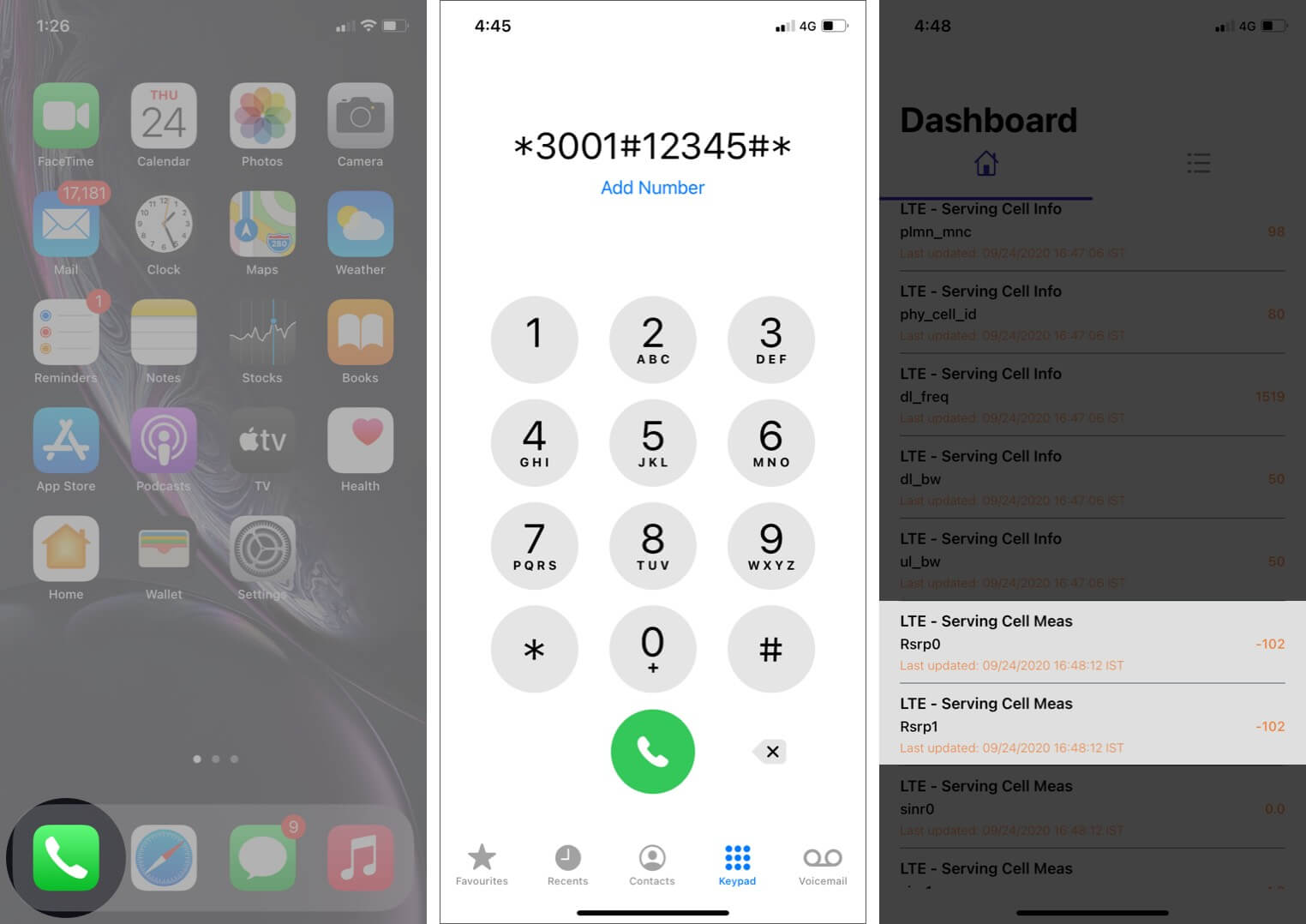







Leave a Reply