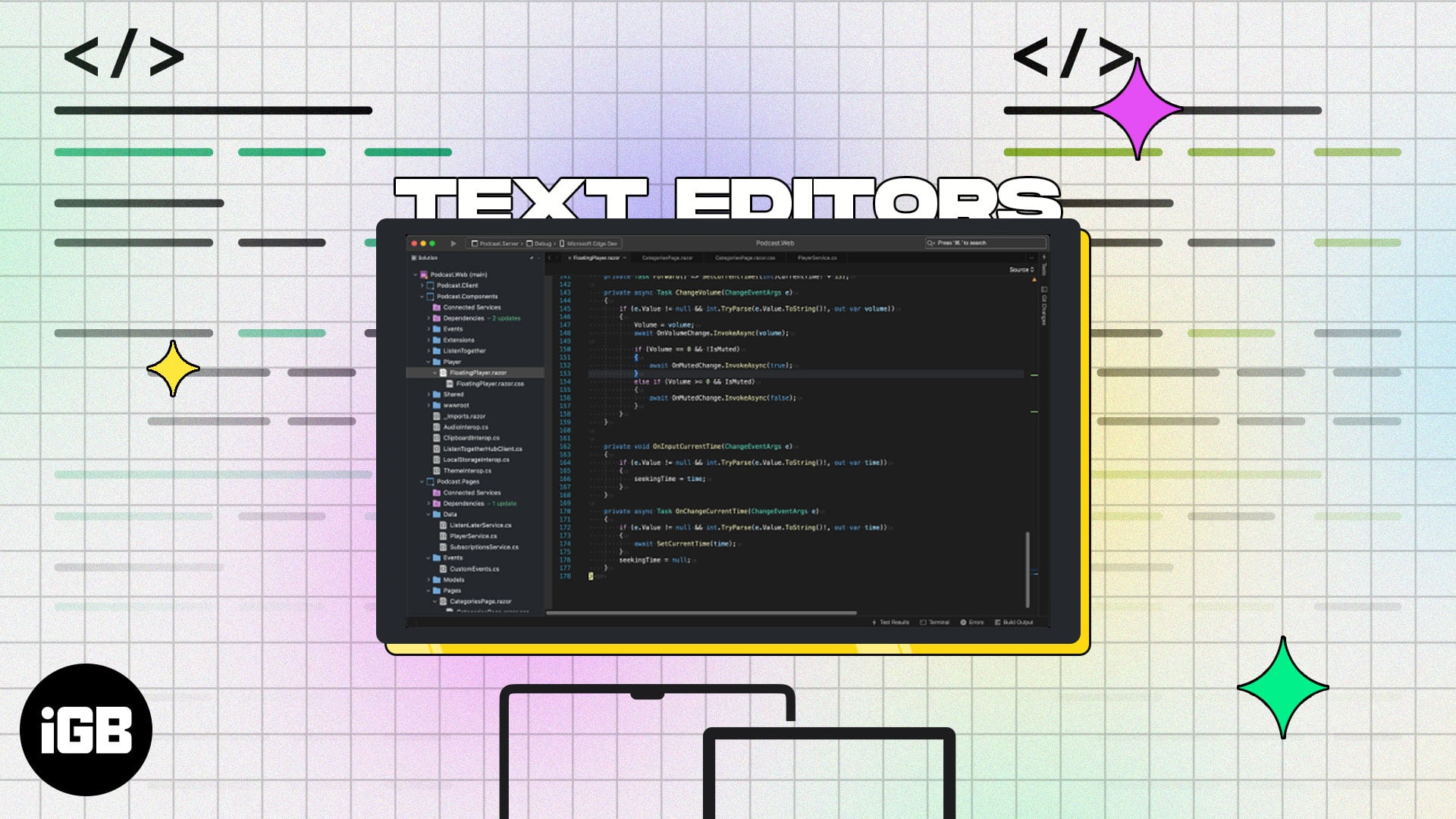Text editors are essential for coding, and it’s crucial to have the right one for your needs. Just like with integrated development environments, the software needs to meet the specific purposes of your project. While there are several free options, some boast premium functionalities, so come with a price tag. Let’s check out the features of what’s on offer so that you can take your pick from these best text editors for Mac.
6 Best text editors for macOS (Free and paid)
The list has everything from the simplicity of VS Code to the powerful features of Sublime Text. So, explore these Mac text editors and choose the one that best suits your needs.
1. VS Code – Editor’s Choice
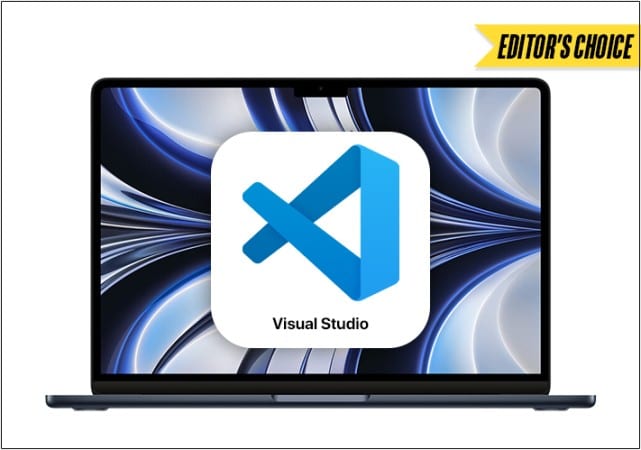
Any roundup of text editors can’t begin without a mention of Microsoft’s Visual Studio Code. It includes a terminal and debugger as well as integration with numerous source control tools. You can also download a variety of free extensions and packages for additional functionality.
Further, it’s been optimized for Mac and can highlight syntax for over 30 languages. The keyboard-centric interface, automatic real-time API description, and other features make this one worth checking out.
Note: Visual Studio is an IDE for Mac and must not be confused with VS Code.
Supported languages: C++, C#, CSS, Dart, Dockerfile, F#, Go, HTML, Java, JavaScript, JSON, Julia, Less, Markdown, PHP, PowerShell, Python, R, Rust, SCSS, T-SQL, TypeScript, etc.
Pros
- Highly customizable
- Loads of extensions
- Light weighted
- Uses Emmet code feature
Cons
- No evident cons found
Price: Free
2. Atom – Customizable text editor

This one’s a highly customizable text editor that’s free. It’s packed full of useful features, and you can add a lot more thanks to the open-source packages.
The software is marketed as a “hackable” text editor because you can customize it and add your own tweaks by editing the CSS in its back end. The downside, though, is that it’s quite sizeable and not a light app.
Supported languages: HTML, CSS, JavaScript, PHP, Python, Ruby, Go, C, C++, Java, Swift, TypeScript, SQL, Markdown, JSON, XML, Perl, COBOL, CoffeeScript, Scala, etc.
Pros
- Cross-platform editing
- Based on the electron framework
- Smart autocompletion
- Built-in package manager
Cons
- Takes up a lot of device memory
Price: Free
3. Sublime Text – Easy-to-use text editor
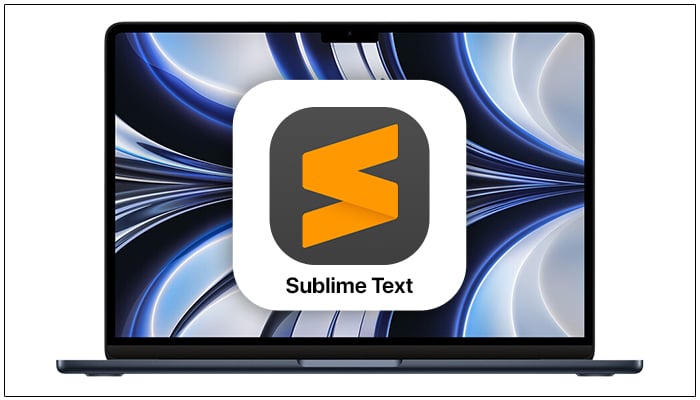
Here’s a text editor that’s packed with functionality and provides a premium user experience. Some of the notable features include the split-editing, quick shortcuts, and a distraction-free writing mode.
Moreover, it supports a ton of keyboard shortcuts that ease your workflow. One of the most useful of these is the “Goto Anything” feature that allows you to instantly jump to symbols, lines, or words that you are looking for.
Supported languages: C, C++, C#, CSS, Go, HTML, Java, JavaScript, JSON, LaTeX, Lua, Markdown, Perl, PHP, Python, Ruby, Rust, Scala, Shell script, SQL, XML, YAML, etc.
Pros
- Autocomplete feature
- Syntax highlighting
- Handling large files is smooth
- Rich functionality
Cons
- Bit pricey
Price: Free (Personal license starts at $99 | Business license starts at $65)
4. Brackets – Your web dev assistant
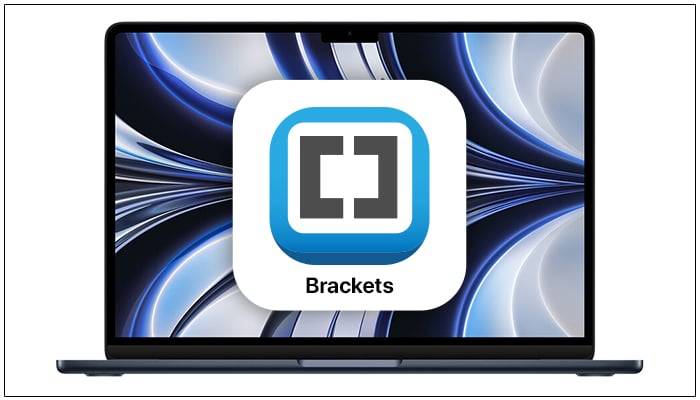
Web designers will get a lot of use of the free Brackets text editor. It’s been designed by Adobe and boasts a helpful “Live Preview” feature, which allows you to see any CSS and HTML changes in real-time while you edit.
This proves useful in avoiding mistakes and keeping an eye on the final result. Another excellent plus point is that it works really well with other Adobe programs. For instance, you can quickly get the correct color, font, gradient, and measurement information from a photoshop file. This eases your workflow, and it can be made even more efficient with other extensions.
Supported languages: C++, C, VBScript to Java, JavaScript, HTML, Python, Perl, and Ruby.
Pros
- Lightweight
- Allows to edit code directly
- Distraction free editing
- Color-code code snippets
Cons
- Don’t show hints for coding or syntax errors
- Complex preference settings
Price: Free
5. Vim – Lightweight Mac text editor

When compiling a list of the best text editors for Mac, it would be inappropriate to snub the veteran editor Vim. Having served the programming community for over three decades, Vim is an upgraded version of the Vi editor. It is widely renowned for its system administration and coding capabilities.
Similar to other text editors on the list, Vim offers many customization possibilities, allowing users to tailor the software to their specific requirements. However, what sets Vim apart is its support for multiple buffers, which enables users to work with multiple files simultaneously, making it an excellent choice for handling complex assignments.
However, developers can create custom plugins and extensions using Vim’s built-in scripting language. Furthermore, numerous third-party extensions are available that can extend Vim’s functionality even further.
Despite its numerous functionalities, the program’s interface remains simple and easy to use. It is also one of the lightest text editors available, and tasks can be completed quickly and efficiently with keyboard shortcuts.
Note: The software is free; however, the makers encourage donations to a charity for children in Uganda.
Supported languages: C, C++, Python, JavaScript, HTML, CSS, Ruby, Perl, Lua, Shell script (Bash, Zsh, etc.)
Pros
- Mouse-free interface
- Lightweight and fast
- Powerful plugin model
- Open sourced
Cons
- Difficult learning curve
- You need high effort to customize
Price: Free
6. BBEdit – The award-winning text editor

No matter the complexity of your coding projects, you can trust this text editor to handle it. It’s speedy, smooth, and packed full of convenient features.
For instance, when you copy a large chunk of text and open a new BBEdit document, it will automatically appear, ready to work on. It supports dozens of languages and provides helpful tools for both coders and writers.
Supported languages: ANSI C, C++, Fortran 95, HTML, Java, JavaScript, Lasso, Object Pascal, Objective-C, Perl, PHP, Python, Rez, Ruby, Setext, SQL, etc.
Pros
- Supports a wide range of programming languages
- Powerful search and replace functionality
- Highly customizable
- Clean UI
Cons
- Slightly pricey
Price: Free (Individual license starts at $49.99)
The decision of which is better, an IDE or a text editor is solely based on your individual requirements. The two tools serve very distinct purposes; an IDE is used for testing and previewing code projects, whilst a text editor is just used for creating code.
Unfortunately, Notepad++ does not offer a Mac-compatible version. Nonetheless, you may use any of the text editors for Mac listed above to meet your needs.
TextEdit is the default text editor that comes with a Mac. It is a straightforward word processor that can produce and modify basic or rich text documents with formatting and pictures.
That’s it!
What are your thoughts on the text editors for Mac that I’ve provided? Have you used any of the editors mentioned, or do you have a favorite that I didn’t mention? Please share your thoughts in the comments section.
Read More: