iPhones allow you to take some of the best photos from their cameras. But a caption can make it more appealing with your personalized touch. Furthermore, it makes them Instagram-worthy, allowing you to express yourselves.
However, you can only use Markup tools on the Photos app to add handwritten text, which doesn’t look good. But don’t worry; I have a curated list of the best iPhone apps that let you add text to your photos.
1. PicsArt – Editor’s choice
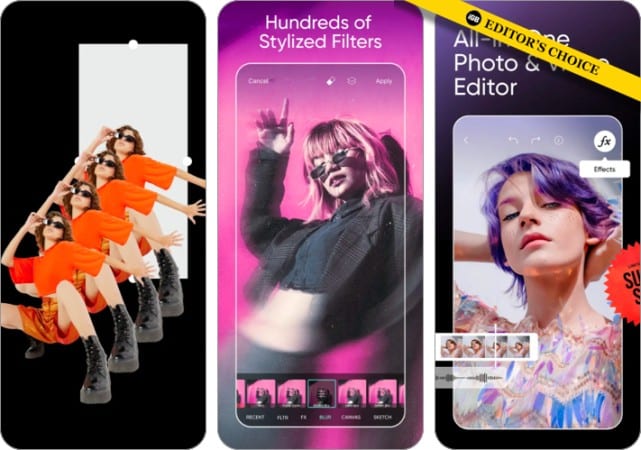
PicsArt is a photo-editing app that also possesses the ability to add text to photos. You can add text in different styles, change its color, highlight it, and even bend it. There are more than 200 fonts available to choose from in the app.
Apart from adding text, PicsArt lets you edit your photos with various tools, like creating collages, removing backgrounds or unwanted objects, adding filters, and more. You’ll surely love its capabilities, given that it’s only an app.
Pros
- 200+ fonts available
- Multiple customization options
- Numerous photo editing tools
Cons
- Lags or glitches sometimes
Price: Free (Subscriptions start at $4.99)
2. Canva – For all your design needs
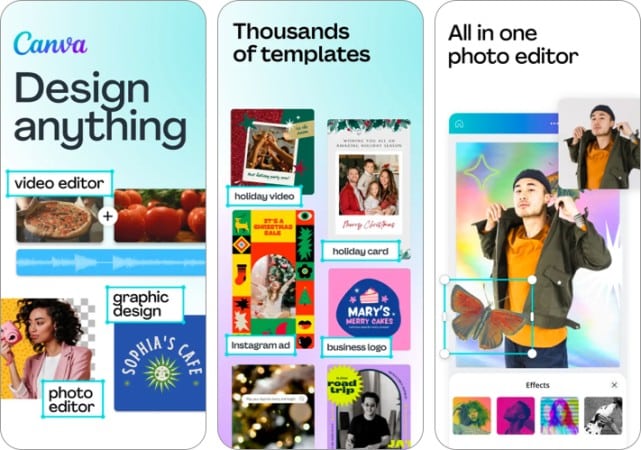
Canva is my favorite app when it comes to adding text to images. The best part about Canva is the numerous template options that you can customize to your preferences.
Nevertheless, you can add text to images and create anything from banners, thumbnails, and social media posts – you name it. You can even push posts directly to Instagram after designing if you’ve gotten the Canva Pro subscription.
Pros
- Easy to use
- Multiple customization options
- Various photo editing tools
Cons
- Limited usability on phones
Price: Free (In-app purchases start at $0.99)
3. Word Swag – Cool fonts
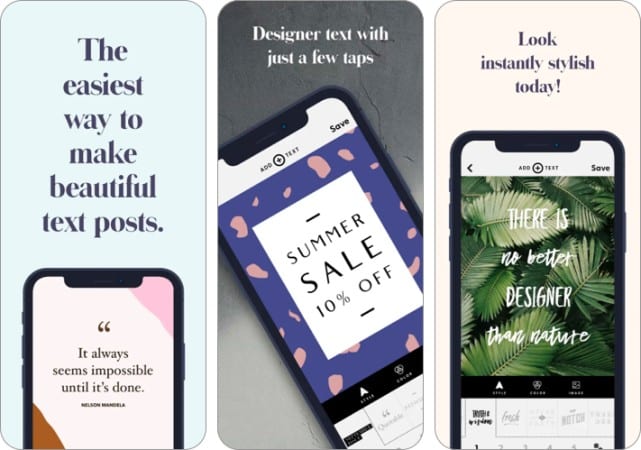
Word Swag lets you create beautiful text photos and add captions to your existing photos. If you don’t have any images, you can use the text, and Word Swag will let you choose from various templates, making them best for social media. It can generate more for you if you don’t like the one prepared.
Additionally, you can use this app to create blog designs, flyers, announcements, and more. Furthermore, if you don’t have any captions in your mind, Word Swag will generate them for you.
Pros
- Minimal UI
- Wide variety of templates
- Generates captions
Cons
- Can be buggy sometimes
- Requires Pro subscription to remove watermark
Price: Free (In-app purchases start at $4.99)
4. Phonto – Text on Photos
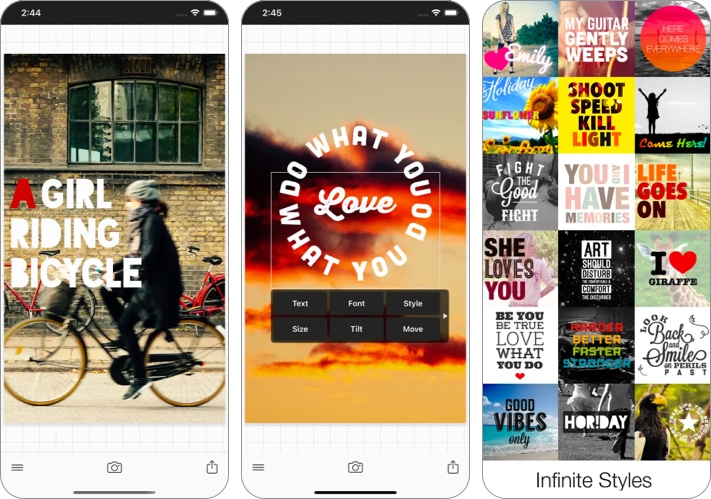
Phonto lets you add text to photos creatively for them to stand out. Its library has over 400 fonts available, enabling you to customize the text in all possible ways, including kerning and line spacing.
Furthermore, it has different inbuilt backgrounds to choose from if you still need to get a photo ready. If you don’t like any of the available fonts in the app, you can add your fonts to the app, which requires a computer.
Pros
- 400+ fonts available
- Various text customization options
- Ability to add your fonts
Cons
- Limited color palette when adding colors
Price: Free (In-app purchases start at $0.99)
5. Add Text to Photos – Typorama
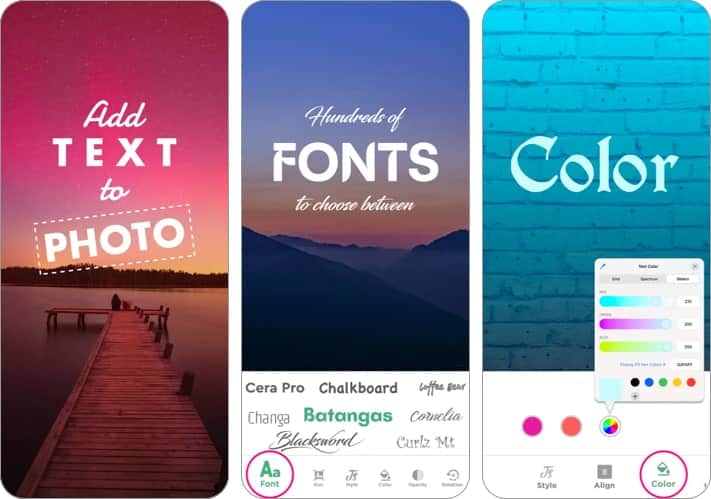
Text Art lets you add text to your photos in an artistic way, allowing you to stand out from the crowd. It comes with several fonts in different styles to achieve this.
Furthermore, it comes with social media presets, so you get the correct canvas size before publishing it. Additionally, You can adjust your images, like color, shadow, gradients, and more.
Pros
- Easy to use
- Numerous fonts and styles are available
- Various adjustment and editing tools
Cons
- Limited features
Price: Free (In-app purchases start at $0.99)
6. Text on Photos – 3D Text
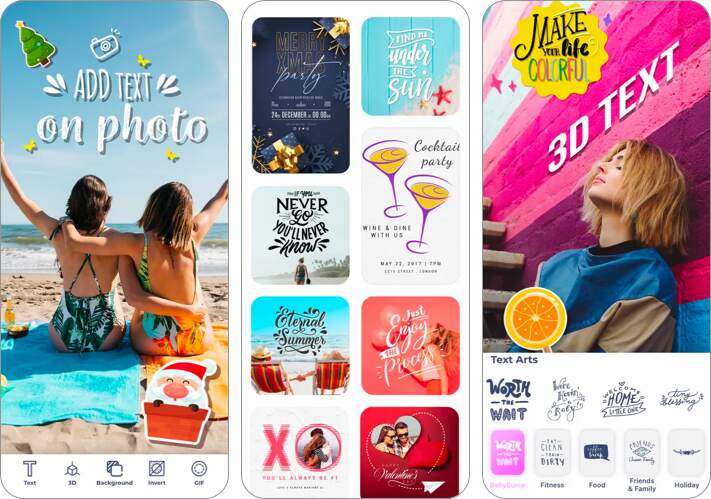
Text on Photos is another app that solely focuses on adding text to your images. It has many fonts available, and you can choose the one that goes well with your image. There are various stock images to choose from if you don’t want to use a picture from your gallery.
It has a simple-to-use UI, which is easy to navigate. It has different canvas sizes for social media posts, including Instagram, Facebook, and more. Most of the good stuff is under the Pro subscription.
Pros
- Easy to use
- Numerous fonts and styles are available
Cons
- Fewer tools to edit photos
Price: Free (In-app subscriptions start at $0.99)
7. Snapseed – Minimal yet classy
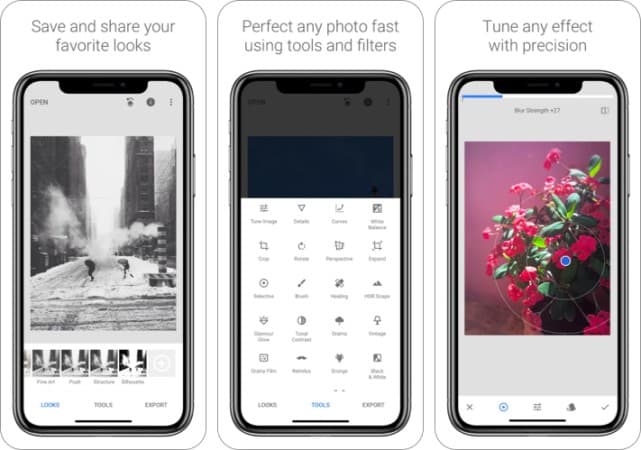
Snapseed is an excellent photo-editing tool from the house of Google. However, it limits itself to just 38 unique text styles. Moreover, you can customize the text’s position, size, color, and opacity.
There are no additional fonts available, so you’ve got limited options. On the positive side, you get professional photo editing tools to enhance the look of your photos.
Pros
- Easy to use
- Many image adjustment tools
- 38 text styles
Cons
- Limited text customization options
Price: Free
8. Design Lab – Graphic templates
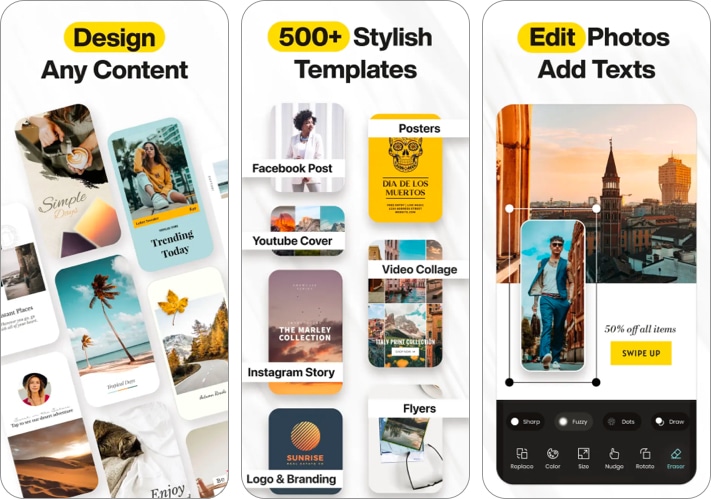
Design Labs is a photo-editing app that lets you easily add text to images. You get a ton of templates to choose from and organize them in custom folders. It has advanced text options that let you change its kerning, position, opacity, and more.
You can also warp the text or transform it to 3D. Additionally, it has various photo-editing tools to help you fine-tune your images. It has different canvas size options for social media platforms to help you design better before publishing.
Pros
- Easy to use
- Numerous fonts and styles are available
- Better text customizations
Cons
- Can be a little buggy sometimes
Price: Free (In-app purchases start at $9.99)
9. Typorama – Turn words into designs
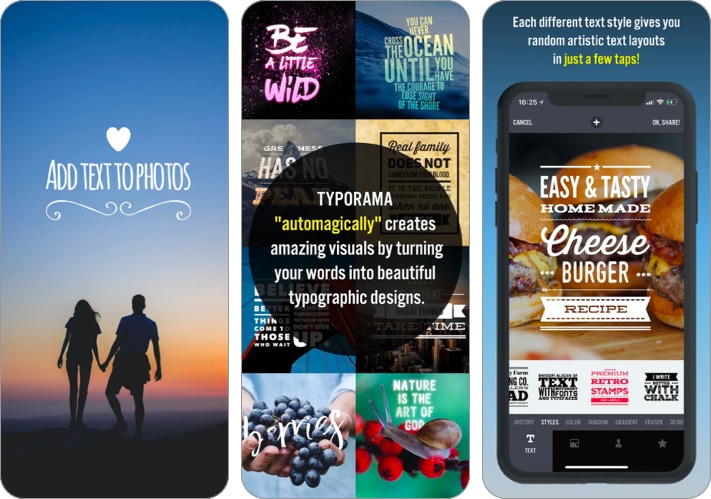
Typorama lets you add visually-pleasing text to photos. It enables you to create complex text layouts using different fonts and typefaces. It has more than 50 styles (including 3D styles) and designs to generate a text style for you randomly. Additionally, this app can find over a hundred fonts and typefaces.
Typorama also allows you to create flyers, posters, blog headers, wallpapers, and more. Moreover, it has photo filters, overlays, and adjustment tools to enhance your photos before putting them out on social media. It also has stock images from Pixabay and Unsplash if you ever run out of images.
Pros
- Easy to use
- Numerous fonts and styles are available
- Many image adjustment tools
Cons
- Might face some bugs
Price: Free (Subscriptions start at $2.99)
Final thoughts…
You can try out any of these apps and see what works best. However, whatever you choose, these apps will enhance your photos so you can stand out on social media platforms like Instagram, Facebook, Twitter, and more. Try out these apps and let us know your favorite in the comments below.
Read more:

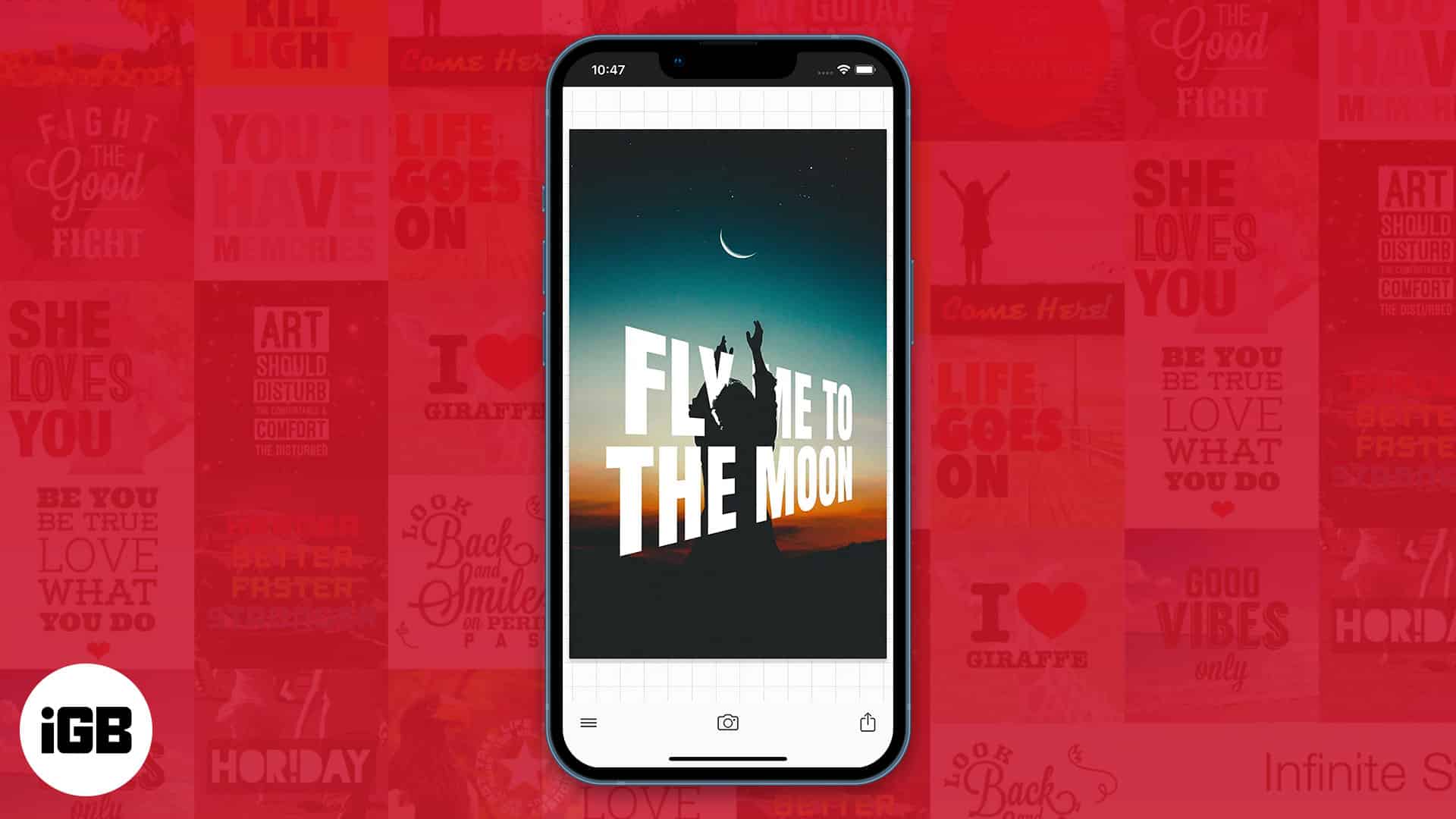







Leave a Reply