Although FTP has been sidelined over the years, it can still be an efficient tool to transfer files from one computer to another computer and mobile device or upload them on a web host or cloud service. Moreover, it offers certain advantages (discussed later in this article) which make it worth it!
But before I get ahead of myself and reveal the best FTP clients for Mac, let’s learn more about FTP and discuss if it is the right solution for you!
What is FTP, and why do you need an FTP client?
File Transfer Protocol (FTP) is a standard network protocol used to move computer files from one host to another through a TCP-based network, like the internet seamlessly.
While they are mostly preferred by web developers to make changes or upload files on their website servers (for instance, WordPress websites lack a built-in FTP client), you can also use it personally, especially for its faster transfer speed.
Although FTP has evolved over the years into FTPS and SFTP, which are more reliable and secure, you can use an FTP client to form a quick connection to your website’s servers. If it supports SFTP or FTPS, switch to them. All our recommended FTP clients support SFTP as well.
What factors to consider in an FTP client?
First, you should prefer an FTP client available on both Windows and Mac, in case you are planning to switch from Mac to Windows in the future. We have created a list below to help you decide on an FTP client on Mac.
- Cross-platform availability
- A user-friendly interface
- File organization with a robust search function
- Third-party apps integration
- Transfer speed
- Support for large files
- Price
- Password encryption for added security
- Drag and drop support
- Remote file editing
Now that you know the factors to look forward to in an FTP client let’s dive into our round-up!
Best FTP clients for macOS
1. Commander One
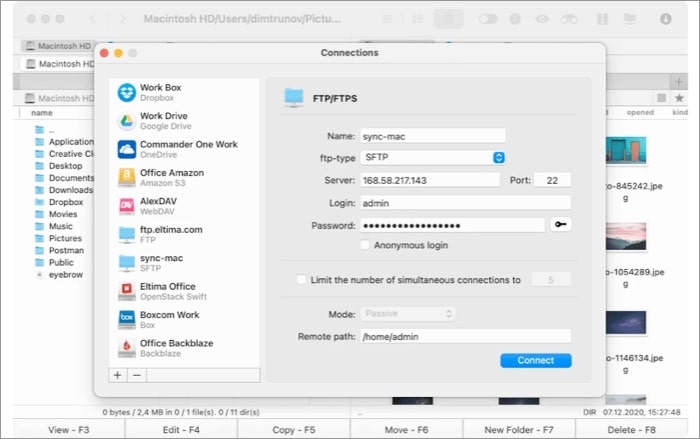
Commander One is primarily suitable for those working with protocols such as WebDAV, SFTP, and more. Simply connect the app to the supported cloud service and start moving, deleting, and arranging files. On top of that, you get to enjoy a dual-pane interface on a big screen to manage files.
Key features
- Support for popular cloud services
- Terminal emulator
- Hotkey support
- Compact mode to see a bunch of files in a small place
Pros
- Color and font customization
- Unlimited tabs
- Fluid UI
- Zip support
- Built-in file viewer
Cons
- The multi-rename feature is missing
- Lack of synchronizing directories
Price: Free ($30 after a free trial)
2. CyberDuck
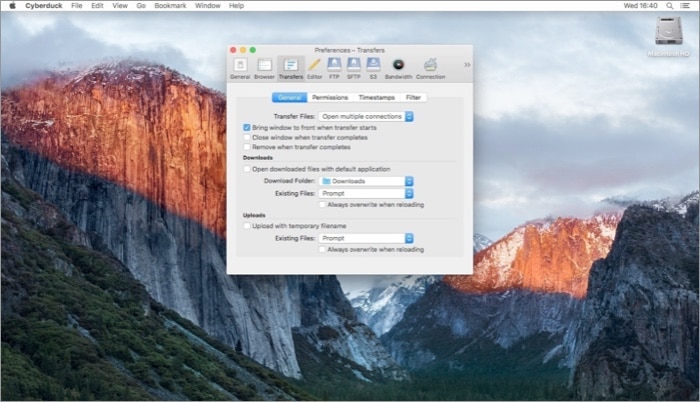
CyberDuck is suitable for both beginners and advanced users. The app features a beautiful interface that’s easy to use and navigate. It is available for Mac and Windows computers and lets you connect with several third-party apps such as OneDrive, Google Drive, Amazon S3, WebDAV, and more.
Key features
- Integration with Cryptomator to encrypt file or folders before uploading
- Drag and drop function
- Sleek user interface
- Built-in command-line interface
Pros
- Open source and free
- Fast transfer speeds
- File search
- Pause and resume add-on
Cons
- Support for only single panel mode
Price: Free
3. FileZilla
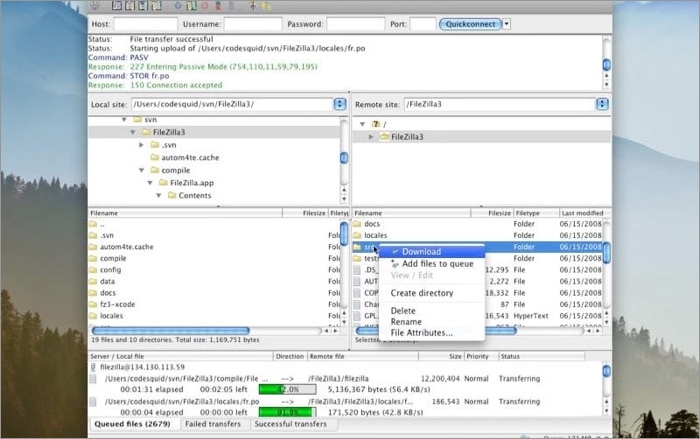
Released way back in 2001, FileZilla is in the market for more than 18 years (yes, you heard it right!). It is one of the popular and oldest FTP clients for Mac. My major gripe with FileZilla is an outdated user interface compared to rivals. Being the oldest in the market, the software boasts an active community to troubleshoot your questions and queries.
CyberDuck is one of the biggest rivals of FileZilla. The former has a better interface, while FileZilla jumps ahead with an active community, dual-panel interface, and support for Windows and Linux. Well, my bet is on FileZilla between the two.
Key features
- Dual-pane interface
- Multiple languages support
- Large file transfer
- Regular updates
- Bookmark function
Pros
- One of the best user communities
- Drag and drop function
- Transfer queue
- Synchronized directory browsing
Cons
- Outdated UI
- Need FileZilla Pro for third-party cloud storage support
Price: Free (The pro plan is priced at $20 as a one-time purchase)
4. Transmit 5
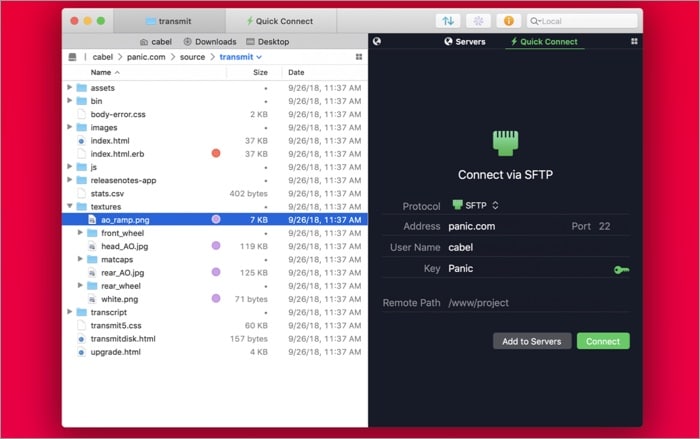
Transmit 5 has the best user interface among all the FTP clients on Mac. With a single click, you can quickly connect to multiple cloud storage services such as Box, Google Drive, Amazon Drive, etc., and start uploading files to the server.
Transmit is packed with valuable features often missing from the free FTP clients. Let’s take a look at them.
Key features
- Full support for Amazon S3 and other cloud storage services
- Excellent user interface
- Two-factor login
- Text size options
Pros
- Drag and drop file upload feature
- Default Panic sync to sync your servers and accounts in multiple Macs
- Folder syncing to track changes
- Rules setup
Cons
- A huge screen footprint makes it difficult to multitask
- Mac’s App Store doesn’t allow the one-time purchase
- Expensive
Price: A 7-day free trial and after that $45 as a one-time purchase.
5. Forklift 3
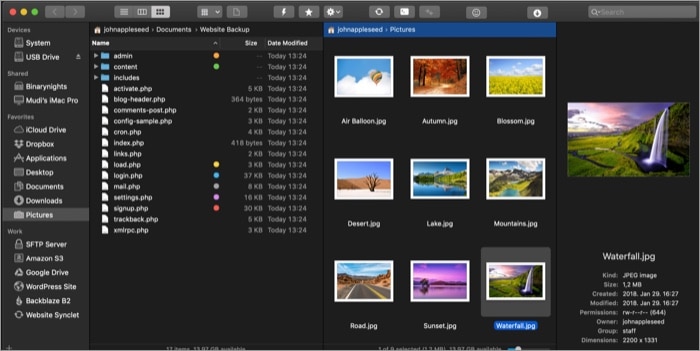
Forklift 3 is yet another paid FTP client for Mac. The service connects to multiple cloud storage options, and you can quickly transfer, upload, and move files from the selected location to a server. Forklift offers excellent speeds with an eye-catching UI.
Key features
- Sync browsing for a flawless navigation
- Built-in Git support and app uninstaller
- Support for major cloud storage services
Pros
- Good UI
- Blazing fast transfer speeds
- Dual-pane interface with a sidebar support
- Drag and drop support
- Dark mode
Cons
- File transfer over 2GB failed a few times
Price: Free (A 14-day free trial followed by a one-time purchase at $30)
Advantages of using a paid FTP client over a free one
If you have heavy FTP usage, I would highly recommend investing in a paid Mac FTP client. Compared to free FTP, you get to enjoy the following functions often absent from a free one.
- Native UI
- Dual-pane support
- Faster upload/transfer speed
- Folder sync to keep track of changes
- Support for all third-party cloud storage services
- Several customization options
SFTP is relatively better. FTP lacks security. It’s a non-secure way to transfer files from your device to a server. SFTP is a more secure way to establish a connection and perform the transfer function.
Beginners should stick with CyberDuck as it’s free and works as advertised. For pro users, I would recommend Transmit 5.
Open the Finder menu on the Mac. Click Go in the menu bar and select Connect to Server. Add server address and use login credentials from the following menu.
Go through the apps list above and start using FTP on the Mac to transfer files. Do let us know which FTP client for Mac you ended up in the comments section below.
You may want to take a peek at:
- Best mind mapping software for Mac
- How to disable Safari tab previews on Mac
- How to listen to Audible on Mac
- Adobe Photoshop alternatives for Mac

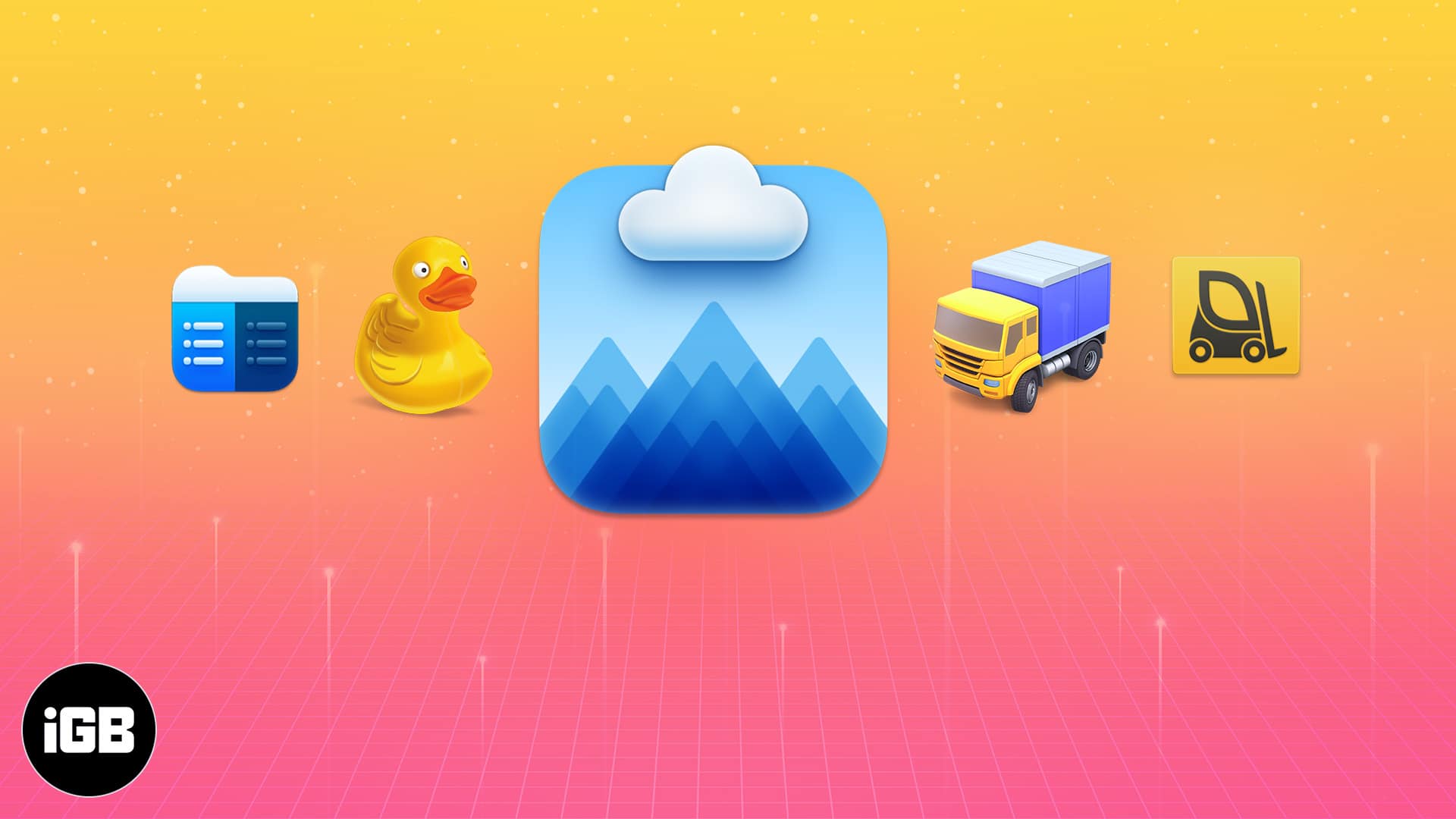







Leave a Reply