Call it one of the most powerful gadgets; Apple Watch has drastically improved our lives since its inception. I mean, sending emails while working out with my Watch is a great feeling to have. While Apple Watch’s in-built email app is excellent, comes in handy most of the time, you need an app with advanced features such as multiple account support, for instance.
For this, I have listed out the 5 best third-party email apps for Apple Watch that can help you compose, share, and even schedule emails using your device. Let’s check them out.
1. Microsoft Outlook
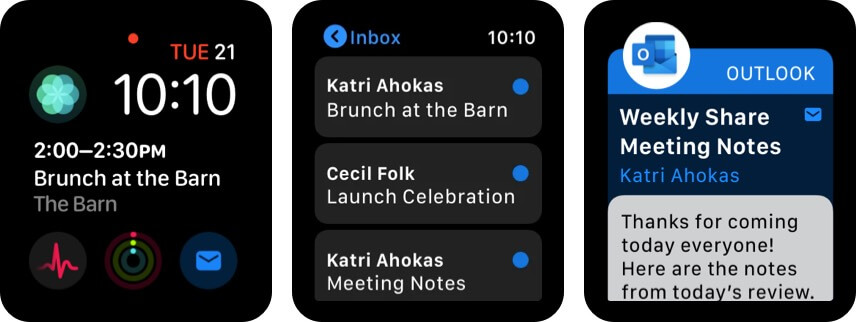
One of the first email apps to provide Apple Watch support, Microsoft Outlook is a solid app to let you communicate using your Apple Watch. Outlook does a spectacular job at emphasizing quick interactions. The Watch comes with a focussed section that will show you threads to the most important email, just like your iPhone.
You can also respond to these emails using voice dictation. To sum it up, the app is at its snappiest best and lets you capture your important meeting at a glance. The app’s versatility lies in its readability factor, a mere look at the notification (and calendar app, of course), and you can plan the entire day.
Hands-on experience:
- A glance at the calendar and inbox menu with a swipe.
- Respond to emails with voice dictation.
- Look at your calendar appointments from the notifications tab.
Price: Free (In-app purchases start from $6.99)
2. Spark Mail – Email by Readdle
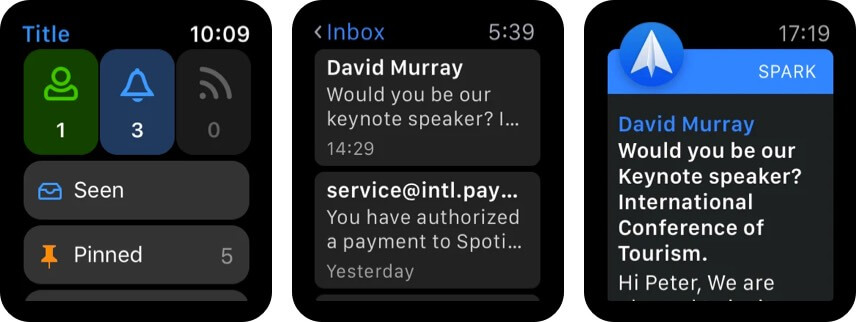
One of the best smart categorizing email apps for Apple Watch, Spark Mail is easy-to-use. The user-interface is on point; your Watch beeps when you receive important emails, so make sure your important ones are not marked as Junk.
Spark automatically categorizes your emails as personal, notifications, and newsletters. Did you know Spark was probably one of the first third-party email apps for iPhone that allowed multiple account synchronization using one app? This feature is why you must have its Apple Watch app too. Also, you only get notified for important emails and not newsletters or spam content.
Tip: Do not label your work emails as Spam unless it’s a weekend!
Hands-on experience:
- Smart notifications for your important emails.
- Reply to your emails from the Notifications tab.
- Pin important conversations to never miss an update from them.
Price: Free
3. Canary Mail
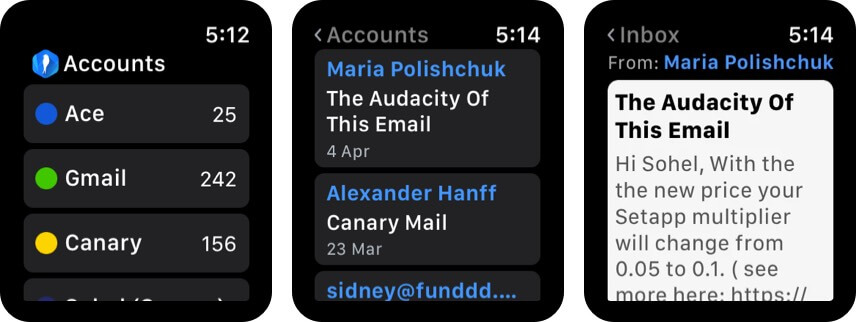
A mail app that offers impeccable security, Canary Mail is synonymous with email done right! One of the first email apps in the market to offer LTE Connectivity over Apple Watch has undoubtedly offered many improvements after its beta release.
The emails are easy to read with the app, and it comes with a lot of options to respond to your emails sooner to smoothen your experience. Of course, you need to tap the notification to read the entire email. The app also comes with a similar interface across all your Apple devices for better usability.
Hands-on experience:
- Built-in scribble for quick replies.
- Voice dictation enabled.
- Segregation of emails according to yot the importance.
Price: Free (In-app purchases start from $9.99)
4. Zoho Mail – Email and Calendar
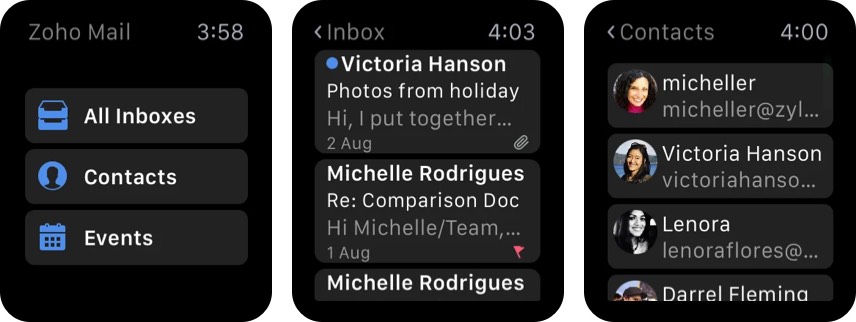
Zoho Corporation is indeed labeled as one of the must-haves for a smoother transition of your business. Matching up to our expectations, Zoho has offered several Apple Watch apps, one of them being Zoho Mail.
With Zoho’s Apple Watch Support, you can quickly glance at the sender and subject in Notifications itself, along with a snippet. Respond quickly to the emails by typing or giving voice commands.
Hands-on experience:
- Access your current day event and frequent events from the Watch itself.
- Quick replies enabled.
- Major Apple devices support available.
Price: Free (In-app purchases start from $3.99)
5. Airmail – Gmail Outlook Mail
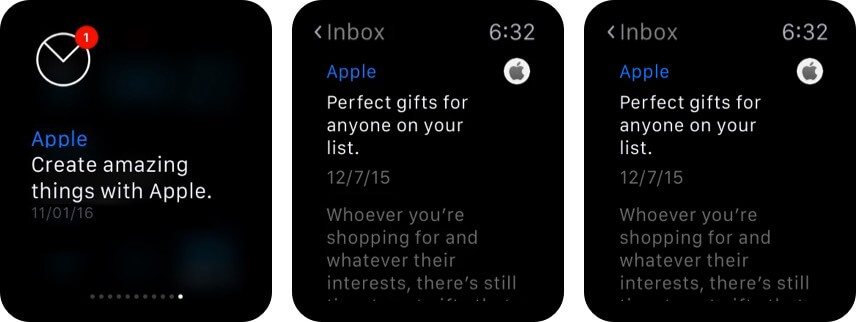
One of the most visually appealing apps on the list, Airmail, was initially designed for Mac. It gradually expanded to other Apple devices, with Apple Watch being a key integration.
One of the primary reasons its popularity has increased over the years is its quick fixes. With intelligent notifications enabled, you can respond to emails without opening the app! It saves a lot of time and makes this a fun approach; of course, you need to be clear of quick replies being appropriate.
Hands-on experience:
- Schedule To-Dos.
- Force touch to organize your emails.
- Siri support enabled also supports Apple’s quick replies.
Price: Free (In-app purchases start from $2.99)
How to install email apps on Apple Watch
To use an email client app on your Apple Watch, you have to make sure that your third-party app offers Apple Watch integration. Once you make sure about that, follow either of these methods to have your email app on your wrist.
Method 1: Download email app using iPhone
The easiest way to get an Apple Watch email app is to download it using your iPhone. Go to the App Store, pick up any app mentioned in the list, and download it. With auto-download enabled for your Apple Watch, you will automatically see them on your wrist.
This is a preferred method over having different email receivers across all your devices.
Method 2: Download email app using Apple Watch
With third-party email apps offering Apple Watch support, you can download them from your Apple Watch’s App Store itself. Go to the app store, use your voice search to look for the app, and get it.
Note: While accessing the App Store using Apple Watch, it always asks you to set a passcode, a four-digit number, to ensure a safer download. You can always reset this passcode, so don’t worry about forgetting it.
FAQs related to third-party Apple Watch email apps
Q. What email works best with Apple?
Outlook and Spike work best with Apple. The primary reason being their similar UI across every Apple device and broader compatibility. These apps are supported in your iPhone, Macbooks, and Apple Watch too.
Q. Can you get an email on Apple Watch?
Yes, you can receive emails on Apple Watch. Apple’s in-built mail app is available as a read-only app in Apple Watch. Thus, you will get notified every time you get an email on your wrist. However, the third-party apps will let you respond to the emails.
Q. How do I take my email off my Apple Watch?
If you want to delete the email app completely, you have to uninstall it from your iPhone. However, if you want the app on your iPhone but not on your Apple Watch, then perform the following steps:
Default app:
On your iPhone, go to Watch app → My Watch → choose custom → Turn off Show Alerts.
Third-party apps:
On your iPhone, go to Watch app → My Watch → list of apps → type on App’s name → Turn Off Show App on Apple Watch.
Q. How do I get my Outlook email on my Apple Watch?
If you have the Outlook app installed on your iPhone, you will have it installed automatically on your Apple Watch. This is because automatic installation is activated on your iPhone. Search for Apple Watch on your wearable device and tap it. Wait for Microsoft to talk to Apple.
Q. Why am I not getting email notifications on my Apple Watch?
Go to Settings → Mail → Notifications → Toggle ON Lock Screen, Notification Center, and Banners.
If you still have issues with receiving Notifications, then you may disconnect your Watch and pair it with your iPhone again. Sometimes, when the Watch is away from iPhone, you face this issue.
Q. How do I reduce email usage on Apple Watch?
To reduce email storage on your Apple Watch, the easiest method is to pair and re-pair your Apple Watch. This erases all temporary and corrupted files and frees up enough space for subsequent updates.
Q.How do I add an email to my Apple Watch?
To add an email to your Apple Watch, go to My Watch → Mail → Include Mail. Tap the accounts you want to check using your Apple Watch, for example, your work mail and your mail.
You will see messages from all your inboxes by default; this filters the content and shows you only the accounts you want to see.
Q.How to read an email using my Apple Watch?
Your Apple Watch notifies you when you receive an email. Just raise your wrist, and you will see the preview text of your mail. To read the complete email, tap the notification, and scroll through the mail content.
Note: Your Apple Watch may not work with email apps unless it is regularly updated. So update your watchOS to its latest version to avoid missing any notifications from your mailman.
I have chosen Spark Mail for my work email because of its seamless user experience and smart integration. I adore the quick reply feature! There are apps in the App Store that let you save quick replies to use them later.
Which email client are you using? Let me know in the comment section below.
You may also like to read:









Leave a Reply