Apple ushered a new era of smartphones back in 2020 when it released its first lineup of smartphones that support 5G connectivity. 5G is by far the world’s fastest wireless network technology.
All iPhone 12 and newer models support 5G. There are several reasons why you can’t use 5G on your iPhone that supports 5G, like a problem with the carrier or the SIM itself.
Below is a comprehensive guide on common issues and possible fixes if 5G is not working on your iPhone.
Common problems causing 5G not showing up on iPhone
To use 5G networks, you need the following:
- iPhone 12 or later
- A carrier that supports 5G
- A 5G plan
Any of the following can be the culprits that prevent you from using 5G on your device.
Carrier issues
Not all carriers support 5G, so it’s best to contact your carrier to learn if they support 5G connectivity. Some carriers may include 5G connectivity in their plan, while others may charge an extra few bucks a month. If so, you may need to make some changes or upgrades to your existing plan.
If your carrier plan isn’t the issue, it may be your location. While 4G and LTE carriers can be found on every corner, 5G isn’t available everywhere yet. Not to mention that there are different 5G bands, offering you different speeds.
It’s best to check if 5G network coverage is available in your area. To check, you can take a look at the coverage maps of these major carriers:
Also, here’s a complete list of 5G carriers across the globe.
Many carriers worldwide support 5G roaming. However, there’s still an off chance that you’re visiting an area that doesn’t support it. In such cases, you can still get cellular data through 4G or LTE networks.
Note: If you’re wondering why you can’t use higher frequency 5G networks like 5G+, 5GUW, and 5GUC, these are only supported in the US and can only be used if you’re using an iPhone bought in the US.
SIM incompatibility
Your SIM should be 5G-ready if you bought your device from your carrier or Apple with carrier activation. However, you may encounter problems if you purchase a model without a SIM and use an old SIM that probably isn’t optimized for 5G.
One excellent option to go for is the T-Mobile 5G SIM which will let you enjoy the fastest speeds.
You may also encounter this problem if you’re using a Dual SIM model running on iOS 14.4 or older. If Dual SIM is enabled, just be sure you’re iPhone is running iOS 14.5 or later. It’s recommended to update your iPhone to the latest iOS.
Double-check if 5G is working
5G connectivity should be enabled on your iPhone straight out of the box. If you can’t see a 5G icon in your status bar, here’s how you can check if it is enabled:
- Open Settings.
- Select Cellular → Cellular Data Options. Check if you see the 5G option on the screen.
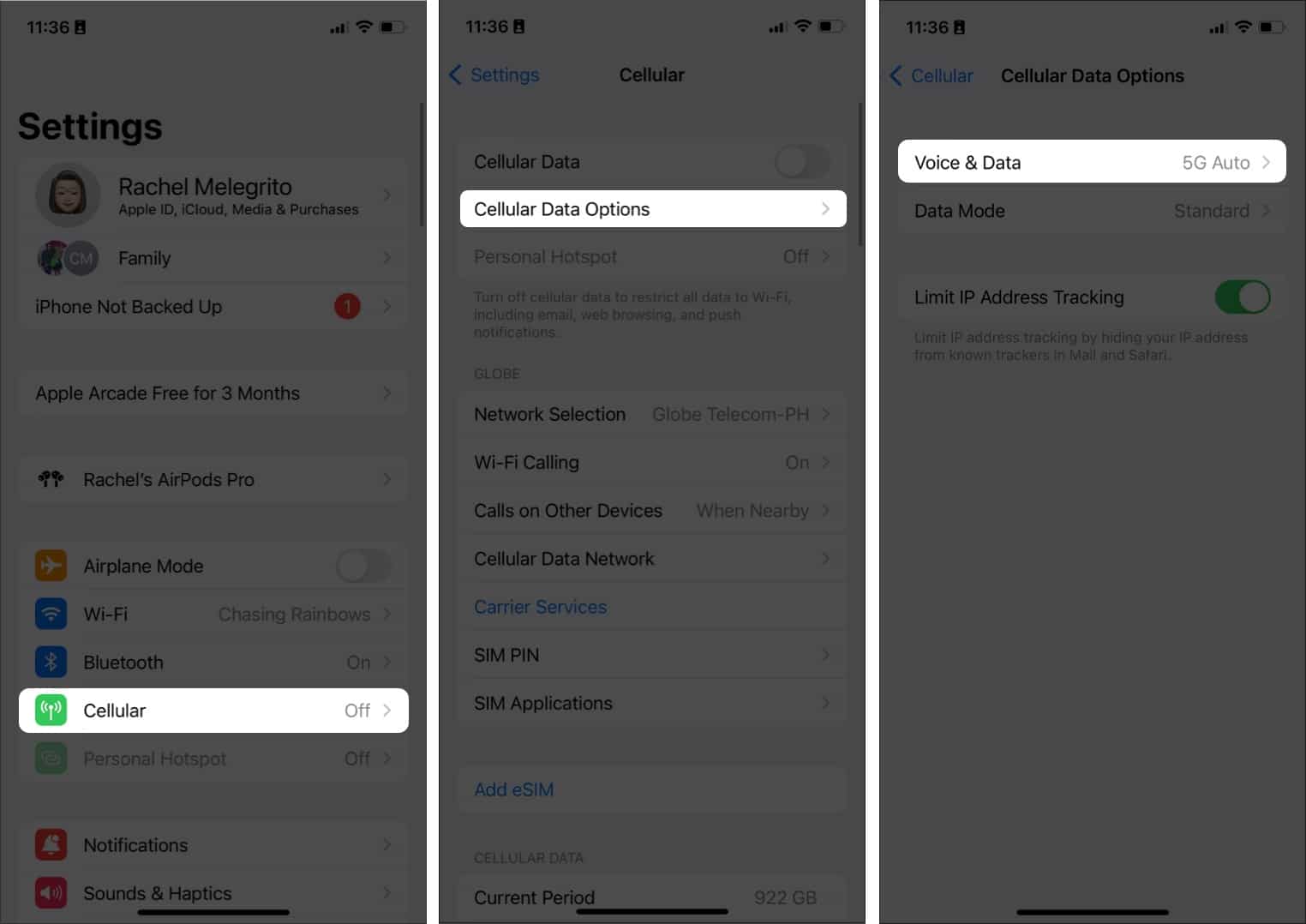
Here’s how to turn on 5G on iPhone just in case it’s just turned off.
What to do if 5G is not working on your iPhone?
Now that you know the common issues behind 5G not working on iPhone, here are 7 quick fixes you should try.
1. Toggle Airplane mode on/off
If you double-checked your iPhone and didn’t see 5G on the screen, Apple advises you to turn Airplane Mode on, and then turn it off. You should be able to see this screen. If you don’t, you should call your carrier and ask if your plan supports 5G.
2. Turn off Low Power Mode on iPhone
Low Power Mode reduces the power your iPhone spends to extend battery life. When on Low Power Mode, your iPhone disables 5G, except when video streaming and downloading large files.
So be sure to check if your iPhone is on Low Power Mode. Turn it off if you want to use 5G cellular data on your device.
Keeping your phone on Low Power Mode can be beneficial if you’re out and about without a nearby power source. You may also want to turn Low Power Mode on indefinitely with this hack.
3. Remove and reinsert your SIM
Another way to quickly reset your SIM’s connection is to remove and reinsert it on your device.
- Turn off your device.
- Locate the SIM tray.
- Use the SIM card ejector tool to open the tray.
- Remove your SIM and insert it again.
You should also check for and install any new carrier settings updates. Just connect your device to a Wi-Fi or cellular network and do the following:
- Tap Settings → General → About.
- If you see an option to update your carrier settings, select it.
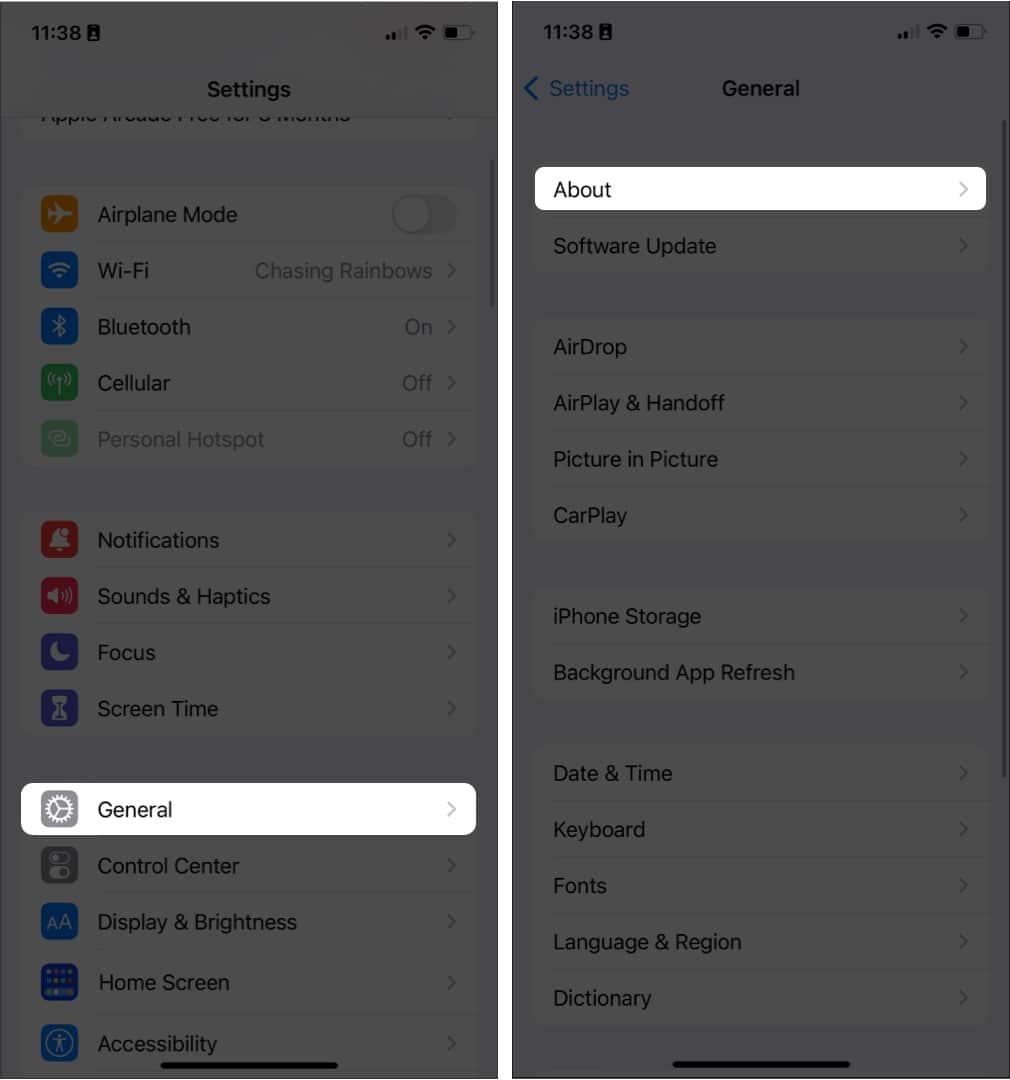
4. Turn off Low Power Mode on iPhone
Low Power Mode reduces the power your iPhone spends to extend battery life. When on Low Power Mode, your iPhone disables 5G, except when video streaming and downloading large files.
So be sure to check if your iPhone is on Low Power Mode. Turn it off if you want to use 5G cellular data on your device.
Keeping your phone on Low Power Mode can be beneficial if you’re out and about without a nearby power source. You may also want to turn Low Power Mode on indefinitely with this hack.
5. Update your iOS
This tip is always included in many troubleshooting lists, and for a good reason. OS updates contain bug fixes and other settings updates that fix many iPhone issues.
6. Reset Network Settings
If you still can’t make 5G work on your device, it might not be a carrier issue. So, you may want to reset your network settings. Note that doing so also wipes out your Wi-Fi networks, cellular settings, Wi-Fi passwords, and VPN settings.
- Go to Settings → General.
- Scroll to the bottom and tap Transfer or Reset iPhone.
- Choose Reset → Reset Network Settings.

7. Restore factory settings
Factory resetting your iPhone should be your last resort since this removes all of your iPhone’s information, data, apps, and settings. Doing this installs the latest iOS software available. It’s ideal that you back up your device before choosing to factory reset it.
Contact Apple Support
If all 7 fixes above didn’t help, you should contact an Apple specialist through Apple Support. You can also use its app that’s pre-installed on your iPhone to schedule an appointment with the nearest Genius Bar or Apple-accredited service provider.
They may need your phone for several days, so be sure to have a spare phone.
Wrapping up…
These are all the potential issues and common fixes when your 5G is not working on your iPhone. Did this help you resolve your issue? Let us know in the comments below.
Read more:

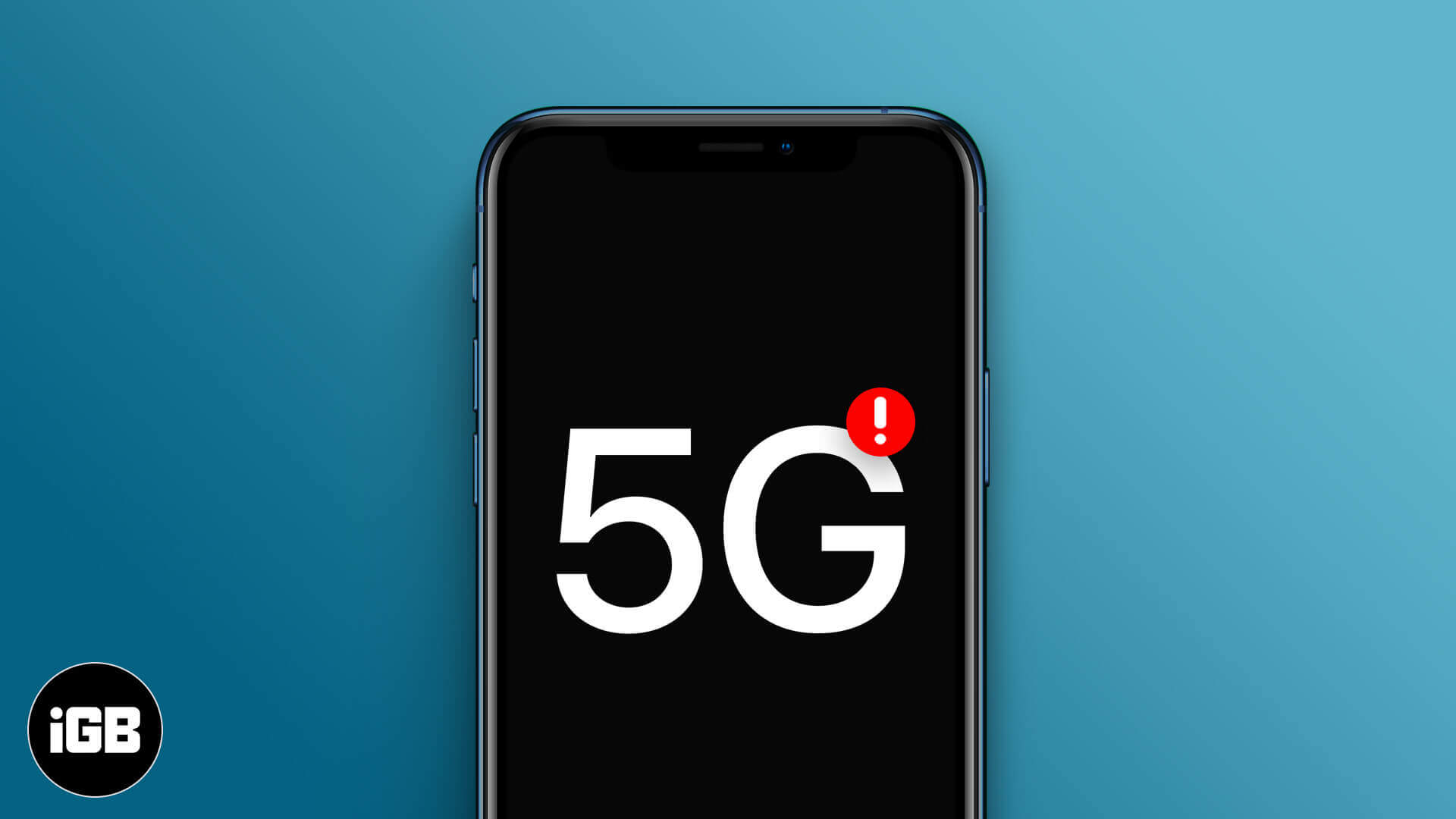







Leave a Reply