You may know Shazam as a standalone application that enables you to identify music. But did you know that Shazam is also accessible through Apple Music, Snapchat, Spotify, Deezer, and others? That’s right! Shazam is free for your iPhone and can easily sync with the mentioned services. It’s just some additional steps you need to be aware of to use it to the fullest. Let’s learn about how to use Shazam with Apple Music, Spotify, Snapchat, and more.
- How to use Shazam with Apple Music on your iPhone
- How to play Shazam music with Spotify using iPhone
- How to use Shazam in Snapchat using your iPhone
- Listen to your Shazams on Deezer
- How to buy songs you’ve identified with Shazam
Note: To use Shazam with Apple Music, you must have an active Apple Music subscription. It also allows you to add Shazam songs to your playlist with ease.
There are a host of features that can further personalize your ‘Shazaming’ experience. Here are a few steps that can help you do more with Shazam and Apple Music.
How to use Shazam with Apple Music on your iPhone
- Open the Shazam app and swipe up to access the library.
- Tap the settings icon at the top left corner. Ensure your device is connected with Apple Music.
- If it’s already connected, beneath will be the option to Sync Shazams to Apple Music.
- If it’s on, your Shazams will be auto-listed in Apple Music. You can choose to turn it off to stop auto-syncing.
- The Shazam’d songs can be accessed in the library section of Apple Music titled, ‘My Shazam Tracks.‘
Delete Shazam songs from Apple Music
- Open the library in Apple Music.
- Tap My Shazam Tracks.
- Slide right to left the song you want to delete to unveil the ‘Delete’ option towards the right.
- Tap to confirm.
How to play Shazam music with Spotify using iPhone
You need to first connect your Spotify account with Shazam to play songs. Here’s how to do so.
Connect Shazam to your Spotify account
- In the Shazam app, go to the library section (swipe up the screen).
- Tap the Settings icon located at the top left corner.
- Now tap ‘Connect’ next to Spotify.
- Tap Open to confirm. This will redirect you to the Spotify app.
- Scroll to the bottom of the following window and authenticate by tapping Agree.
- The following window will bring you back to the Shazam app seeking permission to sync your Shazams to Spotify.
- Tap ok to confirm.
Turn off Auto-syncing your Shazams to the Spotify app
- Swipe up to access Shazams library.
- Tap the settings icon.
- Turn off the toggle in front of ‘Sync Shazams to Spotify.‘
- Tap turn off to confirm.
Now that you have connected Shazam with Spotify, you can listen to your Shazams on Spotify. Let me show you how;
Listen to your Shazams with Spotify
- Open the Shazam app and select a song from the library by tapping the play button. This will only play a 30-second preview.
- To listen to the complete song, tap the Spotify button next to it.
- Tap open to confirm your action.
- Also, to play your Shazam tracks directly from Spotify, tap Your Library > select My Shazam Tracks.
Despite being an individual app, Shazam can also help you identify a song through Snapchat. Once the song is identified, you can eventually select the option to open it in Apple Music or Spotify. Here’s how to access Shazam in Snapchat.
How to use Shazam in Snapchat using your iPhone
- Open the Snapchat app and long-press the camera screen while listening to a song in the background.
- Tap the play icon and select the app to play your music (Apple Music in my case).
- You can also tap more info. This will open Shazams info page of the song. Here again, you’ll have the option to play a song using your preferred app.
Find a list of your Shazam’d songs in Snapchat
- In the Snapchat app, tap your profile at the top left corner.
- Now, tap the Settings icon at the top right corner to reach settings.
- Scroll the settings page to locate Shazam.
- Tap to access your list of Shazam’d songs.
- To delete a song from the list, long-press and hit Delete.
Listen to your Shazams on Deezer
Like other apps, you can open Shazam on Deezer by tapping the three vertical dots next to the song in the Shazam library and selecting Open in Deezer.
How to buy songs you’ve identified with Shazam
Tap the three vertical dots to open options and select Buy on iTunes to purchase a song identified on Shazam. Follow the instruction to complete the payment.
FAQs
Q. Does Shazam know every song?
If the song is released and is available anywhere on the web, Shazam knows it. Play a song, and Shazam has it.
Q. Does it cost to use Shazam?
No!! It’s free of cost.
Q. Is Shazam on Disney plus?
That’s a different Shazam you are probably talking about. The Shazam on Disney plus is a 2019 superhero movie and not the application.
Stop listening to music, start Shazaming!
We tend to come across songs that we have heard for the first time but wish to have them in our playlist. Shazam is a great way to identify these songs and keep them stored in your playlist.
Do you Shazam? Share your answer in the comment section below.
Read more:

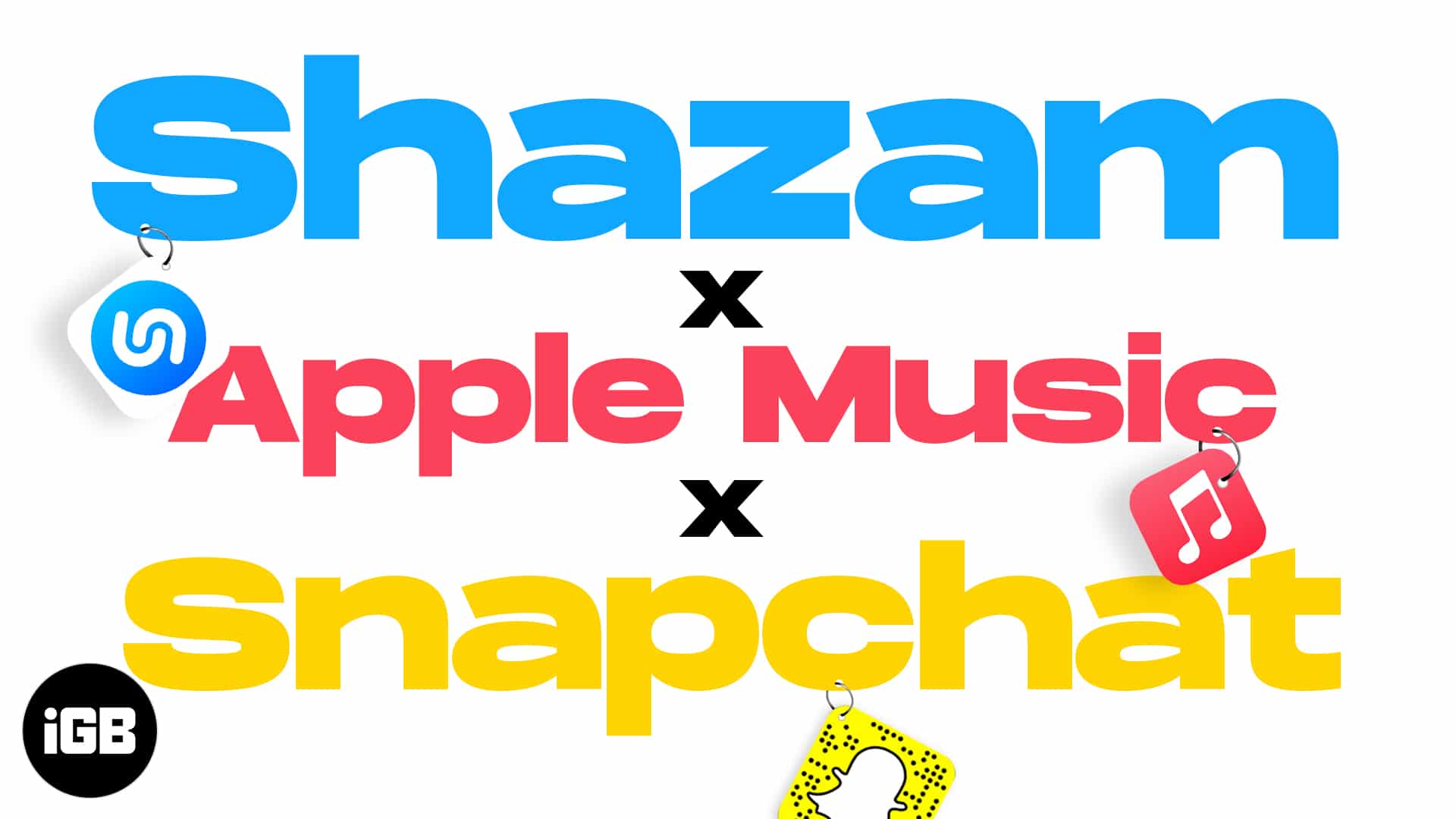
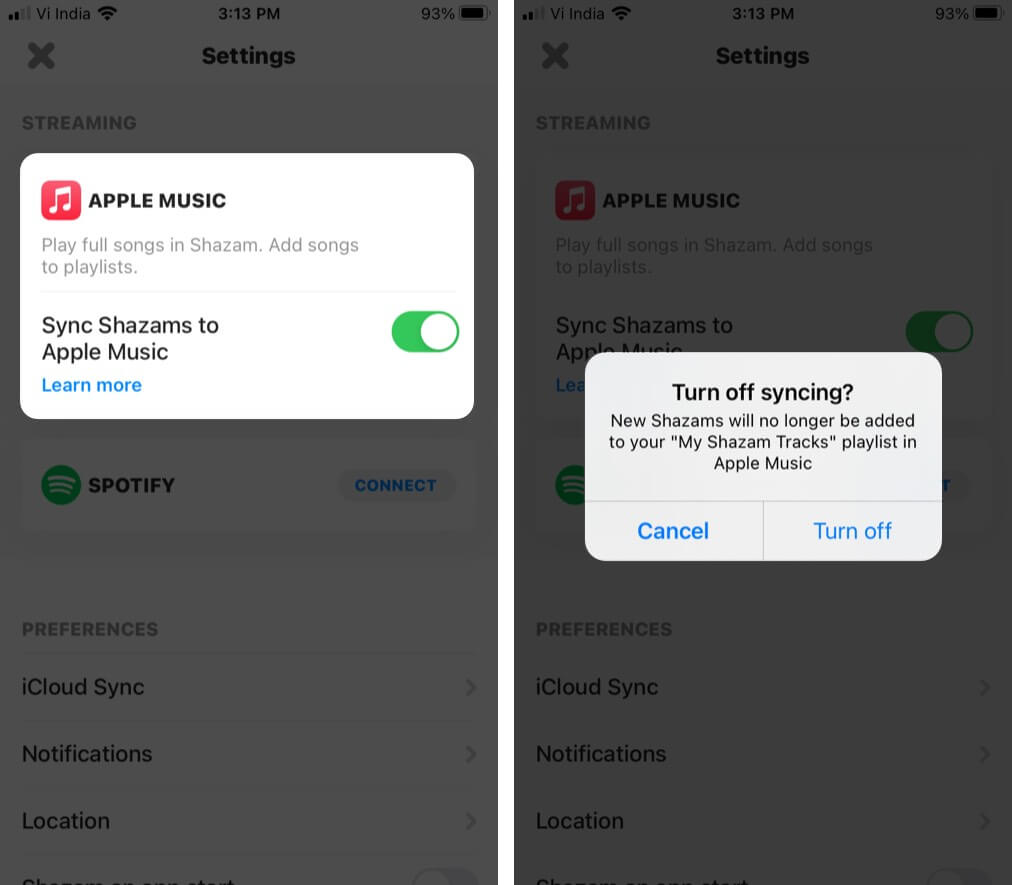
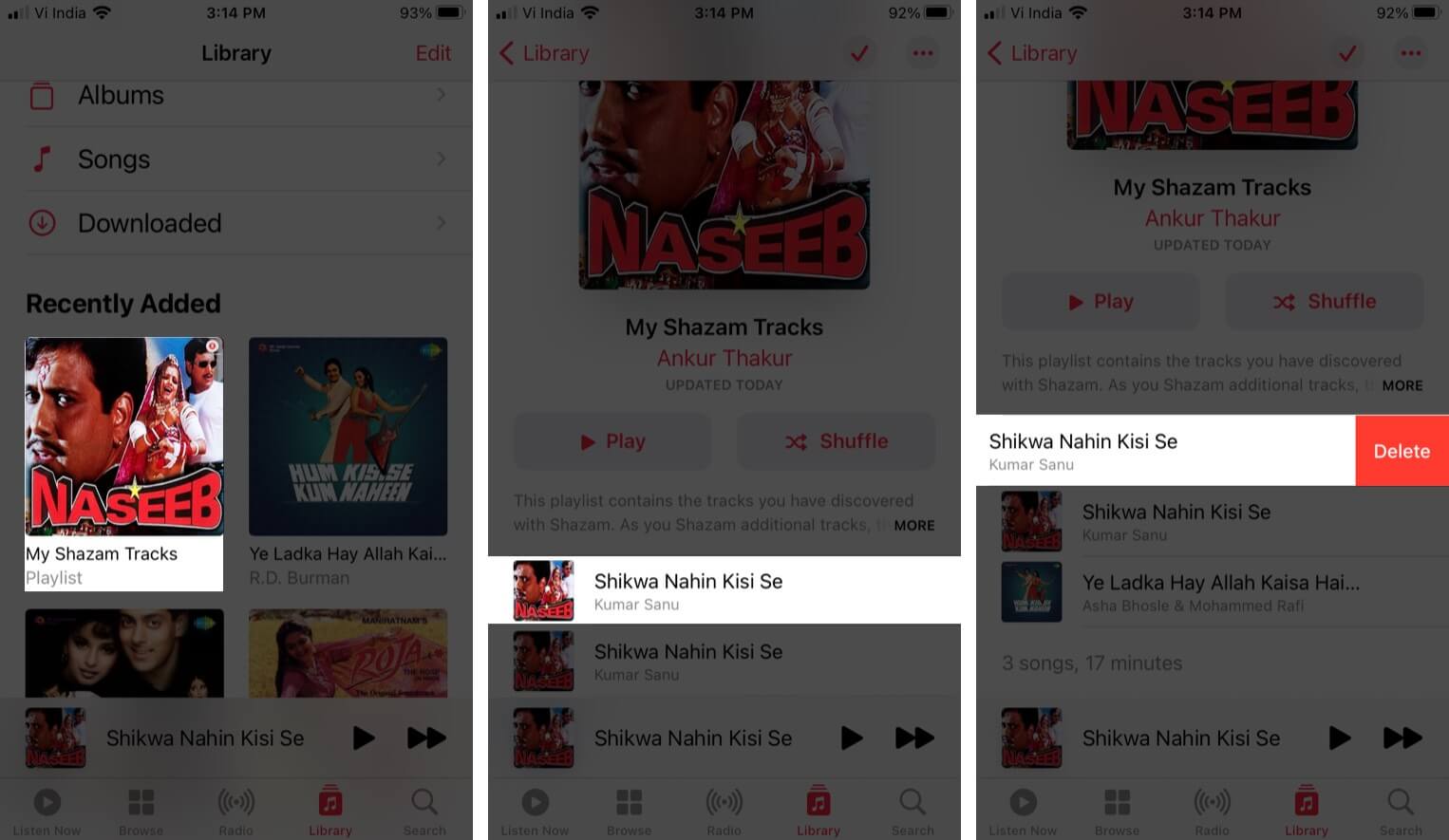
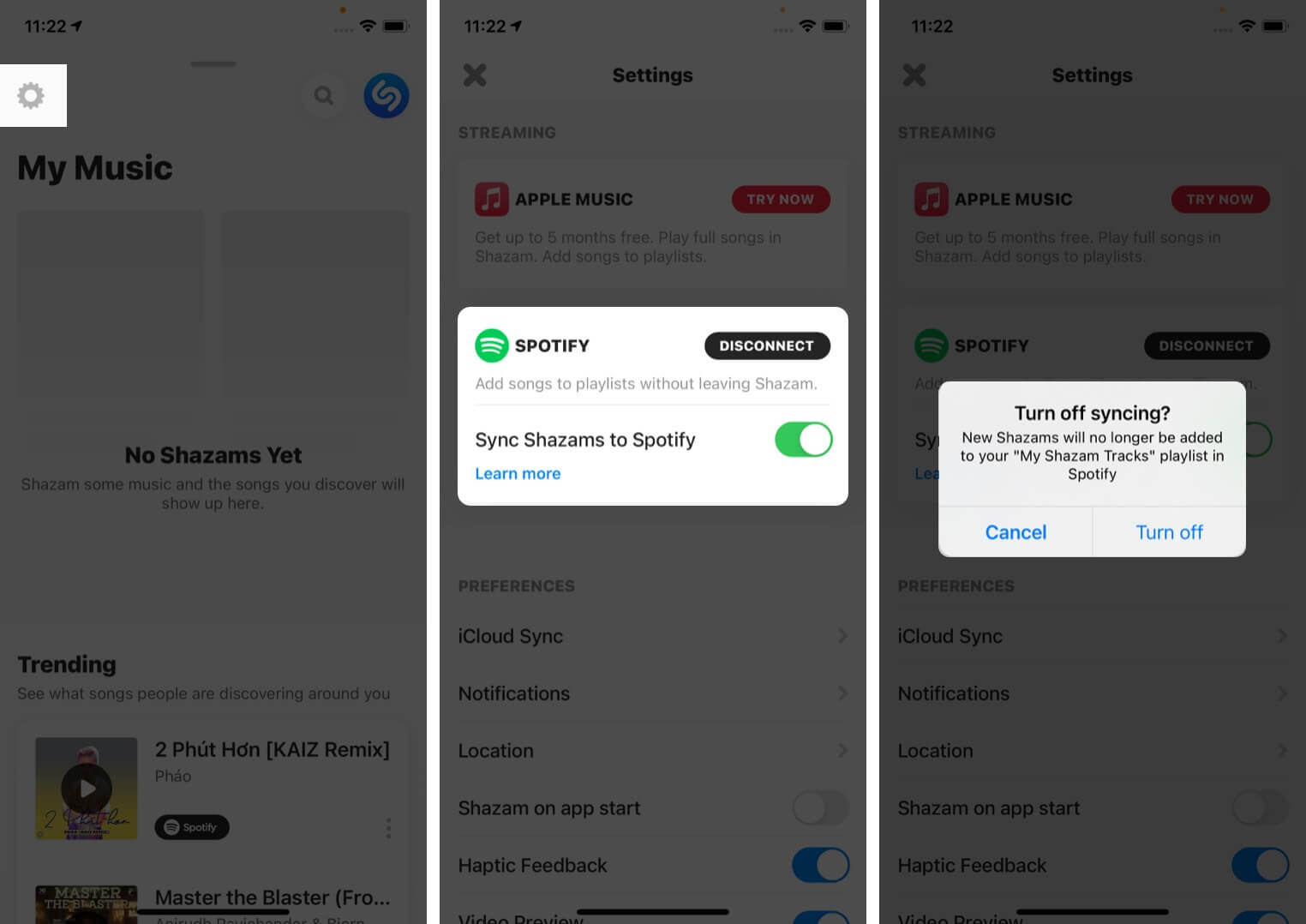
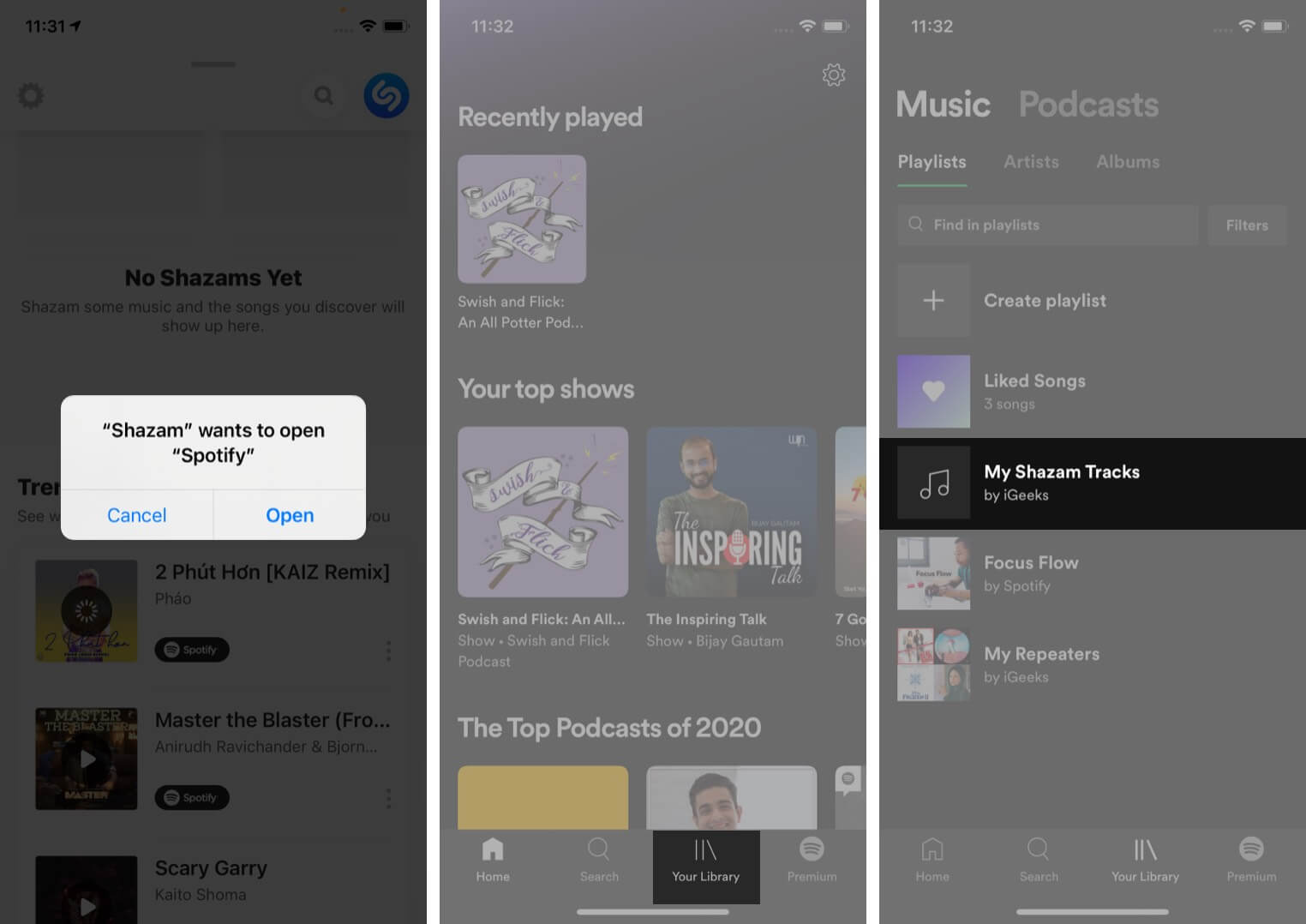
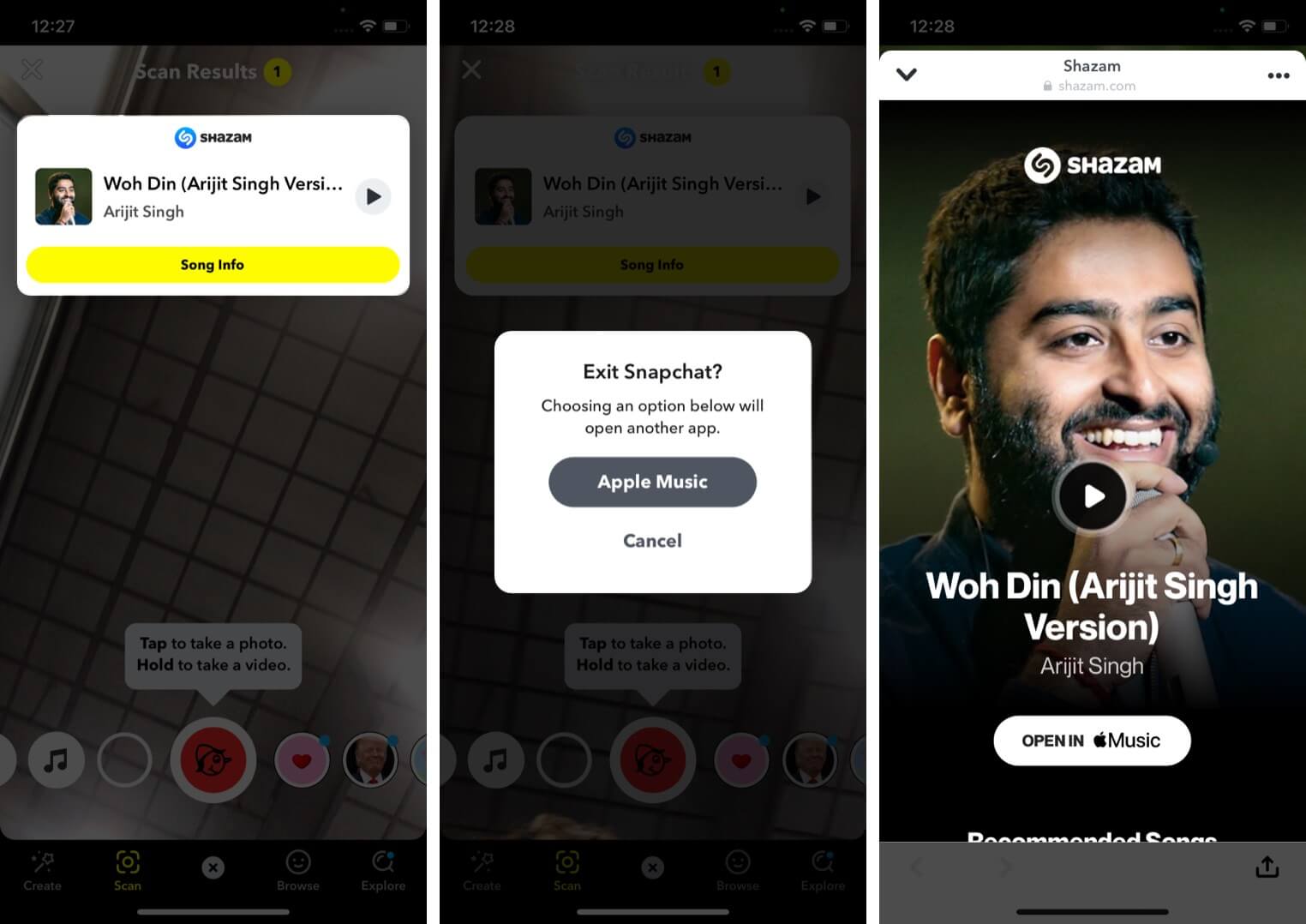
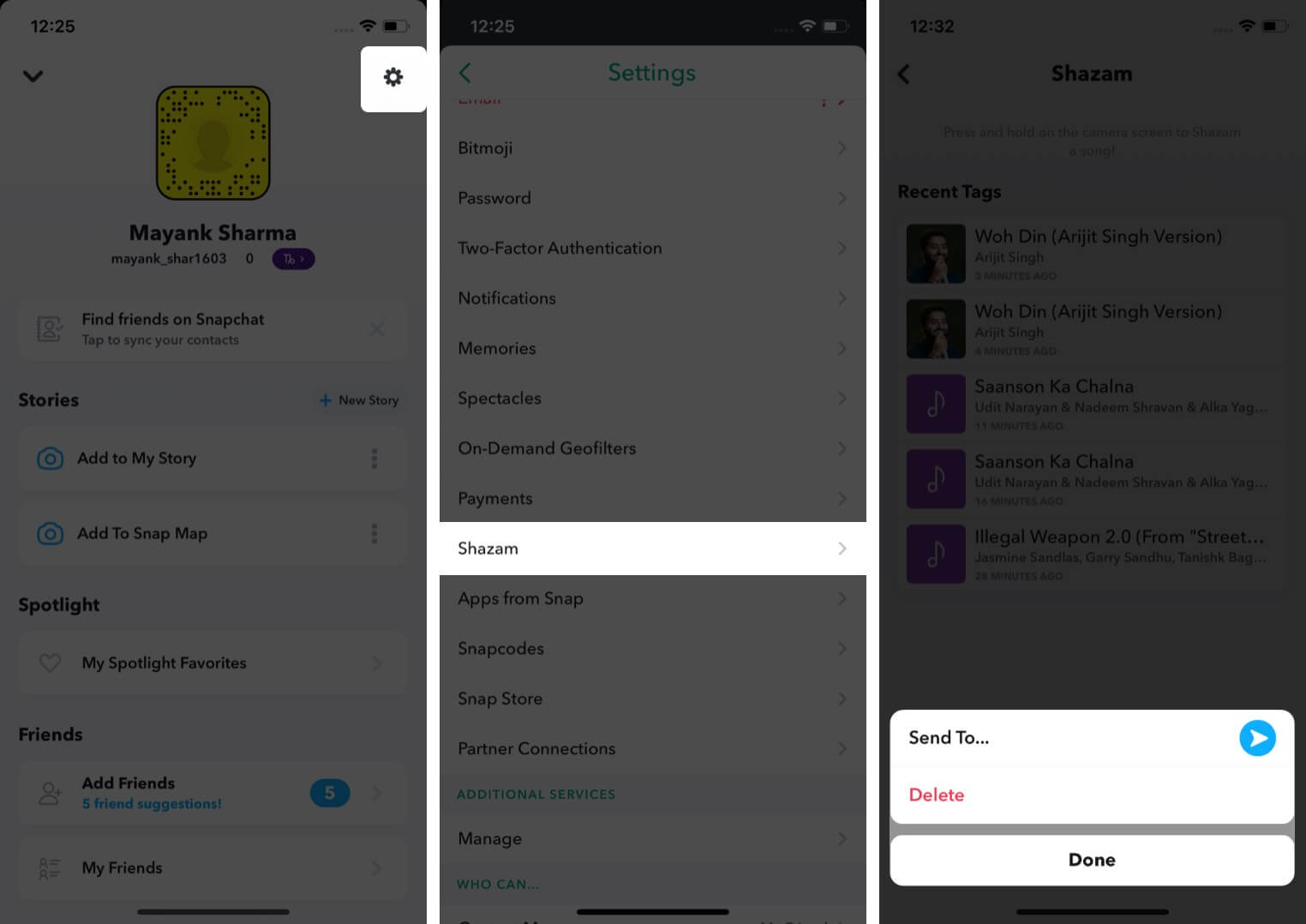







Leave a Reply