My MacBook Pro is my main work tool that has the most important files and documents on it. Stuff tends to accumulate pretty fast on my drive because I use this computer a lot on a daily basis. As a result, it starts to slow down over time, which makes me look for apps to help clean and speed it up.
I have actually tried several different cleaning apps on my Macs, and they’ve all had their pros and cons. The latest tool of this kind that I tried, and liked a lot, was MacRepair by TweakBit Software.
This review is based on my experience of using TweakBit MacRepair to clean and optimize my MacBook Pro.
Scan Mac for Junk, Malware, and Speed Reducing Issues with MacRepair
One of the main reasons I installed MacRepair was to clean out all the junk that accumulated on my Mac. The app promised to also make my Mac faster by boosting RAM, and even to find malware and get it cleaned out too, so the first thing you do when you launch the app is run a complete scan of your system.
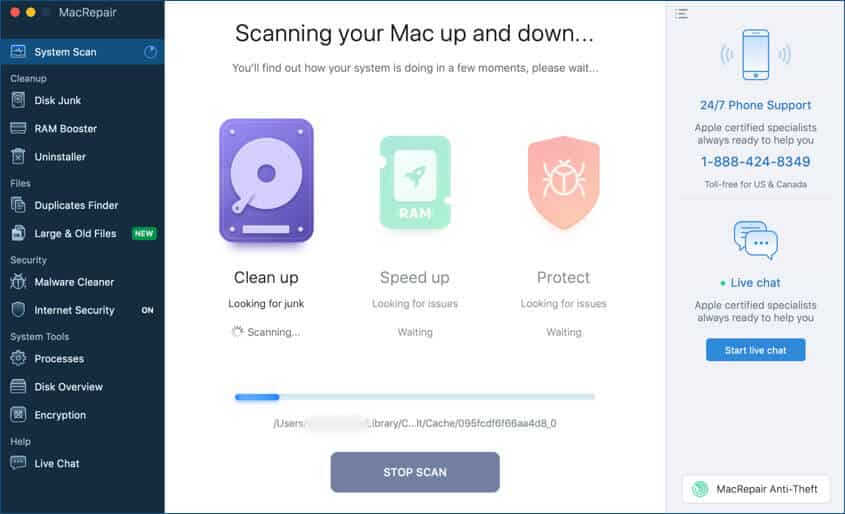
The scan doesn’t take very long, and in the end, you get a list of issues MacRepair found on your Mac under each section. The free app version lets you clean out 100MB of junk. If there is more on your Mac, you need to purchase a license. And I have to tell you that it is well worth it.
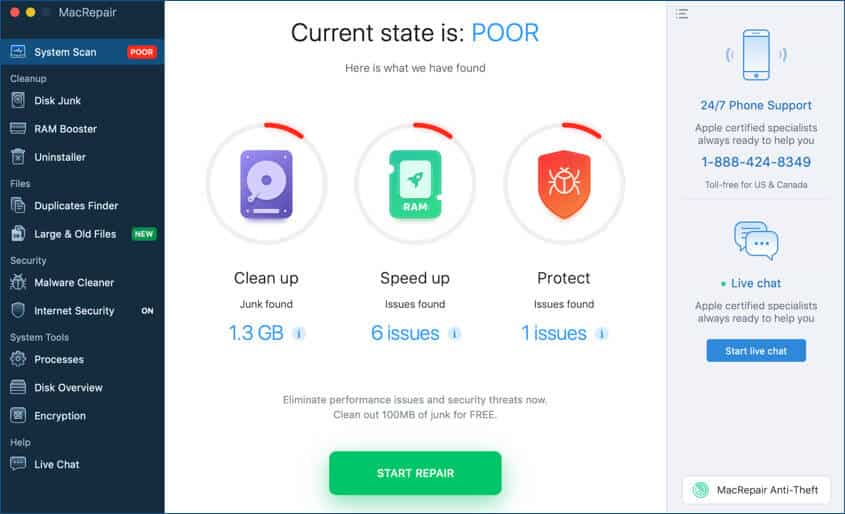
Get the app registered and click the Start Repair button to resolve all detected issues. This should get your Mac a lot lighter and more efficient, but MacRepair’s functionality does not end here.
The left-side menu in the app’s main window is pretty long and houses a lot of options for getting your Mac cleaner, faster and better protected from threats. MacRepair can help you uninstall unwanted applications, find and delete duplicate file copies, sort through large and old files, set up Internet Security and more.
I was curious to see the result I would get from using all or most of the tools in MacRepair, so I gradually went through the whole list of tools, check out everything that can be done to improve my Mac’s performance and security.
Uninstaller
The first tool on the list is the Uninstaller that displays all applications installed on your Mac. But you don’t have to go through the whole list. Instead, click on “Unused apps” to see just the apps you don’t use. Or look through non-AppStore apps by clicking on “Other apps.” This helps you decide on what to delete.

Delete Duplicates, Large, and Old Files
No matter how much stuff you delete from your drive, cleaning out more is always a good thing. Oftentimes, we save copies of the same file in more than one location, or the system does that. MacRepair has the tool to delete unneeded file duplicates, which can clear quite a bit of space.
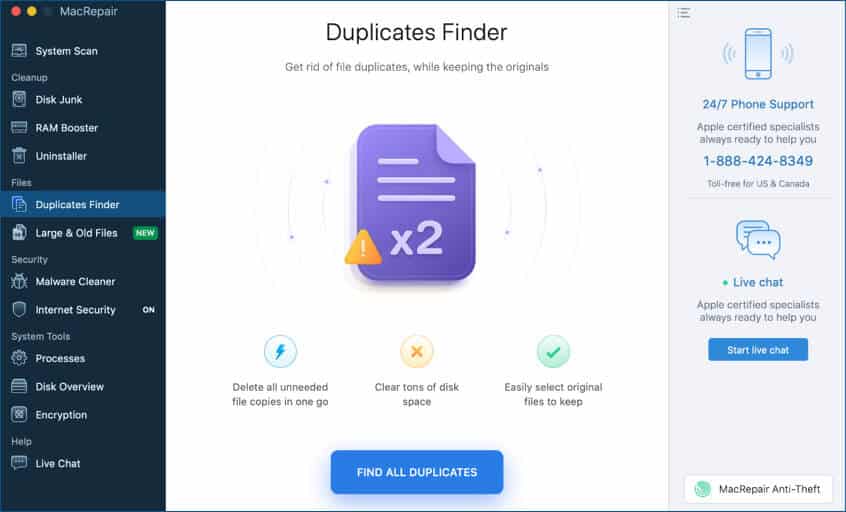
After seeing how much space is freed up from duplicates, you may get inspired to sort through other files and clear even more. MacRepair has a tool for that too. The Large & Old Files cleanup option shows you a list of all files, sorting them by size, date, type – depending on how you want to look through them. Just check the files you want to be deleted and click on Remove.
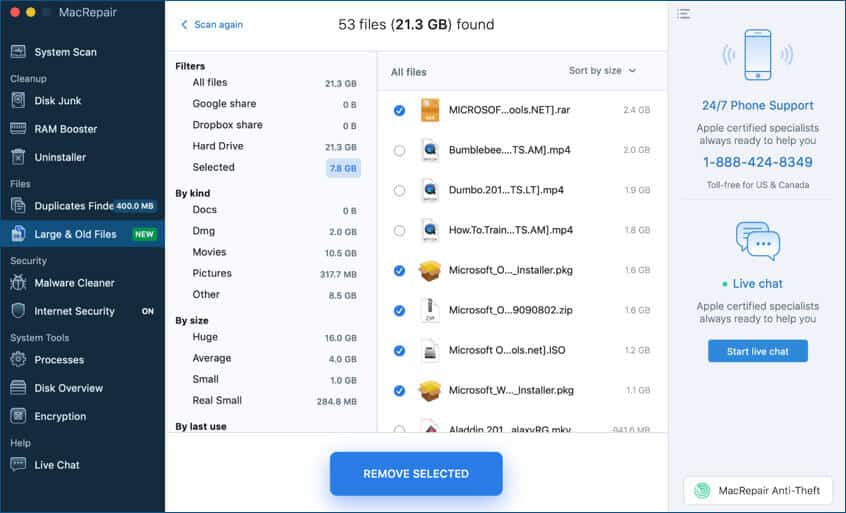
Security
Cleaning your Mac is important, but security is even more important. Gone are the days when simply owning a Mac meant being safe from viruses and malware. Today, cyber crooks are getting really resourceful and Macs are no longer immune from the nasties that have been bugging Windows systems for many years. MacRepair has two tools designed to protect you from malware and improve your online security.
Malware Cleaner scans your Mac for threats and lets you remove them.
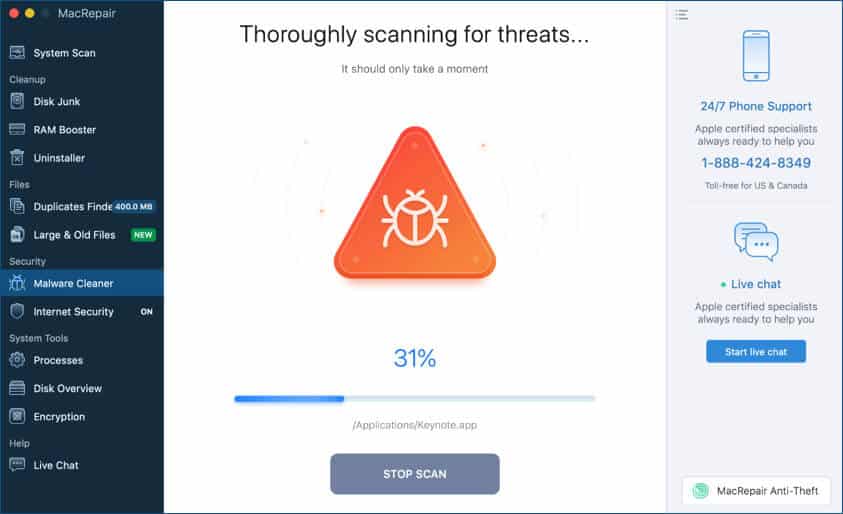
Any threats that may be detected will be listed under three categories: Malicious Apps, Dangerous Files, and Suspicious Apps.
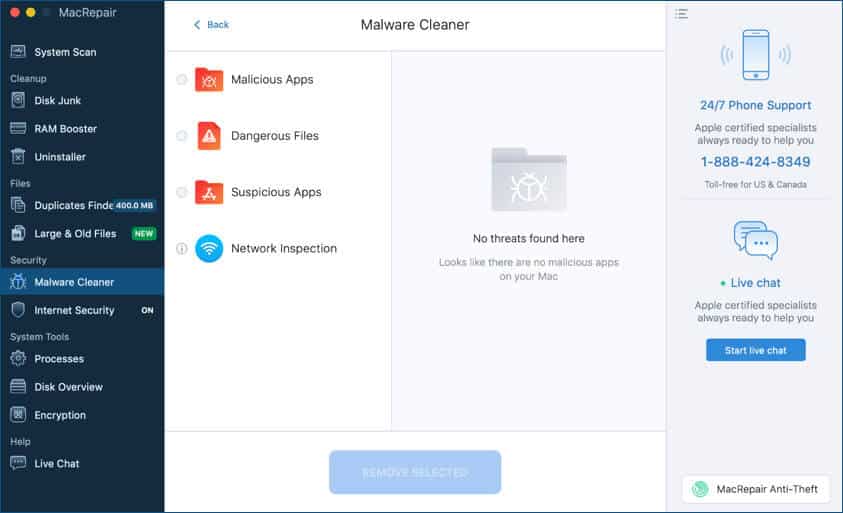
MacRepair also checks your network’s safety status and gives you recommendations on what activities your connection is safe for. Then there is also the Internet Security tool you can enable to keep your Mac protected when you are online.
Need to check your Mac’s specs or quickly access settings? You can use the System Tools that can give you info on running processes, an overview of your disk drive and help control file encryption.
If you have a question you want to be answered quickly, the Live Chat option is for you. It’s a definite advantage that you can access it straight from the app.
Pricing
As I’ve already mentioned above, MacRepair has a free version that runs a full scan of your Mac and lets you clean out 100MB of junk. To run a more thorough cleanup and use all the other features offered by MacRepair, you need to purchase a license.
- Basic [1 Month]: $14.95
- Standard [3 Months]: $9.95
- Premium [12 Months]: $6.95
- Premium [24 Months]: $4.95
Conclusion!
For all of us busy people who also happen to own Mac computers, MacRepair can be a lifesaver or at least a big time saver. Give it a try and see how easy it is to keep your Mac clean and protected with this intuitive tool.
Do share your feedback with us in the comment below.

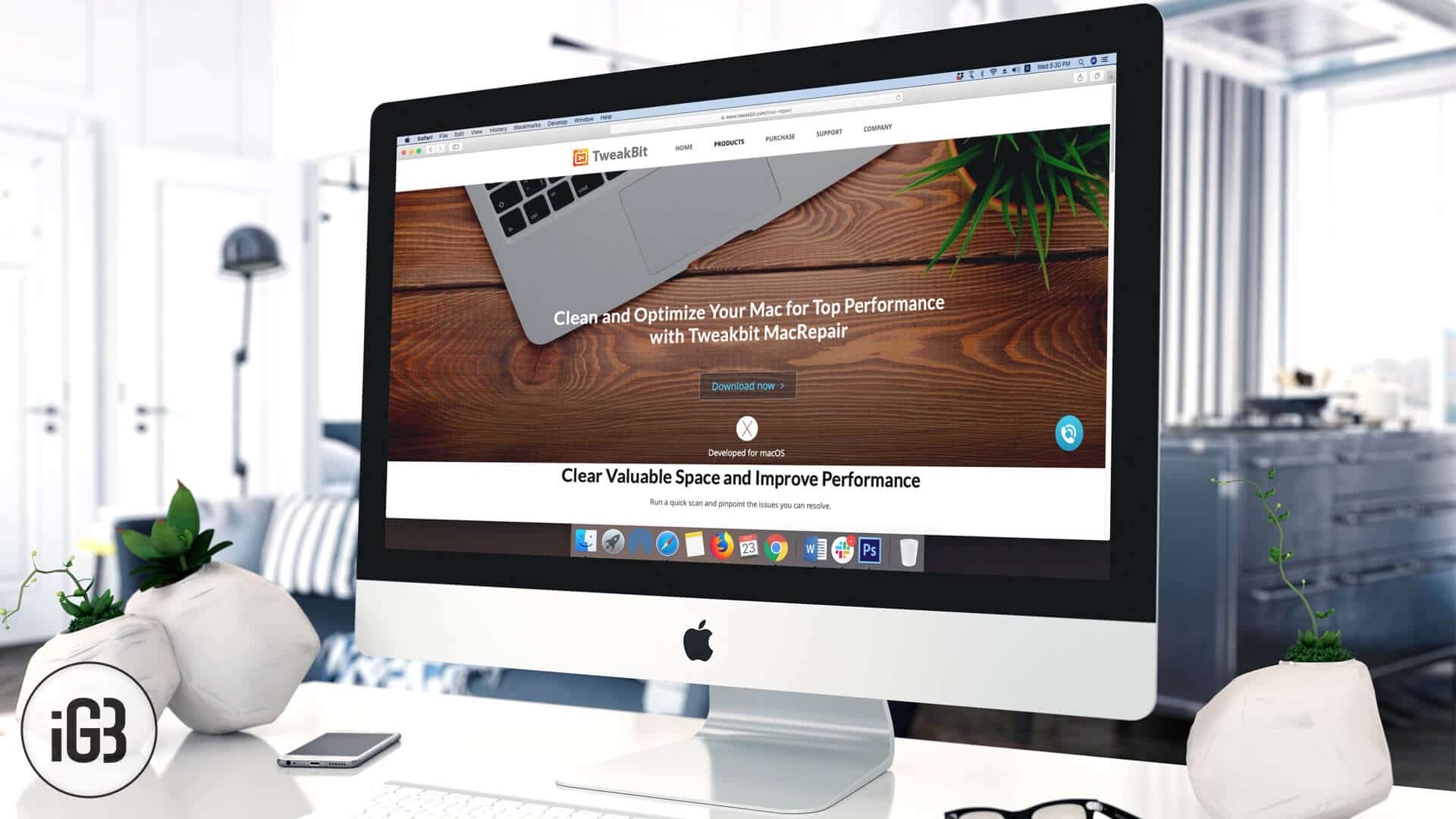







Leave a Reply