If you love music as much as I do, it can be super annoying when Spotify stops playing tracks on your iPhone. As one of the leading music streaming apps, it’s pretty reliable, but bugs can happen anytime. Although sometimes it can be a server issue, you can try to fix the problem yourself most of the time. So if you’re having problems with Spotify suddenly not playing, check out our troubleshooting tips below.
we can interlink to music streaming apps. Also, in the h1, the last word is incomplete so please check it
- Delete and re-install Spotify app
- Force quit app and relaunch it
- Check Wi-Fi+3G setting on iPhone
- Restart your iPhone
- Check background apps
- Logout and login again
- Change Sync, Crossfade, Gapless and Quality settings
1. Delete and re-install Spotify app
Of late, the updates to the app have been pulling the performance down. No matter what the team says (and yes, I do appreciate the devs for developing such a wonderful app), Spotify app does have some issues of its own.
On most forums and support queries, you’ll be told to delete the app and re-install it as a last resort. That’s the usual way but with all the issues cropping up, I’ll just recommend a straightforward delete + re-install of the app.
This means you’ll lose playlists that you didn’t sync through the iPhone but if you manage the stuff from a PC/Mac, you’re safe. You can get them back on the Spotify app right after you reinstall it.
2. Force quit app and relaunch it
To force quit an app on your iOS device (with a Home button), just double press the Home button and then swipe up on the app card to close it.
To get it done on your iPhone X series or later and 2018 iPad Pro, swipe up from the Home bar and hold in the middle of the screen to bring up App Switcher. Then, simply swipe up on the app card to close it. Now, open the News app and see if it’s behaving normally.
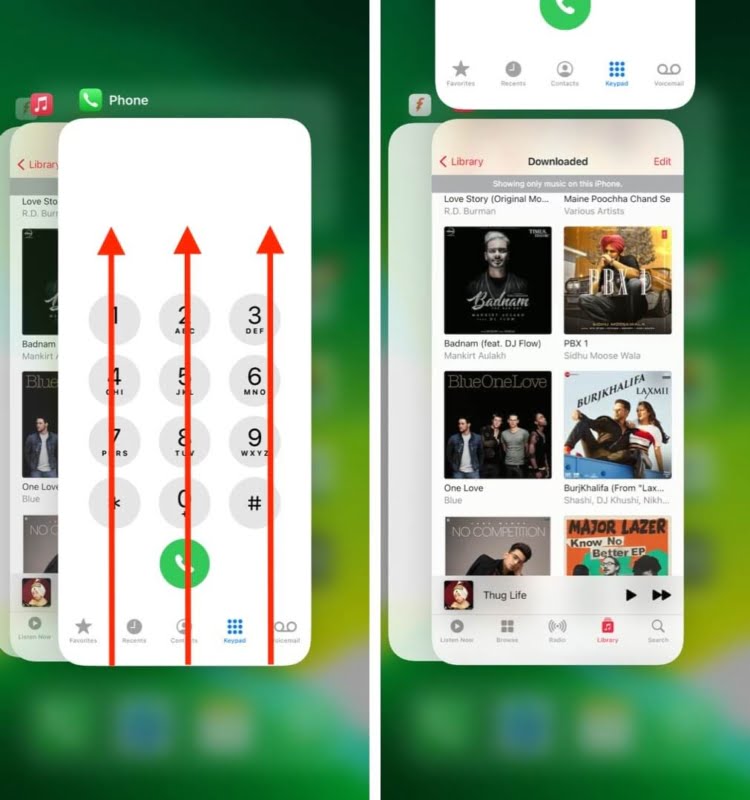
3. Check Wi-Fi+3G setting on iPhone
Oh, by the way, make sure you’re not running into trouble with your network.
There’s a considerable amount of furor over how Apple’s recent updates have led to connectivity taking a hit. If things aren’t panning out on Wi-Fi, try turning it off completely and switching to cellular. If Spotify still stops playing after a while, then you can assume – correctly – that it has got nothing to do with the network.
4. Restart your iPhone
Sounds silly but that’s one of the working recommendations that appear to get Spotify working normally. You can restart your phone usually, or you can do a hard reset: which means you press down the power and home button till the Apple logo appears on the screen and the phone restarts.
5. Check background apps
One of the reasons why Spotify does not play tracks could be the insufficient resource. Double press the Home button and force close other apps running in the background except for Spotify.
Now give it a try to play your song and check, this time you should be able to listen to your song. Most of the users on forums have vouched for this trick to be working and thus, you should have solved the problem by now.
6. Logout and login again
Sometimes the Spotify issue is server sided, and the user hardly has any role to play. To be sure, try logging out of Spotify and then login back again. By doing this, the track lists are refreshed again from the server. Check again if you can play the track(s) on Spotify.
7. Change Sync, Crossfade, Gapless and Quality Settings
Very rarely, it’s an issue with the quality of your sync/share. Tweaking these values to figure out if these are the culprits causing Spotify to stop playing the tracks can be nerve-wracking. But you can try changing:
- Sync/Share Quality
- Crossfade
- Gapless
- Offline Playlist
The issue should have been solved by now.
Read more:

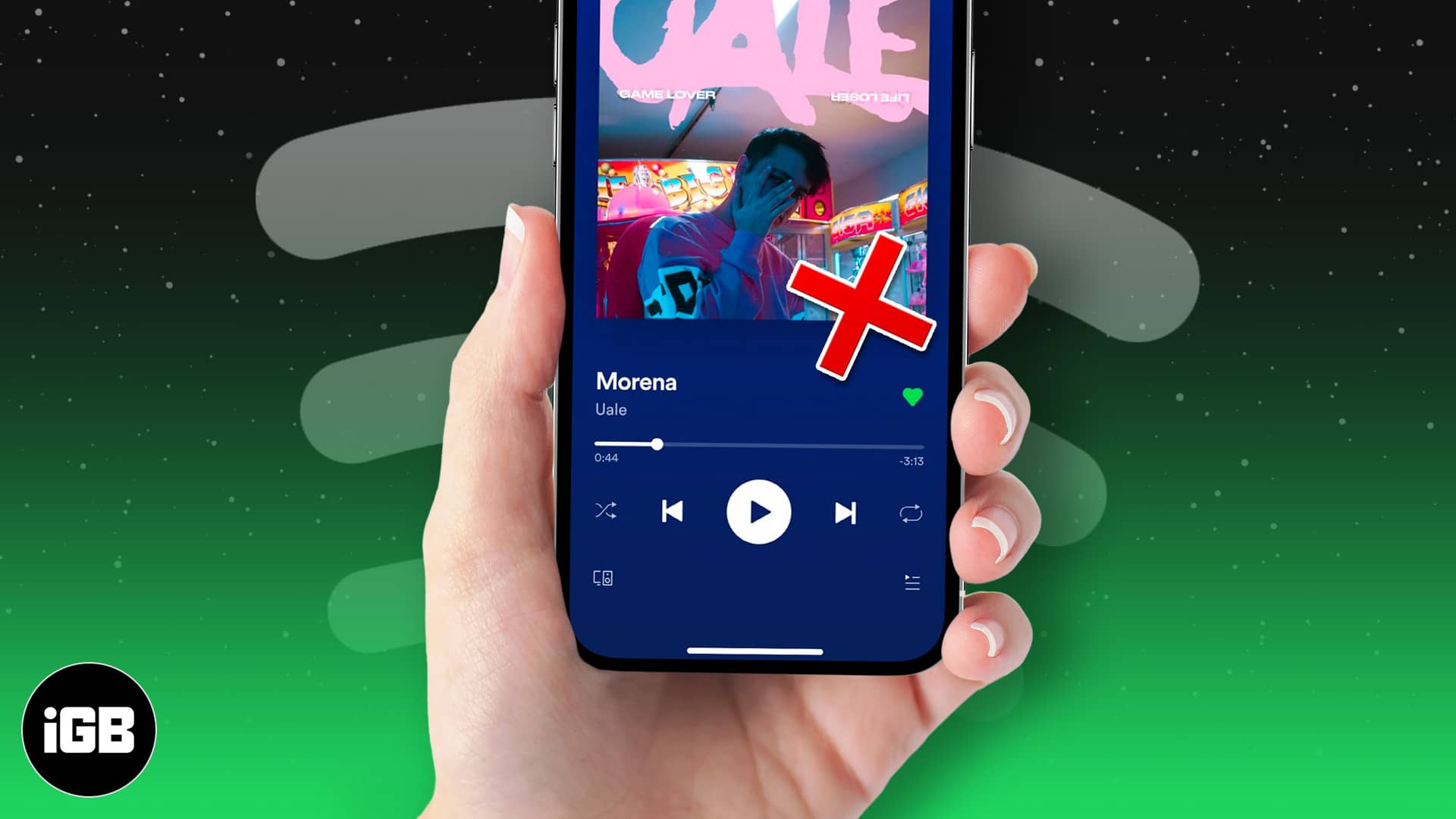







Leave a Reply