Bookmarks in Safari help you to save links for easy access. They’re a great way to keep and organize webpages in one place. So it can be frustrating if you accidentally delete bookmarks that you need. But don’t worry because it’s pretty easy to recover your lost links with a few different methods. Whether you want to recover a single URL or many, here are three ways to restore deleted bookmarks in Safari on Mac.
- How to Restore Deleted Safari Bookmarks with iCloud
- How to Recover Deleted Bookmark in Safari Using Time Machine
- By Using Third-Party Recovery Software
How to Restore Deleted Safari Bookmarks with iCloud
- Open www.icloud.com in the Safari browser on your Mac
- Log in to your Apple ID and password.
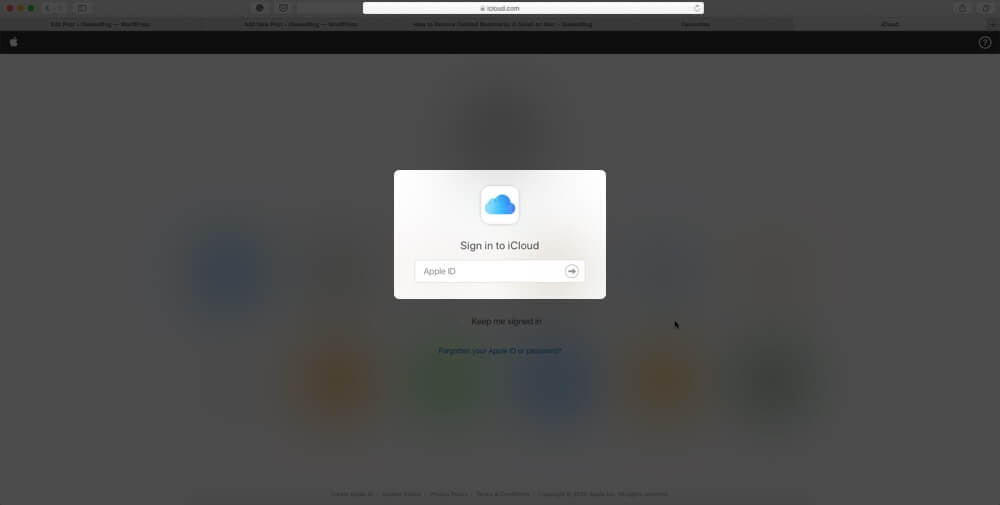
- Click on your name on the top-right corner of the screen.
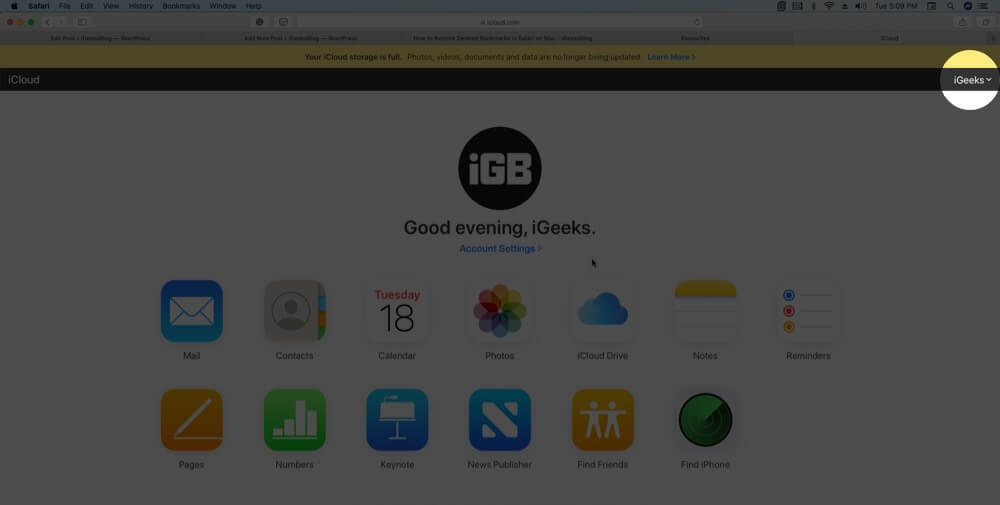
- From the options, click Account Settings.
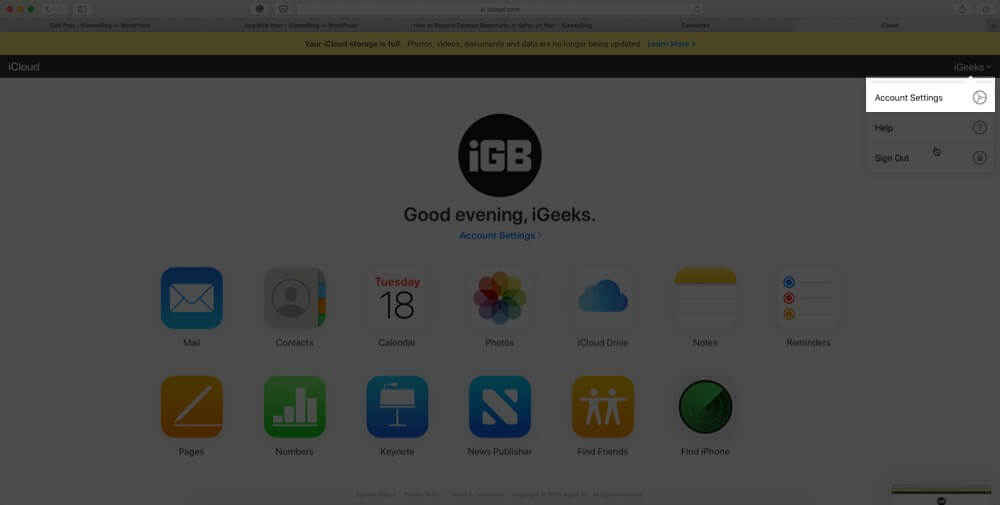
- Scroll down and select Restore Bookmarks at the lower-left corner of the page.
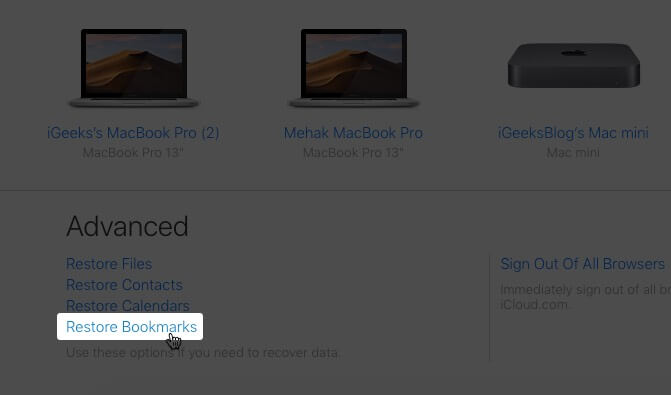
- A window with a list of deleted bookmarks will pop up.
- From the list, choose the deleted bookmarks you want to recover and hit the Restore button in the end.
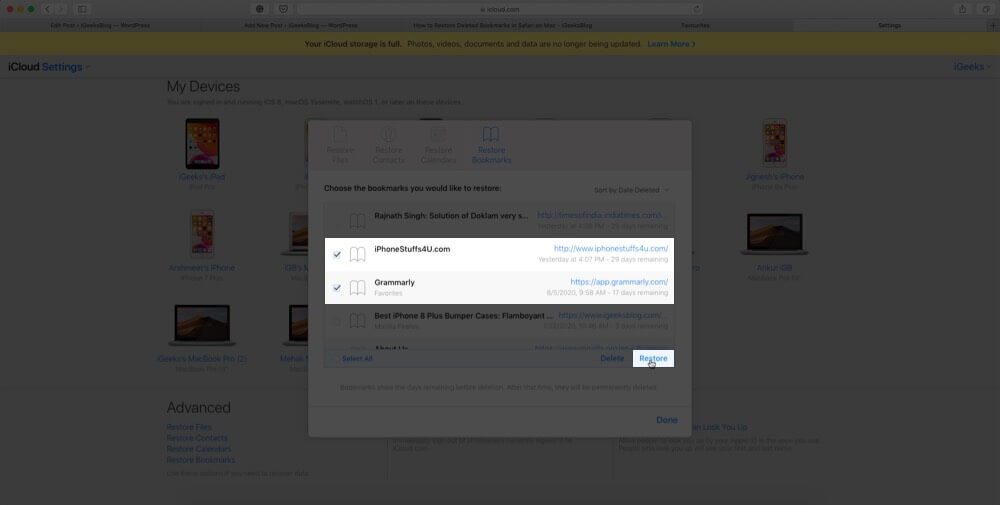
All your selected bookmarks will be restored and will appear under the Bookmark section in your Safari browser.
How to Recover Deleted Bookmark in Safari Using Time Machine
Mac’s in-built feature can let you travel back in time and access the list of bookmarks you’ve lost accidentally. Go through the below-mentioned steps.
- Press Command + N or launch Finder on your Mac.
- Hold down the Option key on your Mac for some time.
- Click Go and then select the Library.
- In Library, open the Safari folder.
- Inside the Safari folder, click on the Bookmark.plist file that contains all Safari bookmarks.
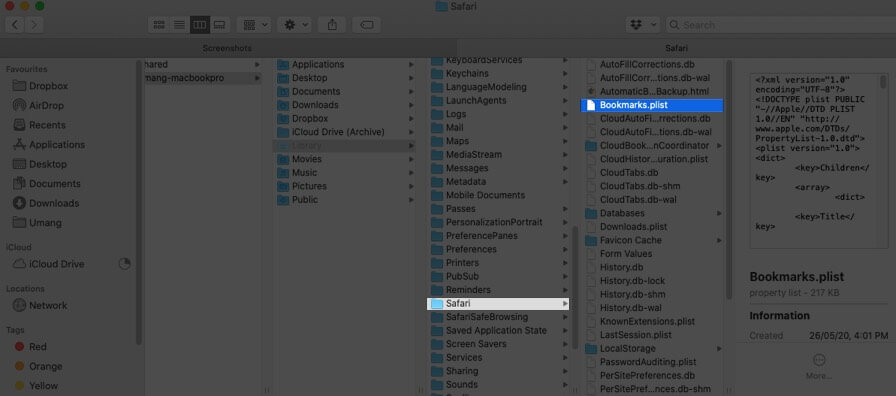
- Now open your Time Machine and choose Enter Time Machine.
- When Time Machine runs in the Safari window, go back to the time you’d accidentally deleted your bookmarks.
- Hit Restore after entering the exact date and time.
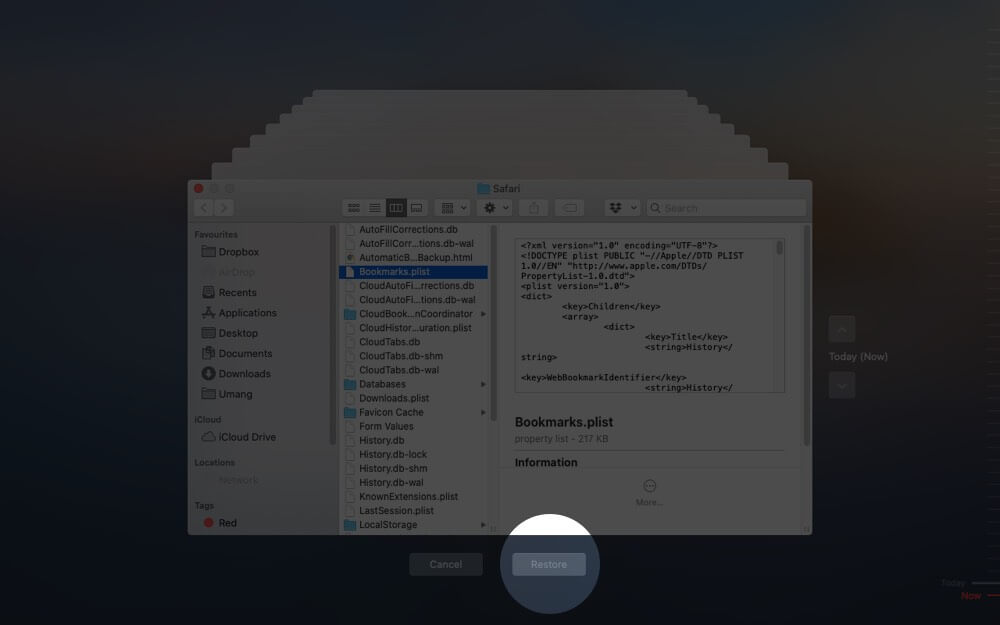
- You’ll be provided with options to either replace your current bookmarks file with the older one or to keep both ones.
- As per your choice, select the suitable option. (Keep both the files – a recommended option).
Also, when you keep both files, the older file will be renamed as Bookmarks(original).plist.
By Using Third-Party Recovery Software
Some third-party software can help you to restore lost Safari bookmarks conveniently. They pledge a way better solution than Time Machine with a 100% restore rate and no data loss.
Signing Off
So which way you’re going to proceed to restore deleted bookmarks in Safari? Tell us in the comment section below. Furthermore, if you want to back up deleted files on your iPhone, iPad, or Mac, check out our thorough guide.
You may also want to read these quick links full of helpful tips!

