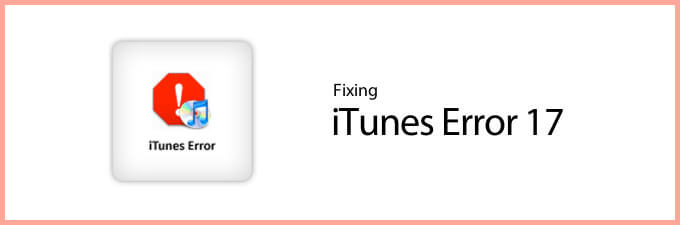iTunes error 17 occurs due mainly to the connectivity issue; especially when your computer is not able to connect to Apple servers or your iPhone. It’s very similar to iTunes error 3194 and hence requires same solutions to be fixed.
Error 17 could also crop up because of the outdated version of iTunes and too sensitive security software. If you have encountered this issue while upgrading your iOS device and are looking for quick ways to troubleshoot it, have a go at these viable solutions.
How to Fix iTunes Error 17
Quick Tips:
- Disconnect your iOS device from the computer → reboot your device → reconnect it to the computer and try to update again
- If you have another available, try to use it to connect your device with the computer
Check Your Network
Since we’re talking about connectivity issues, most of the time the issue lies with iTunes trying to – unsuccessfully – connect and download the required IPSW file from Apple’s server. This doesn’t necessarily mean your network is down or buggy but checking it helps.
If you are on Wi-fi, make sure it’s stable. If you can switch to LAN till iTunes downloads the file, do it for a stable network. But if you are sure your network is working just fine, jump to the next tip.
Temporarily Remove Your Security Software
If you have installed security software on your computer, test it to find if it’s preventing iTunes from doing its usual task. It might be interfering with your computer’s connection to iTunes.
Hence, try to temporarily remove your security software. Some security apps may not uninstall completely. Therefore, you will have to download and run a cleanup utility to remove it. If you need more help, contact your security software, provider.
Reset Hosts File
The Hosts file is basically used by the operating system to map hostnames to IP addresses. Try resetting it.
Reset the Hosts file on Windows
Step #1. First off, open Notepad.
Step #2. Now, you have to copy the following text. Then, paste it into the file.
# Copyright (c) 1993-2006 Microsoft Corp.
#
# This is a sample HOSTS file used by Microsoft TCP/IP for Windows.
#
# This file contains the mappings of IP addresses to host names. Each
# entry should be kept on an individual line. The IP address should
# be placed in the first column followed by the corresponding host name.
# The IP address and the host name should be separated by at least one
# space.
#
# Additionally, comments (such as these) may be inserted on individual
# lines or following the machine name denoted by a '#' symbol.
#
# For example:
#
# 102.54.94.97 rhino.acme.com # source server
# 38.25.63.10 x.acme.com # x client host
# localhost name resolution is handle within DNS itself.
# 127.0.0.1 localhost
# ::1 localhost
Step #3. On the File menu, you have to select Save as → type “hosts” in the File name box. Then, save the file to the desktop.
Step #4. Now, close Notepad and then open the folder%WinDir%System32DriversEtc. To do so, just swipe in from the right edge of the screen and tap Search → enter run → click the Run icon.
Alternately, you can point to the top right corner of the screen → move the mouse pointer down and then select Search → type run → Run icon.
Step #5. Next up, you need to type %WinDir%System32DriversEtc in the Open box → select OK.
Step #6. Now, choose the Hosts file, select Rename → rename the file as “Hosts.old”.
Step #7. Up next, you need to copy or move the Hosts file which you have just created in step 3 to the folder %WinDir%System32DriversEtc . If asked to enter an administrator password, tap or click Continue.
Reset Hosts File on Your Mac
Step #1. Open the Finder and select Applications → Utilities.
Step #2. Next, open Terminal.
Step #3. Now, you have to type this command and press Return:
sudo nano /private/etc/hosts
Step #4. Next up, you need to enter the password which you use the sign into your Mac and press Return.
Step #5. Next up, the terminal will show the hosts file.
Update iTunes
The outdated version of iTunes might be playing the villainous role. It’s better to update it to the latest version.
Update iTunes on Mac
Step #1. Open iTunes.
Step #2. Next, select iTunes in the menu bar at the top of your computer screen.
Step #3. Now, select iTunes → Check for Updates.
Up next, go ahead with the prompts to install the latest version.
Update iTunes on Windows
Step #1. Open iTunes and then click on Help in the menu bar.
Step #2. Click on Check for Updates.
Then, follow the instructions to install the latest version.
Take the Help of Third-Party Tool
Just in case the solutions mentioned above haven’t worked in fixing the problem, use TunesCare, a handy software which is available for free.
Moreover, it can help you resolve many other iTunes errors when restoring or upgrading your iOS device.
Step #1. First up, download TunesCare on your computer.
- https://download.tenorshare.com/downloads/tunescare-trial.exe
- https://download.tenorshare.com/downloads/tunescare-mac.dmg
Next, click “Fix All iTunes Issues.”
Step #2. Now, click “Repair iTunes” to download iTunes drives for repairing.
Step #3. Once downloaded, TunesCare will fix your iTunes.
It won’t take more than 2 minutes for the repair process to be completed.
Got the Better of the Error?
Having encountered such issues on quite a few occasions, I can say with surety that these solutions can help you get rid of the problem. The old version of iTunes and security software are the two main culprits of the issue. Hence, it can be mostly fixed by updating the former and temporarily disabling the latter.
You might want to check out these related posts:
- WinX MediaTrans-the most versatile iPhone media manager for Windows
- Computer/iTunes Not Recognizing iPhone? Tips to Fix It
- How to Fix iTunes Error 9006 While Updating/Restoring iPhone or iPad
🗣️ Our site is supported by our readers like you. When you purchase through our links, we earn a small commission. Read Disclaimer.