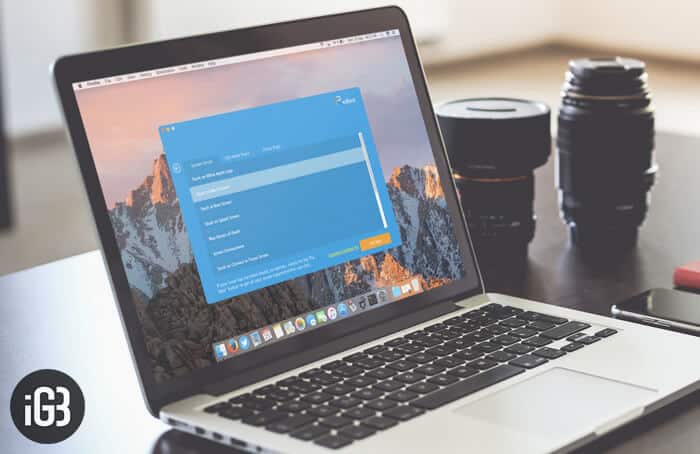My amazing run with iPhone X suddenly came to a standstill! During restart, the iPhone got stuck at Apple logo and just didn’t seem to get out of the mess. I tried a few simple tricks to troubleshoot the issue but in vain as the iPhone X won’t turn on.
When the smartphone completely refused to get into action, I decided to take the help of an iPhone and iPad management tool to shoot out the problem a bit comfortably. During the hunt, the one software that came to my notice was Tenorshare ReiBoot.
ReiBoot For Mac and Windows
The iOS device management tool helped me fix the unresponsive iPhone X without having to go through roundabout ways. Moreover, it repairs your device without any data loss.
But this is just a tip of the iceberg as the tool has got plenty to be an enormously handy troubleshooter for your iPhone.
As an iPhone user, this is exactly what you would want to have to ensure your device is not plagued by issues for too long so that you would be able to use it without any interruption.
iPhone X Stuck on Boot Screen? The Quick Fix
Step #1. First off, download and install ReiBoot on your computer.
Step #2. Now, connect your iPhone to the computer using the USB cable. Next, launch ReiBoot on your computer.
Step #3. Click on Enter Recovery Mode.
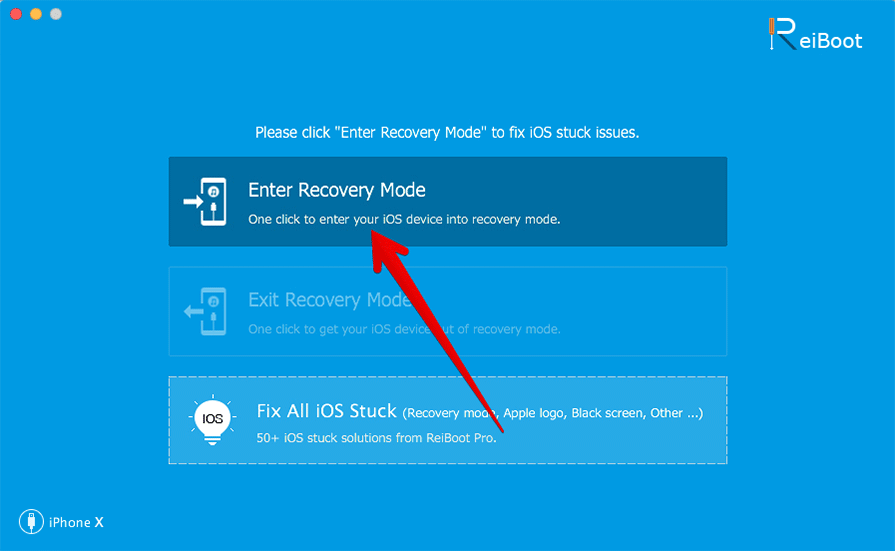
Step #4. Once you have put your device into Recovery Mode, click on Fix all iOS stuck.
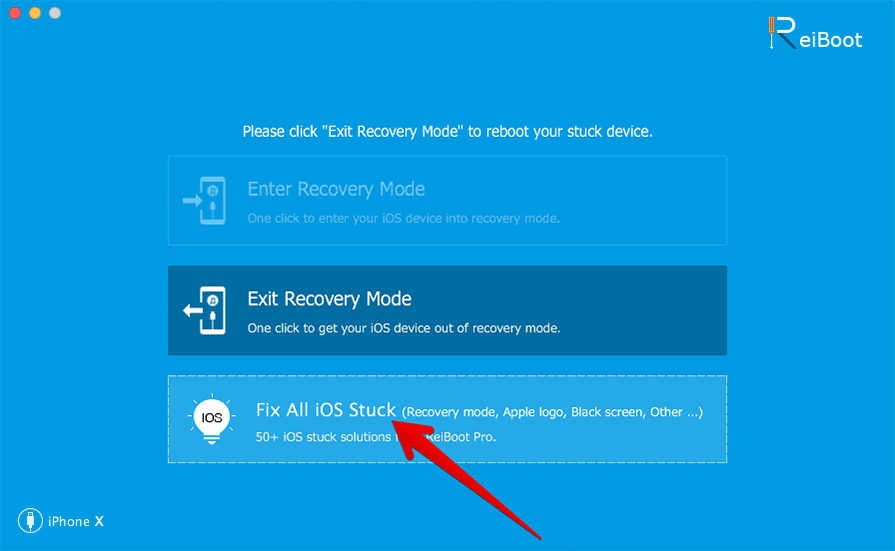
Step #5. Then, select the problem your device has encountered. Hit Stuck on boot screen → Next up, click Fix Now.
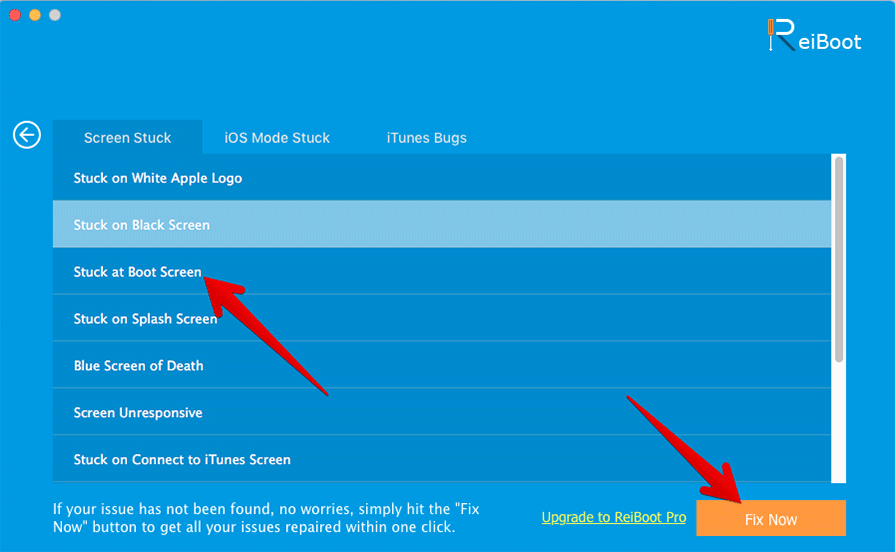
Note: The tool fixes all sorts of stuck issues, so don’t worry if your specific issue is not mentioned. Simply go ahead with the process.
Step #6. Up next, hit Fix Now (All iOS 11 stuck issues).
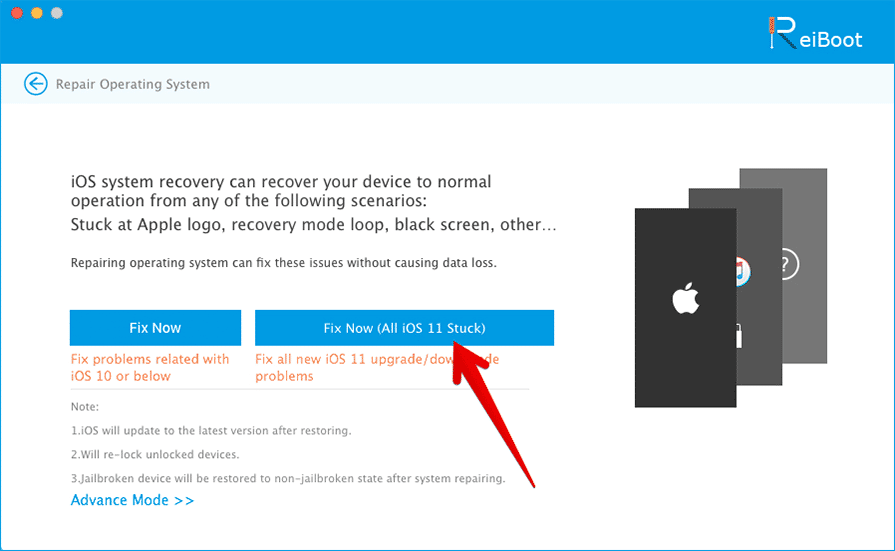
Step #7. Then, download the latest iOS version and install it on your device.
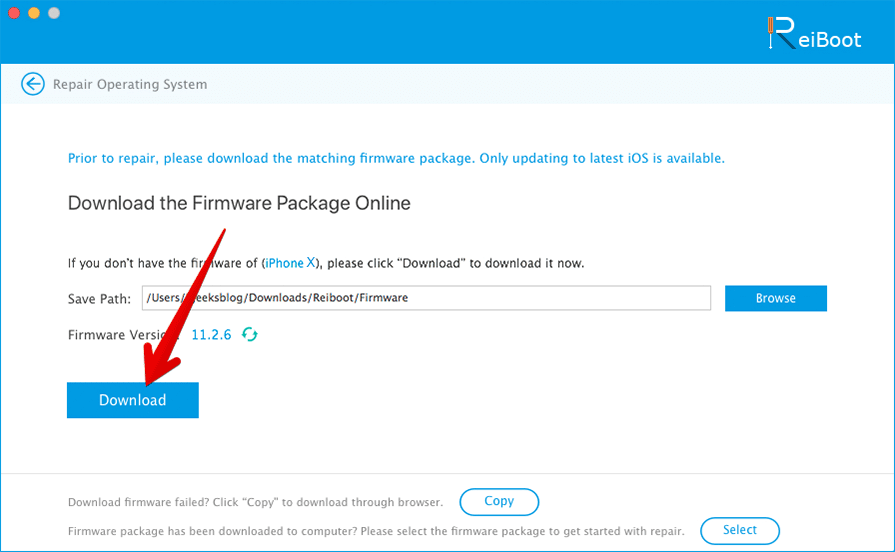
Step #8. After the firmware has been downloaded to your computer, click the Start Repair button.
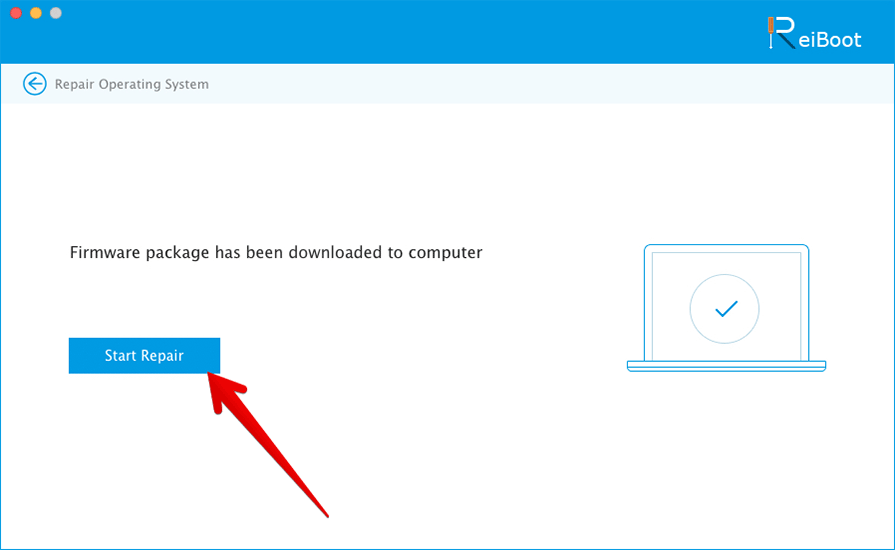
Now, make sure to keep your device connected to the computer until repairing has been completed.
It would take just around 10 minutes for the process to be finished.
Fixes More Than 50 Stubborn iOS Issues
The biggest highlight of this iOS device management tool is the ability to fix more than 50 complex iOS issues. From iPhone stuck on white Apple logo, stuck on black screen, screen unresponsiveness to screen freeze to the blue screen of death, the tool is readied to come extremely handy when your device seems to be altogether down and out.
Even if you aren’t good at technology, you will be able to troubleshoot difficult issues without much effort. And this is what makes this software such as a user-friendly tool.
Enter and Exit Recovery Mode on Your iPhone and iPad with Just a Click
There are not many folks who find the process of entering and exiting Recovery Mode hassle-free. Personally, I have always found it slightly inconvenient. But with this software, you will be able to enable Recovery Mode with just a click. And once you have resolved the problem, you just need a simple click to get out of this mode. Indeed, it’s much easier than pressing and holding multiple buttons, isn’t it?
So, if you ever find your iPhone in a complete mess and unable to get restored via iTunes, you should try out this tool to zoom through your task without breaking any sweat at all.
Simply connect your iPhone to your Mac or Windows using a USB cable → launch Reiboot on your computer and hit enter Recovery Mode. It’s that straightforward. And, if you want to get out of this mode, just click on the Exit button.
Helpful Support Service
At times, some miscellaneous things come in the way and seem to stop you from performing the task just the way you want. And when you have no one to ask whether or not you are spot on, you tend to give up.
To ensure your troubleshooting doesn’t end in limbo, it offers 24/7 support via email in weekdays. Hence, you will never hesitate to try to solve hurdle, knowing you can always ask someone to save you—if something goes wrong.
Lightweight and Secure
There are a couple of essential things that I don’t fail to check out while testing an app are security and lightweight. Many apps keep on pestering you with random notifications. They also tend to clutter your device. But ReiBoot is pretty light and runs smoothly. Besides, it also provides the needed safeguard to your privacy.
Price and Availability
ReiBoot is available for both Mac and Windows. The one-year subscription for one Mac is $49.95, while the family pack for 2-5 Mac (lifetime support and free upgrade) comes at $59.95. And, the unlimited license is priced at $219.95 (lifetime support and free upgrade).
You can get the one-year subscription for Windows PC for $29.95, whereas the family pack comes at $39.95. The unlimited license for Windows is available for $199.95.
Currently, this iPhone management tool is available for a huge 50% discount. So, if you are willing to use the upgraded version of the app, you should hurry a bit as the offer is available for limited time only.
For more information, visit TenorShare.com
A Super Handy Tool for Those Who Want to Solve Complex Issues Plaguing Their iPhone and iPad With Ease I have known and used ReiBoot for long. The mobile management tool has always been a very reliable asset when it comes to dealing with challenging issues. But the latest avatar is more equipped to handle problems.
As for price, I think it’s up to the mark thanks to the effective performance, versatility and the ability to get your work done a bit faster. I would certainly recommend it to you if your iPhone always finds itself stuck amid complex issues and you have to run from pillar to post to rescue the device.
To ensure the app ideally lives up to your need, give a try to the free version before going ahead for the pro one, as the trial will clear all the remaining doubts.
🗣️ Our site is supported by our readers like you. When you purchase through our links, we earn a small commission. Read Disclaimer.