Video calls have become the new normal. Unfortunately, you can’t see each other eye to eye on a video call unless you stare directly at the camera. But then you are not looking at the person, beating the whole point! Thankfully, Apple offers the FaceTime Eye Contact features on your iPhone to resolve the issue!
Launched with iOS 14, the feature shows how Apple takes care of every small thing! But is FaceTime Eye Contact that good? And how does it work? Scroll down to know more.
What is Facetime Eye Contact?
We don’t usually stare at the front-facing camera placed at the top edge during a video call. Understandably, we look at the screen, which gives the other party an illusion, looking slightly below eye level.
Facetime Eye Contact mixes augmented reality and advanced computer vision techniques to fix the problem. It artificially moves your eye at the camera level, generating a feeling of direct contact.
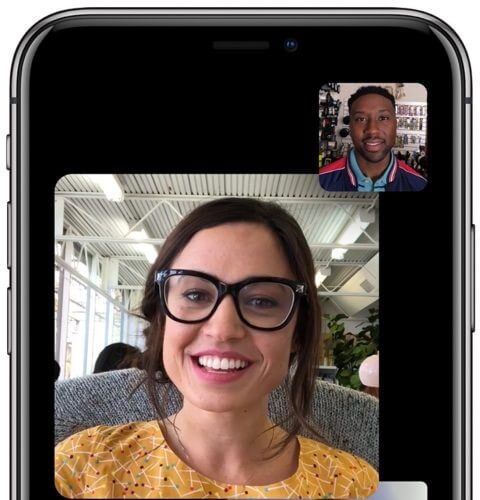
Apple initially tested the feature first in iOS 13 and dubbed it Attention Correction. But it got scrapped and returned in iOS 14 as Facetime Eye Contact.
ARKit 3 compatible devices
Notably, the technology won’t work with all iPhones and iPads. It needs ARKit 3 framework compatibility, which is only available on the below devices:
- iPhone 11 and 11 Pro series
- iPhone XR, XS, and XS Max
- 11″ & 12.9″ 2018 iPad Pro and later
- iPhone 12 and 13 Series
How to enable or disable FaceTime Eye Contact on iPhone
If you have a supported device running iOS 14 or later, the Eye Contact feature is enabled by default. And while it seems a thoughtful feature, it might come across as a bit creepy at times.
Majorly because we are used to the old style, it gives a perception that the caller is looking at the camera. So, if you don’t like to stare at your callers, you can disable the FaceTime Eye Contact as follows:
- Launch the Settings app on your iPhone.
- Scroll down and select FaceTime from the menu.
- Here, scroll down and toggle off Eye Contact.
And it’s that simple! If you want to enable the feature anytime, repeat the steps and toggle it on.
Signing off
I have often stated that and would like to reiterate it, Apple thinks about all the details! And while we are ok with not looking into the eyes of our video caller, eye contact makes a difference. Especially in the given times when meeting in person is difficult and risky.
Read more:

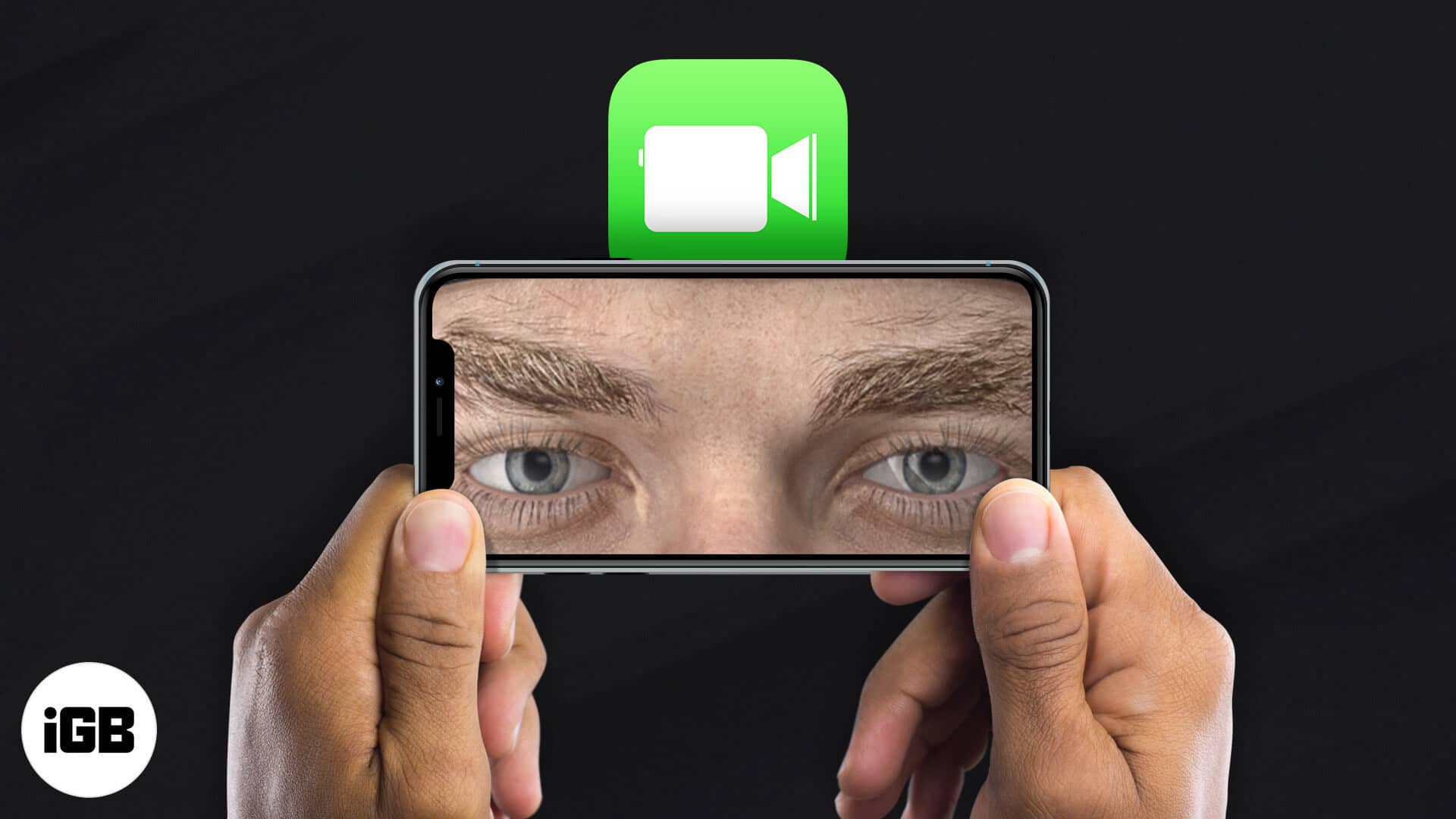
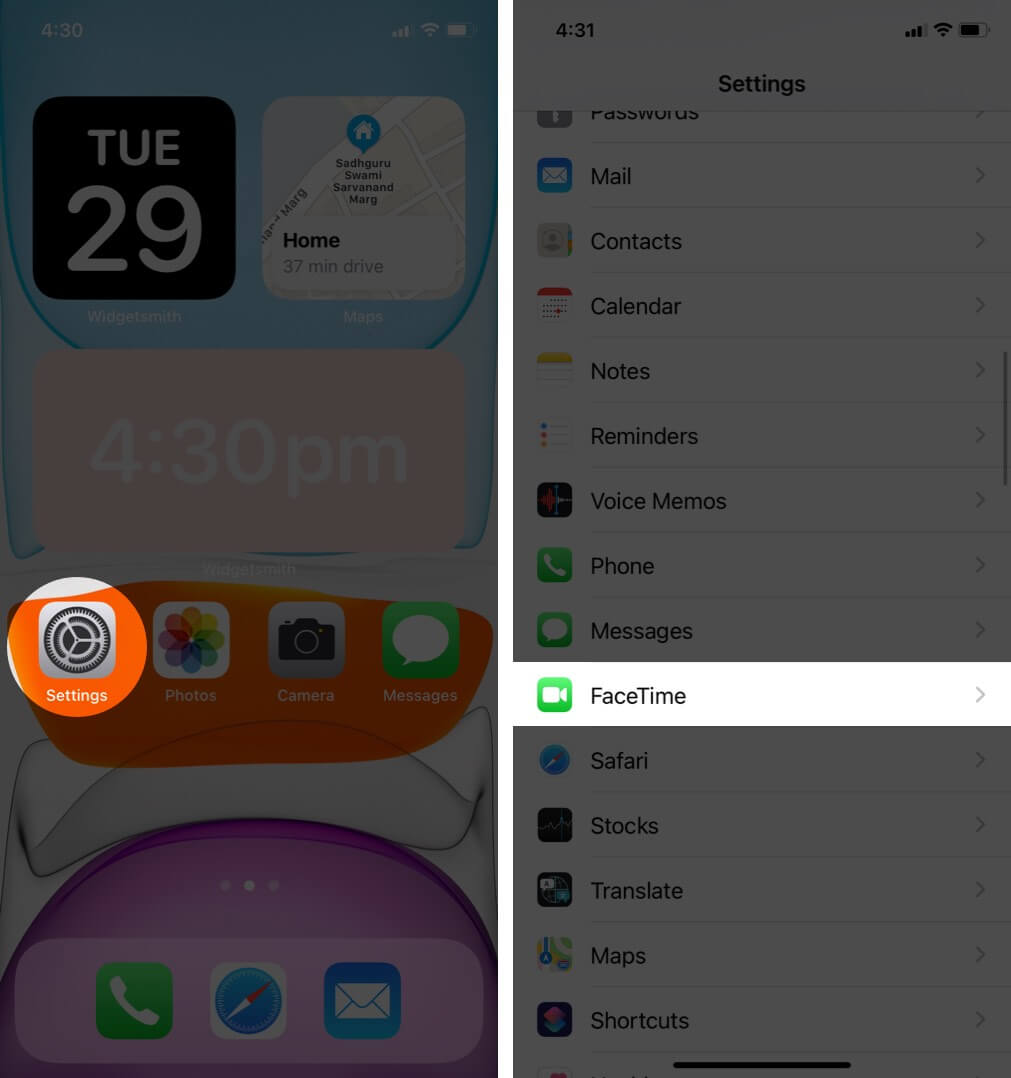
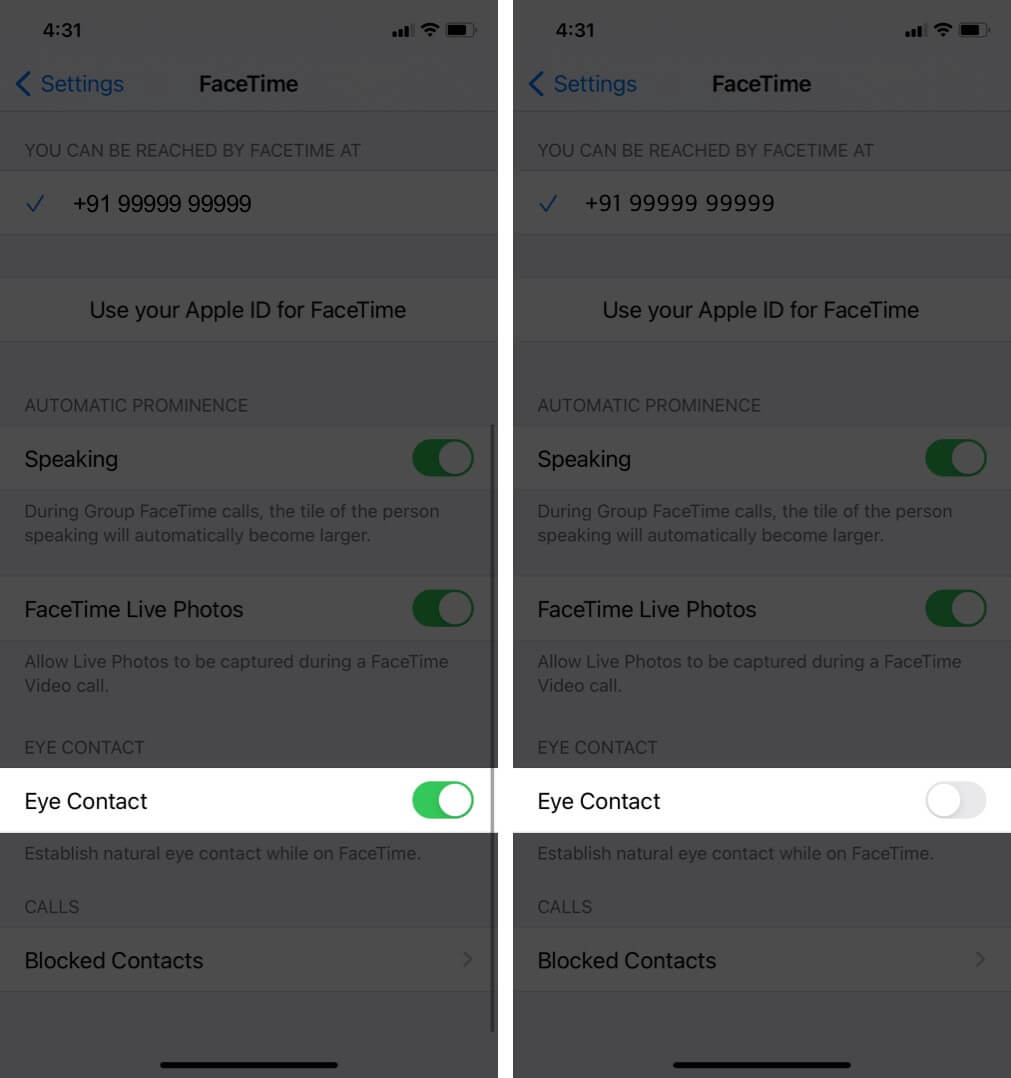







Leave a Reply