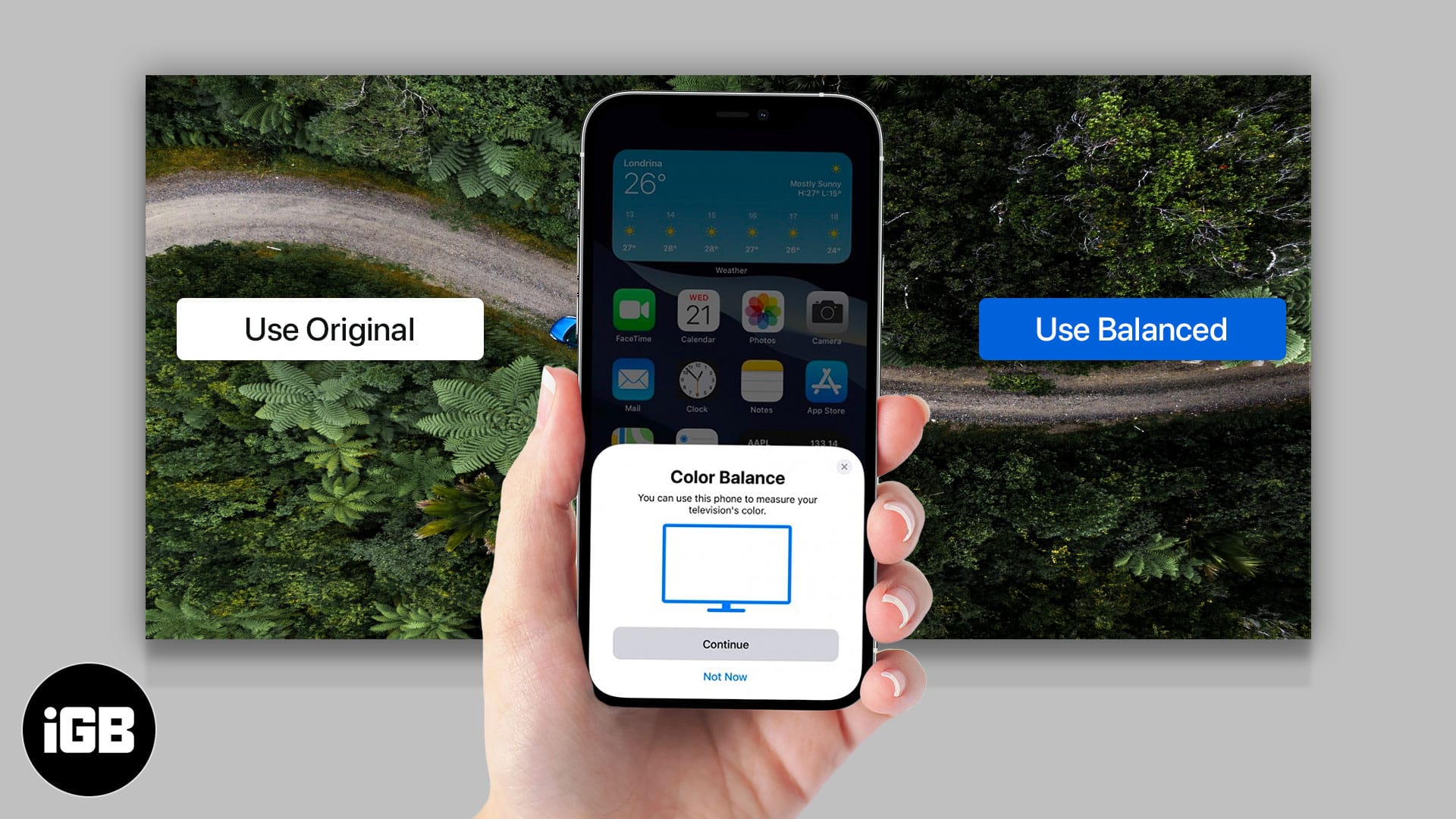With tvOS 14.5, Apple introduced users to the iPhone-based color balance feature for Apple TV 4K and HD models. It claims to deliver the best possible color reproduction with more accuracy and improved contrast on the big screen.
The complexity of some television menus and incompatibility with paired hardware like a game console might discourage you from tweaking the default color profile on the Apple TV. And here is where this calibration option comes in handy.
But how does it work? First, let’s understand its basic hardware and software requirements.
Requirements to use iPhone-based color balance feature on Apple TV
- The color balance feature isn’t compatible with old iPhones. You must own iPhone X or a newer model running iOS 14.5 to tweak the display calibration successfully.
- Apple TV (2015) or a newer model with the latest tvOS 14.5 installed.
- Turn off high saturated pictures mode such as vivid and sports to use this feature.
How does Apple TV’s new feature help improve picture quality?
Apple uses the TrueDepth camera array on the Face ID to calibrate the picture popping out of the Apple TV. Hence, only iPhones boasting Face ID are compatible with this feature.
An iPhone can sense the colors it can see from the screen. And the Apple TV compares it against the standard specifications to tweak the video output. The whole process lets you enjoy an industry-standard color profile on the Apple TV without navigating through the television settings.
However, the adjustment only works with Apple TV video output. If you have connected other devices such as Amazon Fire TV Stick or a gaming console, the TV will revert to your default settings to deliver the image output.
How to color balance Apple TV with the iPhone
- Keep your iPhone unlocked and nearby. Open Apple TV Settings.
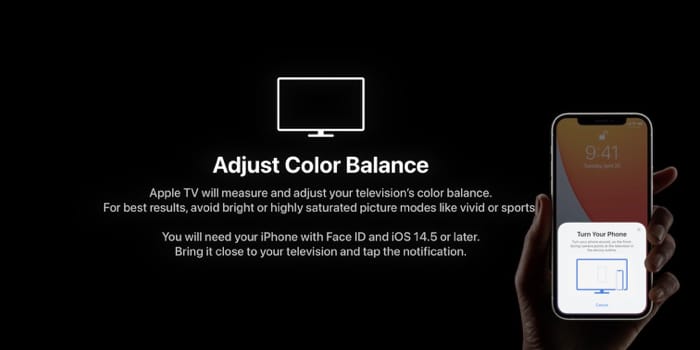
- Navigate to Video and Audio menu.
- Select Color Balance under the Calibration menu.
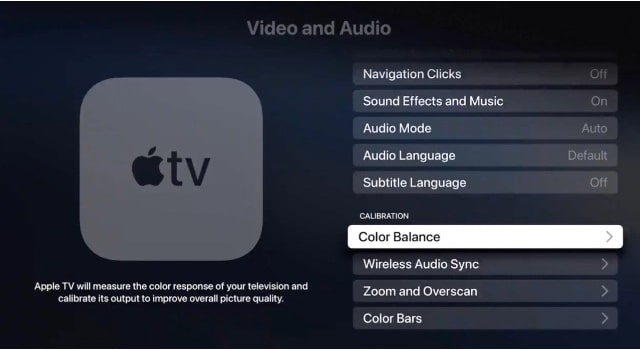
- You will receive a notification on your iPhone. If you see the message ‘Not Required‘ on your screen, your Apple TV does not need color calibration.
- The Apple TV will ask you to hold the iPhone screen up to your television. Hold it within the marked area at around 1 inch away from the screen.

- Next, the TV will adjust the color settings.
- Select View results to see a split-screen showing the comparison through after-and-before images.
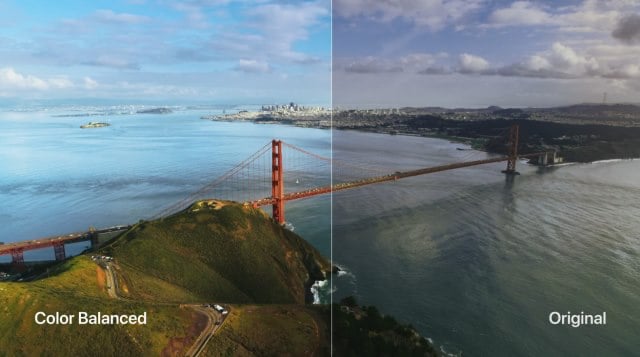
Images courtesy: Apple.com
What to do if the Apple TV color balance doesn’t work?
Many Reddit and Apple Forums users have complained about this feature not working on their Apple TV. We have compiled below a list of all the possible solutions that worked for them.
- Apple TV color balance feature won’t work with HDR+. If you have HDR+ on your TV, turn it off. Calibrate and turn it back on.
- If your TV supports Dolby Vision, this feature won’t work as it is already color graded by Dolby Vision profile.
- Some users could resolve the issue by switching from chroma 422 to 420 under the video output settings on your Apple TV.
Some might complain that the new feature is nowhere near to professional calibration tools. But they are missing the whole point here. Apple’s color balance feature is all about convenience and focuses on the minimum effort required from the users’ side.
An average Joe doesn’t mess with the default color profile of the television. Some might go to the Settings and tweak the picture settings, but it sure isn’t everyone’s cup of tea.
Have you tried the new color balance feature on Apple TV? How’s your experience so far? Sound off in the comments section below.
You would like to read these posts as well:
- How to report accidents, hazards, or speed checks in Apple Maps
- Unlock your iPhone with Apple Watch when wearing a face mask
- How to control Apple TV with your iPhone or iPad
- Best VPN for Apple TV With installation guide
🗣️ Our site is supported by our readers like you. When you purchase through our links, we earn a small commission. Read Disclaimer.