Have you ever wanted to share a part of a long YouTube video without showing someone the whole video? Well, YouTube allows you to do this easily using your iPhone.
In this article, learn multiple ways to create a link that opens a video at the exact time you want it to without downloading any app on your device. Read along!
How to share a YouTube video at a specific time on iPhone
There are two ways of sharing a link that starts a video at a specific time using your iPhone.
I. Append the URL
This method is comparatively less beginner-friendly as it requires you to amend the video URL. However, once you understand it, it is pretty simple. Here’s how it works:
- Open the Youtube app and find the video you wish to share.
- Tap Share → Copy link.
- Paste the link somewhere and add the following script directly at the end of it: ?t=00s.
- Now, replace the 00 in the added script with the amount of seconds into the video you want the link to be. For example, if you want the link to open the video 120 seconds after it starts, enter ?t=120s
This link with the added script will now start the video at the time you entered! This method may be overwhelming, so read on to know about a comparatively easier method.
II. Use the desktop site
- Open Safari and visit YouTube.
- Tap the AA icon next to the URL → Request Desktop site.
- Open the video and tap Share.
- Check the box next to Start at at the bottom.
- Enter the timestamp at which you want the video to start.
- Finally, tap Copy Link.
The link will now be on your clipboard, and you can paste it anywhere! But what if you are using YouTube on your desktop? Move on to the next section.
That’s it!
This is how you can share YouTube videos at a specific time on iPhone. This can be extremely useful to save your’ and others’ time! Have more queries? Feel free to drop them in the comments below.
Read more:

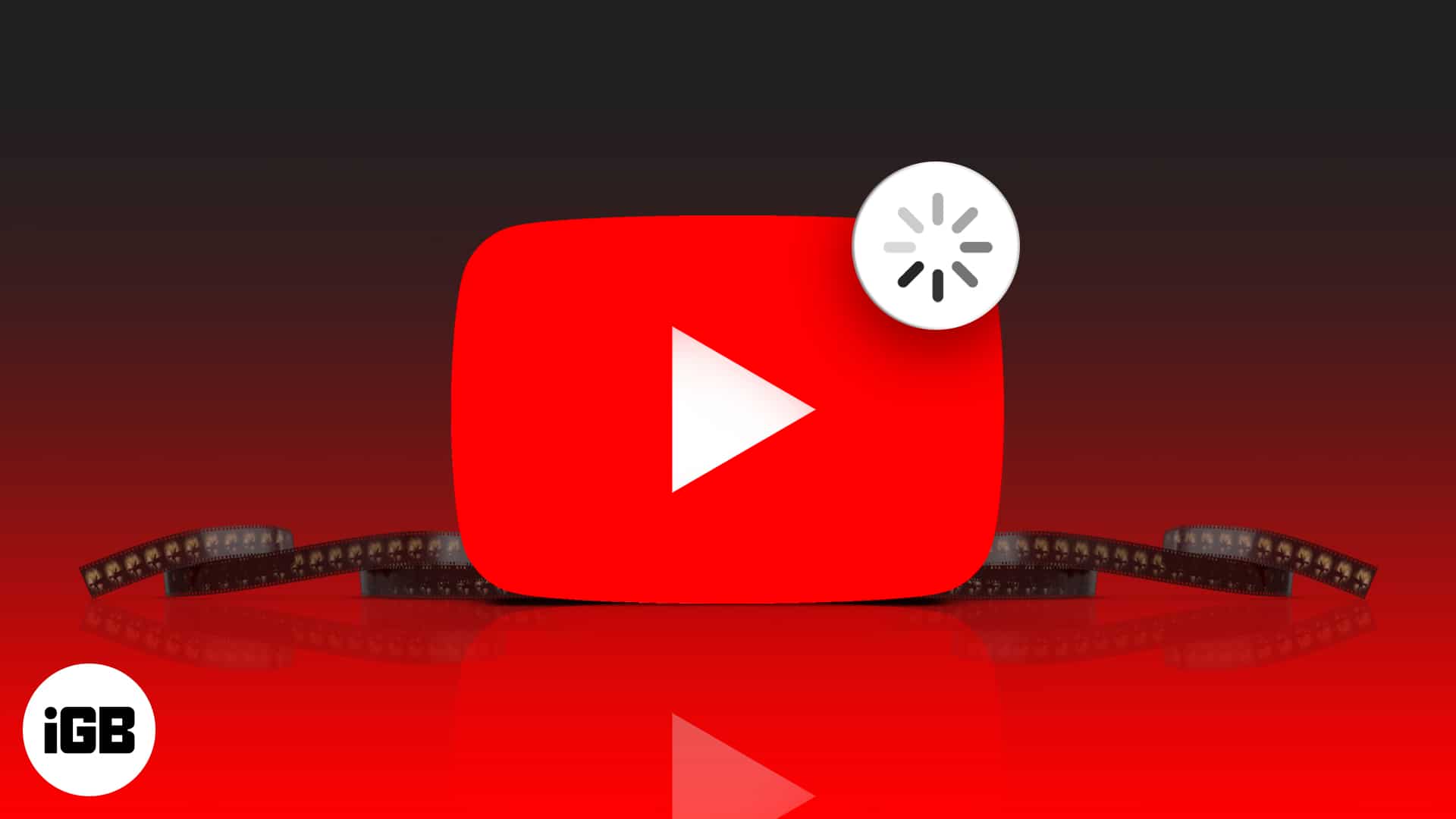
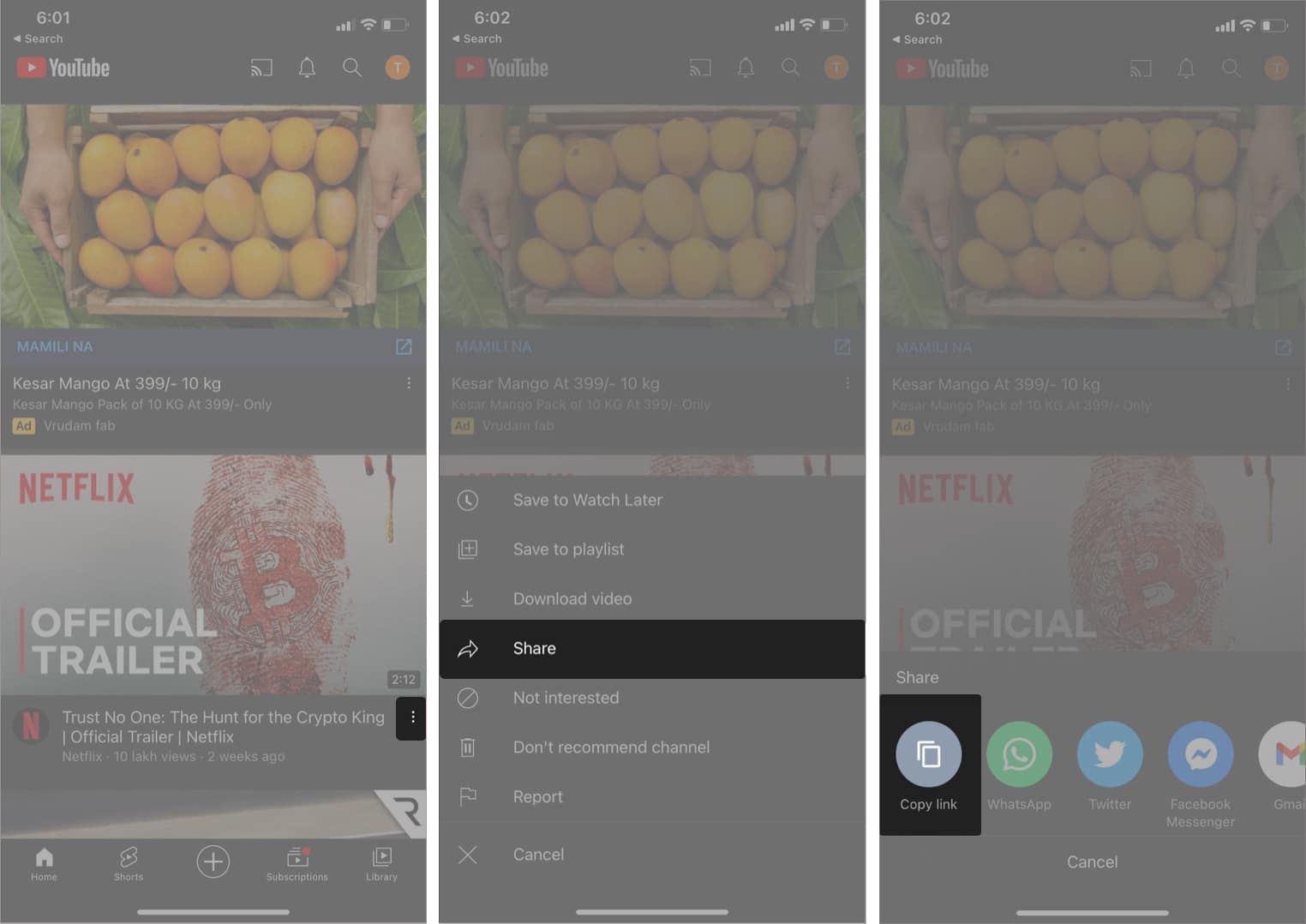
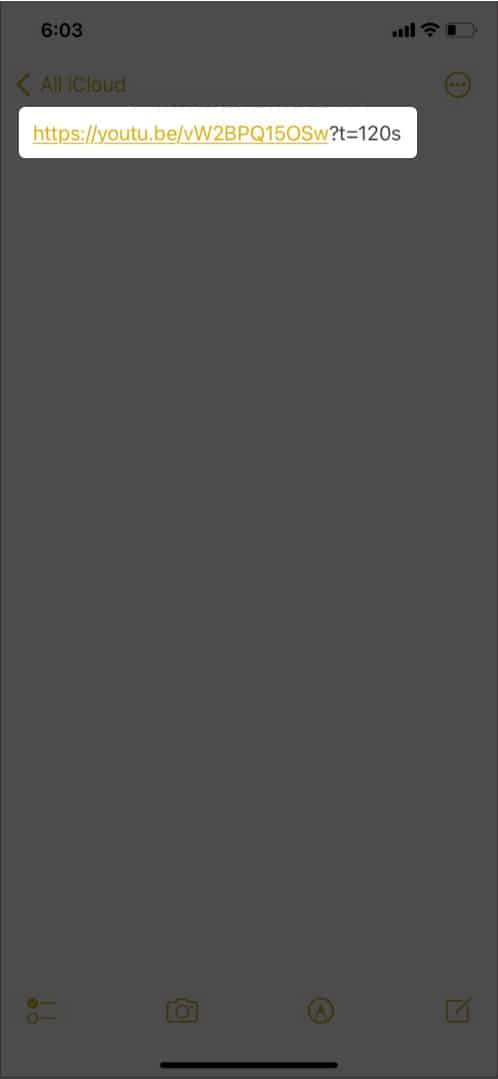
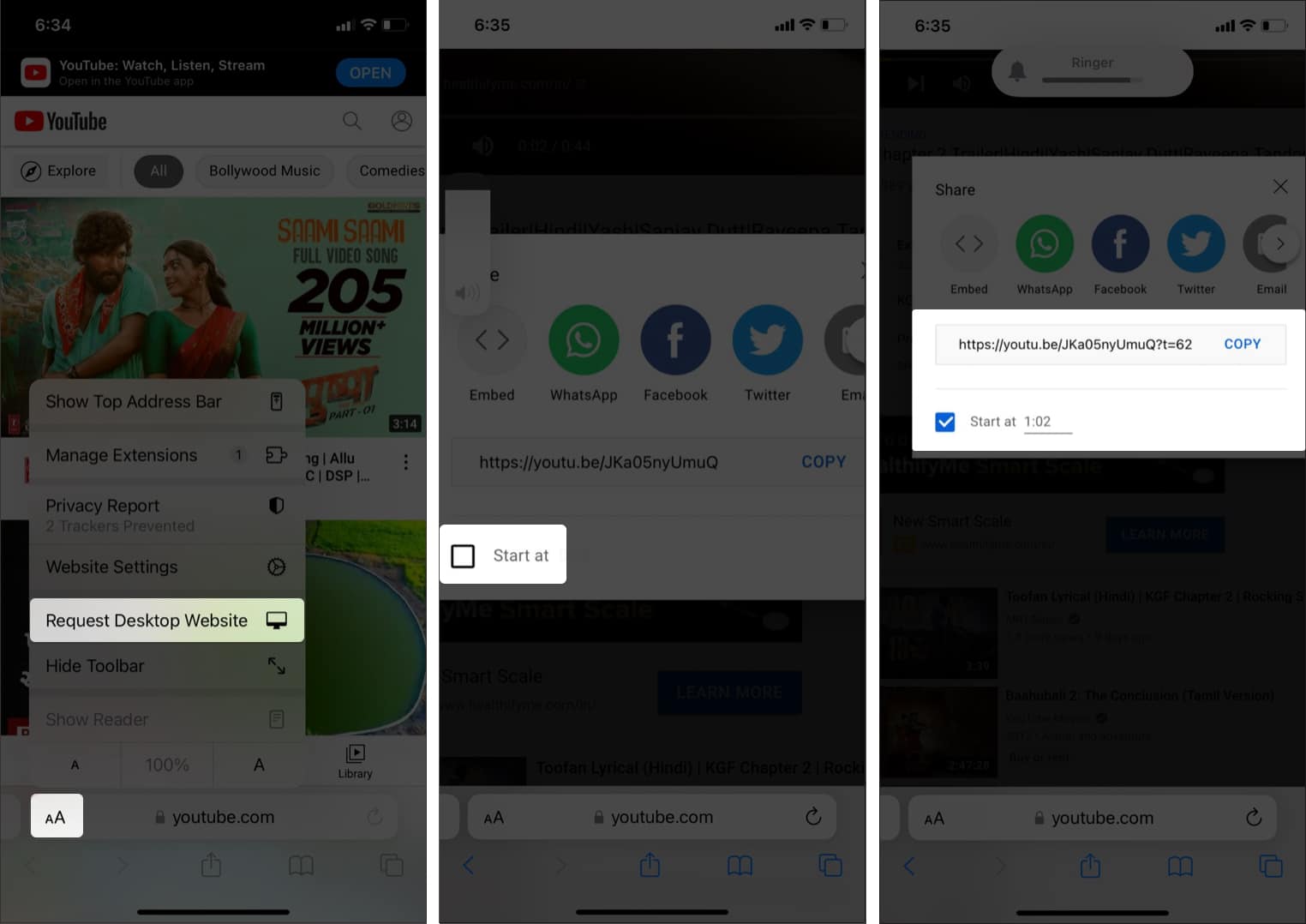







Leave a Reply