Notes app is where we write many of our ideas, shopping lists, thoughts, and more. One good feature I liked about Apple Notes is you can create folders based on various topics. And if you want, you can even share the Notes App folders from your iPhone, iPad, or Mac. But how to do it? Read along to find out.
How to share a folder from the Notes app on iPhone or iPad
Depending on your iOS/iPadOS version, the steps to share Notes folders are slightly different. But you don’t need to worry, as I have mentioned all the ways you can share Notes from your iPhone/iPad.
- Open the Notes app and swipe left the folder you want to share.
- Tap share icon.
- Here, you can choose where to share.
(If you want, you can also adjust the share options and choose whether they can add/edit things or just view)
On iOS 16 and iPadOS 16, you can also open the folder → tap the three dots → select Share Folder. If your iPhone runs iOS 16, you will also see a share button next to the three dots after opening the folder.
Add or remove collaborators or stop collaborating
Despite adding people to collaborate, you can make changes to the people who can access it. All you have to do is:
- Open the shared folder.
You can also swipe the folder to the left from the folders section. - Tap the Collaboration Icon.
- Select any of these options according to your needs:
- Add people: Then share with the person whom you want to add.
- Remove people: You will see the list of collaborators who have access to the folder, swipe left and tap Remove.
- Change Permissions: Here, you can change the permission on who all can make edits to the notes or even allow other collaborators to invite new collaborators.
- Stop sharing: Completely stops sharing the folder with every collaborator and deletes that folder from their devices.
Other than that, you can open the shared folder → tap three dots → Manage Shared Folder.
How to add someone to my Notes folder on Mac
- Open the Notes app and select the folder to share.
- Click the three dots next to the selected folder and select Share Folder.
(You can also use secondary-click to bring up the contextual menu) - You can make necessary changes if you want and then click Share.
Note: You can only share folders with content; the share option will be disabled for empty folders.
FAQs
Usually, this issue is caused by the iCloud’s end, or the collaborators may have less storage space.
If you have enabled sync between iPhone and Mac, you can easily access notes from Mac. Else, you can access it by visiting iCloud from your computer.
That’s it!
Notes app is always a good companion for those who want to jot down their thoughts. With the collaboration feature, Apple has let the users share their ideas with those who want to. How often do you use the Notes app? Let me know in the comments.
Here are some more reads for you:

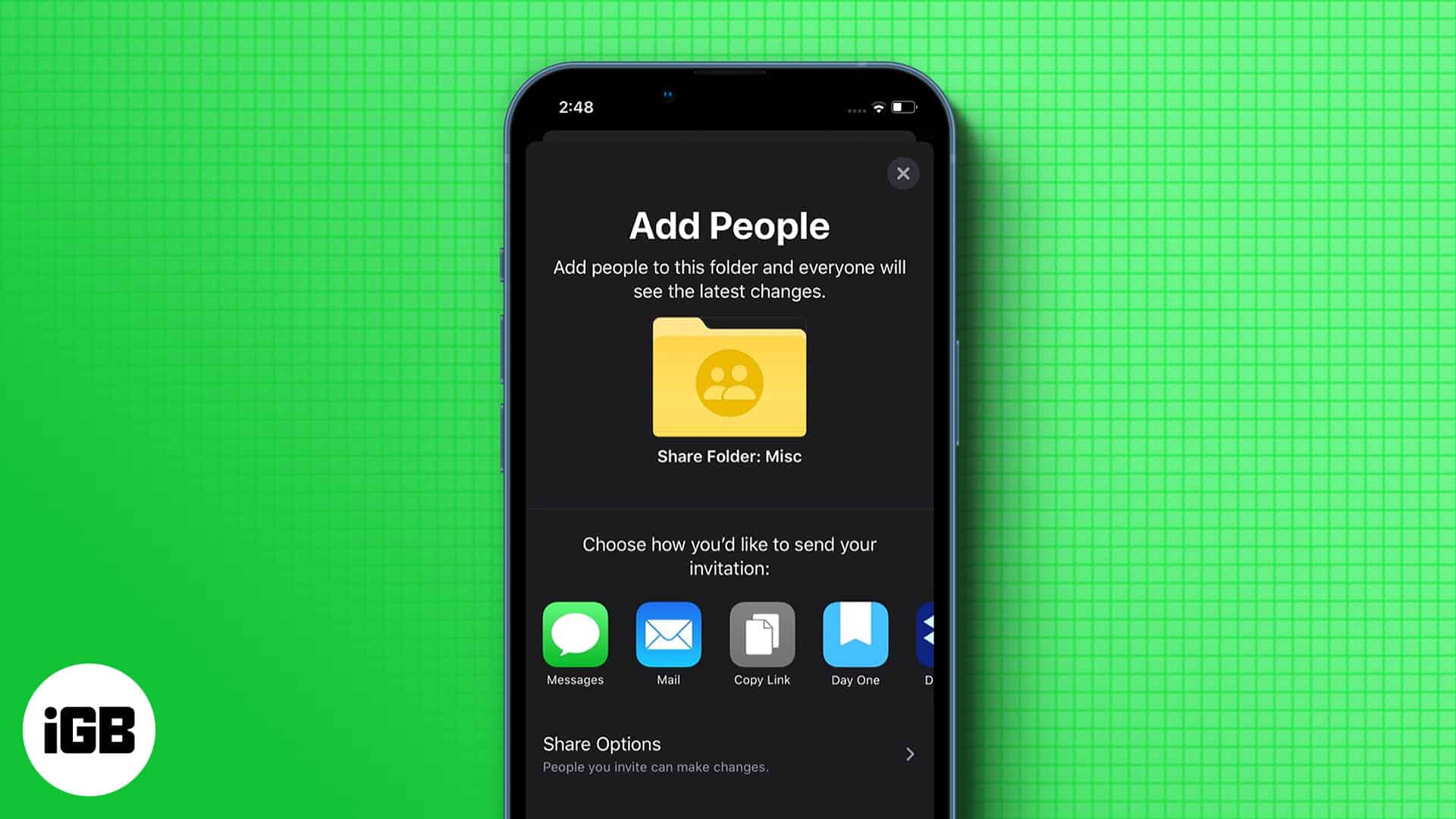
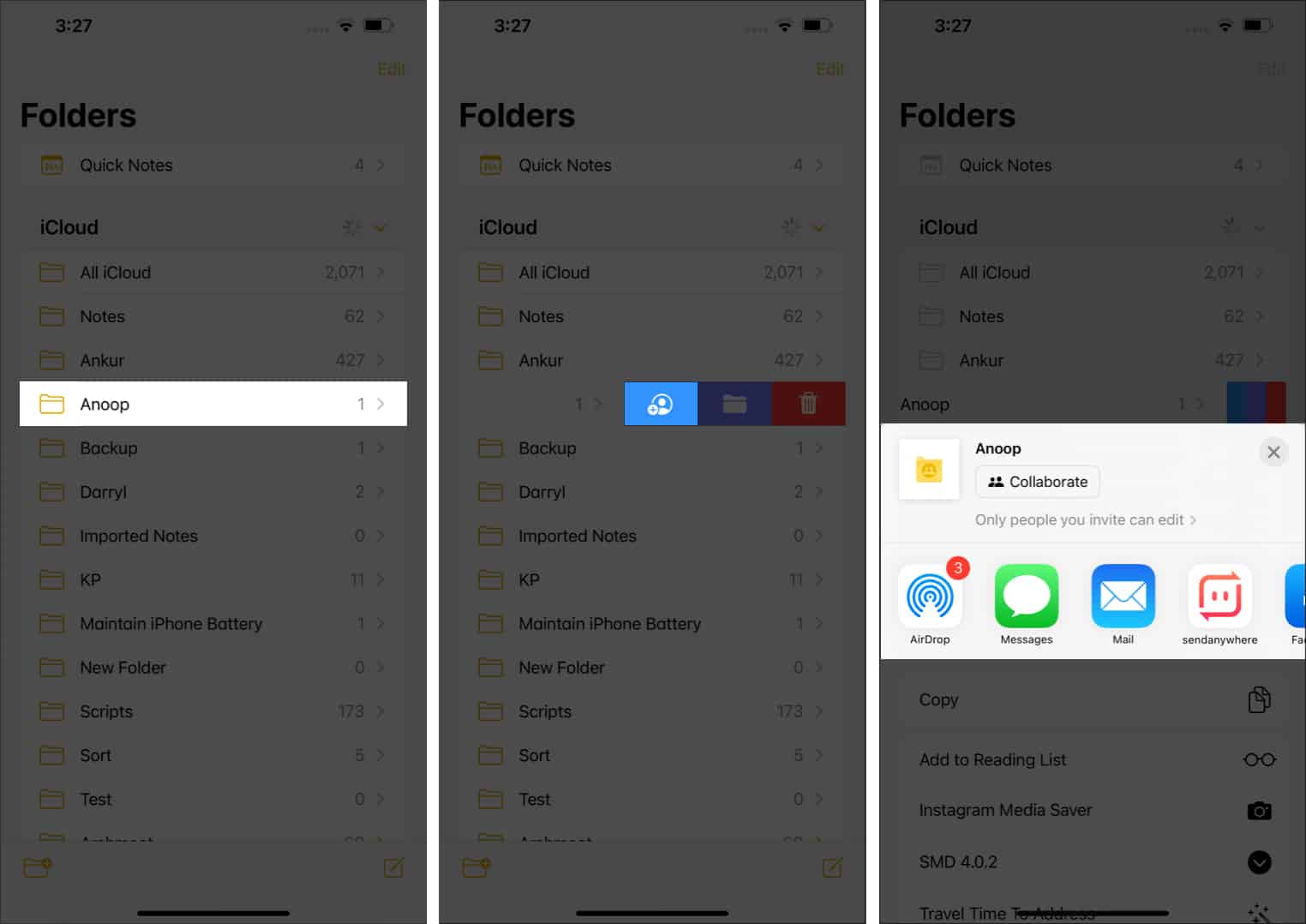
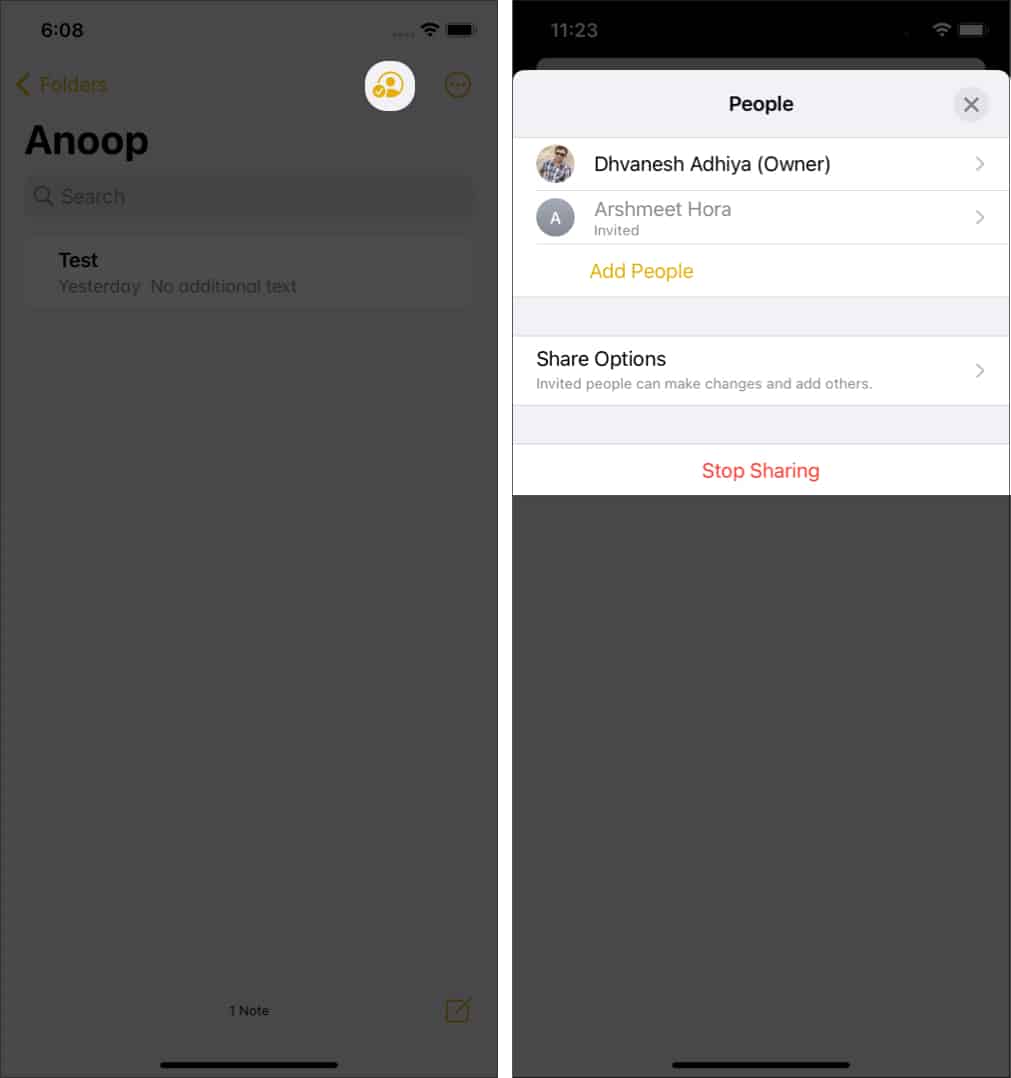
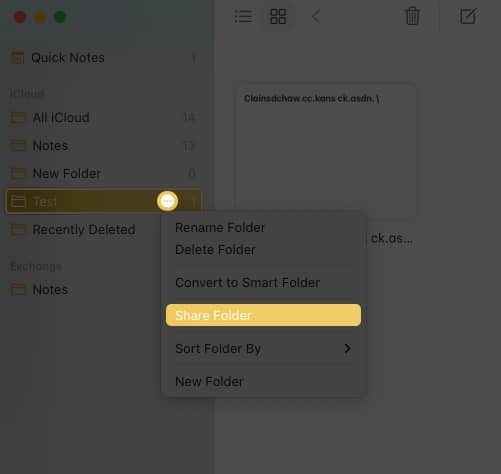
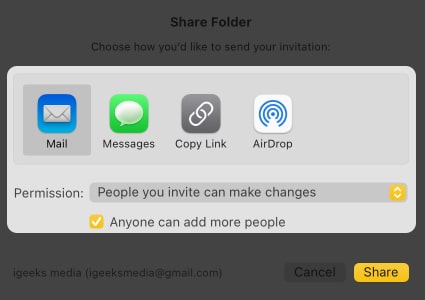







Leave a Reply