Today, it’s hard to imagine a cool messaging experience without emojis. Folks use less words and more emojis to express their heart out. And rightly so, each one of them speaks thousands of words even without uttering anything!
Do you know that you can send animated emojis on your Apple Watch? They are really amazing in terms of boosting your messaging time on the smartwatch. With a number of categories available, you will never run out of any options. Let’s give them a go!
How to Send Animated Emoji in watchOS 3 on Apple Watch
Step #1. Launch Messages app on your smartwatch. Choose the conversation. You can also Force Touch the display to access the New Message option.
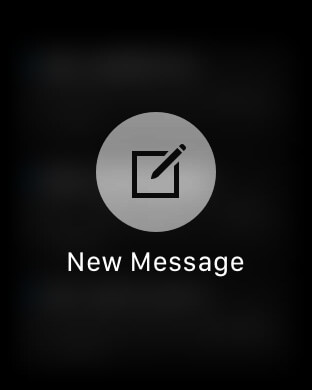
Step #2. Tap on Create Message → Tap on the smiley face.
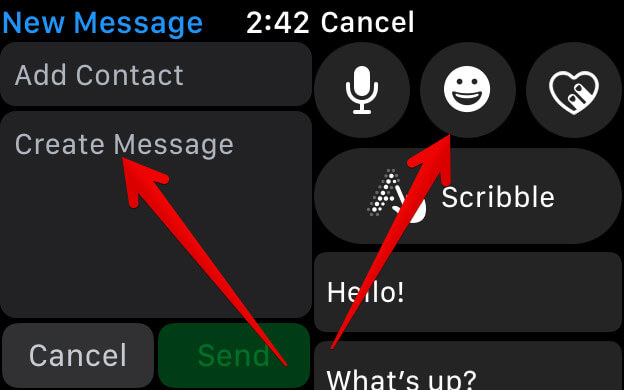
Step #3. Now, you need to swipe to the left on the emoji screen to locate the animated faces emoji. Keep swiping to the left in order to find the hand as well as heart characters → Now, find your favorite emoji. Then, tap on Done and hit Send.
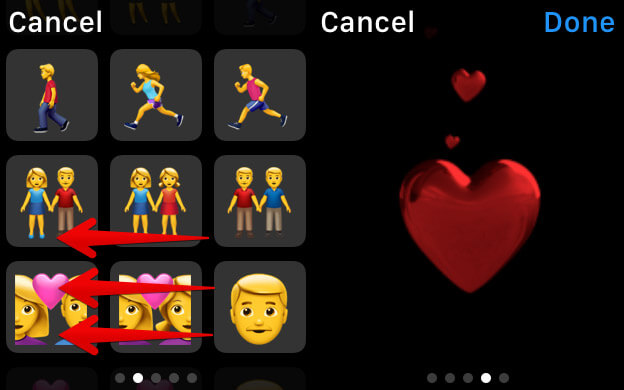
How to Send Standard Emoji on Apple Watch
There are plenty of standard emojis as well to let you liven up your messaging time.
Step #1. Open Messages app → Conversation → Emoji button.
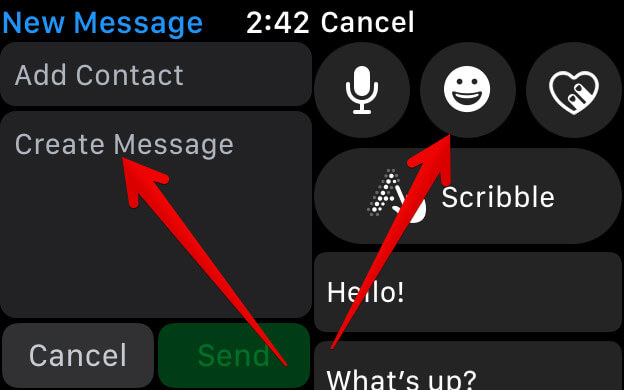
Step #2. Now, choose the emoji you want to send. Use Digital Crown or just scroll up/down with your finger to locate your favorite emoji → Tap on the emoji you want to send.
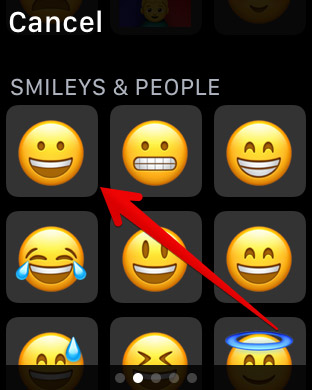
How to Access Emoji Categories on your Apple Watch
There are several types of emoji categories like food, animals to offer you the freedom to bring all the joy in your messaging experience.
Step #1. Launch Messages → Conversation → Emoji button.
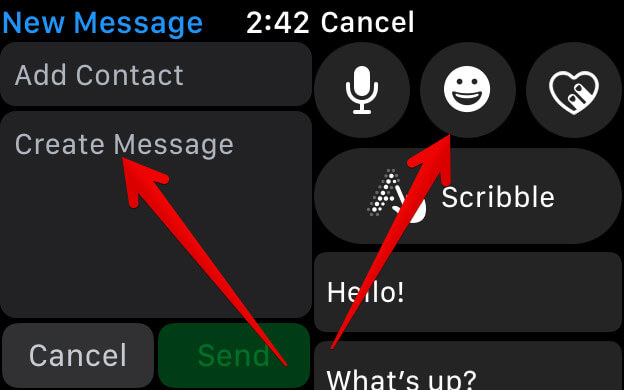
Step #2. Now, scroll up to locate different categories of emojis such as animals, faces, food, sports. Select the category you like.
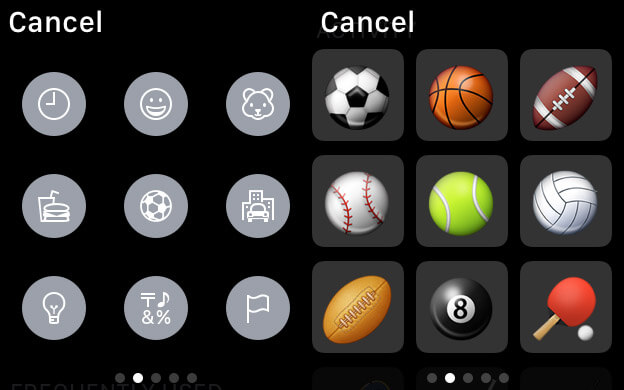
Step #3. Tap on any interesting emoji and hit the Send button.That’s it!
That’s it!
Now, use these tips to enliven your messaging experience on your Apple Watch.
watchOS 3 is a major update with new user-interface, impressive Dock, a lot faster apps etc.
What’s your take on the latest watchOS? Share your feedback in the comments section.
🗣️ Our site is supported by our readers like you. When you purchase through our links, we earn a small commission. Read Disclaimer.

