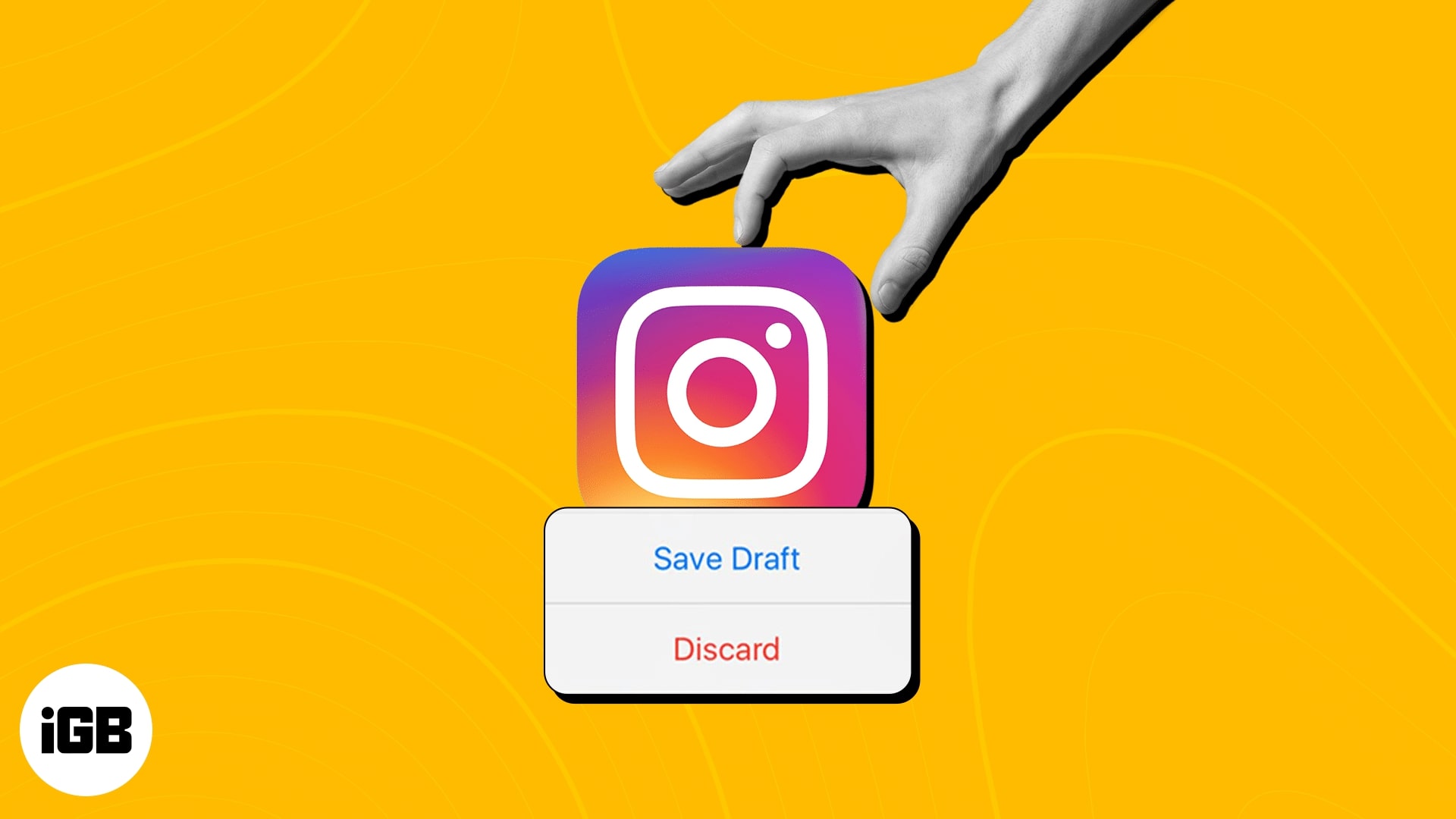Are you tired of losing your brilliant content because there’s no easy way to save Instagram drafts on your iPhone? Look no further! In this guide, I’ll reveal the secret to saving Instagram posts and reels as drafts on your iPhone. With this handy feature, you can easily store your post ideas and revisit them later, ensuring that your creative spark is never lost.
How to save posts or reels as draft in Instagram on iPhone
The steps to draft an image and a video are different on Instagram. So, follow the steps outlined below carefully for a smooth experience.
Save posts as drafts on Instagram
- Launch Instagram on iPhone.
- Tap the (+) icon located at the bottom.
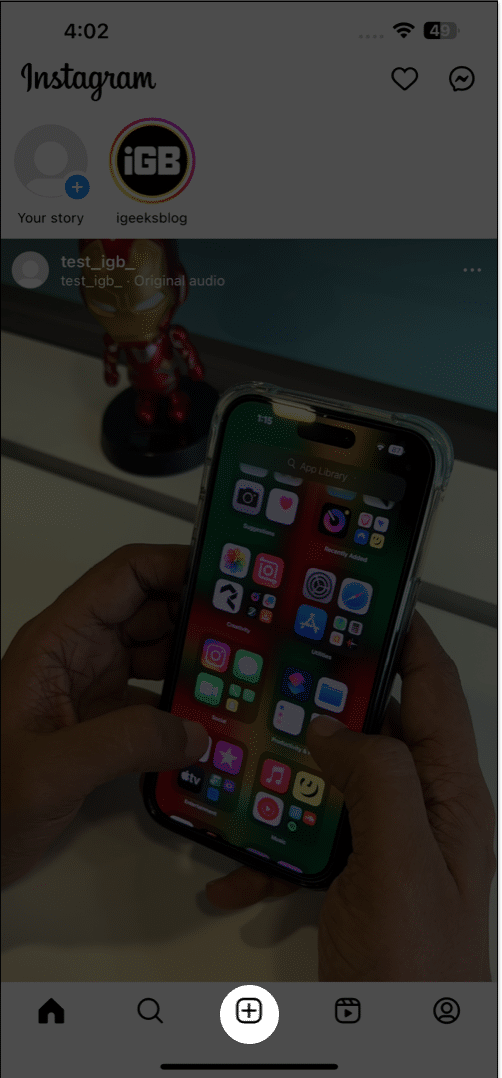
- Select an image or multiple images.
- Hit Next → Next to proceed.
Note: You must add a filter, edit the post, enter a caption or a location according to your preference. It’s important to modify the image or add additional information to save drafts.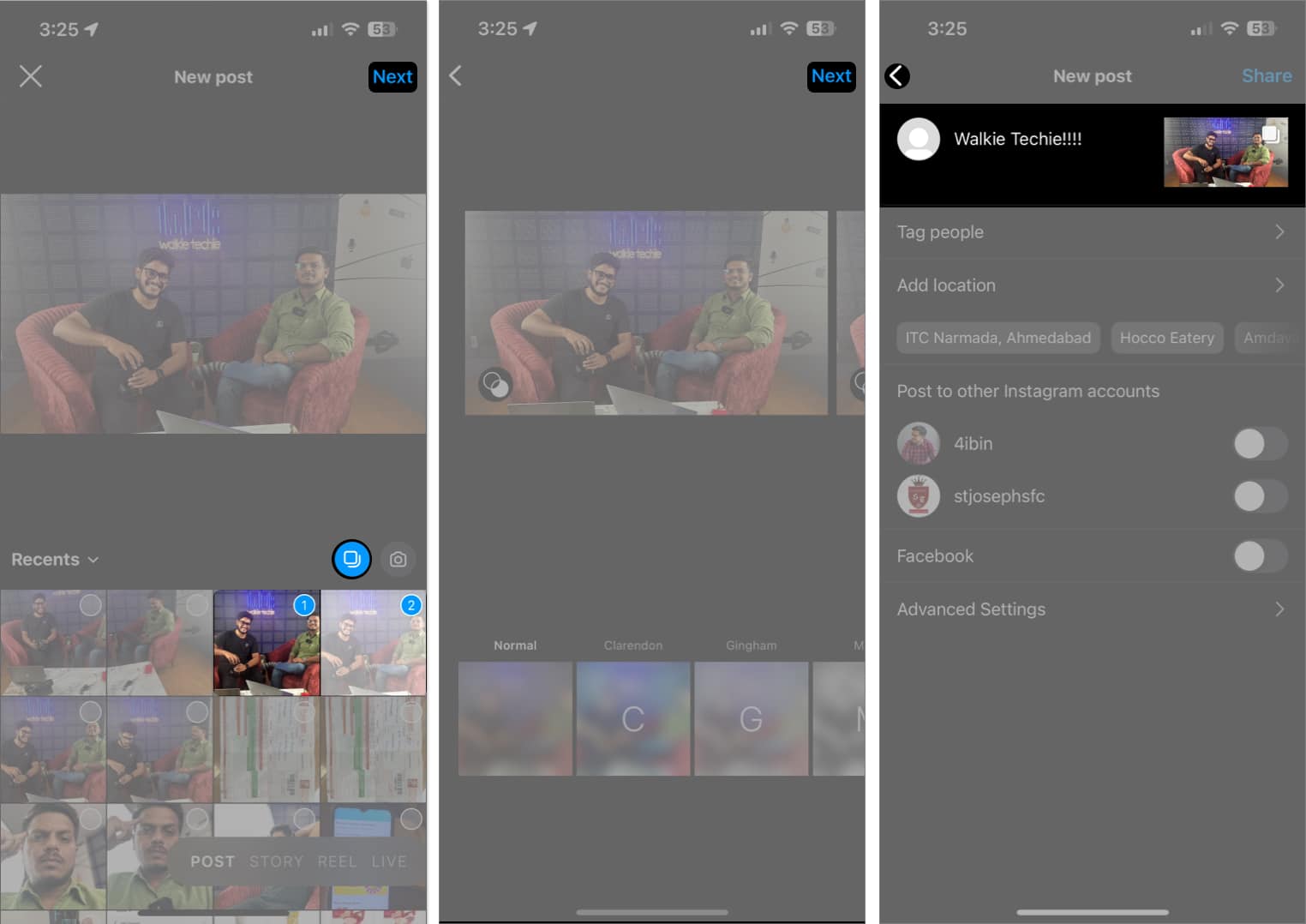
- Now, tap the back arrow to go back to the previous menu → Tap back arrow again.
- When prompted, choose Save Draft to conclude the process.
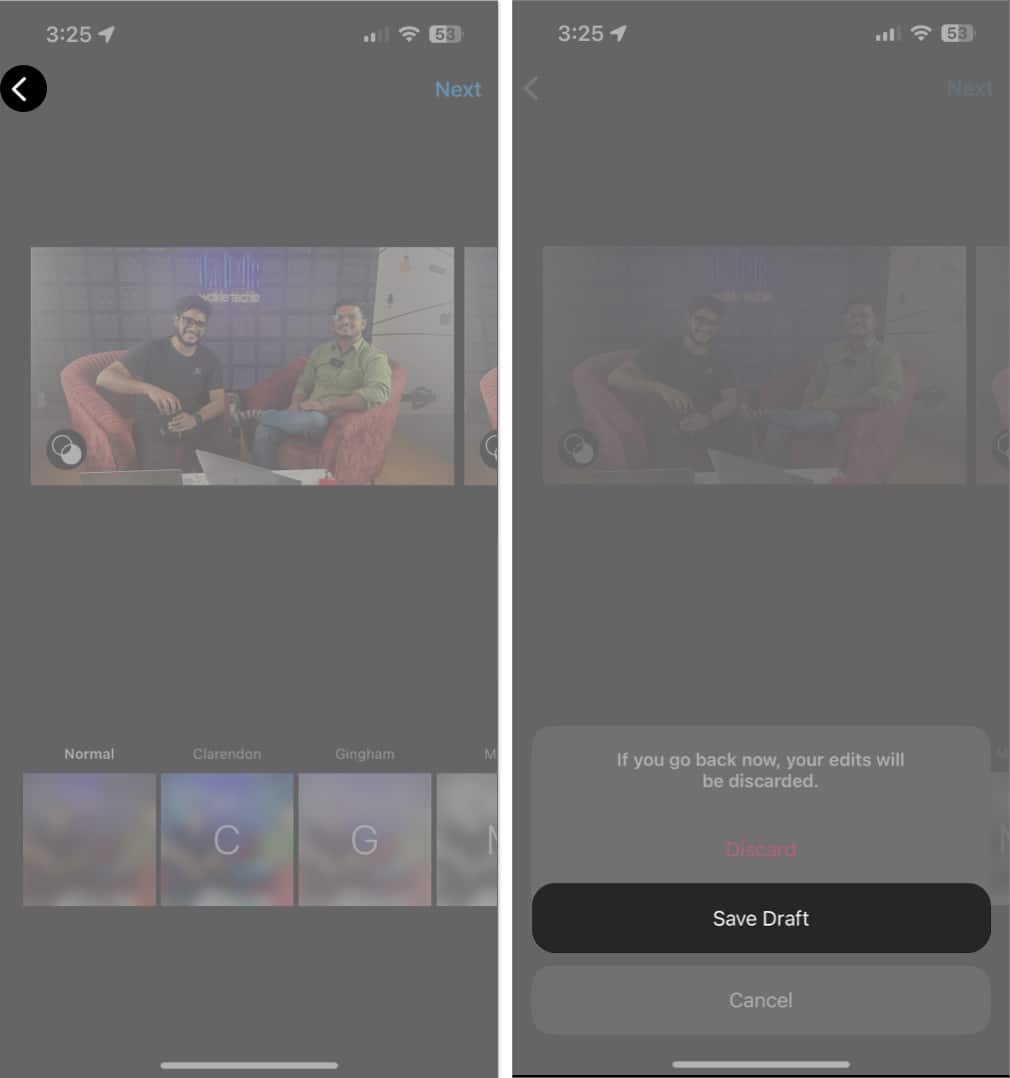
Save videos or reels as drafts on Instagram
- Launch Instagram → Tap the (+) icon located at the bottom.
- You can choose from Post, Story, Live, or Reel.
Here, I have demonstrated the process by selecting an existing video in the Post tab. - After choosing a video, tap Next.
- Make necessary edits as per your preferences → Tap Next at the bottom right.
- Then, instead of sharing the post on your page, select the Save draft option at the bottom left.
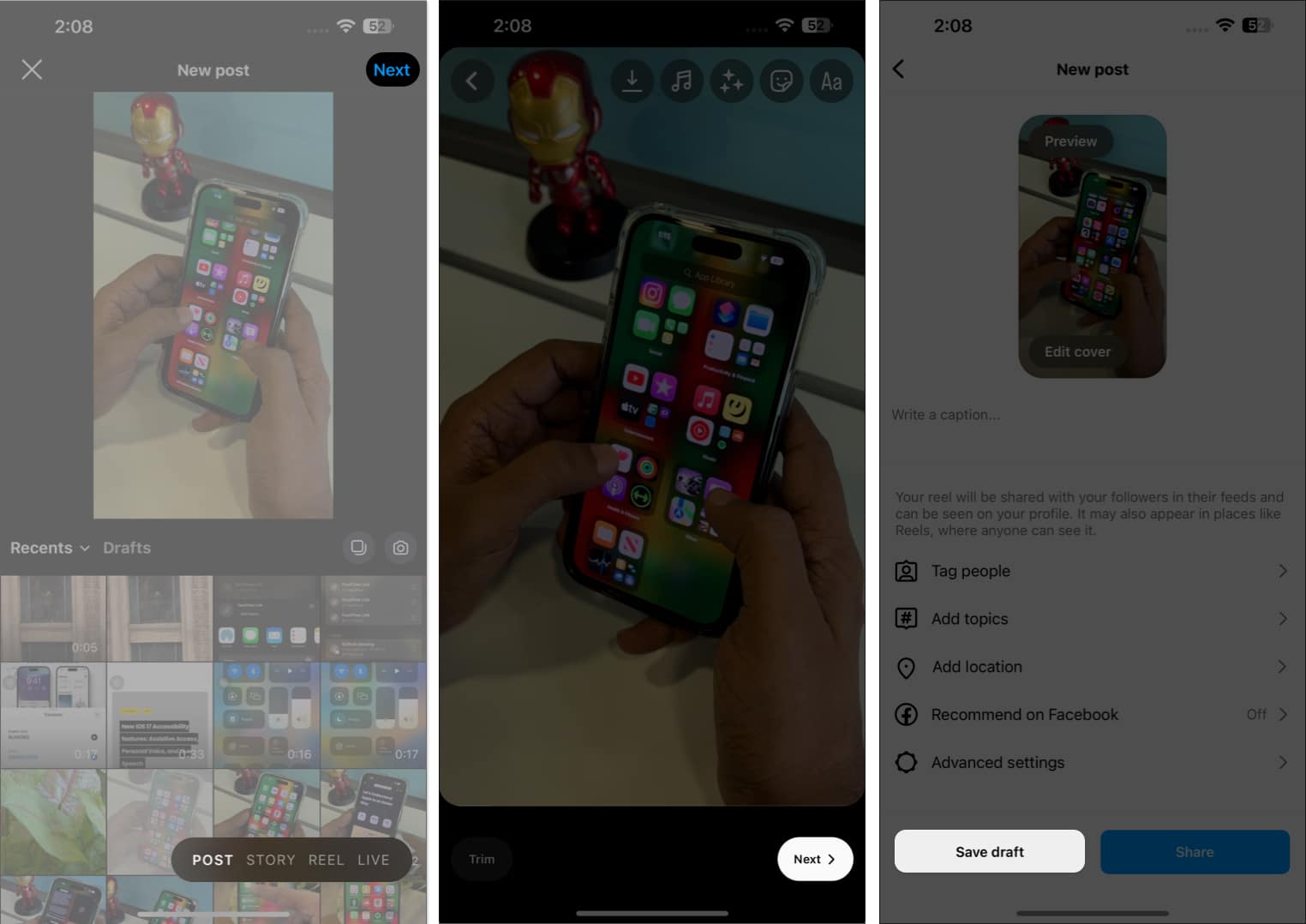
How to find or delete saved Instagram Drafts on iPhone
- Open Instagram on your iPhone.
- Go to the (+) icon → Tap the Drafts option.
- Tap Manage to access all your saved drafts in one place.
- You can simply open a draft and post it normally without any hassle.
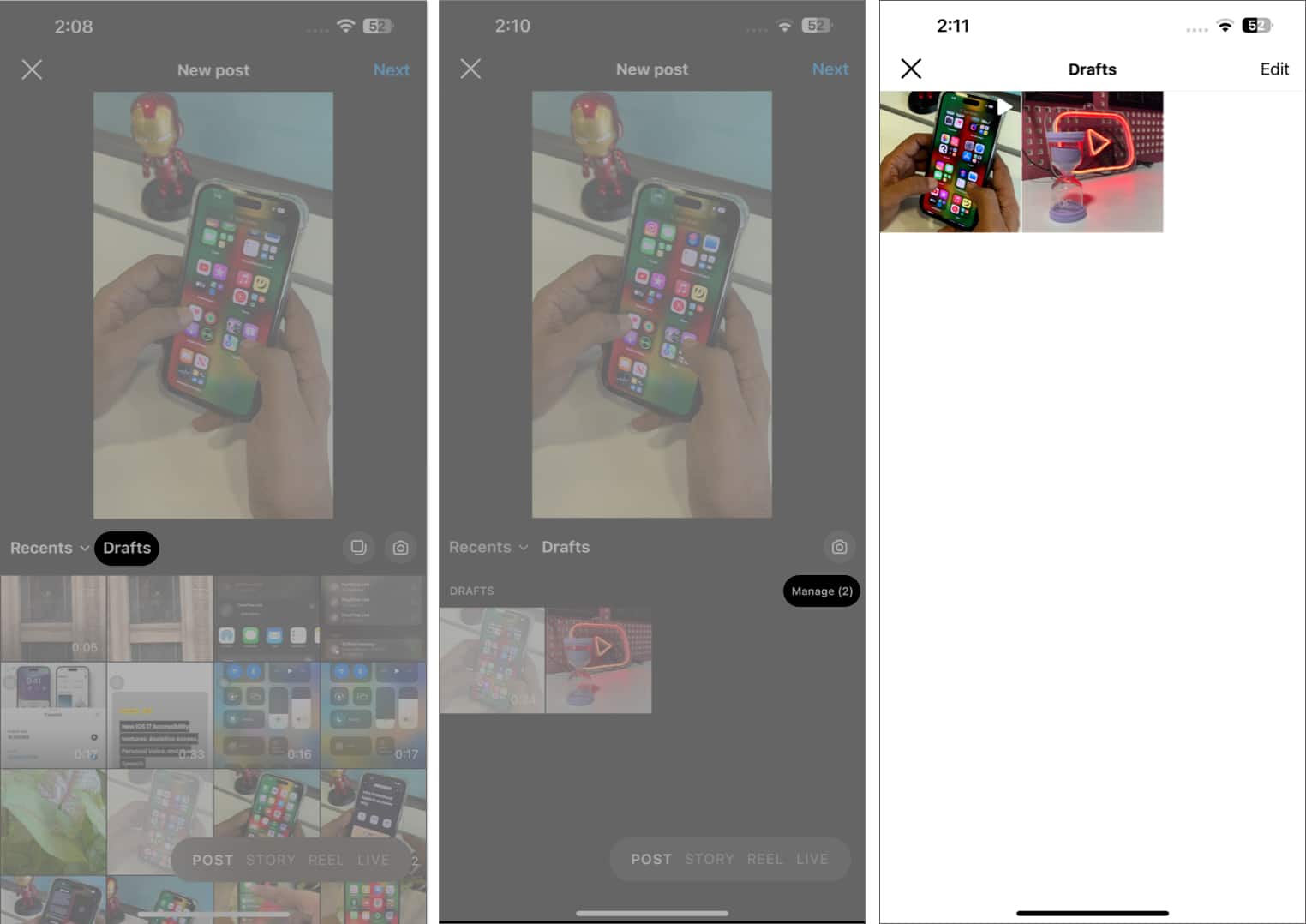
- Now, in case you wish to delete the draft after finding it, go ahead with the Edit option.
- Select the drafts you wish to discard → Tap Done.
- Discard posts to confirm your choice.
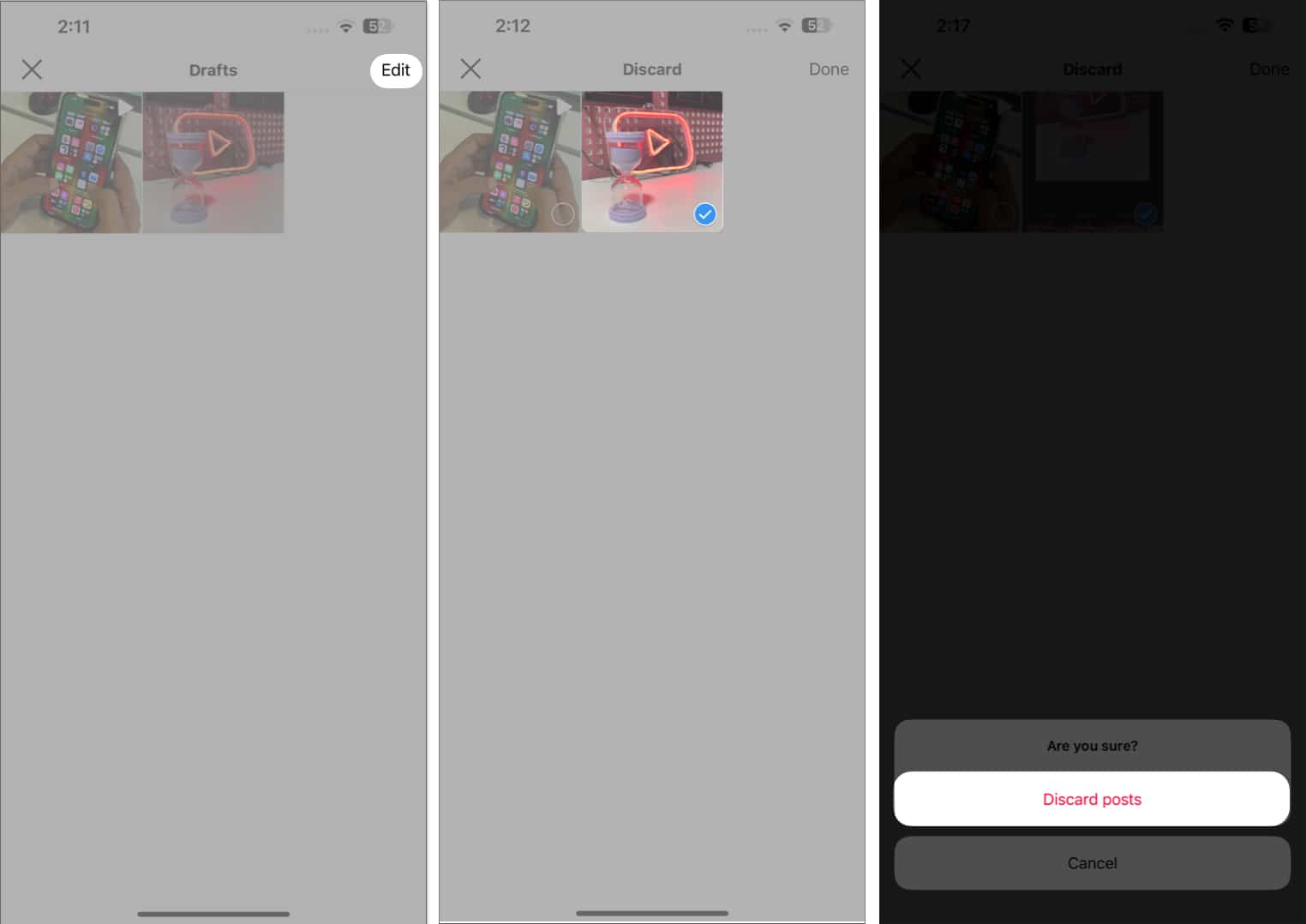
Benefits of using Instagram Drafts
Apart from being your go-to social media app, Instagram has a lot to offer. It can be leveraged by businesses and professionals to streamline their social media content.
Instagram Drafts allow users to save, edit, and schedule posts in advance for better results. This practice not only saves time but provides greater consistency to your profile. Saving posts as drafts provides a series of additional benefits:
- A marketing team can develop multiple drafts of content at once and schedule them for publication.
- Team members and clients can collaborate easily by providing feedback or approval before publishing.
- When creating your draft, you can select multiple videos and images and save them together for editing or posting in the future.
- Best of all, there is no specific duration for how long you can keep a draft saved on your device. As long as you don’t delete it, the draft will be saved in your account until you choose to either post or delete it.
- In addition to maintaining a strong social media presence, Instagram Drafts can free up valuable time and resources for focusing on other aspects of the business.
Enhance your strategies with Instagram!
Now that you’ve unlocked a key feature of Instagram, enhance your productivity to the next level. No longer will your brilliant post ideas vanish into thin air. With the ability to save Instagram posts as drafts, you can now confidently explore your creative side, experiment with different captions, hashtags, and filters, and ensure that your content is picture-perfect before it goes live. Happy drafting!
Thank you for reading. Please leave your thoughts in the comments below.
FAQ’s
Unfortunately, Instagram only allows you to save one draft per post. However, you can always make edits to your existing draft and save it again as a new version.
No, your saved drafts are private and can only be accessed by you. They won’t be visible to your followers or anyone else on the platform.
Instagram’s draft feature doesn’t include scheduling capabilities. Once you’re ready to share your draft, you’ll need to manually post it at your desired time.
Unfortunately, Instagram’s draft feature is designed for personal use only. You can’t share drafts directly with others or collaborate on them. However, you can always save your draft as a separate file and share it outside of Instagram for collaboration purposes.
Read more: