Starting from iOS 11 in 2017, Apple introduced two great features for multitasking on iPad Pro – Split View and Slide Over. Split View serves the purpose of multitasking while the other enhances the experience of it.
They are undoubtedly great features to boost productivity, especially given the screen size of the iPad Pro. However, if you wish to disable Split View and Slide Over on iPad to get the maximum out of the big screen, here is a quick way.
How to Turn Off Split View and Slide Over on iPad
Step #1. Launch Settings app on your iPad.
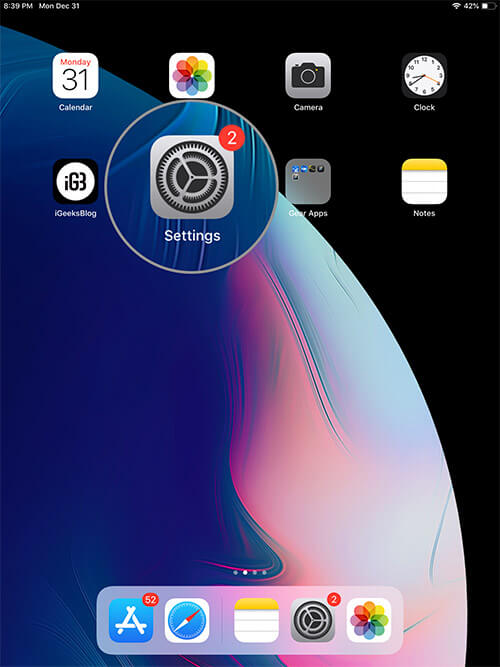
Step #2. Now tap on General → tap on Multitasking & Dock option; this option is below Handoff.
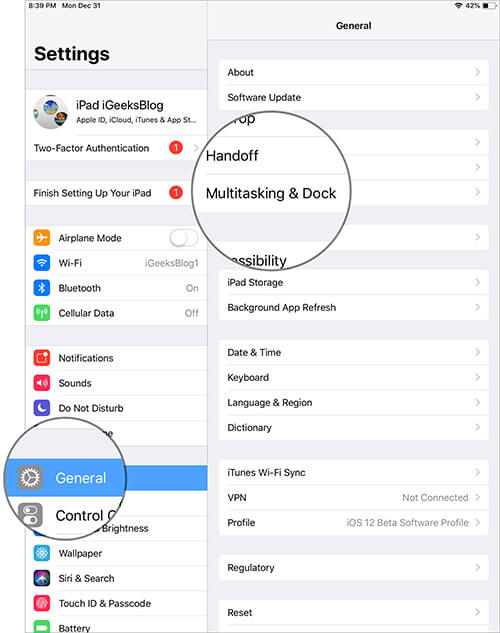
Step #3. Next, turn off “Allow Multiple Apps.”
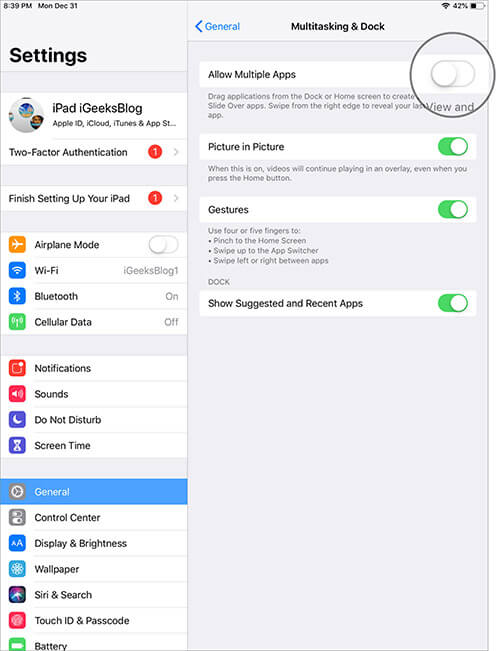
Exit the Settings on your iPad and you have a disabled split view and slide over successfully.
To confirm your action, you can go back to your iPad’s home screen and check the effect. You won’t be able to open more than one app on your device simultaneously.
If you want this feature back; Go to Settings → General → Multitasking and Turn On the switch next to Allow Multiple Apps to enable it.
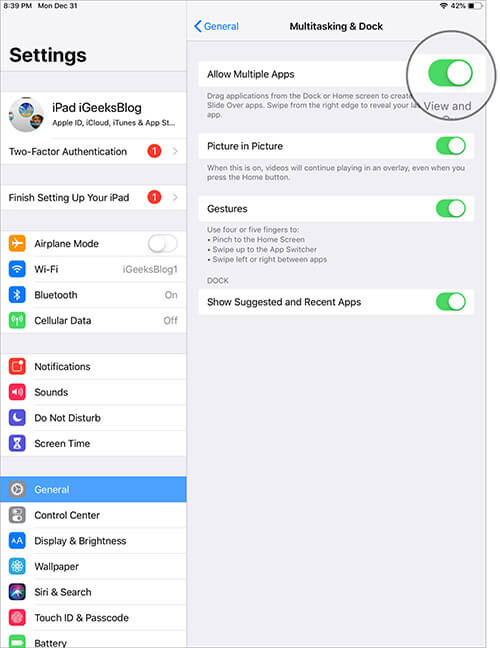
An important point to keep in mind is Safari split screen. If you have enabled Split view on Safari on your iPad, it will continue its effect there even as you have turned off split view on iPad.
That’s all folks!
Summing up…
For pro users, split view is an excellent feature on iPad Pro. Given the large screen size, power users like to explore multitasking opportunities as they can open more apps and windows on the device. For average users, they can use split view and slide over to achieve more productivity from iPad Pro.
You would like to have a look at these posts:
- Split View and Slide Over Not Working on iPad
- How to multitask on iPad (iPadOS 15): An ultimate guide
Would you like to use split view on your iPad Pro? What difficulty do you face while using a split view?









Leave a Reply