Files app has made it a bit easier to manage files on your iPhone and iPad. Now, you don’t need any third-party app to take control of documents on your device. iCloud Drive is no longer a standalone app as it is integrated with the native file manager. Therefore, to access files from iCloud Drive on your iPhone and iPad, you need to head over to the Files app.
Files app is also integrated with other cloud services like Dropbox, Box etc. Hence, you can access and manage all of your files synced with supported file storage and synchronization services right from the app.
Access iCloud Drive Files on iPhone
Step #1. Launch Files app on your iOS device → Now, tap on Browse tab at the bottom.
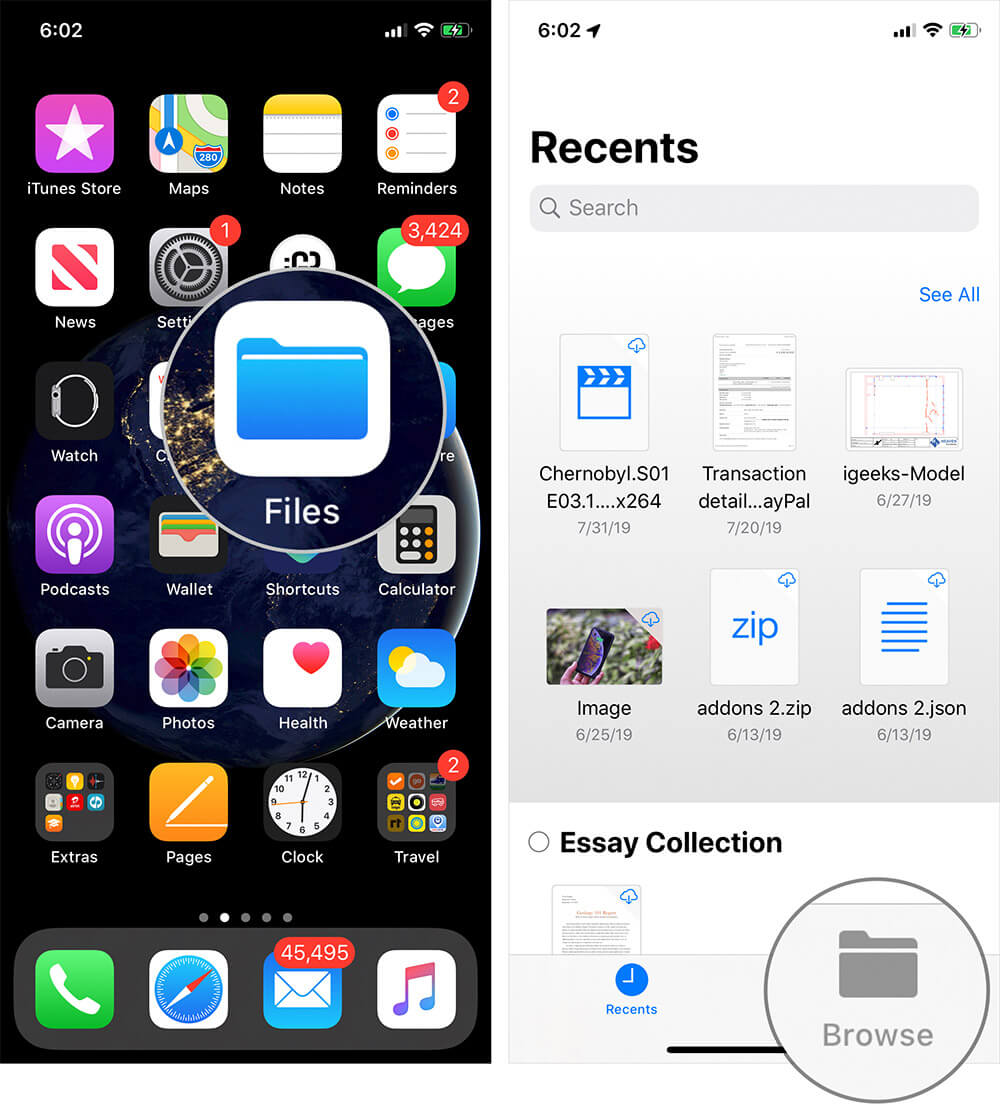
Step #2. Under Locations, tap on iCloud Drive.
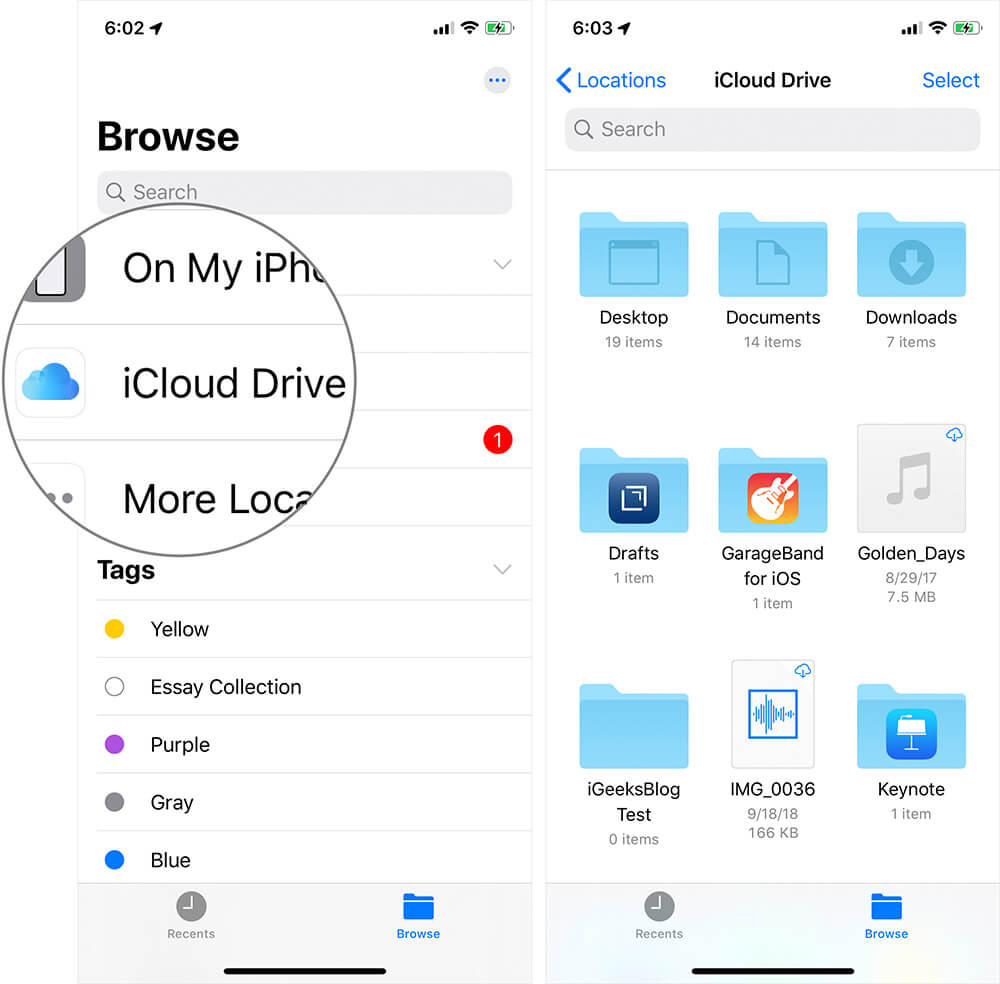
Now, check out all of your files saved in iCloud. Further, if you haven’t yet got started with the Files app or wish to use it perfectly, jump over to this post.
Wrapping up:
Files app is a welcome addition to the iOS 11. Though it may not be as feature-rich as some of the most popular third-party file managers like Documents, it’s still very handy. Let me know what you think of it in the comments below.
You might want to glance through these posts as well:

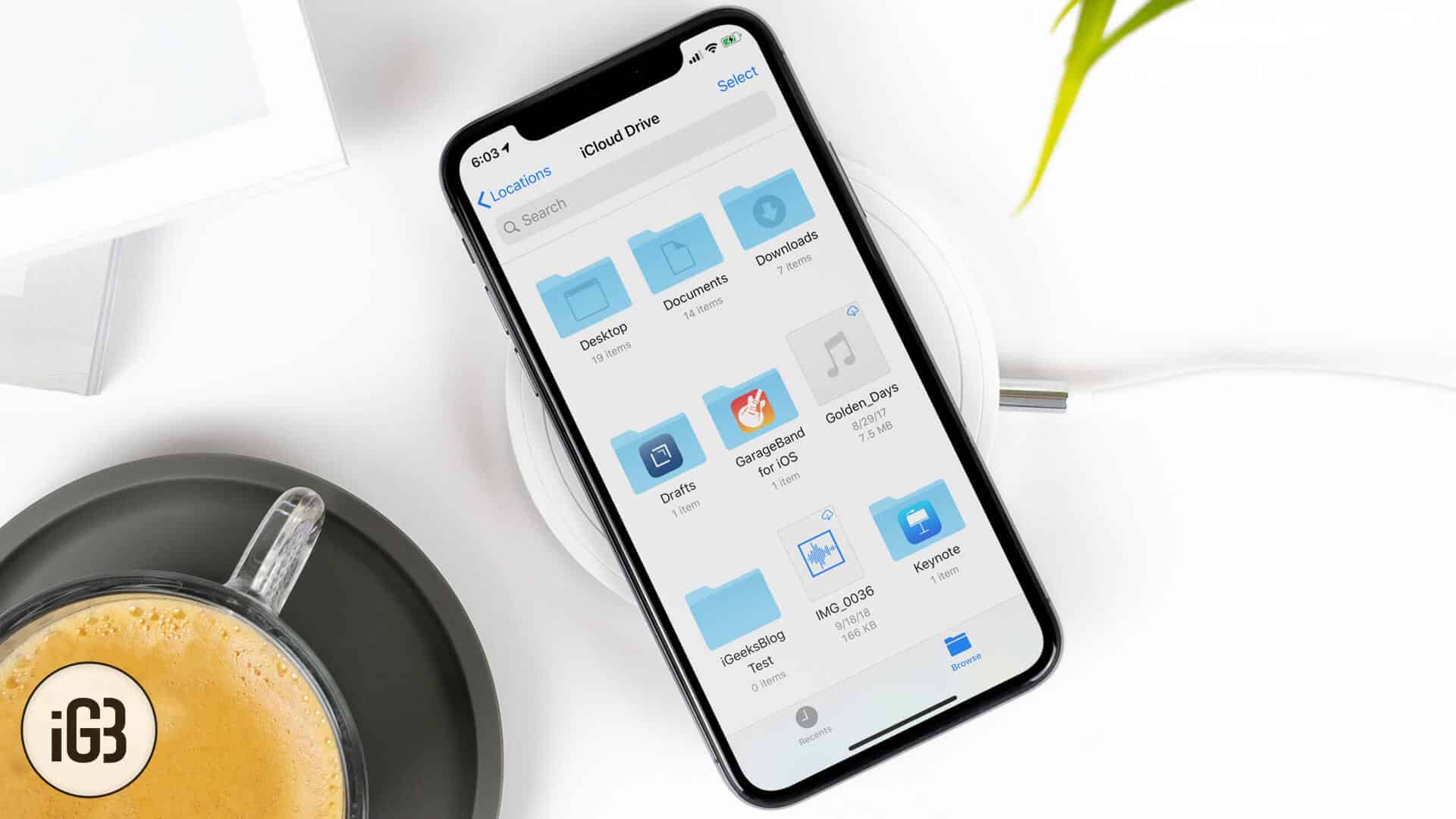







Leave a Reply