If you routinely sync between the iPad and local folders on your Mac/PC, chances are that you won’t be able to delete certain photos from the iPad’s camera roll/photo albums. Why does this happen?
Quite a bunch of users repeatedly face this problem. This is actually pretty simple if you understand the concept of sync. In this short tutorial, we’ll try to fix this problem and understand why it occurs. It’s not a problem, after all.
Can’t Delete Some Photos from iPad? Follow this tips
The normal way of deleting photos on the iPad is easy.
Step #1. Tap on the actions button (a square with the arrow) on top-right of the album view.
Step #2. Now, select the photos you want to delete.
Step #3. Once marked, tap the Delete button.
Step #4. Then tap on Delete Selected Photos.
This usually deletes all photos but sometimes, some photos aren’t removed from the list. This is what happens: when you select multiple photos, the Delete option disappears, which means you aren’t able to delete the photos.
How to fix this?
The reason why the delete option disappears when you select a few photos from the album is that these photos aren’t on your iPad really. They have been synced via iTunes and so, when you try to delete them, you can’t.
The solution is to ‘deselect’ these photos from your iTunes library and then re-sync the iPad. This way, the photos will get removed from the iPad automatically.
This sync complication is one of the reasons why an iCloud sync is far better but considering that it’s not a solution for all, this is what you have to do to remove photos that can’t be deleted in iPad:
Step #1. Remove/move photos that are in the folder that iTunes uses for photo sync.
Step #2. Alternatively, you can also de-select the photos from the folder within iTunes.
Step #3. Connect your iPad and fire up iTunes.
Step #4. Sync. All the photos that were previously synced to the iPad will be gone as they aren’t available in the library.
That’s it.
That’s all, Hope this helps!

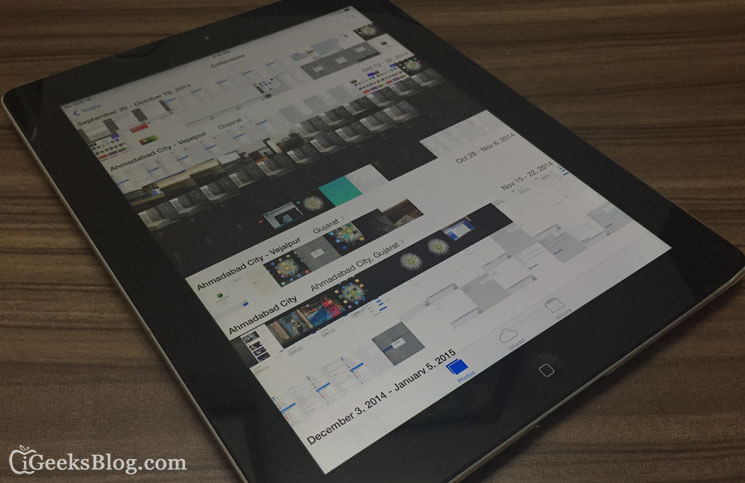







Leave a Reply