Nothing is one hundred percent protected online. But this does not mean that you stop using the best invention of the second half of the 20th century – the Internet! What you can do is make your presence safer, secure, and extremely tough for the bad guys to breach it. Where two-factor authentication apps come into the picture, they act as an extra wall of protection after you have filled in an account’s password. All the two-factor authentication apps that generate one-time codes listed here can function offline. Adding an account to these apps is straightforward. So let us look at the five best two-factor authentication apps for iPhone.
1. Microsoft Authenticator
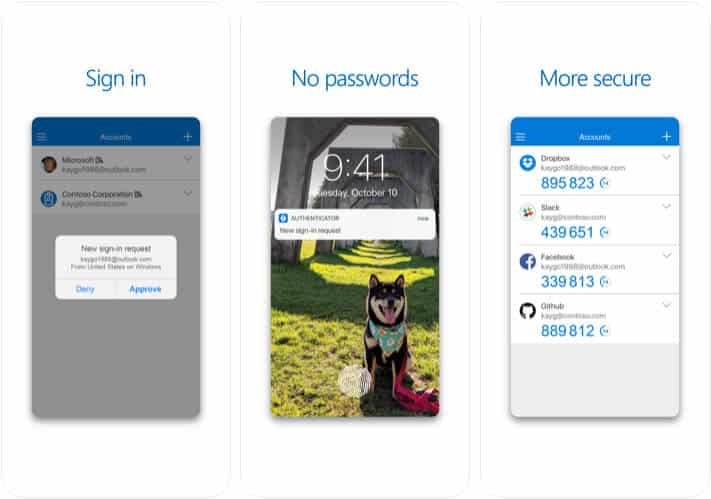
Authenticator app from Microsoft is easy to set up and use. It also has app password protection, which ensures that even if you hand someone your phone for a call or watching a video, they won’t be able to see the verification codes inside this app. Microsoft Authenticator also supports secure iCloud backup. This makes it super useful for instances when you erase your iPhone or switch to a new one and don’t have an encrypted backup.
This is my authenticator app of choice. Earlier I was using Google Authenticator (next on this list), but then I switched to Microsoft’s offering. The app lets you quickly sign in to your Microsoft account using just the username and then by approving the notification you receive in this app. Not only that, like all other apps on this list, you can use it for every websites and services that support two-factor authentication like Google, Facebook, Amazon, WordPress, Twitter, Dropbox, etc.
Price: Free
Download
2. Google Authenticator
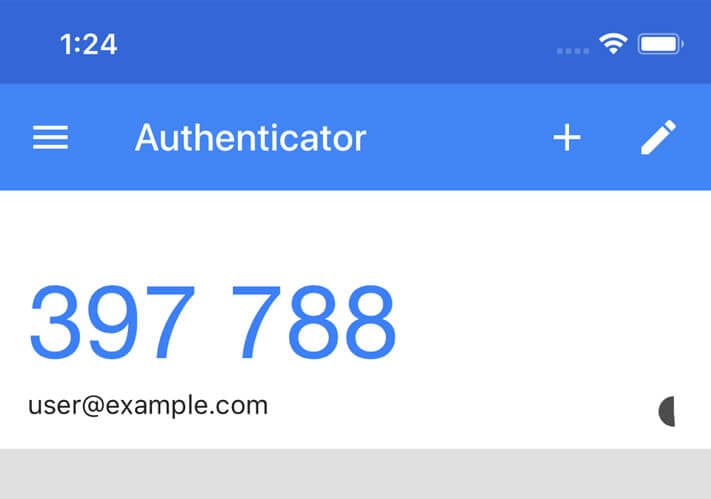
A very simple two-factor Google authentication app that takes minimal amount to set up and use. After you set one of the accounts for 2FA inside this app, it will start showing security codes on the first screen. One tap on the code, and it is copied to your clipboard so that you can paste it easily. The codes also show the service they are for and the username or email.
To add a new service, you have to tap on the plus (+) icon and scan the barcode or manually enter the details. Scanning is easy and hardly takes five seconds. I was using this app, however some months back, I switched to Microsoft Authenticator because unlike Google Authenticator, that has password protection and backup. But, if you want to keep things simple and easy, this app is the way to go.
Price: Free
Download
3. TOTP Authenticator
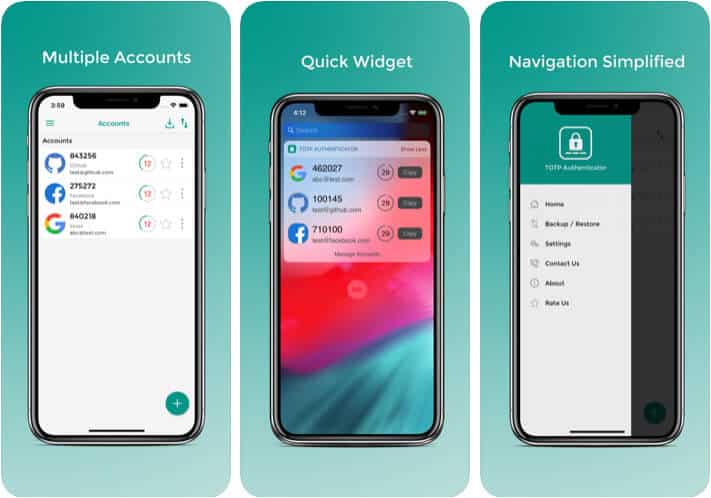
The main highlight of TOTP authenticator for iPhone is its widget, using which you can quickly see 2FA codes without even opening the app. You can also set custom icons that can help you quickly identify your accounts. I would really love this feature in Microsoft Authenticator. Since I have over twenty different services added, the ability to set custom icons would be helpful.
Are you already impressed by this app? Hang on; there is more! You can quickly access the codes for most-used accounts by pinning the favorites to the top of the list. You can also arrange the order of various accounts. Multi-device support, backups, biometric security, multi-platform support might soon force me to use this for some of my accounts. TOTP Authenticator is an absolute allrounder.
Price: Free
Download
4. 2FAS Auth
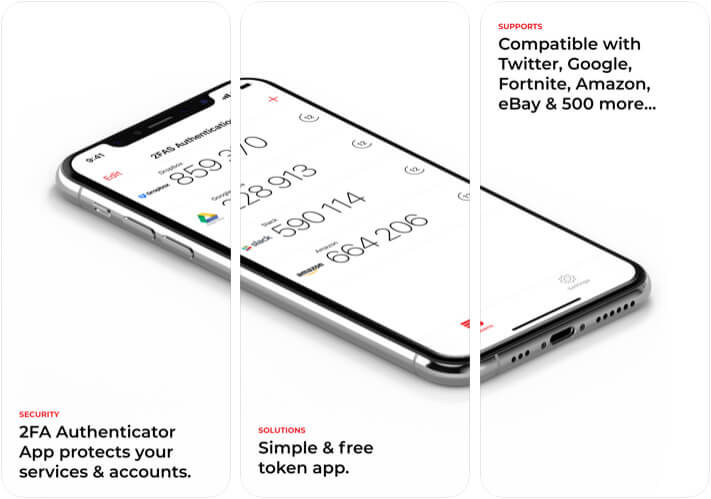
Most likely this is the best looking authenticator app on this list because of its simplicity. The app supports pin and biometrics lock for added protection. To add an account for two-factor authentication, which generates time-based one-time passwords, you simply have to tap the red plus icon and scan the barcode. If you wish to go a different route, you may also enter the details manually.
In case the service you are using is integrated through 2FAS.com, then you may also use push authentication. If you are looking for a simple app like Google Authenticator but with an added app password, then 2FAS Auth is the one to install and use.
Price: Free
Download
5. LastPass Authenticator
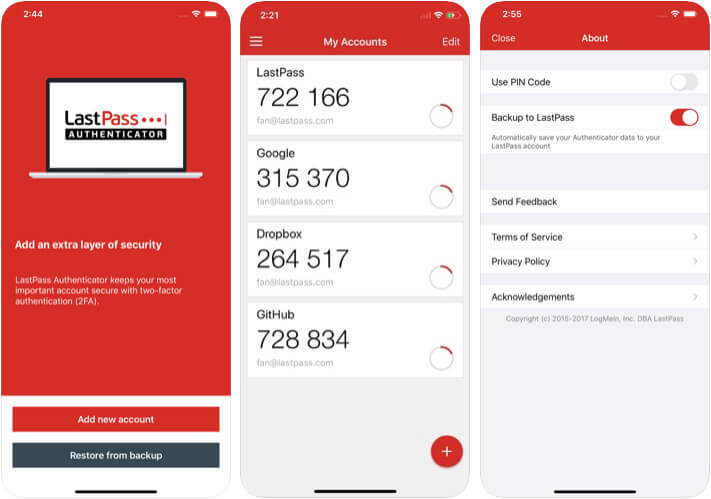
LogMeIn (LastPass) is well known when it comes to password security. Their password manager app is used and loved by millions. The authenticator app lives up to that promise and does the job flawlessly. You can add all your Google, Facebook, Twitter, Dropbox, and more 2FA keys here. The app also lets you backup this data to your LastPass account in case you need to switch phones or lose the current one.
One different approach that this app takes is, it allows you to choose between Face ID or PIN Code as app password. If you believe that you would like to set a different PIN to get inside this app and not use biometrics, then you can do that. Adding a new account is as easy as scanning a barcode using your camera. Whether you use LastPass password manager or not, this authenticator is a good choice.
Price: Free
Download
Apart from the ones listed above, some other notable mentions are OneAuth from Zoho, Salesforce Authenticator, and MobilePASS+. If you use services from these companies (Adobe, Zoho, etc.), you may give their authenticator apps a look.
Very Important Note:
If you would like to remove two-factor authentication from any service like Twitter, Instagarm, or Facebook, DO NOT delete or remove that account from the 2FA app or uninstall it. You may be forever locked out!
To disable two-step verification, first go to security or privacy settings of that particular service and then disable it from there. Once you do that, you can remove that account from these 2FA apps or uninstall these two-factor authentication apps entirely.
Wrapping up…
Recently a tech YouTube channel was locked out as their password was compromised. They announced this on Twitter when they were looking for help from YouTube Support. When some users asked if they had two-step verification set up, they answered ‘No.’ Immediately people started pointing that despite being a tech content creator, why weren’t you using 2FA!
To keep your accounts, emails, photos, documents, and data safe, two-step verification is a must. Even if someone gets hold of or hacks your username/email and password, 2FA will make sure your account is not compromised as long as the hacker has no physical access to your phone. I use it on all my accounts. It hardly takes two minutes to set this up and adds security.
You may like to read these:
Which app have you decided to use? And what are your thoughts about online safety and password breaches? Share these in the comments below.

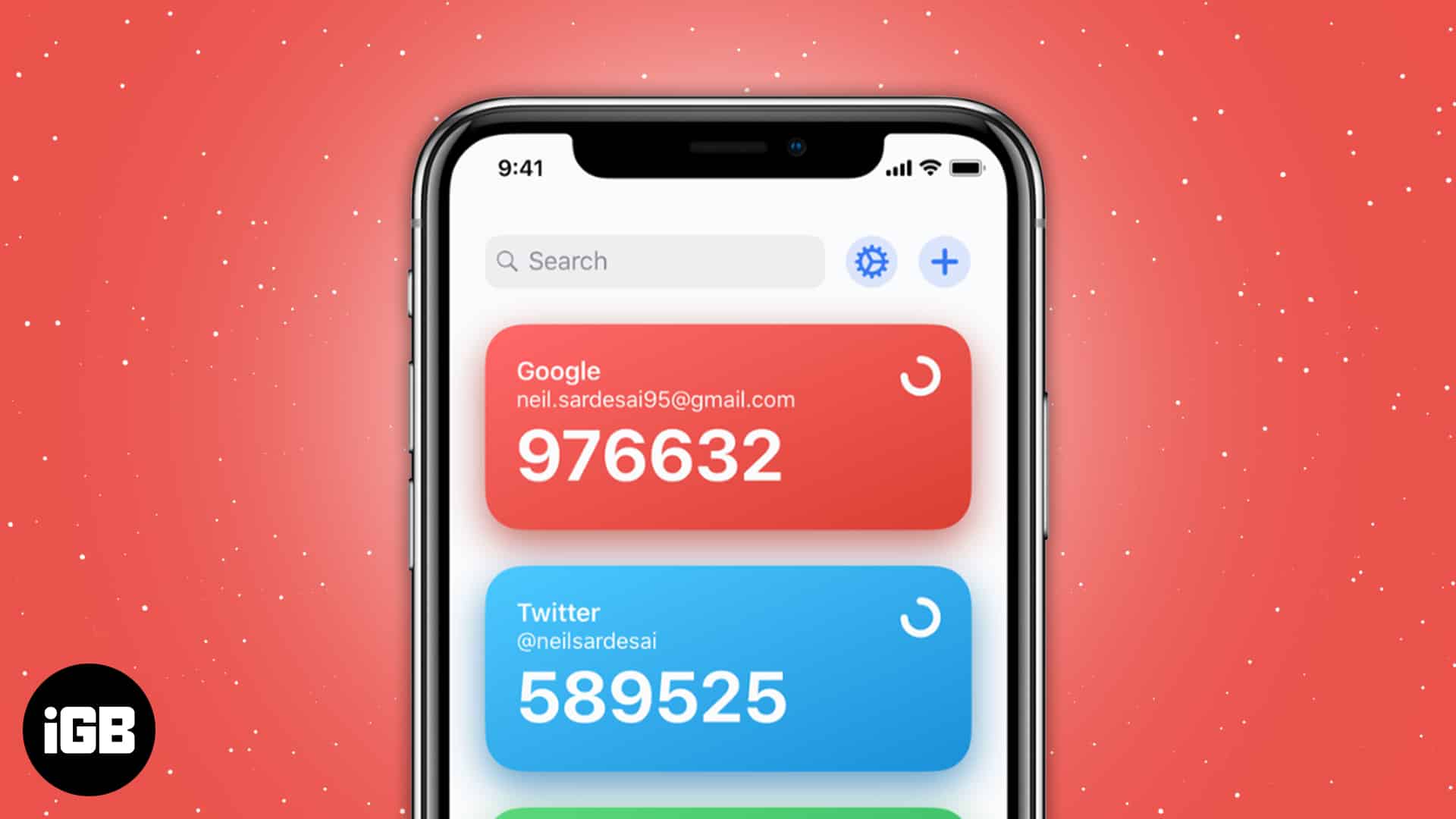







Leave a Reply