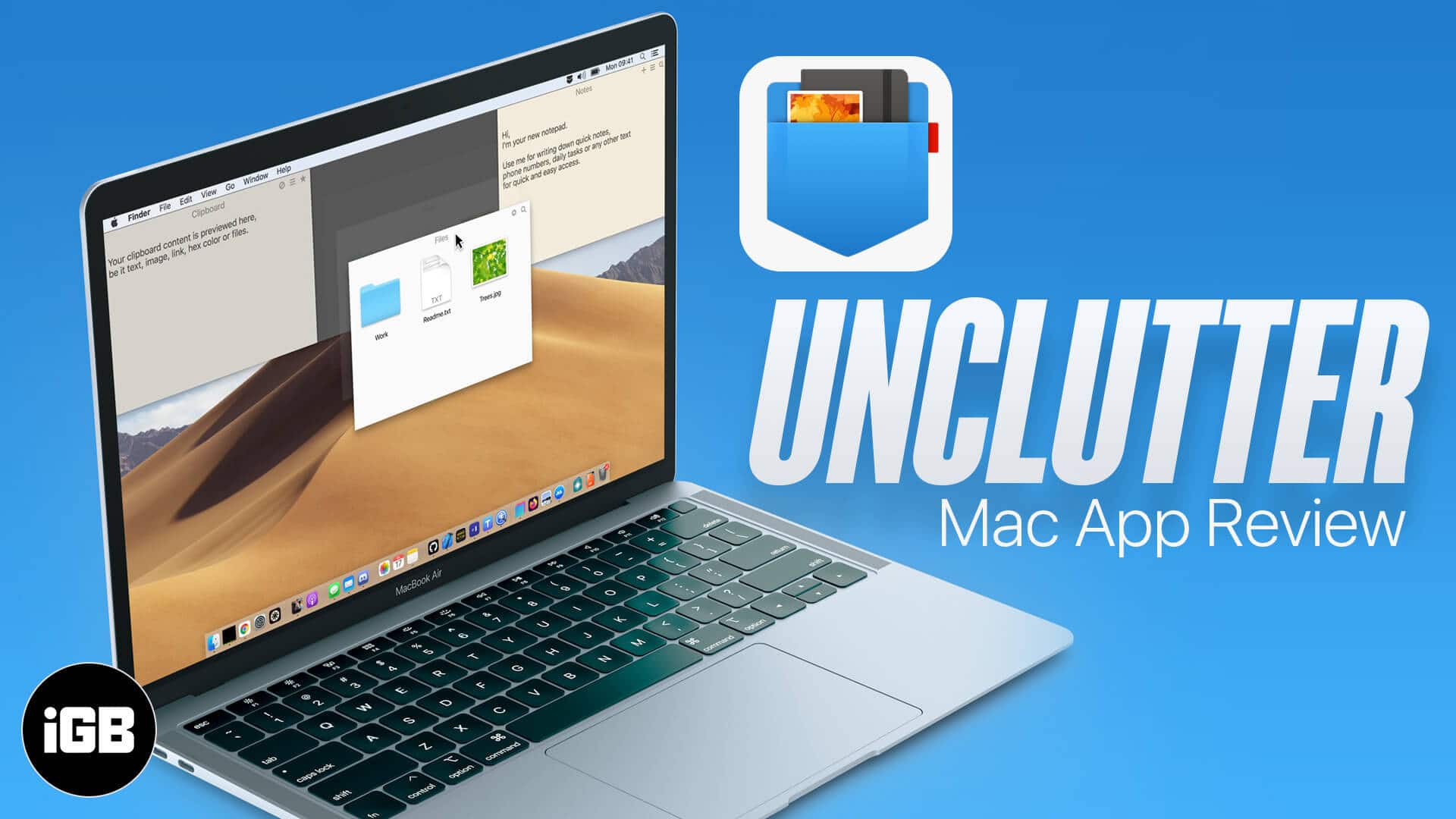Unclutter is a 3-in-1 file, notes, and clipboard manager for Mac. But why would you need or want something like this? Well, let me ask you a question before anything else; which of the two desktop view will you prefer while working?
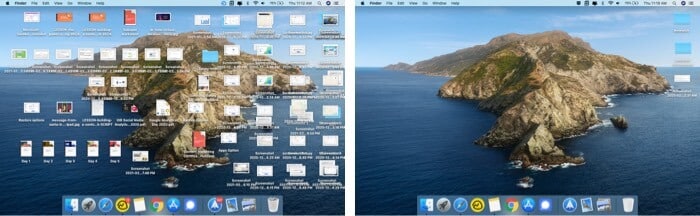
While there might be a few who love and strive in chaos, most users prefer an organized, minimal desktop view as it helps to be more productive, creative, and focused. Unclutter claims that it could help users maintain a clutter-free desktop while maintaining easy access to the tools they need.
And as I review the Unclutter app, these high claims are put to the test. Did they pass? Is the app actually a time/energy saver? Should you grab it or pass? Well, why don’t you scroll down and see it for yourself!
How does the Unclutter app for Mac work?
Unclutter smartly incorporates three utilities – notetaking, files, and clipboard, on a single dashboard.
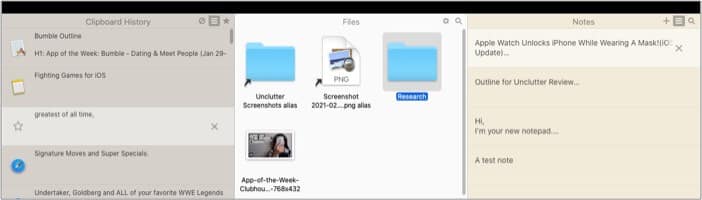
Thanks to it, you can take notes quickly, easily access files from a special drop zone, and track your clipboard, making copying and pasting a breeze.
What’s great?
These united panels do not take any significant real-estate on your desktop. In fact, they are hidden when not in use, quite like the Dock (if that setting is enabled). All you have to do is move your cursor to the very top of the screen (Check this GIF to see how it works), and voila! The panel will present itself.
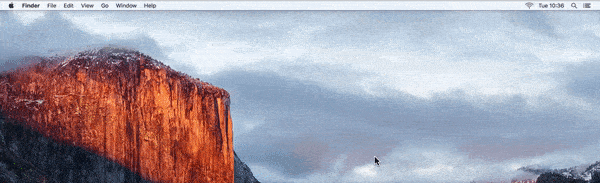
Plus, if you only want all or one of them, that can be done as well. Just grab and pull down the panel on the desktop.
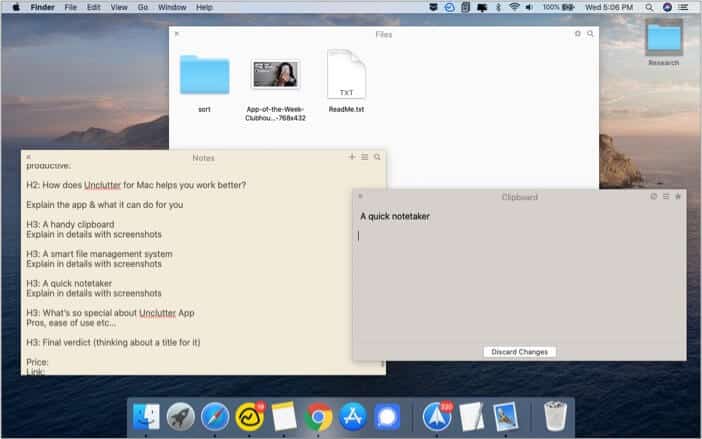
Remarkably, the pulled down panels always stay on top. So, whether you are making notes from a YouTube video or working on a split-screen like me, it comes in handy.
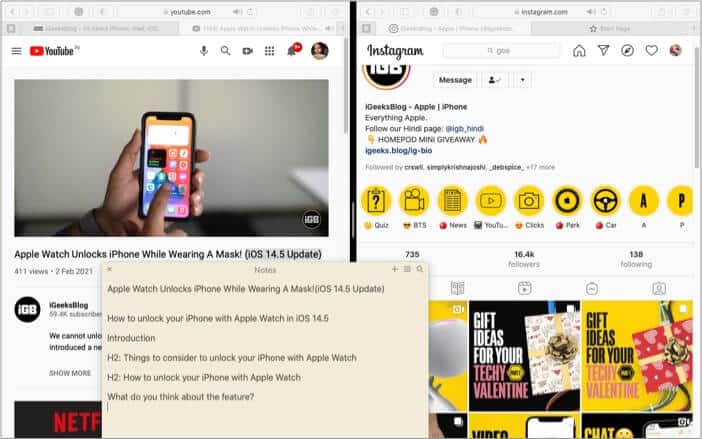
To further understand why and how these features are useful, let’s look at them individually.
A quick notetaker
Imagine the Unclutter Notes as sticky notes. It lets you write quick excerpts, to-do lists, reminders, or full-length articles if you will. Just move your mouse upward, call upon unclutter, tap plus, and start writing.
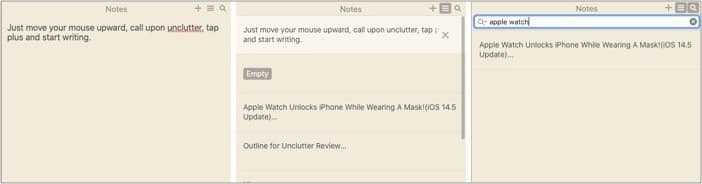
Click the three-line icon to view all your notes, the magnifying glass icon to search within your notes, or pull the panel down! Furthermore, you can choose where the notes are being saved, so if you want them on iCloud, that can be done as well.
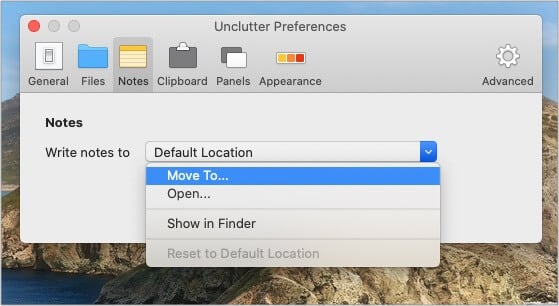
A smart file management system
So, why do you need so many files or folders on your desktop? Because you want easy & quick access. Well, that’s precisely how the Unclutter files section works. Simply drag and drop your files here and access them without missing a beat.
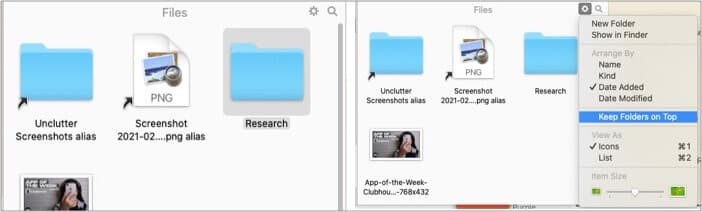
This section gives you full freedom, how you want to see the files – list or icons, how you want to arrange the files, and what icon item size you prefer. Remarkably, you can even store folder/file shortcuts on the panel using Command+Option keys while dragging a file.
A handy clipboard
Despite being part of a multi-utility app, Unclutter clipboard is par with some of Mac’s best clipboard management apps. Scroll through the recent clips and recall/paste them as and when needed. Notably, unless you clear the history, it is retained even after a reboot.
You can even start a text and place them in the Favorite section for future use. What I particularly love is that you can edit the clips before pasting them. Imagine you have a default mail format stored in favorites, edit it as per need, and send the mail quicker.
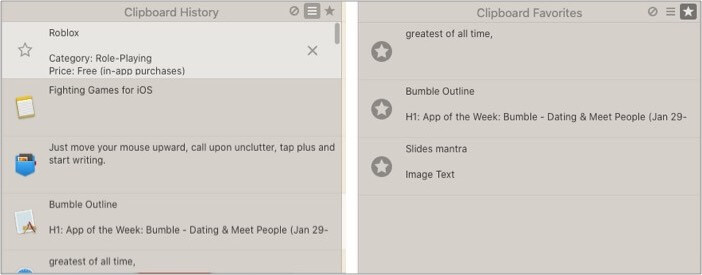
And that’s not all; the settings section has some more gems! You can enable up to 50 clips in the clipboard history and restrict the app from copying sensitive data from one or more apps. Now, that’s a privacy feature even Apple would applaud.
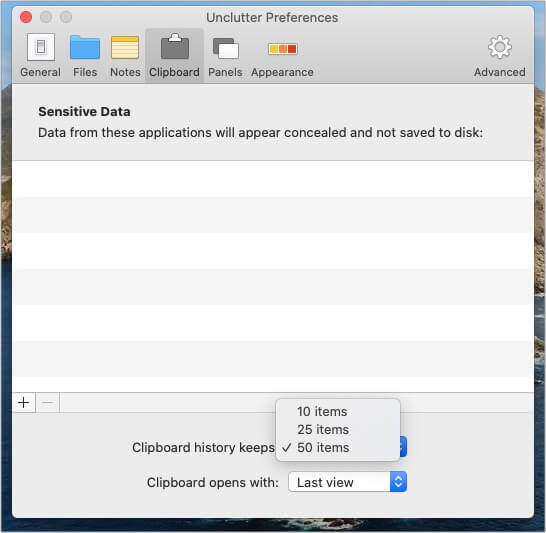
What’s so special about the Unclutter app
When files & data are well-organized, you can easily find them, saving both time and energy. This hassle-free scenario, in turn, helps you concentrate better on the task at hand and improves your overall performance and productivity.
And instead of using a separate file manager, clipboard, and notetaking app to keep things manageable and sorted, Unclutter offers all three services in one hideable window.
The most remarkable part is that there aren’t any compromises! From syncing notes, adding shortcuts, to bookmarking clips for later, every small & big detail is taken care of.
Incredibly, you even have options for dark/light themes, which panels to keep or remove, and which action should pull up the Unclutter panel.
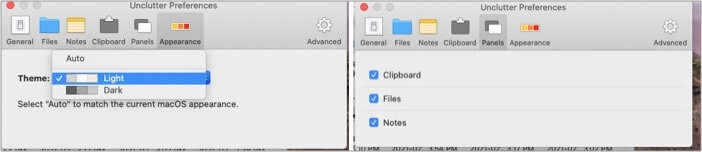
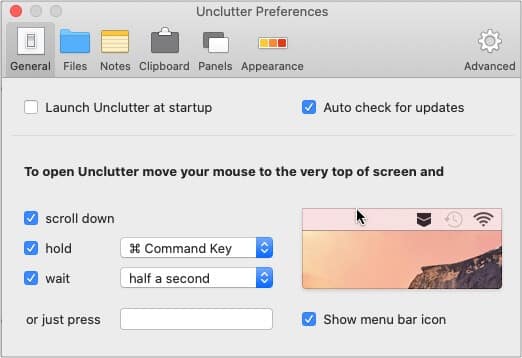
Should you say yes to Unclutter?
For an app that is named Unclutter, this one boasts a quite sorted mix of fantastic features. As mentioned above, many thoughtful and helpful knick-knacks are incorporated into the app so that each panel, Notes, Clipboard, and Files are comprehensive in themselves.
I won’t claim that you will never need another file or notetaking app ever. But it could surely reduce your dependency on such an app while making things way quicker. After all, you just have to move the cursor to the top, and voila! You have access to three apps at once.
Unclutter is undoubtedly worth your time, effort, and money! To access a free trial for the app, visit Unclutter’s website.
Price: $19.99
Download Unclutter