Looking for the best PDF editor for iPhone or iPad? As a seasoned content writer, I have used numerous PDF editing tools, but none have impressed me as much as SwifDoo. This app comprises all the tools required to deal with PDF documents.
If you regularly work with PDF documents and seek a comprehensive solution to streamline your workflow, look no further than SwifDoo. I used the app on my iPhone 14, and here’s my detailed review. Let’s start.
SwifDoo PDF app – User Interface
One of the standout features of SwifDoo is its user-friendly interface. Whether you’re a seasoned professional or a novice, navigating through the app is a breeze. The layout is clean, with all essential functions easily accessible. You can view, create, edit, convert, and manage PDFs quickly with a few taps.
Once you install SwifDoo app, you will see the Home screen with a user guide. All your recently opened or edited PDF documents will appear here. You may organize the files in a grid or list view. Also, it lets you sort PDFs based on name, date, or size.
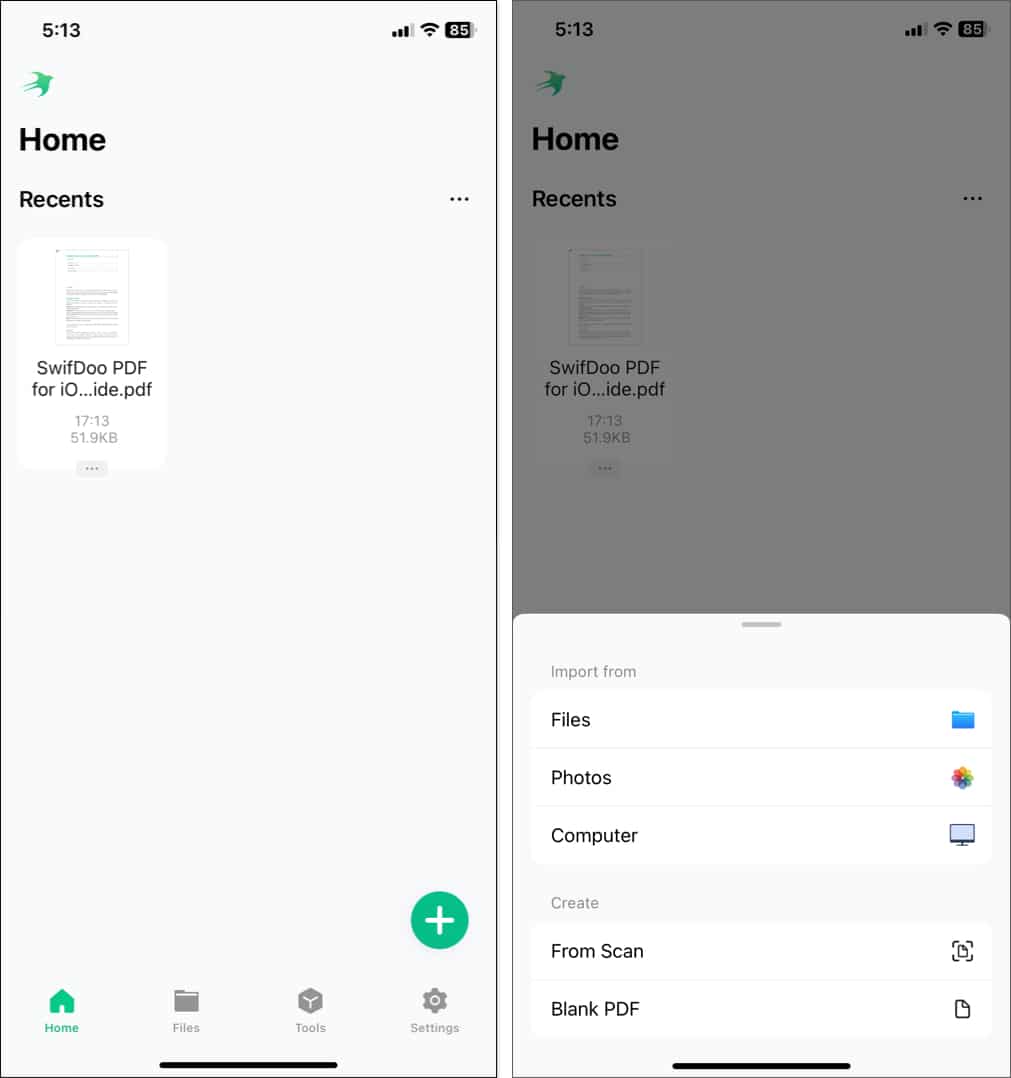
Tapping the plus sign at bottom left corner will let you create a blank PDF or import one from Files, Photos, or Computer. You may also directly scan your document to create a PDF. Besides, you can access all the tools offered by SwifDoo in the Tools section.
The best part is the app is available in nine languages and you can change the app language individually from the settings. Moreover, you can enable dark mode for the app. What I loved the most is the Clear Cache feature which is rare for iOS apps.
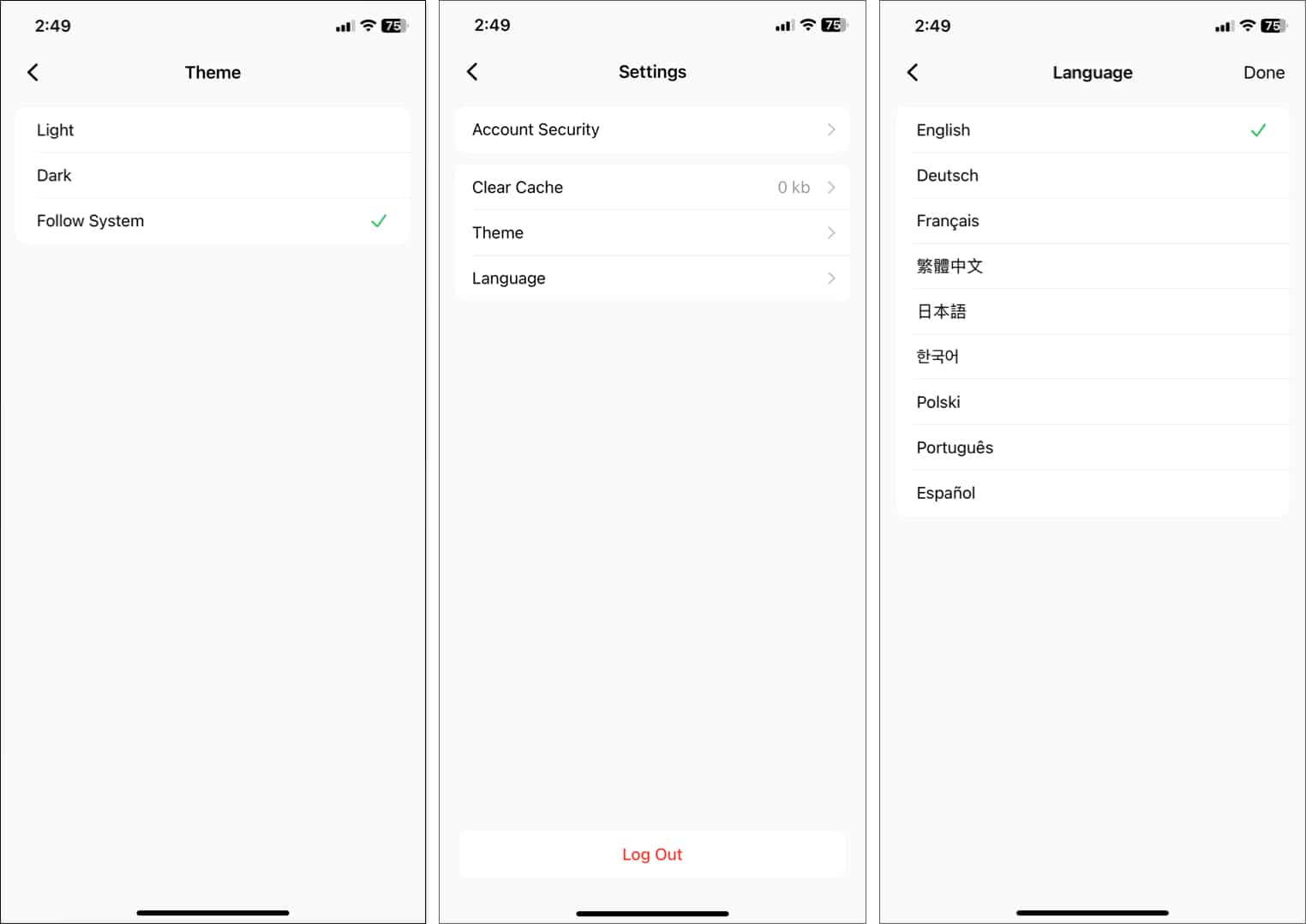
Now that you are well versed with the app interface, let’s move to the features of SwifDoo PDF editor tool.
Features of SwifDoo app for iPhone or iPad
SwifDoo PDF is an all-in-one PDF tool that offers a comprehensive solution for creating, converting, editing, signing, and managing PDF documents. Here, I will explain each tool one by one.
1. Edit PDF
Whether it’s correcting typos, updating information, or adding new content, SwifDoo makes the editing PDFs a breeze. Also, during my testing, I used SwifDoo’s annotation tools to provide feedback and comments on PDF documents – it was smooth as butter.
While in the Annotate mode, you get 10+ tools to markup text, add shapes and stamps, and write notes and comments on the PDF. Besides, you may change the annotation color and opacity to your preference. Swipe the toolbar below to access the tools.
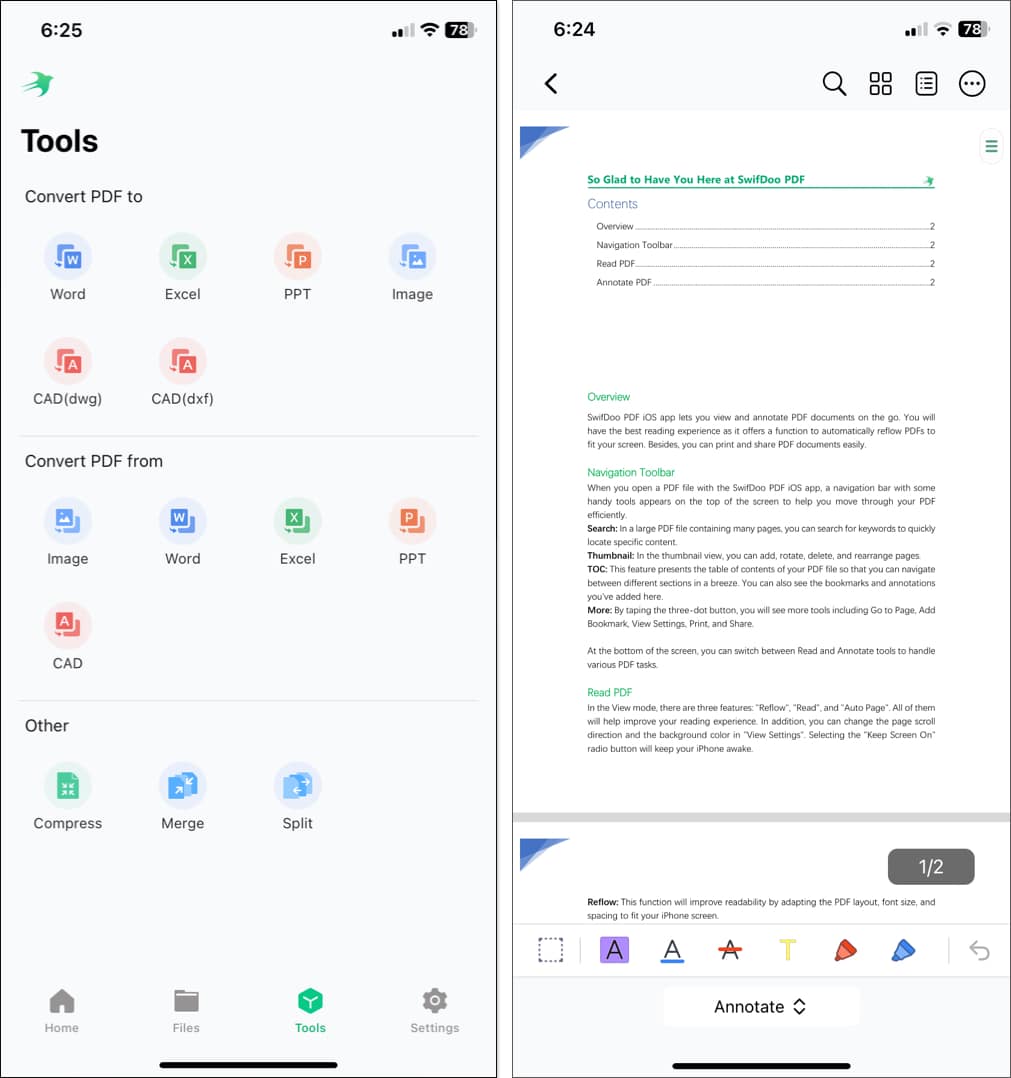
While adding content to the PDF, it lets you match the font of your added text with that in the PDF. I have created multiple custom stamps for my professional purposes. Once you are done editing, you may save and share the PDF or print it directly.
2. PDF converter
SwifDoo’s PDF conversion tool can be a lifesaver. It converts PDFs to and from various file formats, including Office Word, Excel, PPT, images, and CAD files. So, during my testing, using this Convertor option boosted my workflow and productivity.
3. Merge and split PDFs
Looking for a tool to split a large PDF into smaller ones or merge multiple PDF files into one? SwifDoo helps you to accomplish this in a few seconds. You may split a PDF based on page numbers or custom page ranges.
So, whether I’m consolidating documents or breaking down lengthy reports, SwifDoo’s merge and split features have saved me a lot of time and hassle.
4. View PDF
SwifDoo offers comfortable viewing modes for PDFs, including features like reading aloud and scrolling pages automatically. I used the Reflow feature that simplified the PDF look for a better reading experience.
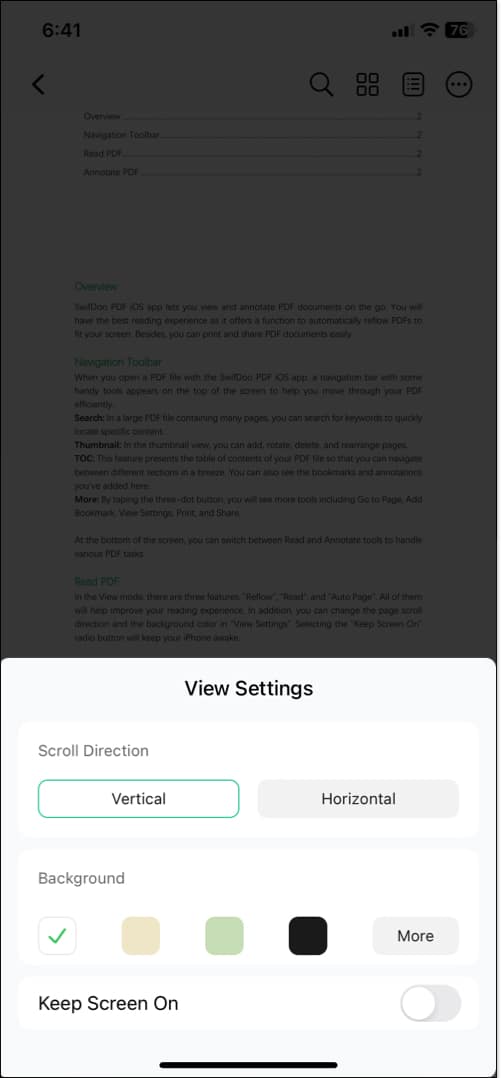
When viewing a lengthy PDF, you can directly jump to the intended page. Also, it lets you change the scroll direction of PDF pages and change the background color for more personalization. While reading eBooks, I enabled the Keep Screen On toggle to avoid interruption.
5. Compress PDF
I often need to send large PDF files, and SwifDoo’s compression feature made this process much smoother. You can choose between these options: Less quality, high compression, Medium quality, good compression, and High quality, less compression.
Selecting a compression level reduces the PDF file size and ensures my documents are easily shareable without sacrificing readability.
These all are SwifDoo’s in-app tools you can use on your iPhone. Besides, they offer some advanced PDF tools online. Here’s my brief overview of them:
- Sign PDF: You can sign PDFs digitally to save time and eliminate the need for printing and scanning.
- SwifDoo AI: SwifDoo’s AI-powered tools have been a game-changer for me, especially when it comes to analyzing and understanding complex PDFs. It can summarize, translate, and proofread documents with AI assistance, boosting your productivity and efficiency.
- Protect PDF: SwifDoo’s password protection feature helps to secure PDFs from unauthorized access. So, all my confidential PDF files remain safe and protected.
Should you get SwifDoo app for your iPhone?
Definitely yes! SwifDoo PDF has become an indispensable tool in my arsenal for managing PDFs on my iPhone. Its intuitive interface, extensive feature set, and robust performance make it the perfect companion for anyone who frequently works with PDF documents.
Whether you’re a student, professional, or casual user, SwifDoo PDF has something to offer for all your PDF needs. However, all the features I have mentioned here are not available for free. To access the advanced PDF tools, you need to get a subscription.
Pricing
SwifDoo offers multiple subscription plans: monthly, quarterly, yearly, and one-time activation key purchases.
If you choose the monthly contract, you can access SwifDoo only on one device. To use the tool on two devices simultaneously, you need to get the yearly contract. When it comes to the perpetual license, you can buy it for one or two PCs. The pricing will vary based on the device number and contract length.
- Monthly Plan: One Month – $16.99 | Quarterly (3-month contract) – $14/month
- Yearly Plan (billed annually): One year – $4.5/month | Two year – $2.5/month
- One-time perpetual license: One PC – $79.99 | Two PC – $99.99
Pros
- Easy to use
- All PDF tools in one place
- Immersive PDF reading
- Desktop-class Annotation tools
- Multiple languages support
Cons
- Some advanced features are only available on Windows and web version
To sum up, SwifDoo offers value-for-money pricing, a 30-day money-back guarantee, and a 7-day free trial. So, why wait anymore? Grab the offer now and make SwifDoo your ultimate companion for PDF documents!

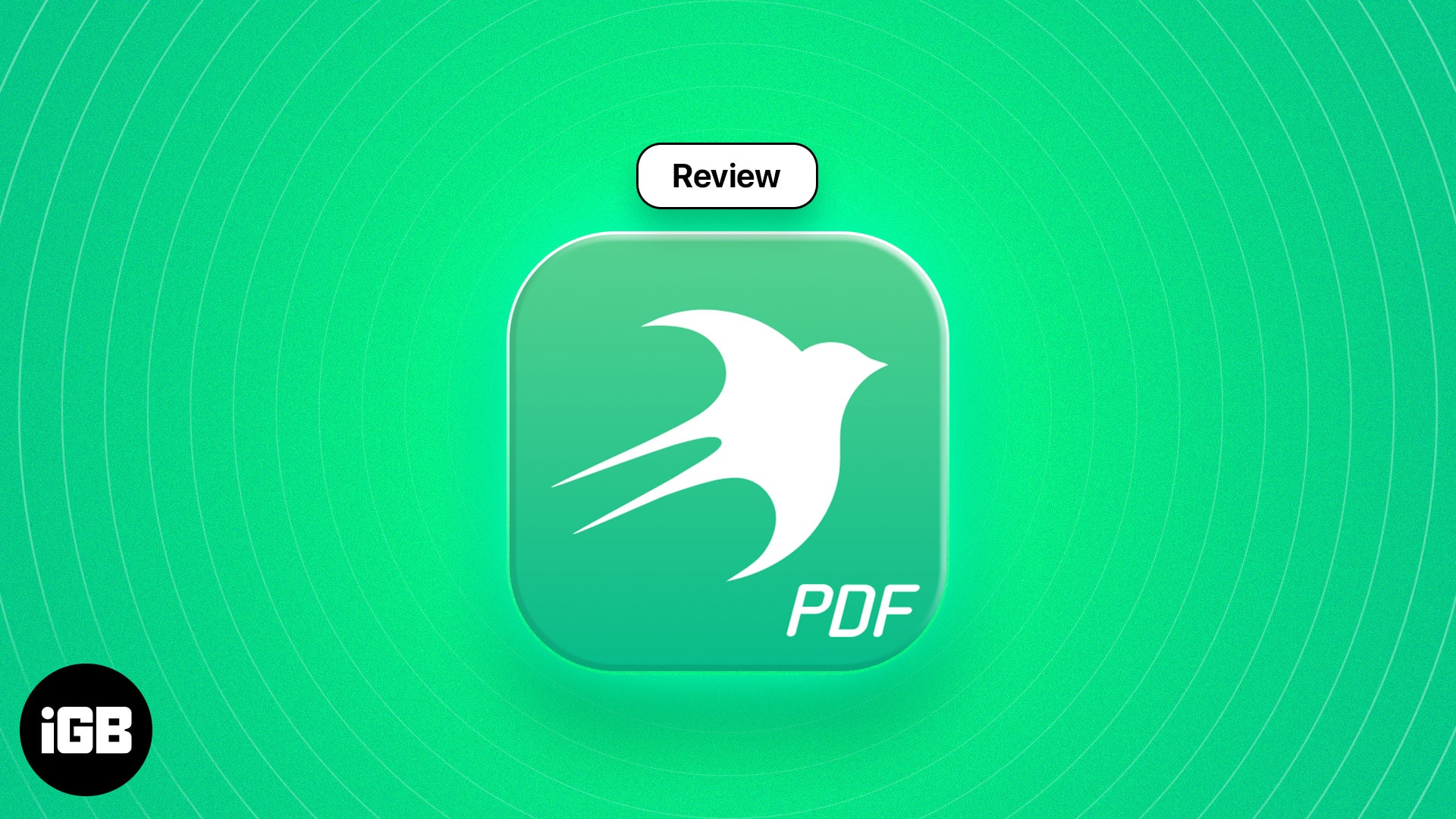







Leave a Reply