As a professional Mac user, I’ve always searched for a reliable and feature-rich office suite that can be a free alternative to Microsoft Office 365. After extensively testing the OnlyOffice Desktop Editor, I can confirm that it’s the best open-source all-in-one document editor for Mac.
Want to know more? Read along as I share my experience of using OnlyOffice features and describe its strengths and weaknesses.
OnlyOffice Desktop Editor – User Interface
The first thing that struck me about the OnlyOffice Desktop Editor was its clean and intuitive user interface. If you have ever used Microsoft Office before, you can navigate through the app with no hassle.
The app offers in-app theme and language customizations. Once you launch OnlyOffice, click Settings and apply your preferred configuration.
From the home page, you can create a new Word document, Spreadsheet, PowerPoint presentation, and PDF form. Besides, the app lets you open local files from your Mac and edit them (more on this later). The best part is that you can connect OnlyOffice with your existing cloud storage to fetch files and documents.
Next, you will find a Templates tab on the home page with hundreds of document templates such as checklists, travel itineraries, resumes, etc.
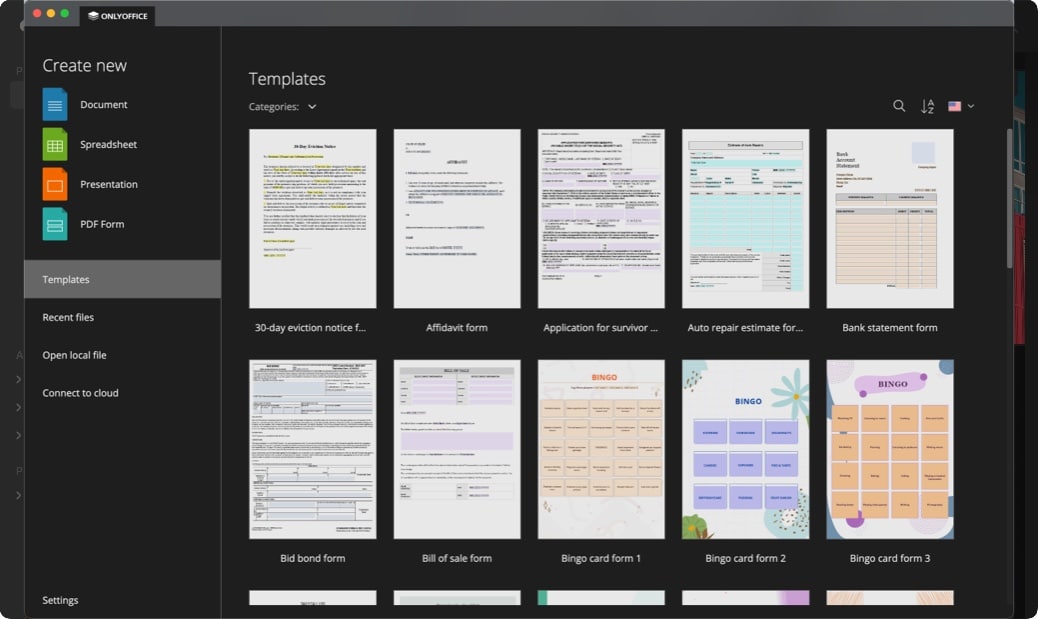
After you create a new document, whether a Word doc, excel sheet, or slideshow, you can see a ribbon-style toolbar at the top. As I have always used Microsoft Office for work purposes, I found the tools and menus quite similar yet more accessible.
Overall, the design is minimal and doesn’t feel cluttered or overwhelming. Now, let’s explore the offerings of the OnlyOffice Desktop Editor for Mac.
Overview of products offered by OnlyOffice Desktop Editor
OnlyOffice offers a range of products to cater to different user needs.
- OnlyOffice Docs: For personal use, the OnlyOffice Docs suite provides a comprehensive set of tools for creating and editing documents, spreadsheets, PDFs, presentations, etc.
- OnlyOffice DocSpace: For team collaboration, the OnlyOffice DocSpace solution offers advanced features like shared workspaces, high-end security, and seamless integration with popular platforms.
- OnlyOffice Workspace: This package combines document management, CRM, project management, and more into a single, powerful application for businesses.
Since we’re looking at Only Office as a potent Microsoft 365 alternative, I’ll stick to examining the features of Docs and DocSpace in this review. Let’s get started.
Features of OnlyOffice Docs for Mac
The OnlyOffice Desktop Editor is best known for its Docs suite. It’s a free app packed with features that make it a worthy alternative to Microsoft Office 365 and some native Mac apps like Pages, Numbers, and TextEdit.
Here’s a quick rundown of what it offers from its home page:
1. Document editor
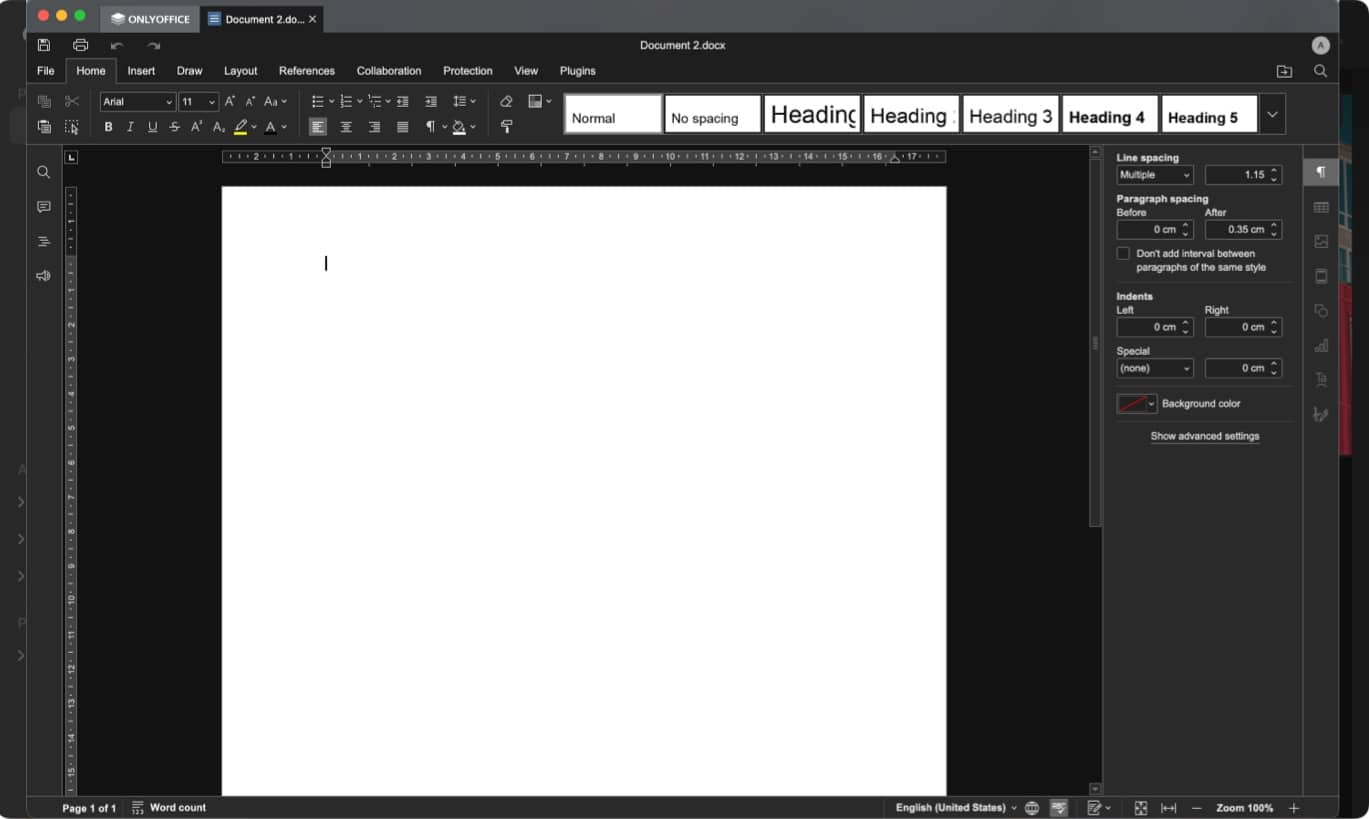
To create a new document, you can click the Document tab on the home page. You will be introduced to a feature-rich word processor with support for file formats such as DOC, DOCX, ODT, PDF, ePUB, FB2, RTF, HTML, etc.
The app lets you format text or swap over to the Insert tab to add images, videos, charts, tables, and more. Besides, you can find and replace words, add comments, or see the table of contents directly from the sidebar. Below are some other options you get:
- From the Draw tab, you can doodle anything on your document.
- Layout lets you set exactly how your document should look, from margins to page breaks. Also, you can add your watermark to the pages.
- References tab offers citations, footnotes, table of contents and figures, cross reference, add captions to the images, etc. tools. These are essential if you’re writing an academic paper and need to hyperlink your sources!
- Collaboration allows you to view, add, and edit comments on shared documents in real-time. You may track changes and accept or reject them.
- From the Protection menu, you can encrypt your files with password protection or add your digital signature.
- Plugins are where you can use extra tools and add-ons. I like its OCR function for converting images to text. Besides, you will get a photo editor, embed YouTube videos, code editor, and Translator tools by default.
You may click the Plugin Manager to install more useful extensions, like ChatGPT, Autocomplete, Telegram, etc., to boost your productivity and efficiency. Note that you must enter an API key to use ChatGPT and edit documents in OnlyOffice Docs.
You can also add the author’s name and tags to the doc from the Document Info section under the File menu. Once done, you can click the save icon at the top left.
The highlight for me was the ability to change File Format while savings the doc. For example, if you are creating an eBook, you can export the document as ePUB.
Next, I’ll take you through the spreadsheet editor offered by OnlyOffice Desktop Editor for Mac.
2. Spreadsheet editor
OnlyOffice’s powerful Spreadsheet editor has all the tools you need to create invoices, record data, perform operations, and just about anything else you’d need an Excel sheet for.
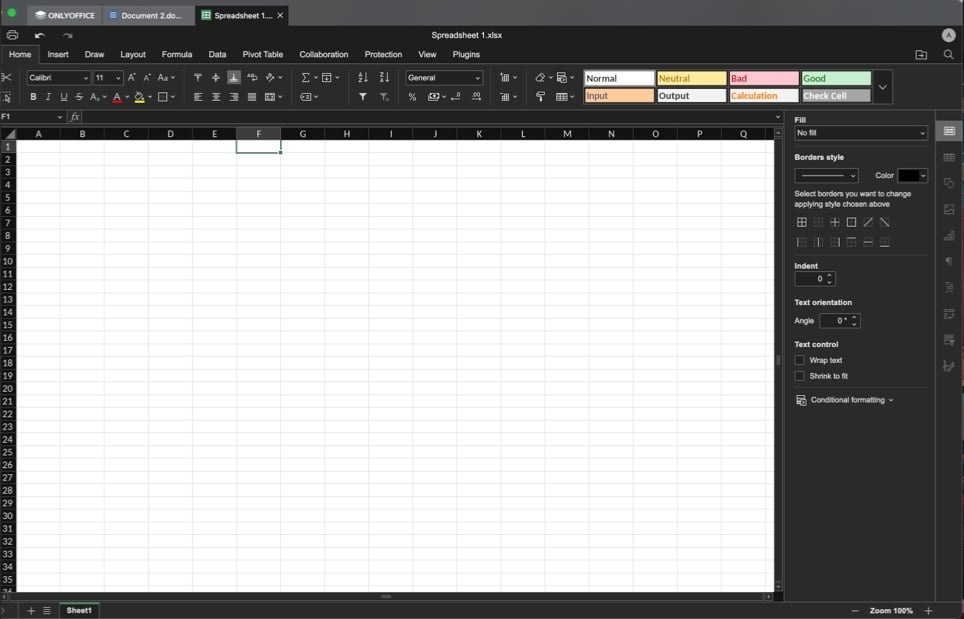
- The Home page lets you input and manipulate data. From the bottom toolbar, you can add a new sheet to the workbook.
- Other tabs such as Insert, Layout, View, Collaboration, Protection, and Plugins consists of many of the same functionalities as included in the Document editor.
- The Formula tab is unique to Spreadsheet; it’s capable of reading data and applying mathematical equations to extrapolate further information.
- From the Data tab, you can import spreadsheets from local CSV or XML files. Besides, you can convert text to columns within the app, saving time and effort. I found its Remove Duplicates and Goal Seek features very useful.
- If you want a more professional approach, worry not! OnlyOffice Spreadsheet Editor features Pivot Table tools.
Much the same as when working in the OnlyOffice Desktop Document editor, ensure to save your work so it can be shared or continued later. You may export it in XLSX, XLTX, ODS, XLTM, OTS, and CSV file formats.
3. Presentation editor
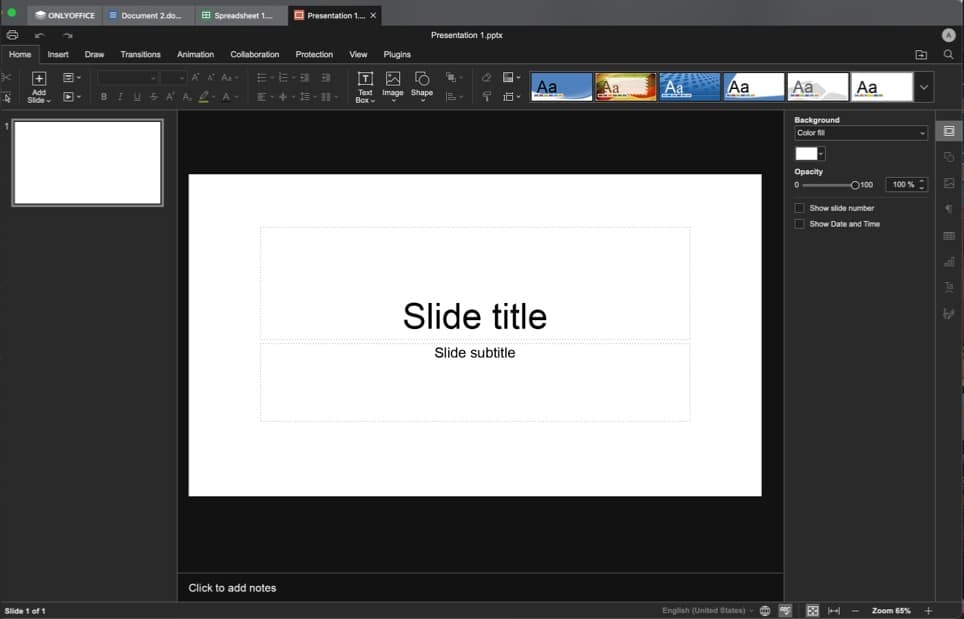
Presentation Editor by OnlyOffice is exactly what you want from slideshow software – create and edit slides with ease. You can even add notes and annotations for your audience.
Like the other two editors, you can format text, insert images, tables, charts, and text boxes, draw shapes, collaborate with others, protect your file, and use plugins. Here’s a bit more you can get:
- Transitions tool provides several slide-changing animations for a smoother slideshow.
- Not only slides, but you can also animate elements into your slides from the Animation tab.
Whenever I need to create a presentation at the last minute, I simply use OnlyOffice Editor’s ChatGPT and draw.io plugins to generate the content and diagrams.
Its diverse customization options help to make a professional-looking slideshow without much hassle.
4. PDF Form editor
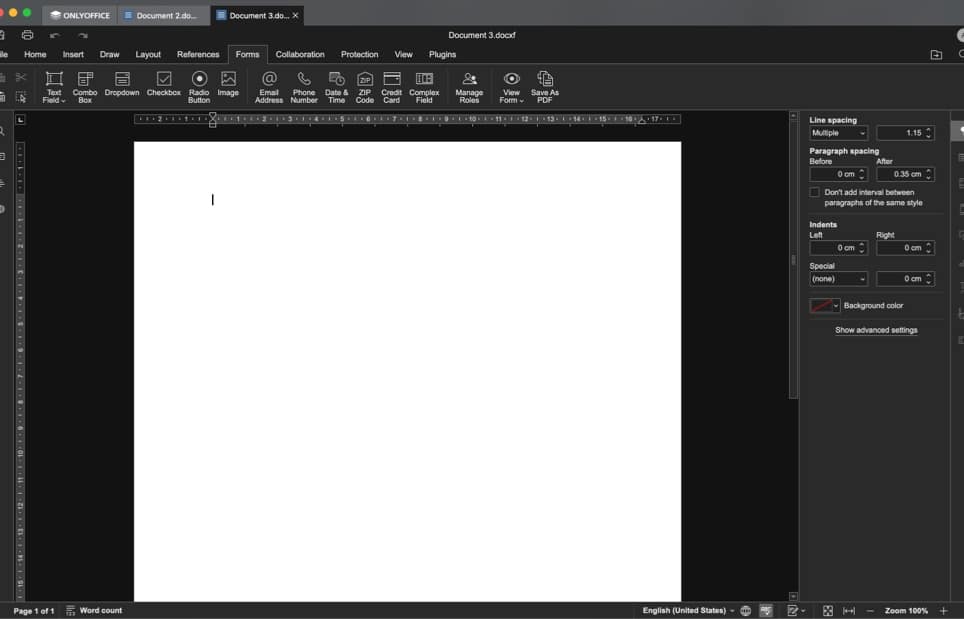
Want to create fillable forms or surveys for data collection or your business needs? OnlyOffice has got you covered.
Upon selecting PDF Form from the home page, you will notice its interface and menu tools are identical to the Document editor.
The Forms tab is the new addition. The tools here provide all necessary form sections such as Email Address, Phone Number, Credit Card, etc. Besides, you can add custom text fields, checkboxes, dropdowns, and radio buttons.
What’s more? When you select a text field or predefined section, a sidebar will open with more customization options. After you are done, you may view the form and save it as a PDF to share with others.
You can also open any PDF to annotate and add comments. It allows you to highlight or underline text or doddle on the PDF. Moreover, the editor can convert a PDF into a form and then complete it.
If you want your team to take the above benefits while working in collaboration or sync your OnlyOffice suite across devices, you may create a DocSpace cloud account and use their DocSpace module. Here’s all you need to know about it.
OnlyOffice DocSpace Features
From the OnlyOffice Docs’ home page, go to Connect to Cloud and sign into DocSpace. Once you create an account, it will give you a unique address. Now, using that link and your credentials, you can access your OnlyOffice suite from any device.
So, just create collaboration rooms, create or open your files, invite teammates to join your OnlyOffice rooms, and start working together. What I loved about this module were the advanced collaboration features, especially the co-editing mode and built-in chat support.
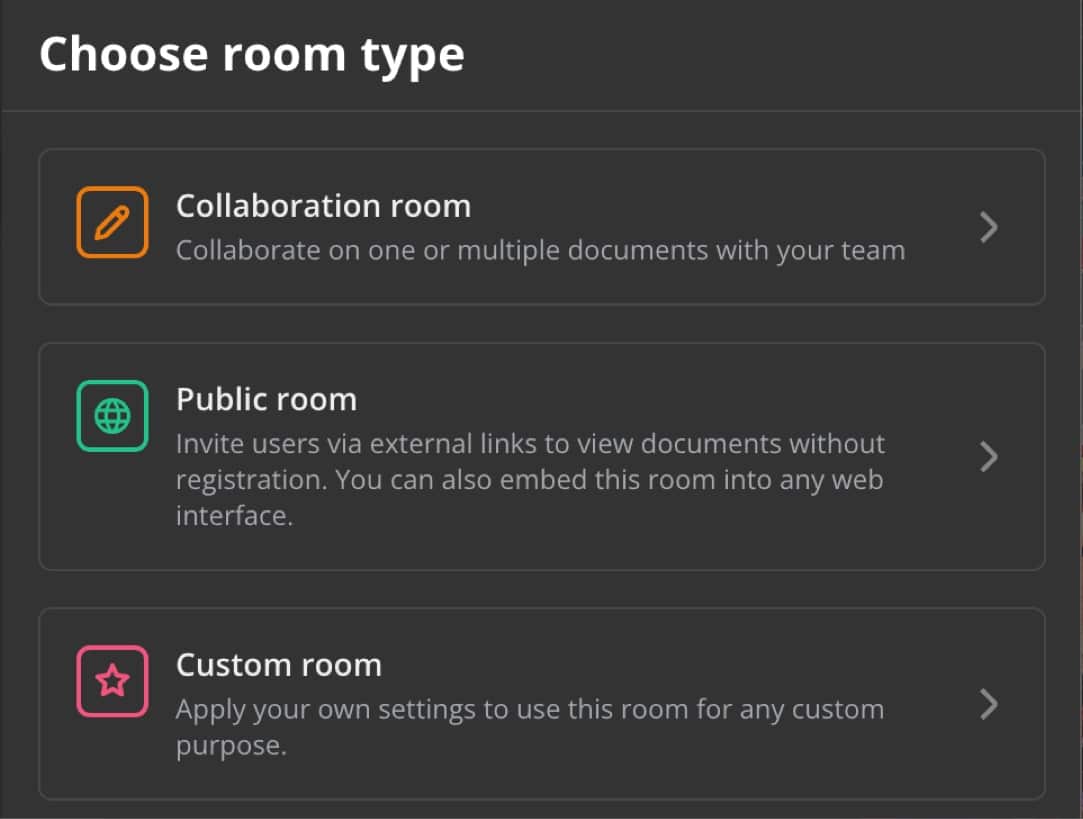
Besides, the industry-level security measure truly deserves applause. You may even import your Google Workspace, backup your data, and much more for free.
I hope you have a clear understanding of the OnlyOffice application and its features.
Now comes the main question: Is OnlyOffice as good as the Microsoft Office bundle, and should you download it on your Mac? Let’s face it!
Should you download OnlyOffice Desktop Editors for your Mac?
YES! I highly recommend giving OnlyOffice Desktop Editor a try.
OnlyOffice Desktop Editors is a solid suite of tools to accomplish nearly any file editing or presentation task you may need. It supports all standard file formats and protects your confidential files with strong encryption. I find its interface user-friendly which makes it easy to get started.
Its Document editor rivals other popular word processors. Besides, the Spreadsheet editor can handle large amounts of data and produce accurate results when you apply formulas. Overall, it consists of everything you need for work or school.
Pricing
The OnlyOffice Docs suite is available for free. However, a few premium features require a paid plan segmented into teams and businesses. The pricing is very competitive, especially when compared to the subscription-based model of Microsoft Office 365. Take a look.
| Module | License duration | Number of users | Price |
| Docs Home Server | Lifetime | 10 | $149 |
| DocSpace Family Pack | Lifetime | 5 | $330 |
| DocSpace for Business | Per month renewal | Unlimited | $20 per admin/month |
For better pricing quotes, you may even contact the OnlyOffice sales team and discuss your requirements.
Pros
- Comprehensive set of office productivity tools
- Excellent compatibility with Microsoft Office and other common file formats
- Intuitive and minimal user interface
- Robust collaboration and cloud storage integration features
- Free and open-source for transparency
- Advanced security and privacy measures such as AES-256 encryption standard
Cons
- May not have the same level of polish and refinement as Microsoft Office or Apple’s productivity apps
- Some advanced features are locked behind a paywall
OnlyOffice Desktop Editors is a reliable and feature-rich office suite. It’s powerful, flexible, and user-friendly. So, you may replace your current productivity tools with this free alternative on Mac.
🗣️ Our site is supported by our readers like you. When you purchase through our links, we earn a small commission. Read Disclaimer.

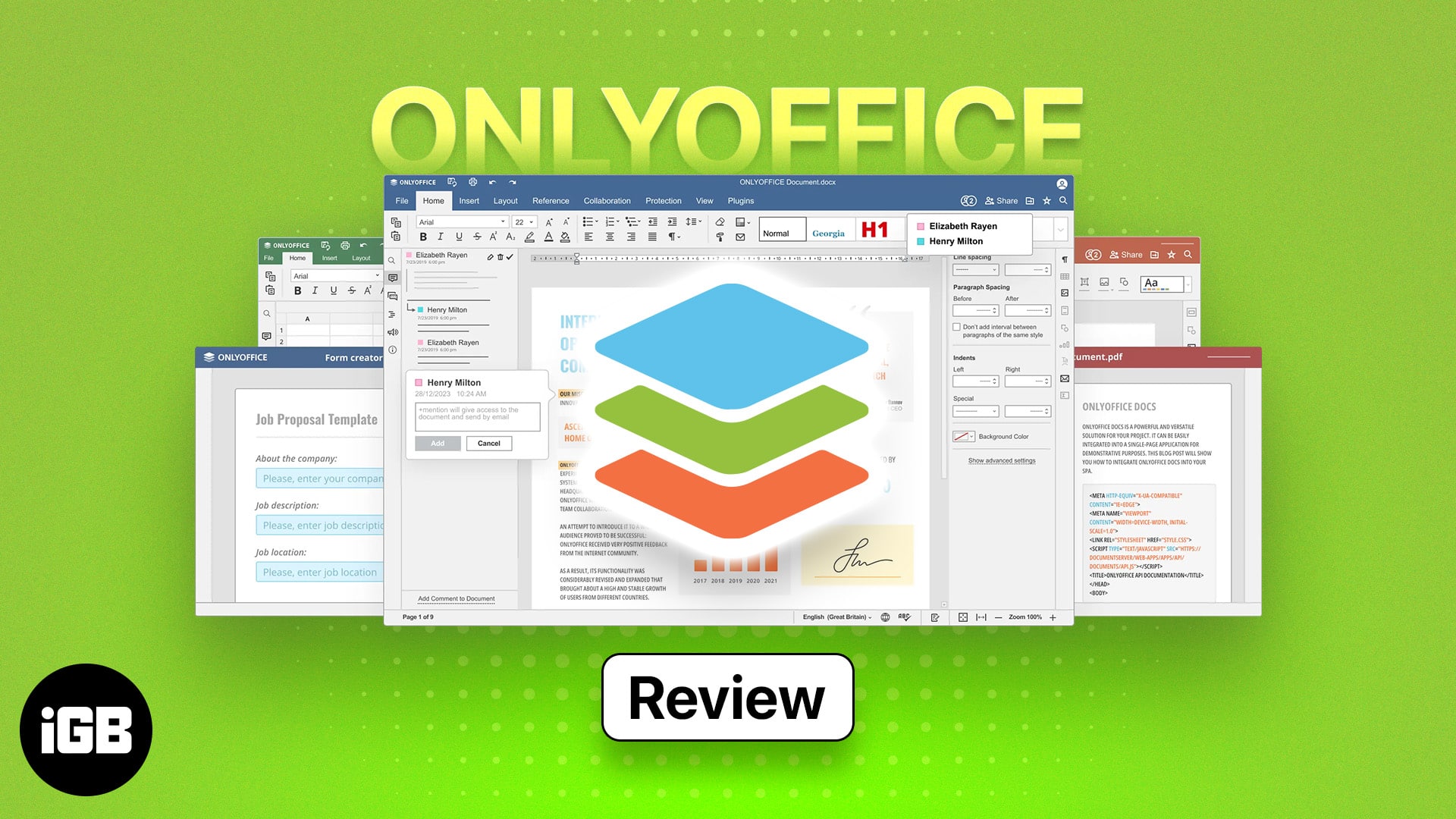
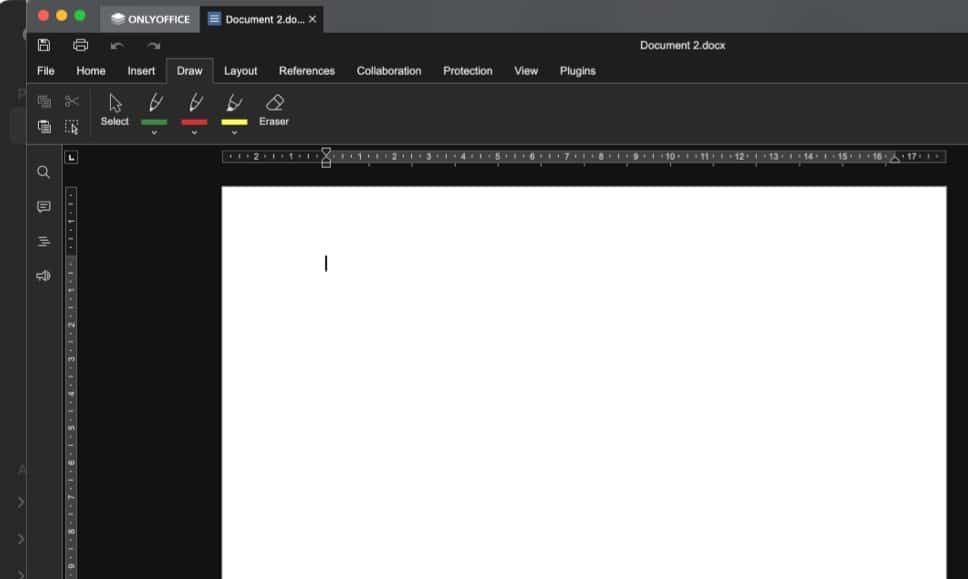
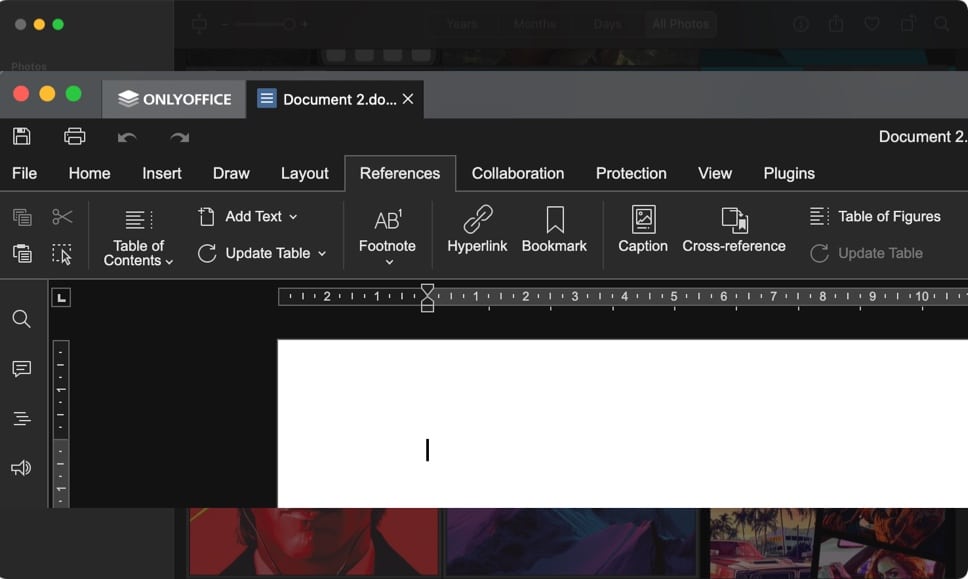
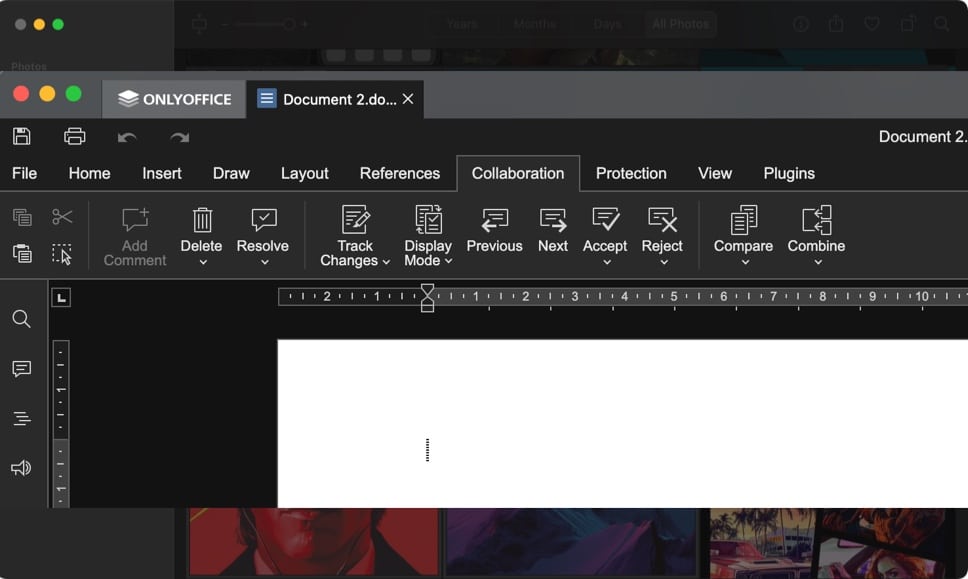

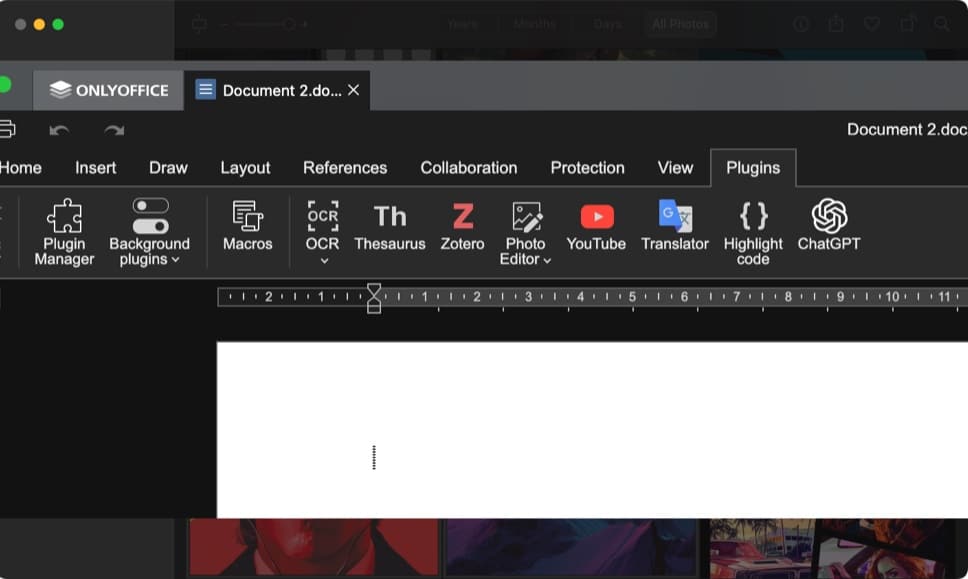







Leave a Reply