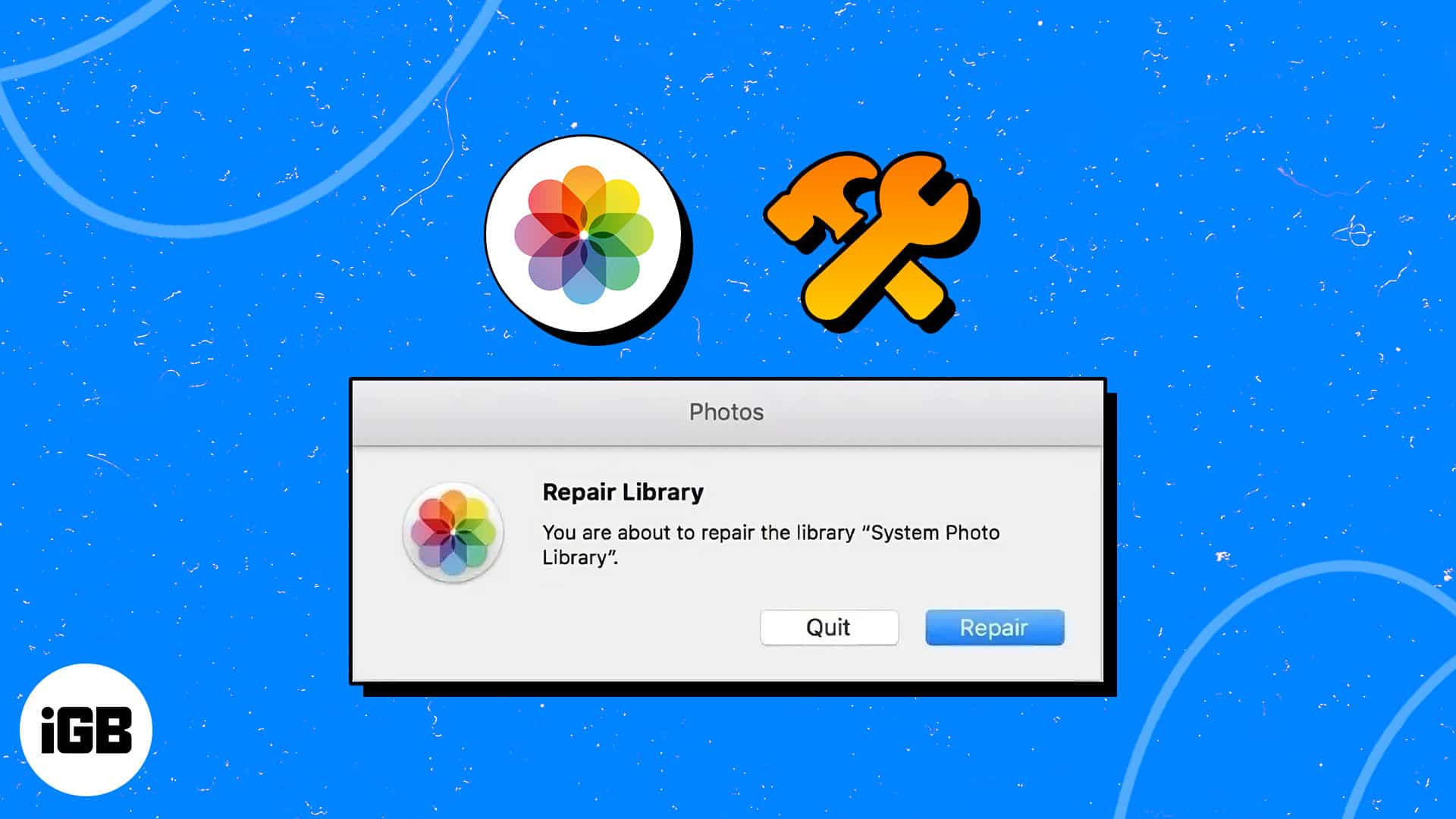- Photos Repair Library tool is a utility on macOS to resolve Photos app errors and fix inaccessible files.
- To launch the Photos Repair Library tool, close the Photos app > Press CMD + Option keys > Click the Photos app icon > Repair.
- If the tool can’t fix the malfunctioning Photos app, users must contact Apple Support.
If you can’t open your Photos library, access images, or face other errors, you must use the hidden Photos Repair Library tool on your Mac. This examines your Photos database and fixes discrepancies to prevent a corrupted library and lost images on Mac.
In this article, I’ll show you how to launch and use the Photos Repair Library Tool on your Mac. So, you can seamlessly use your Photos app and never lose a precious memory!
- What is Photos Repair Library tool on Mac?
- How to Repair Photos using Photos Repair Library tool on Mac
What is Photos Repair Library tool on Mac?
Photos Repair Library tool is a utility on Mac that corrects malfunctioning Photos app and inconsistencies in the photo library. The primary purpose is to fix issues like missing or damaged image files, broken links, and database errors.
The repair tool scans all files stored in the Photos library and the Picture folder on Mac, ensuring the collection is complete and functional. If it finds any missing, corrupted, or inaccessible files, the tool attempts to restore or repair them.
How to Repair Photos using Photos Repair Library tool on Mac
Before you start repairing Photos using the Photos Repair Library tool on Mac, backup your photos or copy them to an external storage device.
- If the Photos app is open, right-click the app icon → Select Quit.
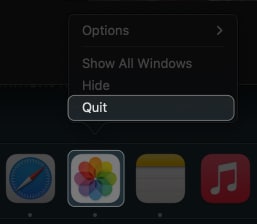
- Press the command + option (⌘+ ⌥) keys simultaneously and click the Photos app icon.
- Click Repair from the Repair Library screen.
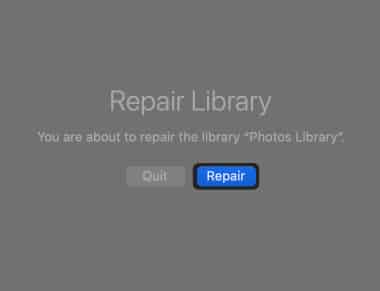
- Enter your Mac password or use Touch ID.
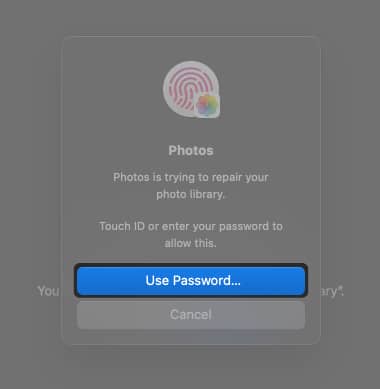
- Now, wait until the repair is completed.
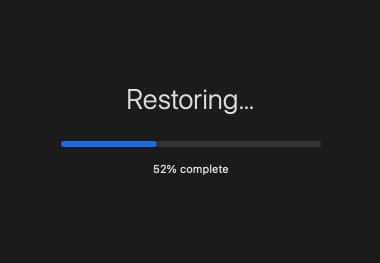
The time taken to repair it may vary for each user, depending on the size of their library. However, once the process is complete, you will be greeted with a fully functional Photos app.
No, using the Photos Repair Library Tool will not delete your photos. It is designed to repair and restore your existing library without removing pictures or videos.
The Photos Repair Library Tool can only repair Photos libraries stored on your Mac’s internal hard drive. So, it doesn’t support repairing libraries located on external drives or network storage.
While the Photos Repair Library Tool is generally safe, backing up your data before performing any repairs is always good practice. This ensures you have a copy of your data in case of unforeseen issues during the repair process.
Have your say…
Even though it can’t guarantee that all problems that might arise with photo libraries will be resolved using the macOS Photos Repair Library tool, it’s definitely worth a shot.
However, if you have any other problems with your Apple devices, please share them below. I will assist you by addressing the issues and providing appropriate solutions.
Read more: