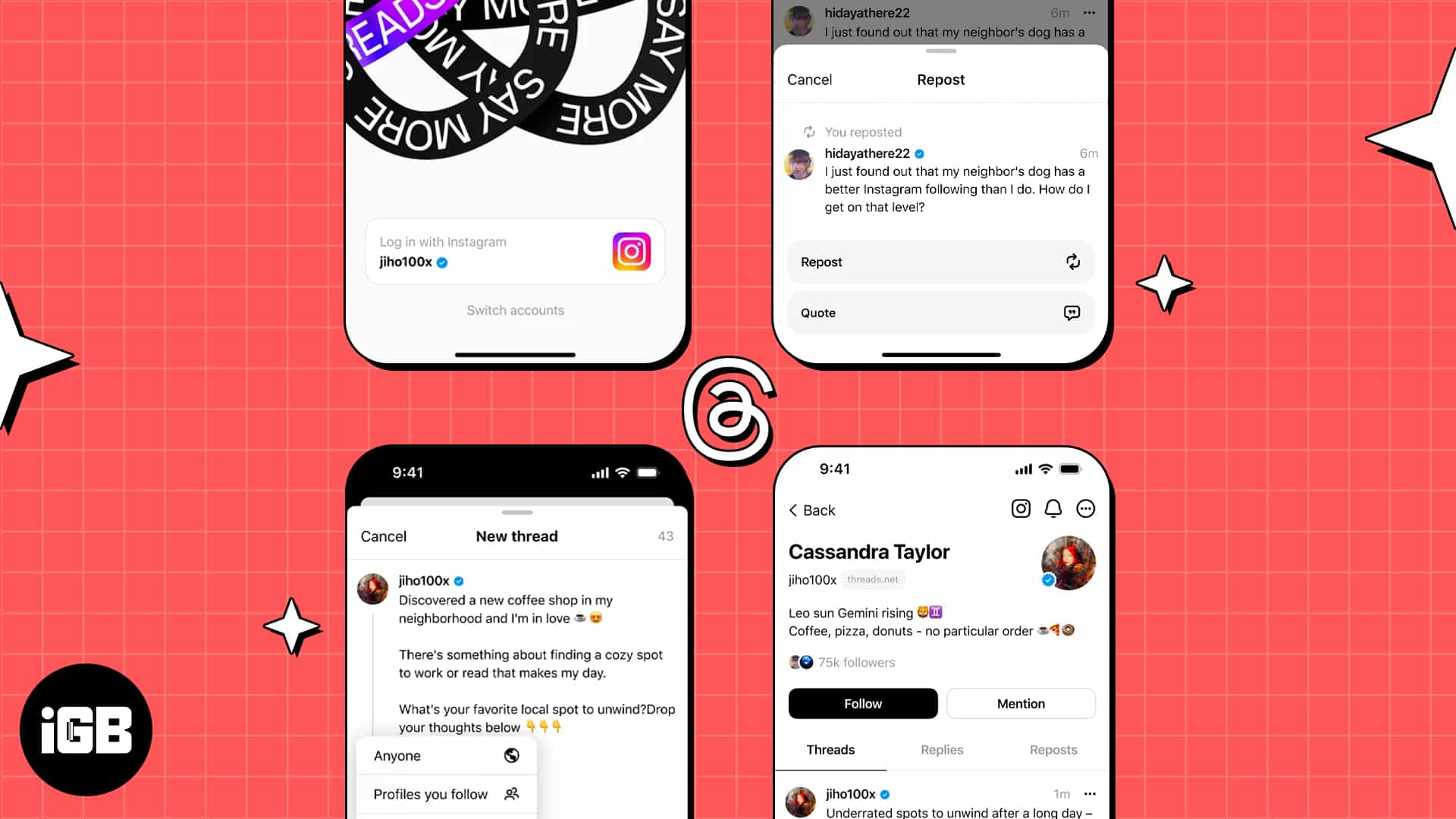Are you craving to unlock a new level of intimacy and connections within your social network? Open your arms and give a warm welcome to Threads, an Instagram app. A new initiative by Meta dedicated to bringing you closer to your closest friends and loved ones through conversations.
Though billed as a Twitter rival, the Threads app is intended to uplift your overall social media experience. So, why wait? Let’s get started with Instagram Threads app on iPhone!
What is Instagram Threads?
Threads is the latest revolution in the world of social media. It presents a new and enhanced way to communicate and share thoughts with friends. The simplistic and unique interface of Threads is easy to understand, so users can effortlessly connect with the group of individuals they like.
Apart from offering seamless integration with Instagram, there are a series of benefits confined within Threads.
- Users can share their threads on Instagram Stories and Feeds without any hassle.
- It also provides real-time updates to followers without the need for constant check-ins.
- The quick photo and video-sharing methods offered by Threads truly captivate the essence of this application.
- Privacy is at the forefront of this app. Despite offering customizable settings, this app ensures that only friends who have been approved can access shared content.
Thanks to the innovative approach of Threads, online communities can now foster stronger relationships. It has quickly become an indispensable tool for those wishing to add more text than media in today’s fast-paced social media world.
How to download Instagram Threads app on iPhone
There are two methods to download the Threads app – one is the traditional App Store way, and the other is the cute Instagram way. Below, I have explained both.
Method 1:
- Open the Threads app in the App Store → Tap Get to download the app.
- Wait for the download to complete → Hit Open to start using Threads.
Method 2:
- Launch the Instagram app on your iPhone.
Make sure you’re logged in. - Go to the search menu and type Threads.
- When prompted, tap the ticket icon.
- A pass will start rotating on your screen.
- Tap Get Threads, and you’ll be taken to the official download link of the application.
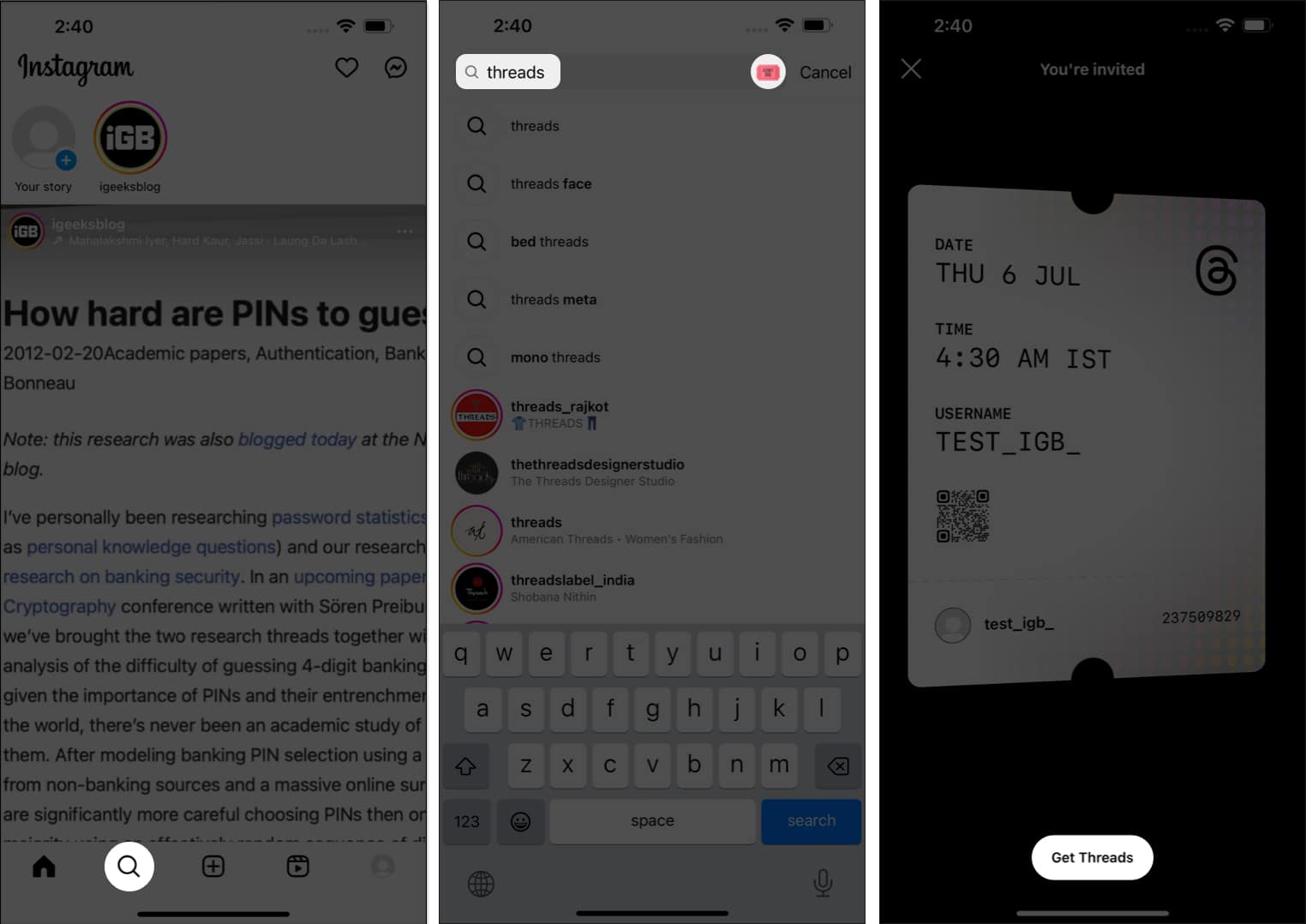
- Simply tap the download option to get started.
How to set up Instagram Threads account on iPhone
- Launch Threads on your iPhone.
- Select your account when prompted.
Note: If you’re someone equipped with multiple accounts, your primary account will be displayed first. But you can change the preference by tapping the Switch Accounts option. - You’re now enabled to set up your profile as you desire.
- If you wish to start a new one, you can fill in your details from scratch.
- Alternatively, if you wish to accustom your Thread account to the same as your Instagram ID. Simply tap Import from Instagram.
- You can further add a Link you desire.
- Tap Reimport if the input turns out to be incorrect.
- Select Next to continue.
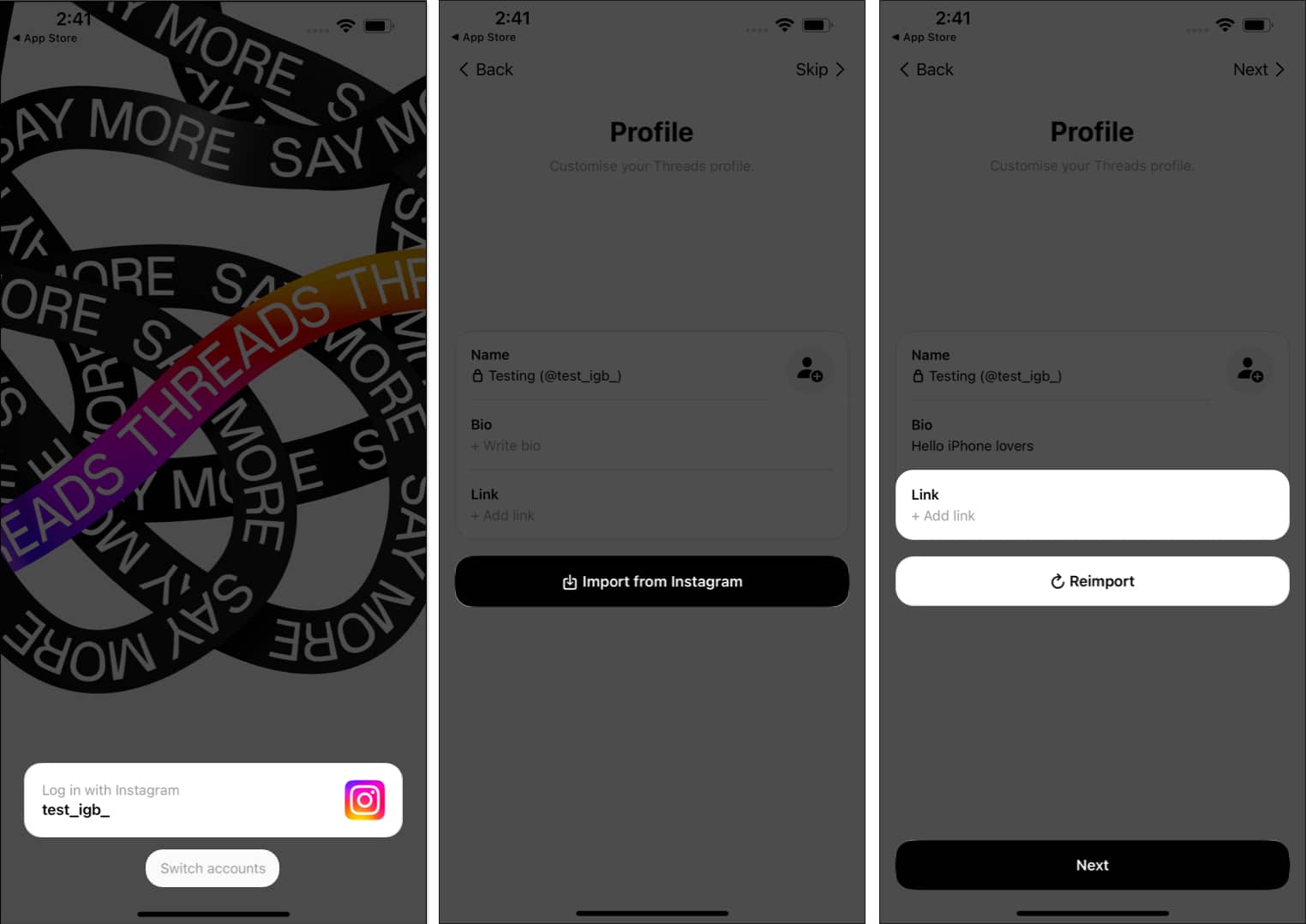
- Choose whether you want your account to be Public or Private.
- Tap Next to proceed.
- In this instance, you will be enlightened with your followers who have a Thread account.
- Here you can tap Follow all or Hit Next without following anyone.
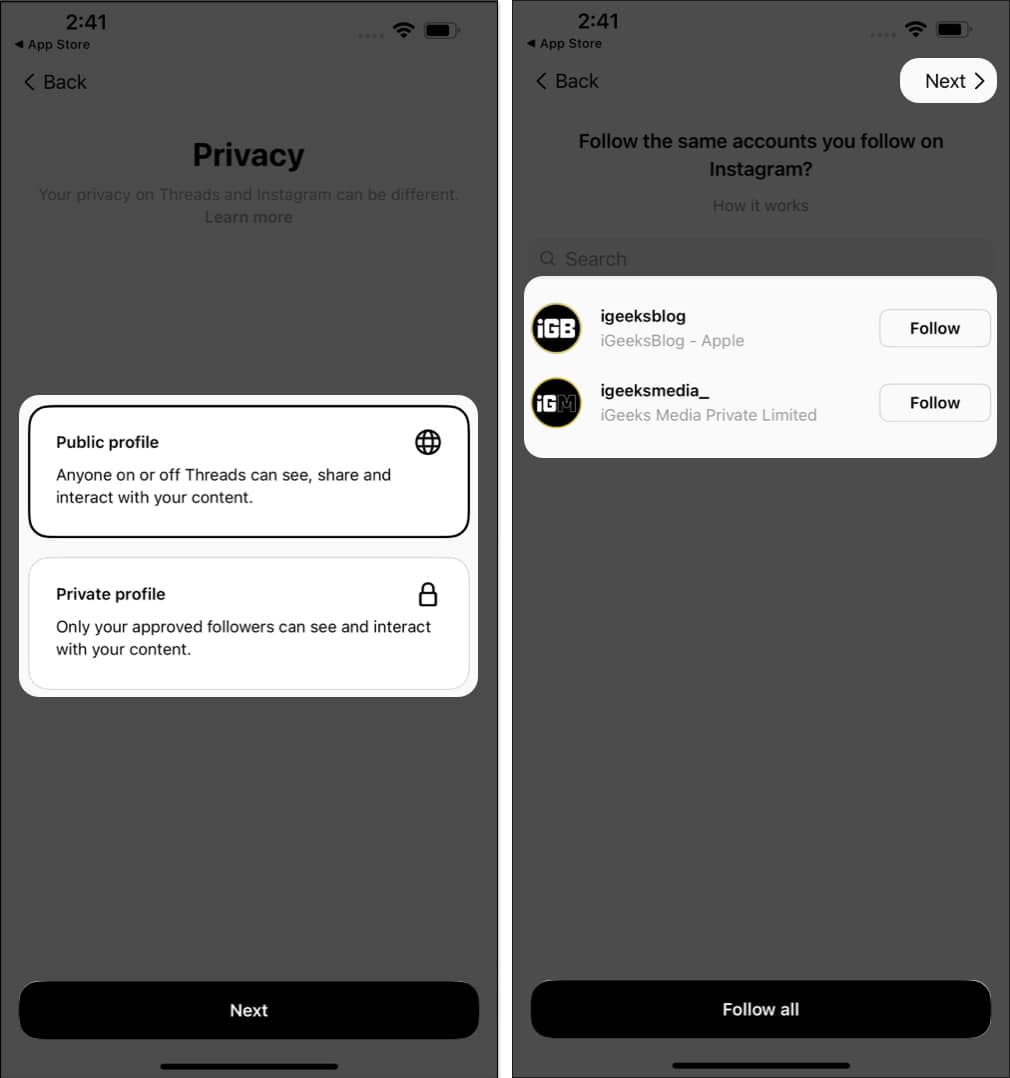
- Tap Join Threads → Allow to get started with this new world of chaos.
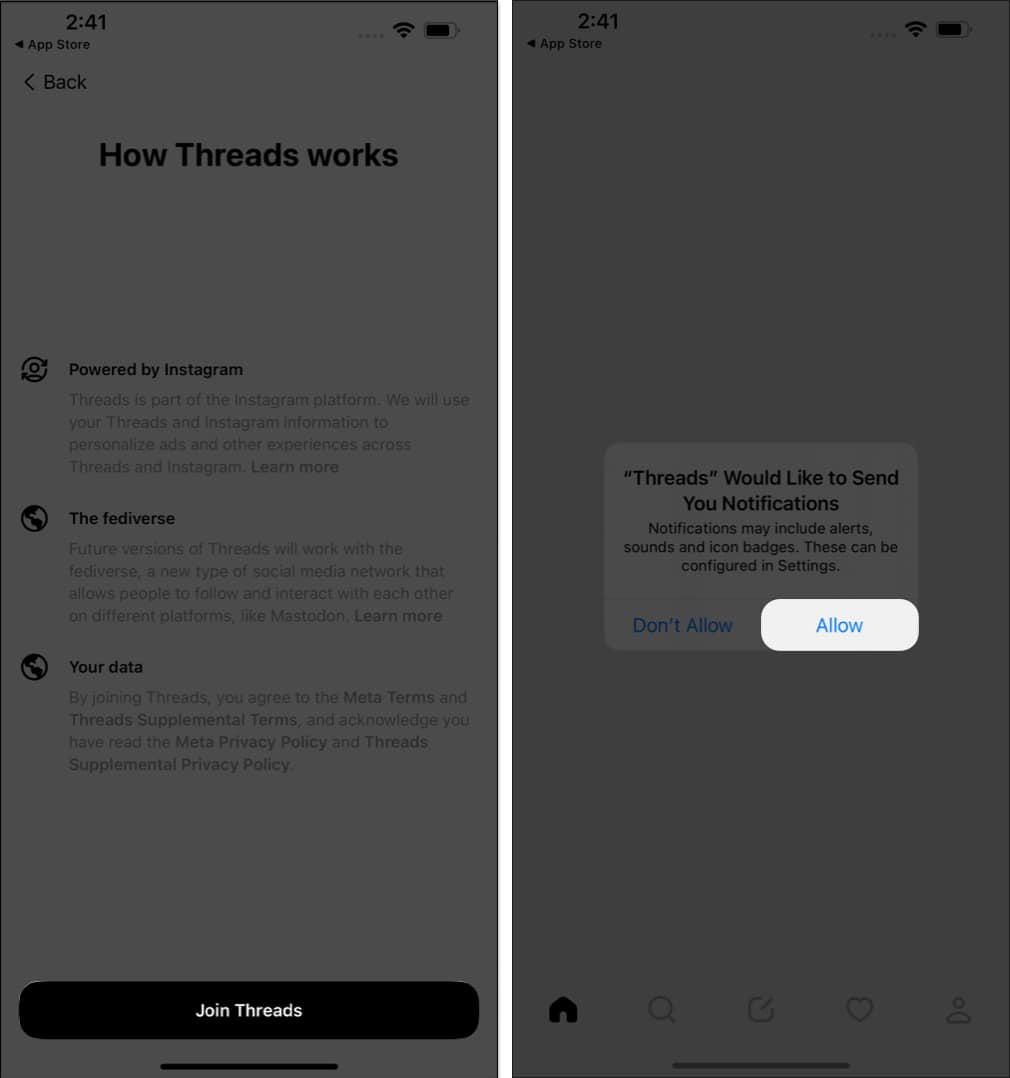
How to post in Instagram Threads on iPhone
Let’s get your first Thread live in a series of simple steps.
- Access the Threads app → Tap the New Thread icon at the bottom center.
- Here, you can share your ideas in any format you prefer.
Text: Maximum limit 500 characters.
Video: Maximum capacity five minutes.
- Here, you can share your ideas in any format you prefer.
- A text can be shared directly. Meanwhile, tap the pin icon to attach a video or GIF of your preference.
- Tap Add to add a picture or video of your choice.
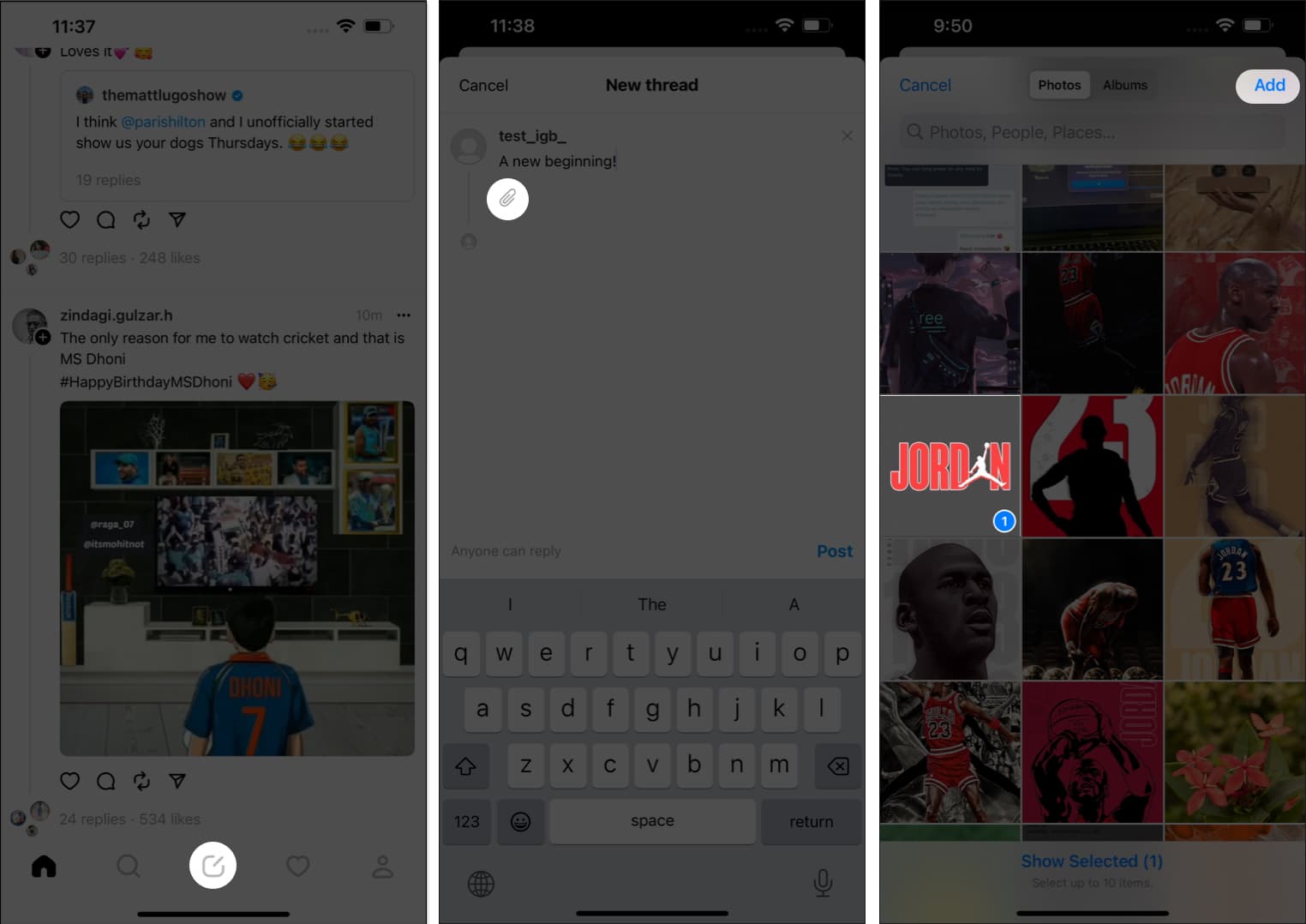
- You can further decide who can engage with your thread. Simply tap Anyone can reply option and change it the way you desire.
- Anyone: Open for everybody on the platform.
- Profiles you follow: Individuals you follow back.
- Mentioned only: Only the ones you’ve tagged in the thread.
- Once your thread is good to go, tap Post.
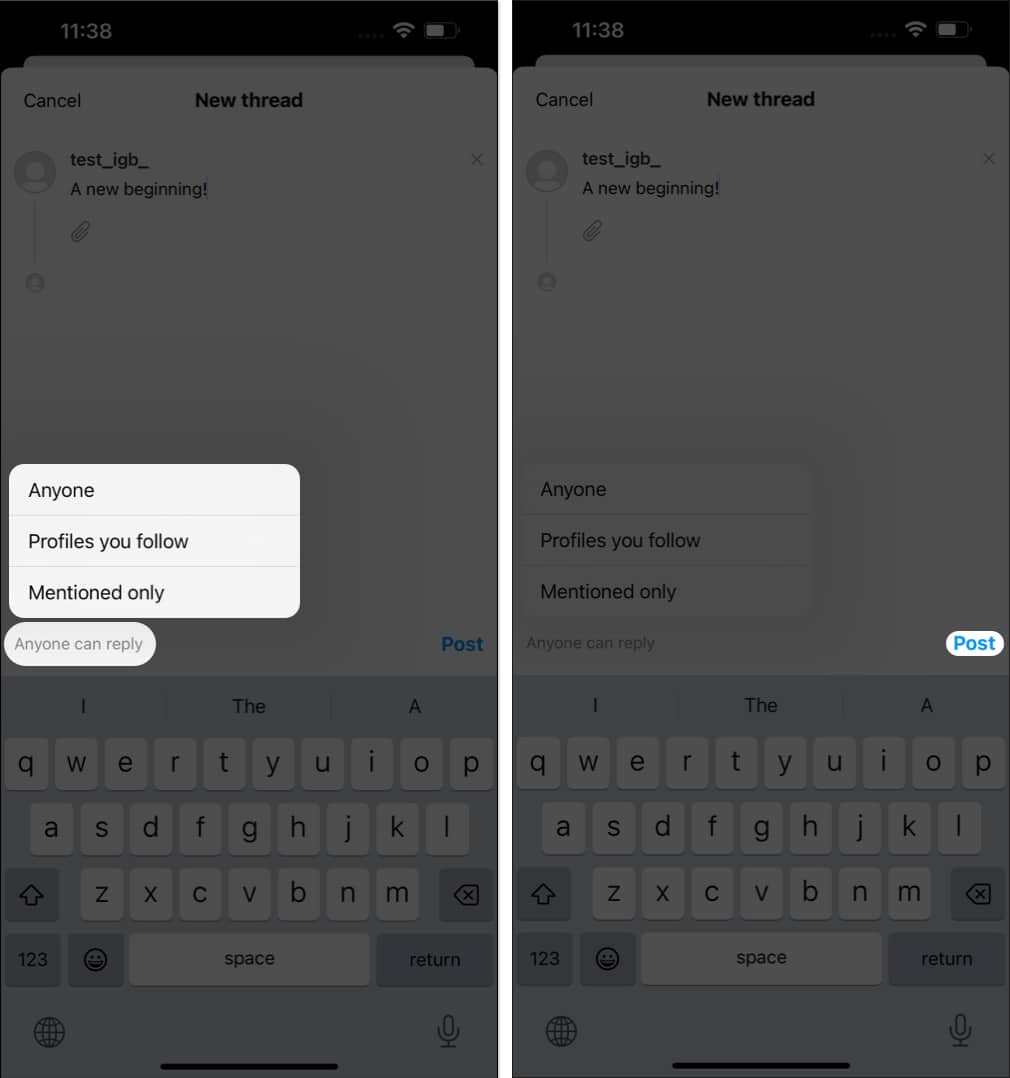
That’s it! Your Thread is now live!
Additional features of Instagram Threads
Instagram Threads are somewhat similar to a new toy in the hands of an infant. So, let’s take a closer look at all the unique features this application offers.
Add to Thread
If you ever feel like adding more to the thread you’ve just posted, the process is simple.
- Simply access the thread and tap Add to thread option.
- Follow the traditional method of posting a thread.
- It’ll act as a string to the main thread.
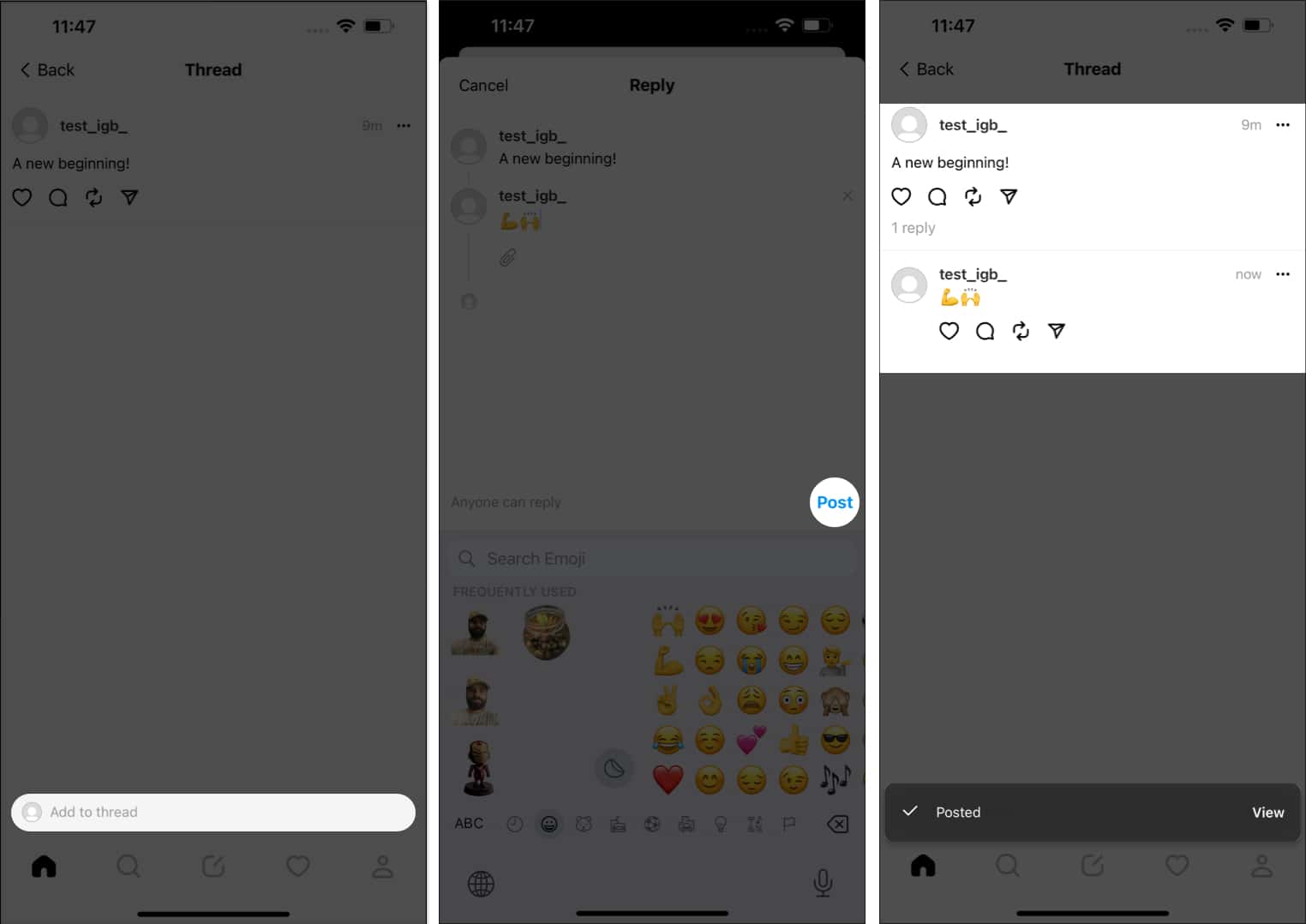
Repost the Thread
That’s not it. You can further share the live thread from your Threads feed.
- Access the thread you desire to repost.
- Tap the Repost icon.
- Here, you can choose either of the following:
- Repost: The thread will be shared in your feed normally.
- Quote: You can add your opinions to the live thread and then share it in your feed.
- If you’ve opted for Quote, tap Post after entering your desired text.
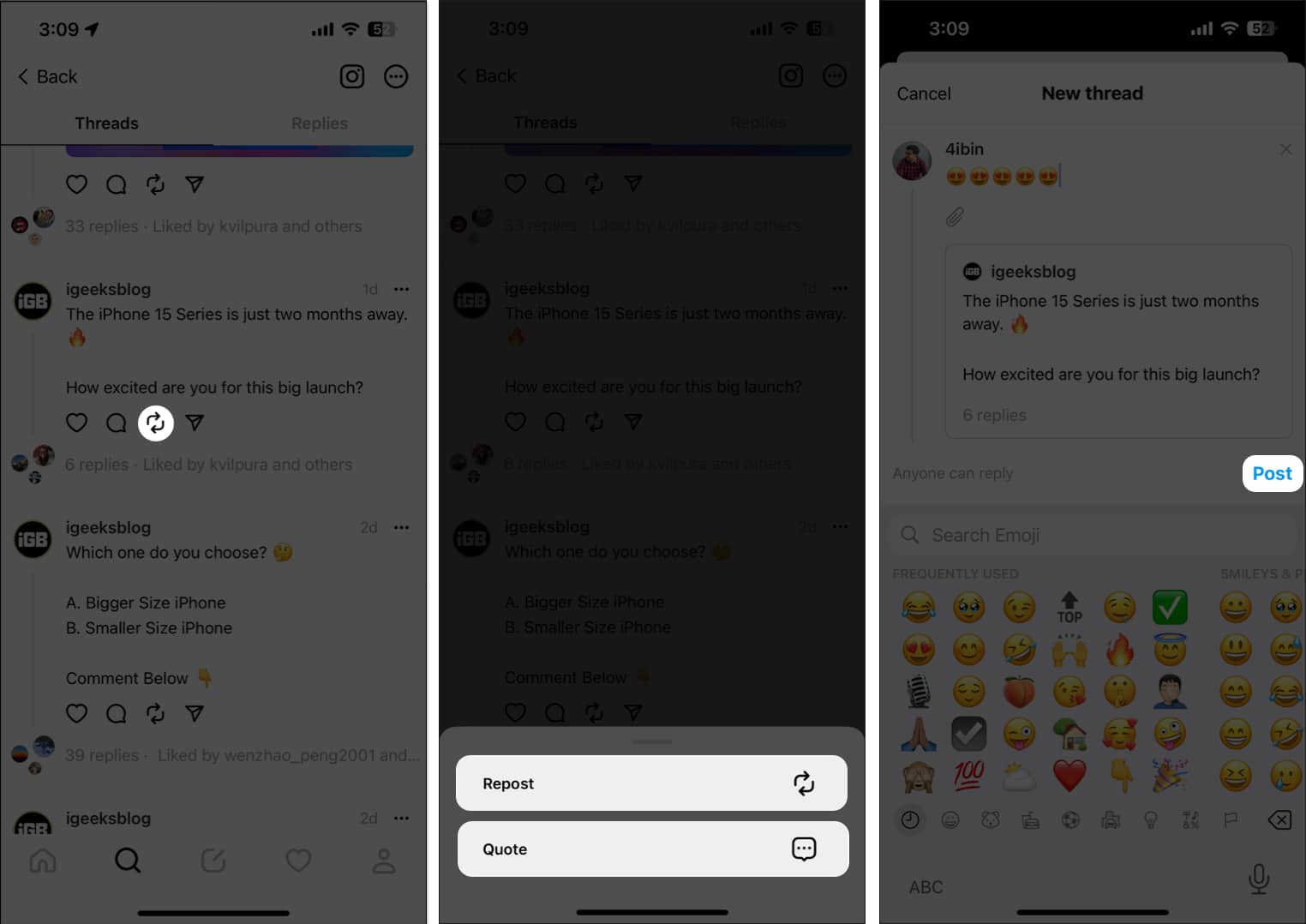
Share your thread in Instagram Stories
Threads by Instagram enriches with amazing cross-platform support.
- Tap the Share icon.
- Choose the Add to Story option.
- In this instance, you’ll be redirected to your Instagram stories section.
- Select Your Story option to conclude the process.
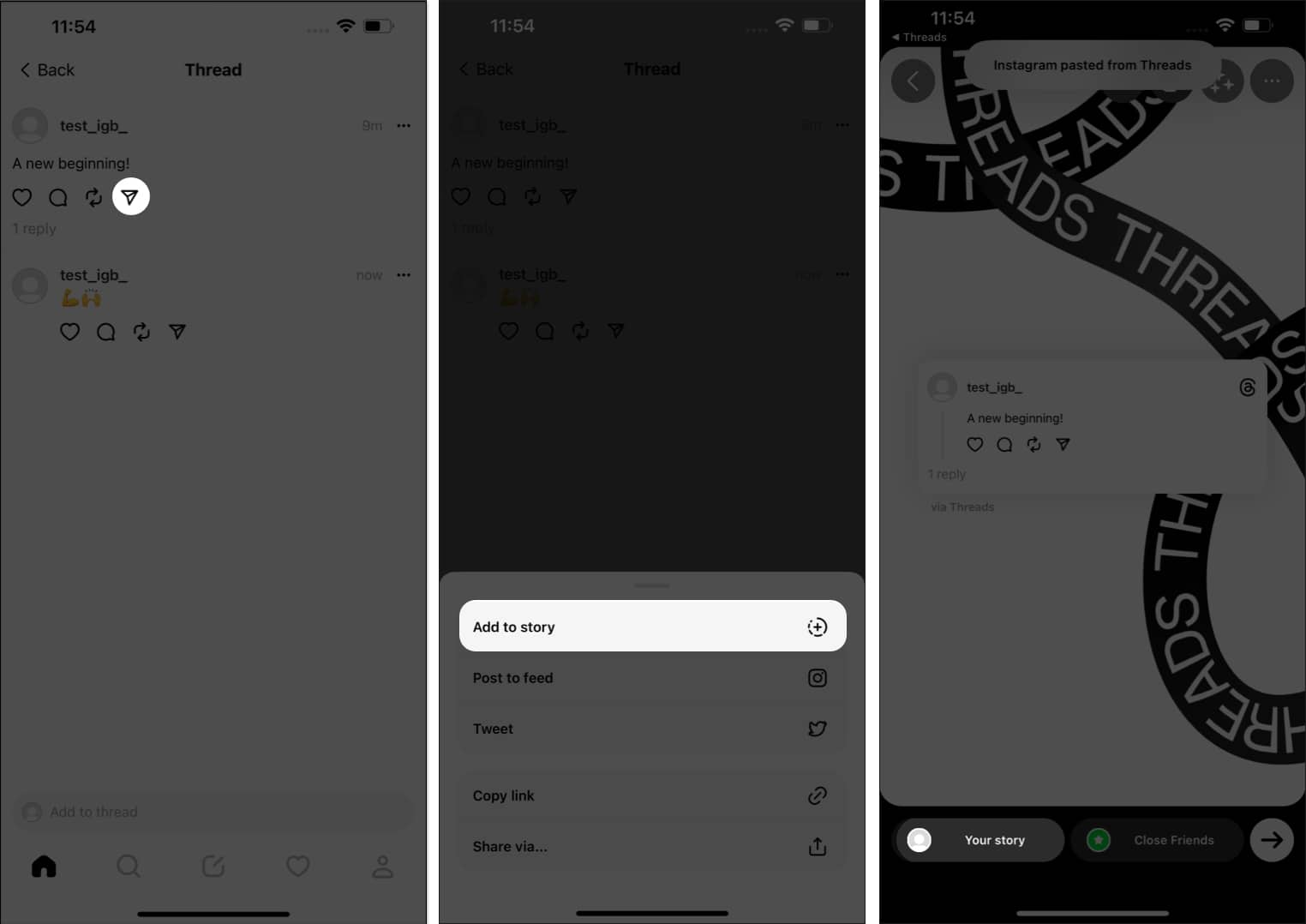
Share your thread in Instagram feed
Similarly, you can share the feed in your Instagram feed.
- Tap the Post to feed option.
- Your screen will now display the Instagram post feed interface.
- Tap Next.
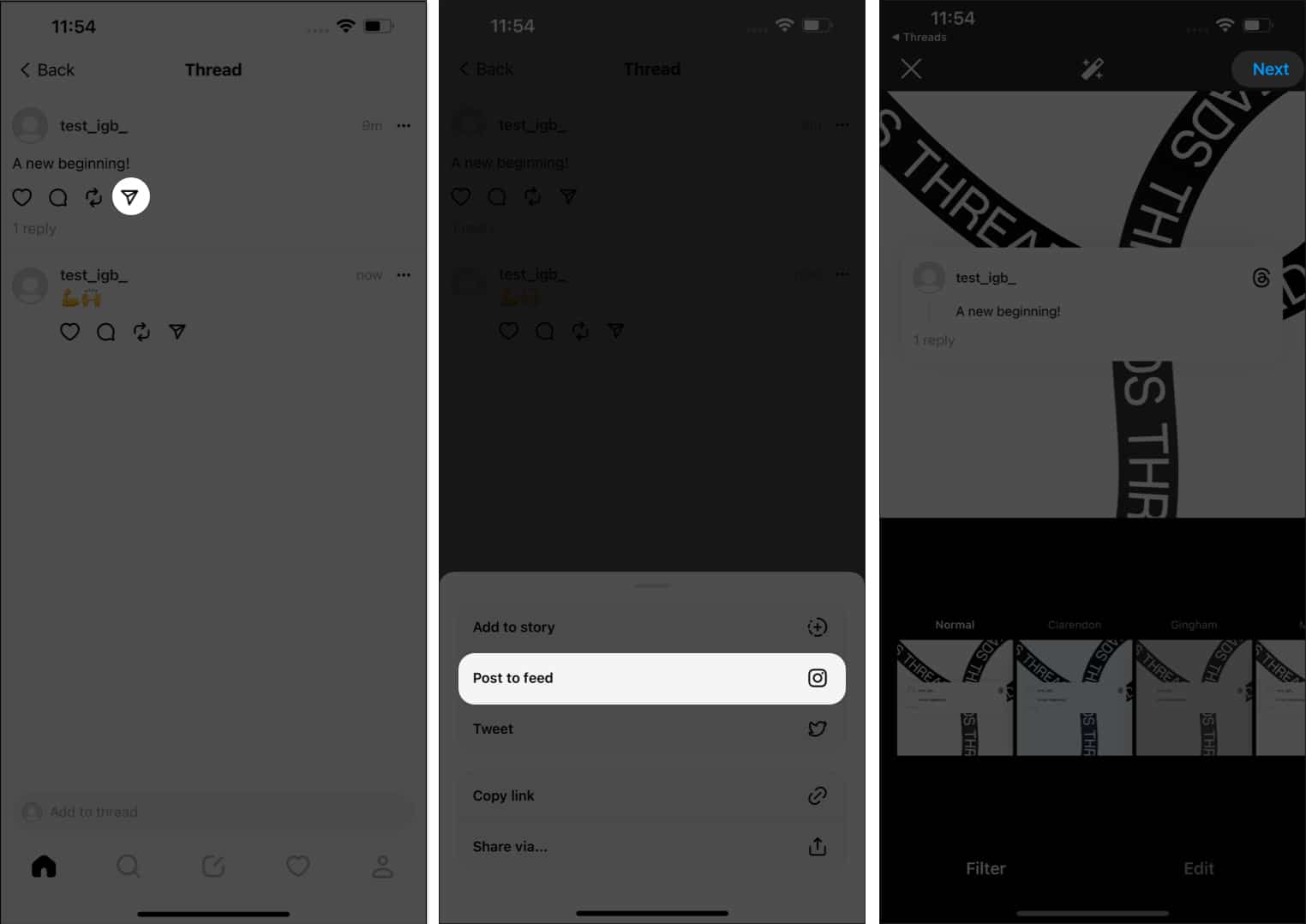
Let your thoughts flow!
From seamlessly capturing and sharing your everyday moments to effortlessly coordinating plans and activities, Threads has redefined the way we connect on social media. So go ahead, explore its features, create meaningful conversations, and keep those special connections alive and thriving. Embrace the power of Threads, and let it enhance your social experience on Instagram.
Thank you for reading. Take a moment and do share your opinions about Threads in the comment section below.
Read more: