With macOS Sierra, iMessaging has become more fun-loving than ever before. Messages app for iOS 10 may still be ahead thanks to several smart features, but its counterpart for macOS is not too far behind.
Being fond of iMessaging like never before, I keep my friends and loved ones entertained with cool messages. Features like the ability to customize notifications, change the download locations for the received files make the Messages app very user-friendly.
To keep things spiced up, I change the message received sound every now and then. Luckily, there are many exciting options to choose from. What about customizing the sound of the message you receive? Let’s find out!
How to Change your Message Received Sound on Mac
Step #1. Open Messages app on your Mac.
Step #2. Next, you need to click on Messages in the top navigation Menu → Click on Preferences.
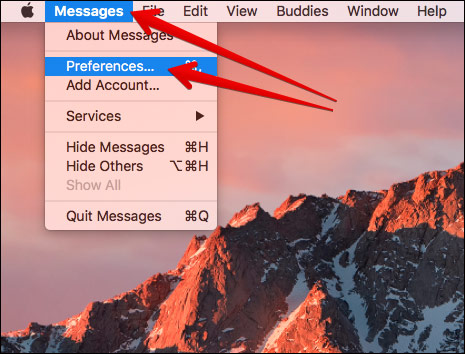
Step #3. Click on the drop down menu which is next to Message received sound.
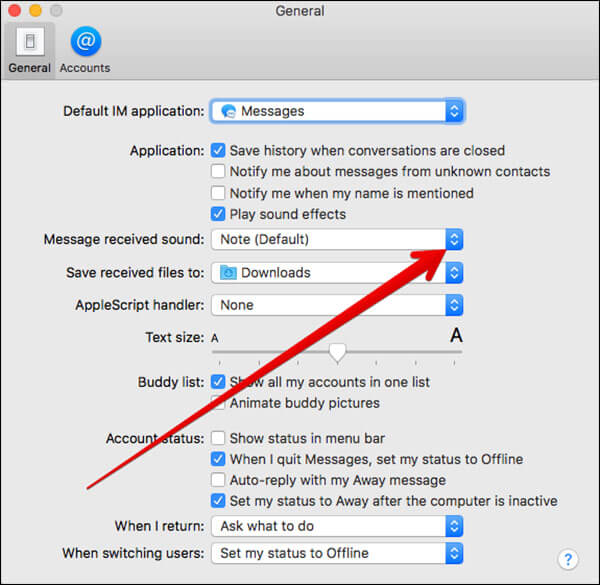
The list of tone options will open.
Step #4. Finally, you need to click on your preferred notification sound.
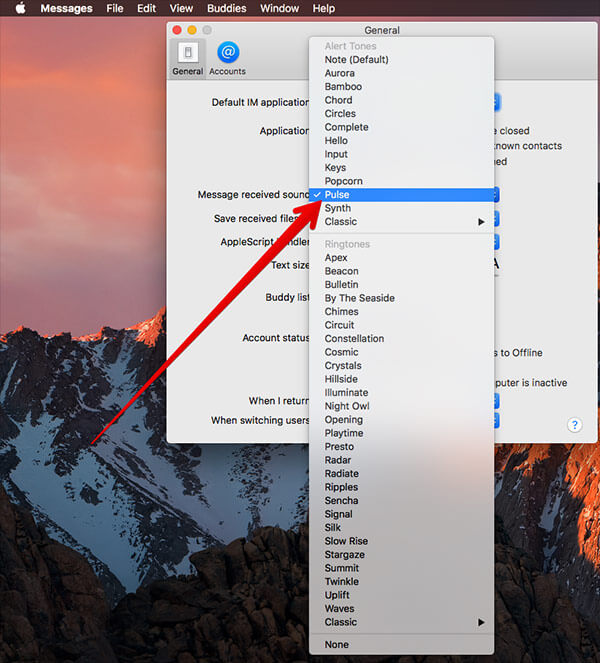
That’s it! You can repeat these steps to change the notification sound whenever you want.
I wish the Messages for macOS Sierra would be as feature-rich as that of iOS. But, it’s still got enough to reinvigorate iMessaging experience.
The latest macOS has been able to hit a perfect chord with users. Features like Siri and Auto Unlock have found a lot of traction among Mac users.
As of now, most Mac owners must be waiting for the “Hello Again” Mac event as Apple is expected to unveil MacBook Pro as well as MacBook Air at the October 27, 2016, event. Stay tuned with us for all the latest happening related to the much-awaited event.
You may also like more related post:

