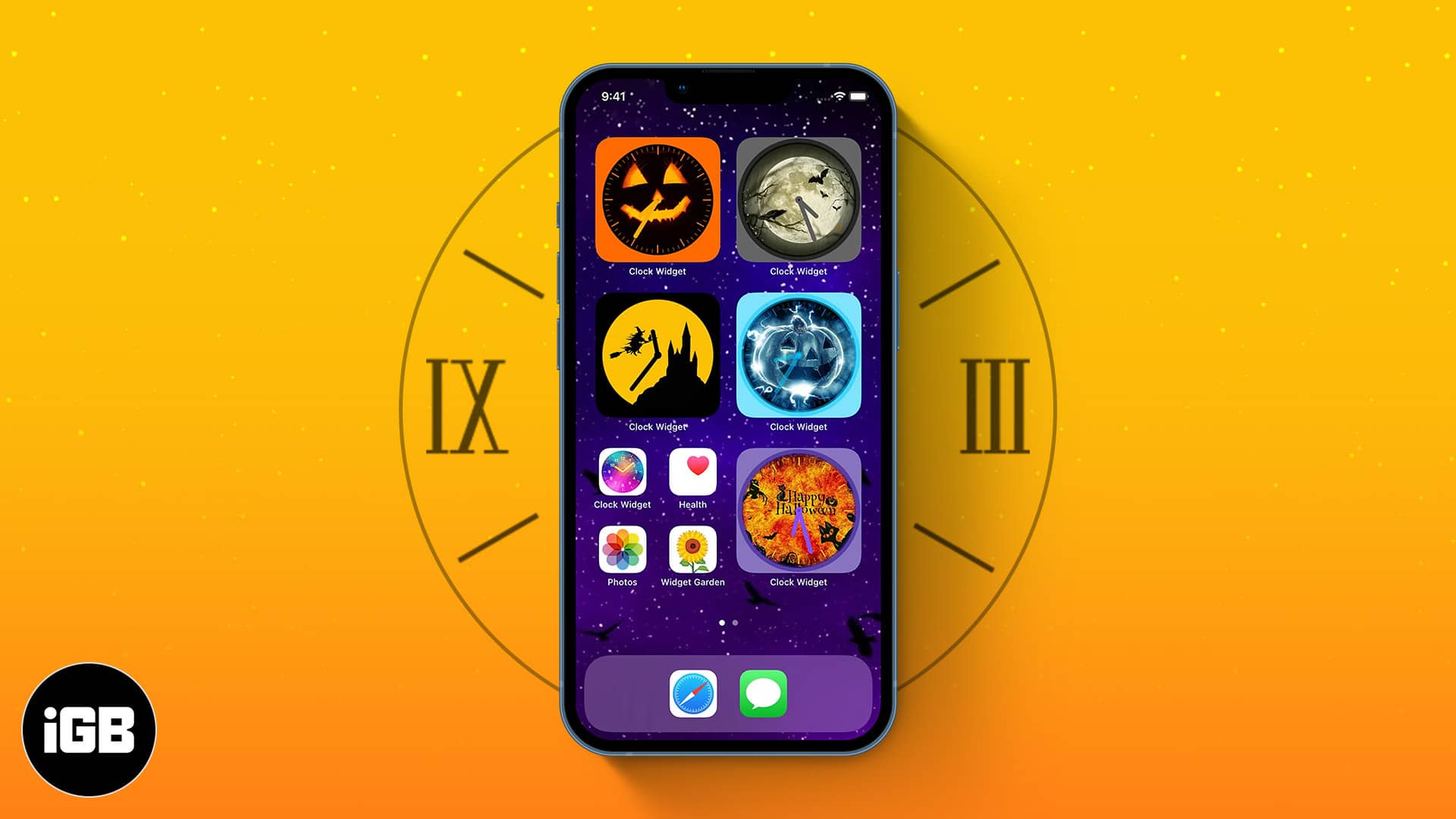Starting with iOS 14, the iPhone has received a detailed built-in clock widget that most users find intriguing. But to make their user interface more compelling and give it a facelift, most users are turning to third-party clock widgets.
These are even more functional as they not only offer aesthetics that the in-built app lacks but also help keep a tab on your tasks. Here’s my list of the best clock widgets for iPhone.
1. World Clock Time Widget – Editor’s choice
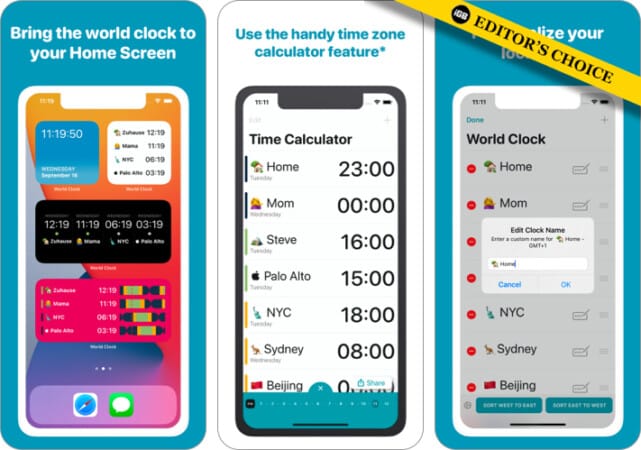
The World Clock Widget features customizable icons for viewing different time zones. It’s a solid pick for tracking time zones for clients, friends, and families across the globe. The free version offers basic functions and doesn’t limit available time zones.
When you select your preferred time zones, you’ll be able to see and compare them within the widget on the Home Screen.
However, options to view the date, seconds, calculate time differences, or change the widget theme are only available with the premium version. Besides, you can’t switch icons without a subscription!
Pros
- The free version offers unlimited time zones
- Customizable themes and icons
- Ideal for comparing time zones
Cons
- Customizable features like themes are paid
Price: Free (Subscription starts at $0.99)
2. Clock Widget: Custom Clock App -Most versatile theme library
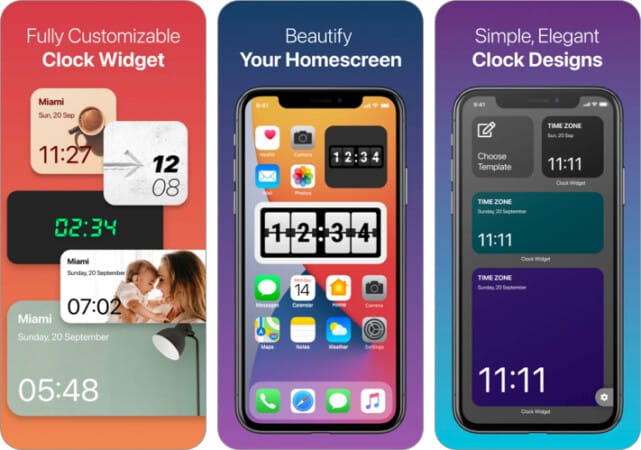
Digital watch lovers are going to love this. The Clock Widget offers many customizable digital clock themes and built-in templates. Hence, if you’re unsatisfied with the widget’s appearance, you can customize a template, i.e., change the background color or even use your photo as background.
However, you have to subscribe to a pro plan to use built-in templates. And while some clock templates only display time, others show date, time, and region name.
So there’s something that suits everyone’s needs here. Moreover, you can select your preferred time zone. But it doesn’t allow time zone comparison.
Pros
- Many widget template options
- Use your photo as background
- Captivating user interface
Cons
- It can’t compare time zones
Price: Free (Subscription starts $1.99)
3. World Clock Widgets – Simplest design
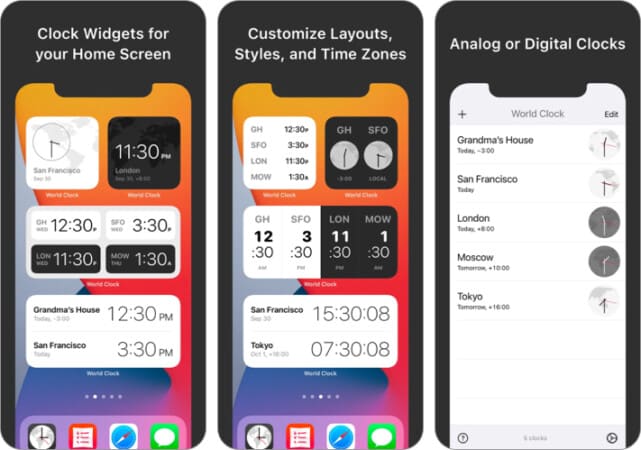
Here’s another time zone widget for comparing the time in various regions. World Clock Widgets doesn’t offer many special customization options regarding themes and design. But it presents you with the option to select your time zones. And you can also switch between digital and analog views.
When you finally add the widget to your Home Screen, it arranges each time zone in a way that makes them easy to compare. Although the app doesn’t nag on subscription, the free version presents frustrating ads. You can remove these by upgrading to a premium plan.
Pros
- Compare time zones
- Straightforward
- You can switch between analog and digital views
Cons
- The free version contains in-app ads
Price: Free (Subscription starts at $2.99)
4. Desk Clock: Analog Clock – Most classic design
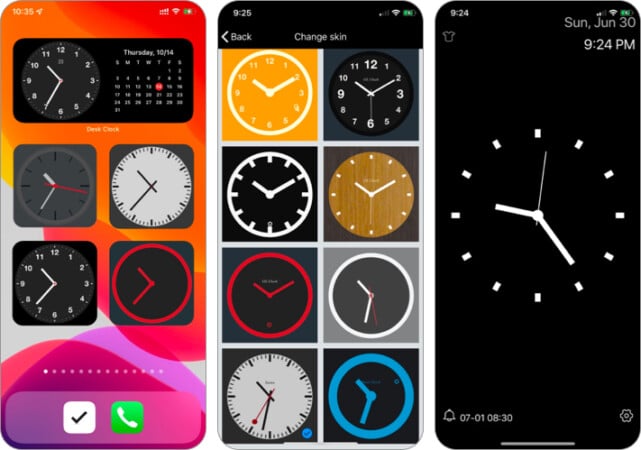
Desk Clock is a classic widget worth iPhone if you love to bring back the effect of old analog clocks to its Home Screen. Besides being analog, it also features a digital watch at the top. And you can also see the date and set alarms if you want.
The clock is also customizable. For instance, you can write your name on the clock skin by tapping the Set clock title button in its settings menu. It also offers various clock themes. But most of these are only available in the pro version.
Pros
- Most features are available for the free version
- View analog and digital clocks simultaneously
- Personalize the clock with your name
Cons
- The free version contains ads.
Price: Free (Subscription starts at $0.99)
5. Flip Clock: digital widgets – Best for productivity
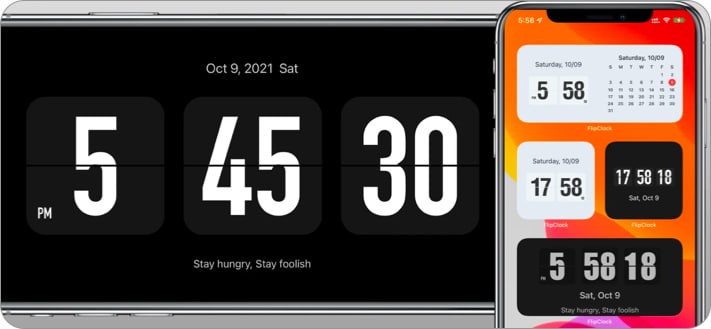
Flip Clock is a native digital clock widget for iPhones. You can adjust its text size by zooming in or out on the app’s Home Screen. An intriguing feature of the app is its Pomodoro timer, a valuable tool for improving productivity.
Although there are free themes you can start with, most of them are only available in the premium plan. Besides various customization settings, it also has alarm and timer capabilities. You might also want to try double-tapping the app’s home screen to switch on your device’s torch.
Pros
- Multifunctional
- Access to many clock skins
- Productivity features
Cons
- The free version is limited to a few themes
- Contains ads
Price: Free (Subscription starts at $0.99)
This wraps up my list of the best clock widgets for your iPhone. They not only improve your device’s user interface but also makes it more sophisticated. Which of these widgets worked best for you? Let me know in the comment section below.
Read more: