Apple Watch is an excellent companion of iPhone. They have been designed to function seamlessly. But just in case you aren’t charmed by Apple’s smartwatch or wish to find a more affordable yet good-looking option, you have the option to jump on the other side of the fence. Haven’t guessed it? You can pair Android Wear with your iPhone.
Though Android Wear doesn’t get as much freedom as Apple Watch to work with iPhone, it does function up to the mark. The most exciting thing about it is that you have a plethora of options to choose from as a number of watches from well-known companies support Android. Powered by Google Assistant, Android Watches do have the X factor to give Siri-driven Apple Watch a long run. Anyway, you are ready to use an Android Watch with your iPhone? Let’s get started!
- How to connect Samsung Galaxy watch to iPhone
- How to pair Fitbit to your iPhone
- Set up and use Fossil smartwatch with iPhone
- How to connect Amazfit smartwatch to an iPhone
How to connect Samsung Galaxy watch to iPhone
Compatibility:
- Samsung Galaxy Watch 3
- Galaxy watch
- Galaxy watch Active
- Galaxy Watch Active2
- Gear S2, Gear S3, Gear Sport
- Gear Live, Gear Fit 2, Gear Fit2 Pro
- Galaxy Fit
- Download the Galaxy Wearable app from the iOS App Store.
- Open the app, tap Start the Journey, then select Galaxy Watch.
- Once it’s found your Galaxy Watch, tap Connect. When the request appears, tap Pair.
If your Galaxy Watch doesn’t show up on your phone, check Bluetooth is on the Galaxy Watch and that it’s not connected to any other phones.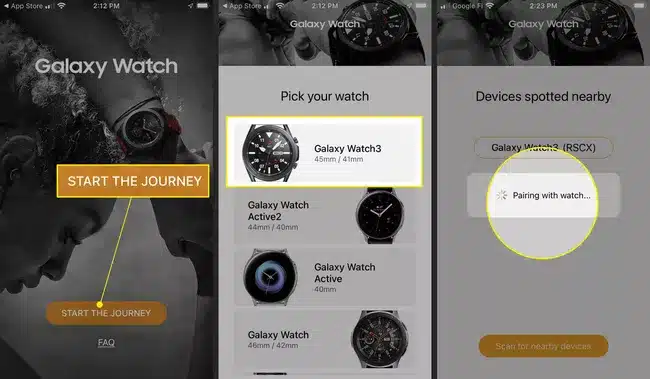
- Review and tap Agree to terms and conditions, then tap Done.
- Once the Galaxy Watch is connected to the Galaxy Wearable app.
Follow the tutorial instructions on your Galaxy Watch or Skip.
Image Credit: Lifewire
How to pair Fitbit to your iPhone
Compatibility: Every FitBit smartwatch is compatible with iOS 14 and above
- Open Fitbit App on your iPhone.
- Tap Join Fitbit.
- Scroll through the list, and tap on the Fitbit device you have.
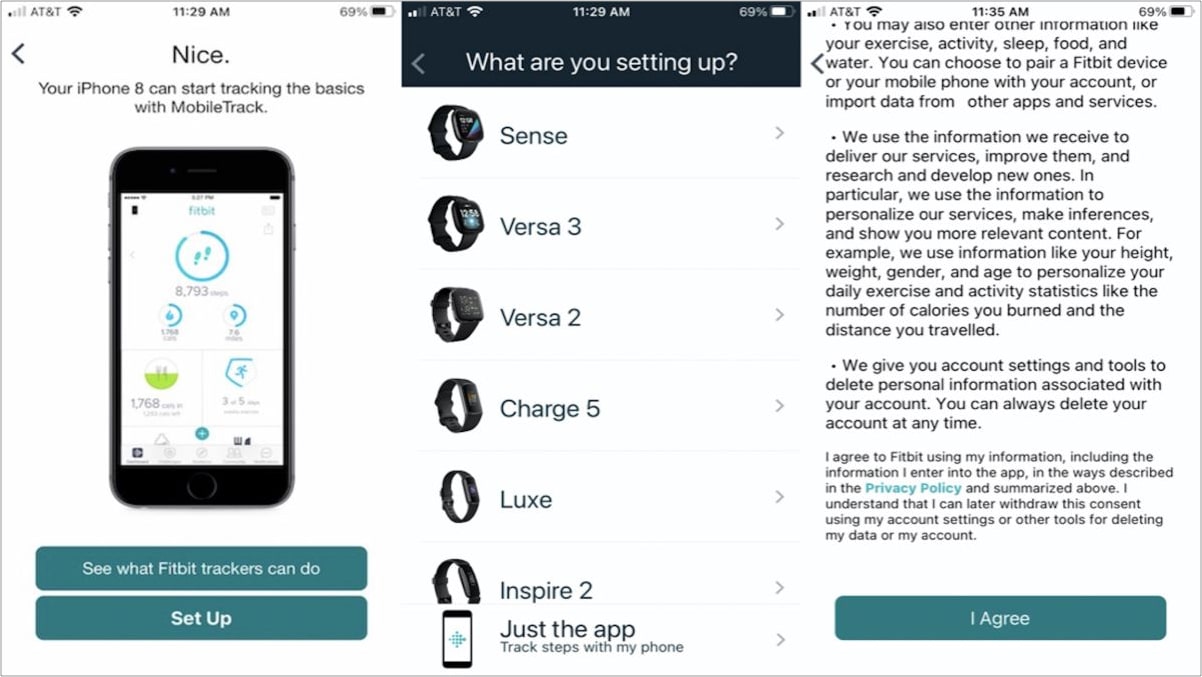
- Tap Set Up.
- Sign into your Fitbit account.
(Create one if you don’t have) - Tap Next.
- Fitbit’s Privacy Policy will pop up. Hit, I agree.
- And you are all set to use your FitBit with your iPhone.
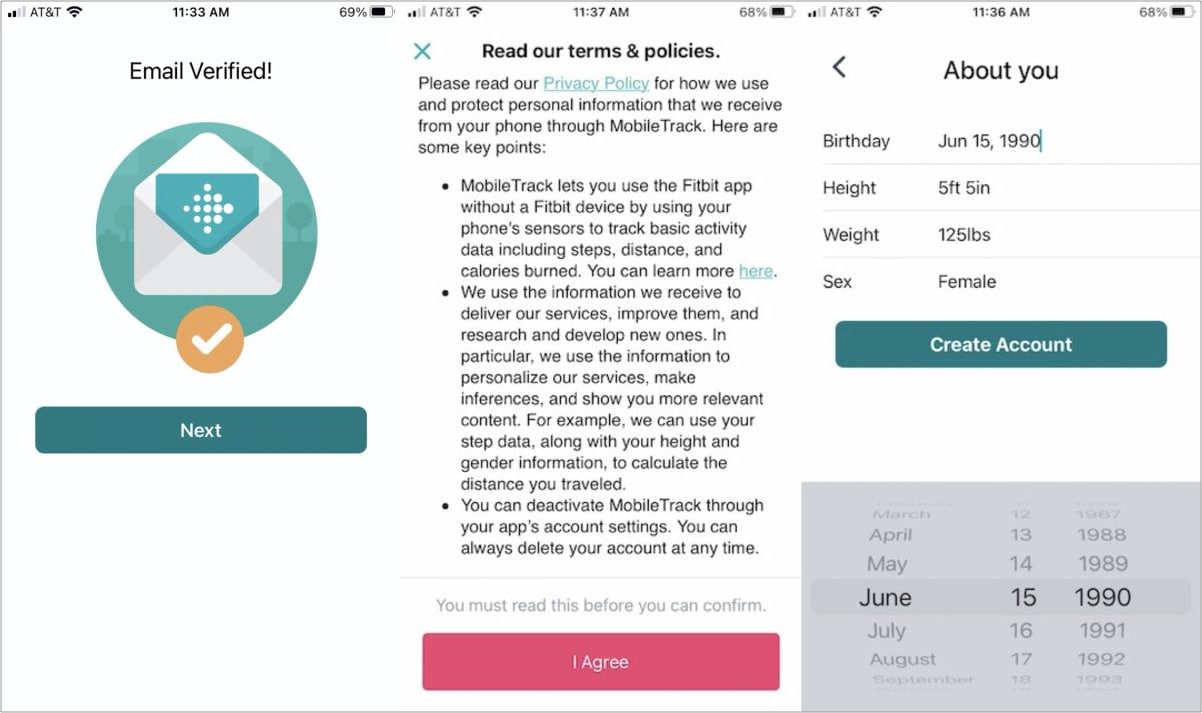
Note: You might need to opt-in to Fitbit’s premium subscription to keep using the app.
Image Credit: iMore
Set up and use Fossil smartwatch with iPhone
Compatibility:
- Fossil Hybrid
- Fossil Hybrid HR
- Fossil Gen 4
- Fossil Gen 5
- Download the Wear OS app from the App Store.
- Tap “allow” to give you phone access to your smartwatch.
- Select your preferred language.
- Select the name of your smartwatch.
- Tap “pair” to connect your smartwatch to your iPhone via Bluetooth.
- The app will send a notification on your watch once connected.
- Now, wait till it gets synced to the iPhone.
- Allow your smartwatch to display notifications sent from your iPhone.
If you have a Fossil hybrid smartwatch, you will need the Fossil smartwatch app from the app store and follow these instructions.
How to connect Amazfit smartwatch to an iPhone
Compatibility:
- Amazfit GTS
- Amazfit GTS 3
- Amazfit GTS 2e
- Amazfit GTS 2
- Amazfit GTR Series
- Install the Amazfit Zepp App and create an account.
- Long-press the physical button on the right side of the watch for 6 seconds and release it to turn on your watch. It will display a QR code on the screen of the watch.
- Open Amazfit App and log in to your user account.
- Select the device to be paired with.
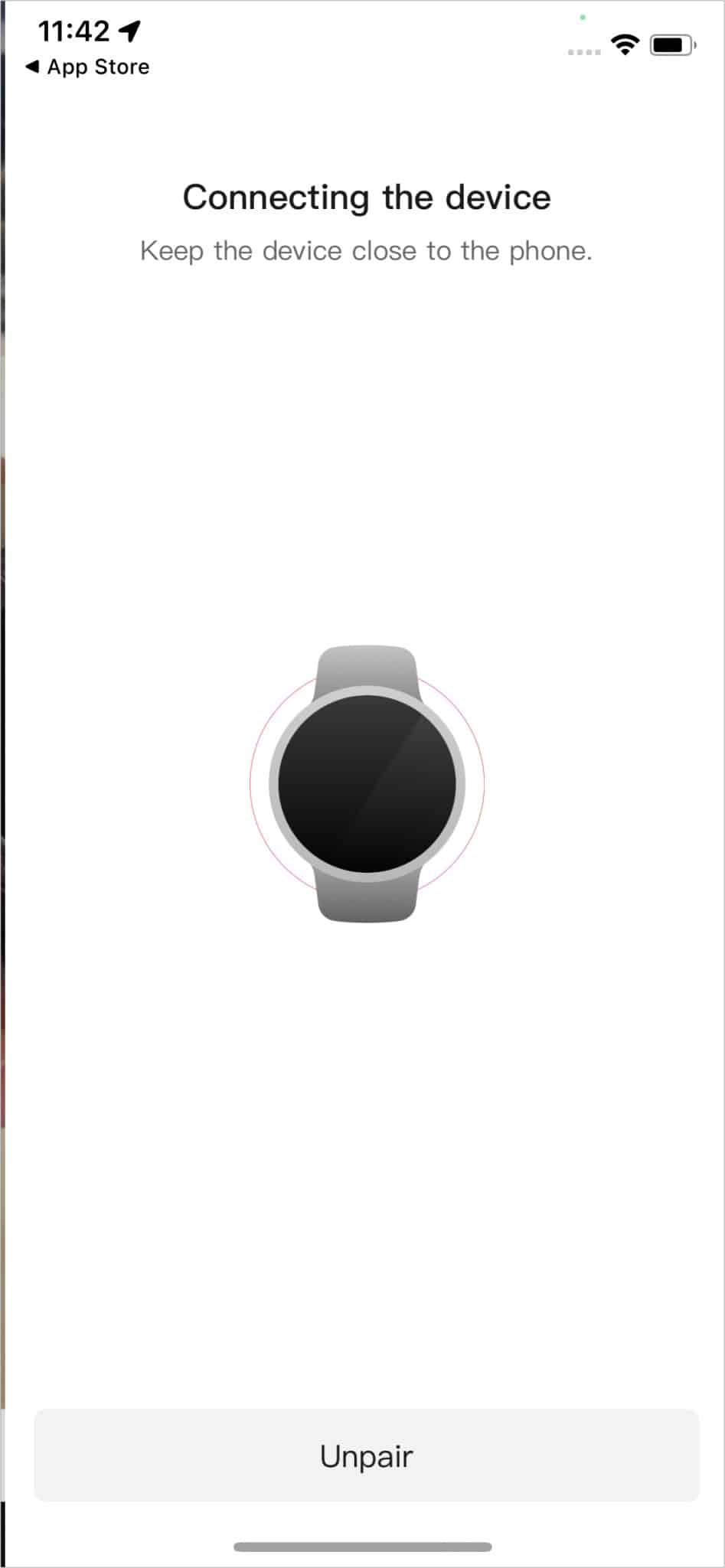
- Scan the QR code displayed on the watch screen to pair with your iPhone.

- Tap to confirm for Bluetooth connection.
- After confirmation, your watch will connect to your iPhone immediately.
Note: If the given steps do not work, then either restart your smartwatch once or reset your smartwatch and try mentioned steps again.
Wrapping Up
Just like that, you can connect most smartwatches like that. As mentioned above, I have tried to cover most mainstream smartwatches. But if you have a watch that’s not on the list and need help connecting it to your iPhone, feel free to shoot us the task in the comment section.
Might also like:

