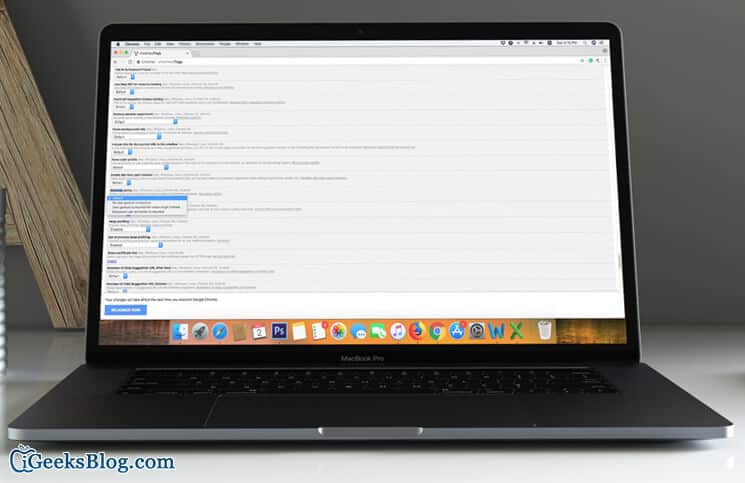While browsing the web, the one thing that annoys me no end is the autoplay videos. They are a big distraction. Hence, it’s time to stop the autoplay video in Chrome on any computer. So, if you no longer want to be distracted by those unsolicited videos or audios, follow the steps mentioned in this post and feel at peace.
How to stop autoplay video in Chrome on Mac
Step #1. Launch Chrome on your computer and type: chrome://flags the URL bar.
Step #2. Next, hit Return/Enter.
Step #3. Now, you need to locate autoplay policy. To do so, simply enter Control+F and then type Autoplay.)
Step #4. Next, locate “Autoplay policy” and select submenu. Next up, you have to select “Document user activation is required.”
Step #5. Finally, click on Relaunch Chrome for the change to take effect.
That’s it!
From now onwards, videos won’t play automatically on the web. You will need to click on them to play.
“These experimental features may change, break or disappear at any time. We make absolutely no guarantees about what may happen if you turn one of these experiments on, and your browser may even spontaneously combust. Jokes aside, your browser may delete all your data, or your security and privacy could be compromised in unexpected ways. Any experiments that you enable will be enabled for all users of this browser. Please proceed with caution.” – Google
How to enable video autoplay in Chrome on mac
Step #1. Open Chrome on your computer and type chrome://flags Then search for Autoplay Policy. Once you have found it, click on the submenu.
Step #2. Now, you have to select “Default” in the menu.
Step #3. Next, click Relaunch Chrome to let the change take effect.
When the app relaunches, embedded videos will play automatically on the web.
Your turn:
So, that’s one of the easiest ways to enhance your web browsing experience. Have any feedback? Do let us know that in the comments below.
🗣️ Our site is supported by our readers like you. When you purchase through our links, we earn a small commission. Read Disclaimer.