With recent technological advancements, it’s become extremely easy to monitor people’s locations, movements, and routines. While this is fine when it comes to security matters, nobody wants their privacy to be invaded. This is why hidden cameras in areas such as hotels have become a problematic issue recently.
If you share the same concerns, you’ll find this list of the hidden camera detector apps for iPhone quite useful! Let’s get started.
What are the best apps to find hidden cameras on iPhone?
1. Hidden Spy Camera Finder Pro – Finds hidden lenses easily
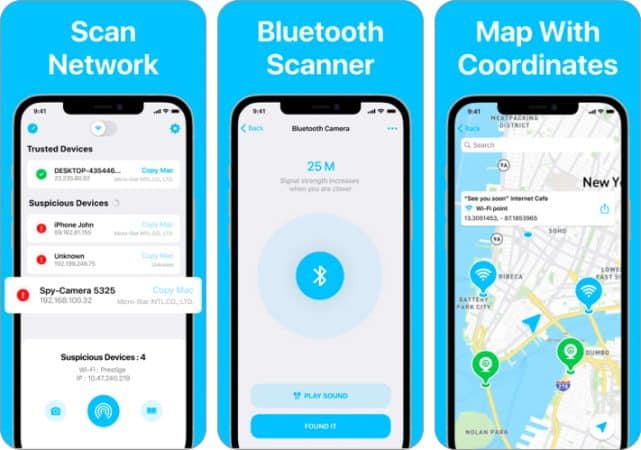
The Hidden Spy Camera Finder Pro is one of the iPhone’s most feature-rich hidden camera detector apps. While it does all the basics right, there are a couple more features that you could find interesting.
The app has the usual feature of Wi-Fi scanning. However, it also scans your device’s Bluetooth to check unauthorized pairings. Additionally, you can also check the Scan history if the need arises. This keeping of records can be crucial in some cases. Lastly, it also gives you guides and recommendations based on your location!
Unless you pay for the premium subscription, you will have to deal with many ads, one of the app’s biggest cons.
Pros
- Plenty of features
- Scan history keeps a detailed record
- Works for both Wi-Fi and Bluetooth networks
- Provides guides and recommendations
Cons
- The free version features many ads
Price: Free (In-app purchases start at $2.99)
2. Hidden Camera Finder – AR markers for easy detection
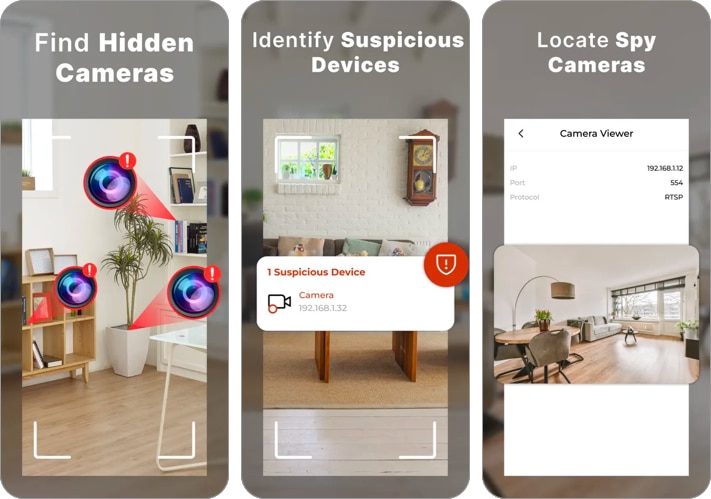
Plenty of hidden camera detector apps on iOS tend to overcomplicate their utility and user interface. However, the Hidden Camera Finder app provides a basic user interface that’s quite easy to use.
The app’s algorithm requires you to connect to your area’s Wi-Fi. Then, you can use your phone camera through the app to detect unauthorized devices. The app’s working is really quite simple, and almost anybody can use it. Regardless, it works well and does the basics right!
Unfortunately, recent updates have conjured stability issues for the app. It tends to crash quite often.
Pros
- Easy to use
- Simple user interface
Cons
- App crashes quite often
Price: Free (In-app purchases start at $4.99)
3. Hidden Spy Camera Detector – Best premium option
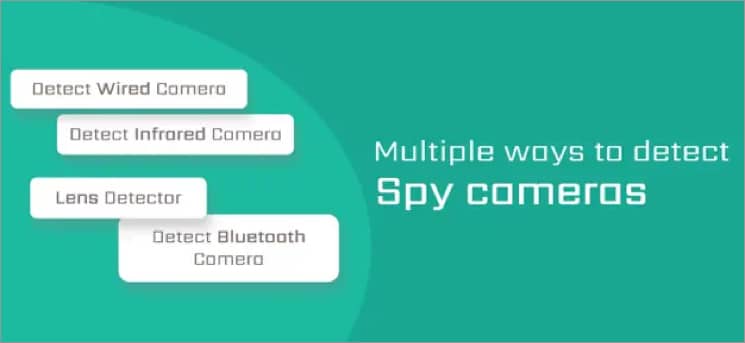
This app is quite underrated. However, it’s one of the best hidden camera detector apps for iOS you can find today. While you have to pay for the app, you’re getting plenty of features.
It helps detect wired cameras, infrared cameras, lenses, Bluetooth cameras, and Wi-Fi cameras. For each camera, it has a different method of detection.
For example, if you’re checking for wired cameras, it will search for a suspicious magnetic activity that resembles the magnetic activity of a camera. The infrared camera detection uses the iPhone’s IR sensor to detect infrared activity as well. Overall, you’re definitely getting your money’s worth.
The app still needs a bit of work, though. Quite a few users have stated that the app is buggy.
Pros
- Decent amount of features
- Has different methods for detecting various types of hidden cameras
- Value for money
Cons
- App can be buggy at times
Price: $2.99
4. Hidden Camera Detector – Comprehensive video library
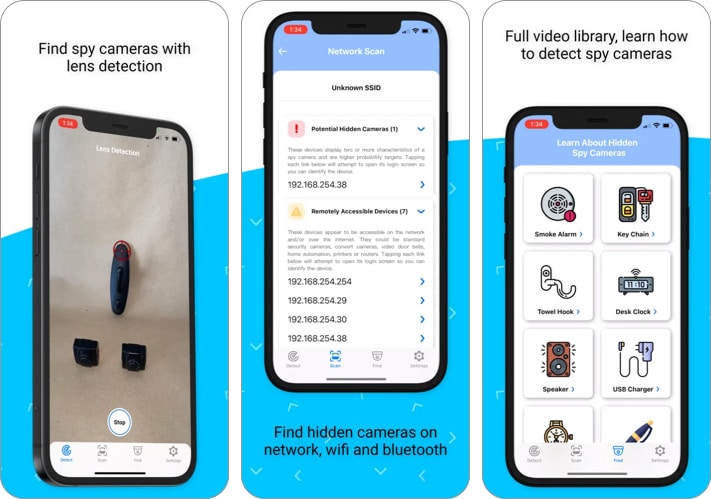
This app, aptly named Hidden Camera Detector uses a network scanner to ensure that you don’t have any unauthorized devices logged into the Wi-Fi. Moreover, using your phone’s camera through the app will help you detect spy cameras and lenses in your surroundings.
However, the app’s biggest draw isn’t the camera detector or the network scanner. The app has a massive video library that teaches you various security topics. From detecting hidden cameras in smoke alarms to speakers, the videos are comprehensive in every regard.
After all, these tricks will help you even if you don’t have the app on your phone later on. Lastly, all the devices that the app has detected on your device can be viewed remotely!
The app is known to be slightly glitchy, however. The developers have to iron out these issues in future updates.
Pros
- Excellent video library
- Does the basics well
- Access scan reports remotely
Cons
- App suffers from glitches
Price: Free (In-app purchases start at $3.99)
Wrapping up
So, what did you think of this list of the best hidden camera detector apps for iPhone? Have you ever used any of these apps? Share your experiences in the comment section below. If you’ve got a favorite hidden camera detector app, you can also add recommendations!
Read more:

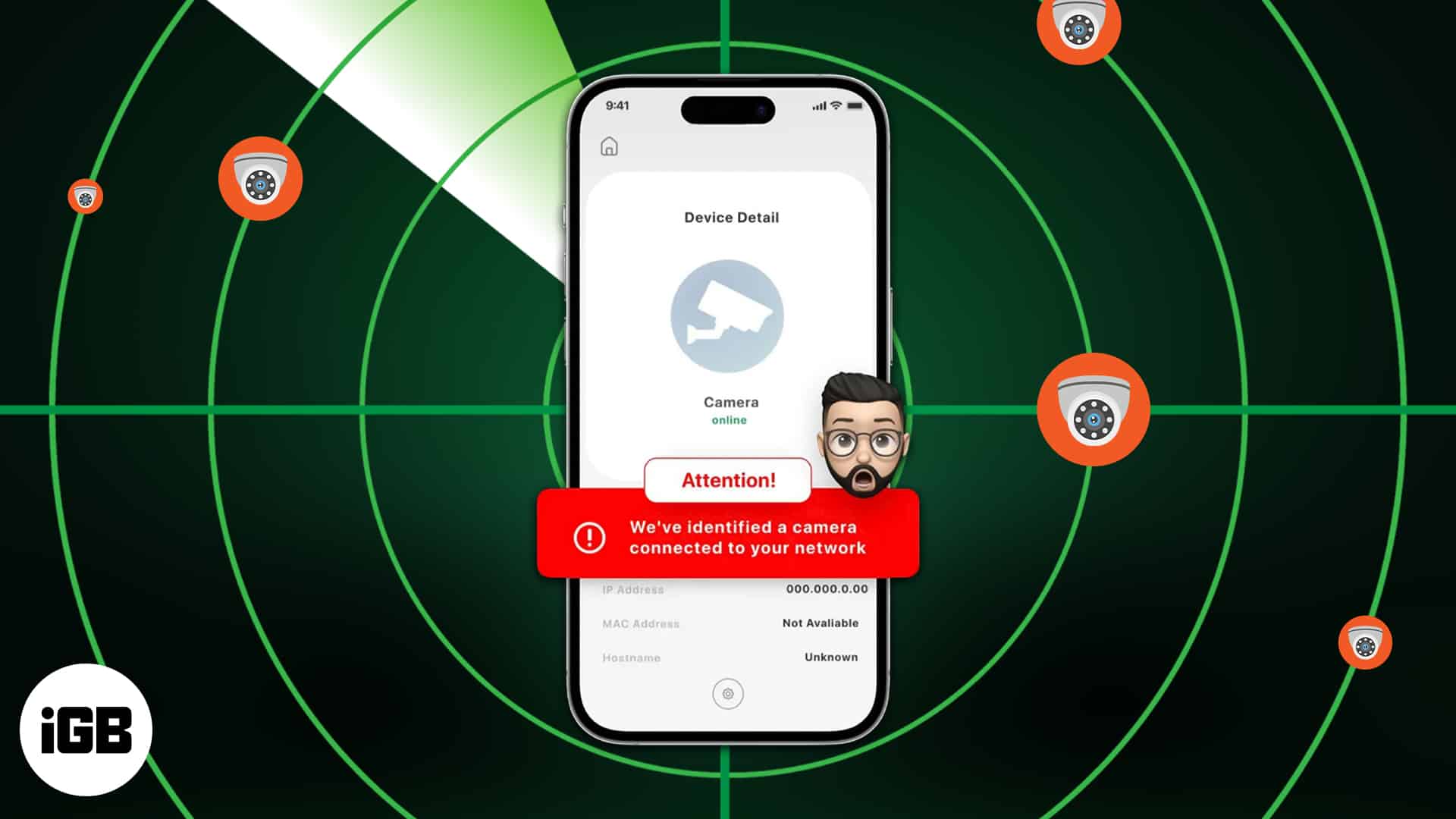







Leave a Reply