Ever wished to convert a normal image into a portrait one? Well, this edit is now natively possible on the iPhone 15 series! Using this hack, you can blur out elements you don’t wish to include and improve the focus on the subject. Keep reading to learn how to convert a regular iPhone 15 photo into a portrait photo.
How to convert normal photo to portrait mode on iPhone 15 series
- Launch the Photos app on your iPhone.
- Select any regular photo of your choice.
- Tap the icon indicating the portrait symbol from the top-left corner.
In case you’re editing a live photo, tap the Live icon. - Select Portrait to make the changes.
Wait a few moments for the changes to take place.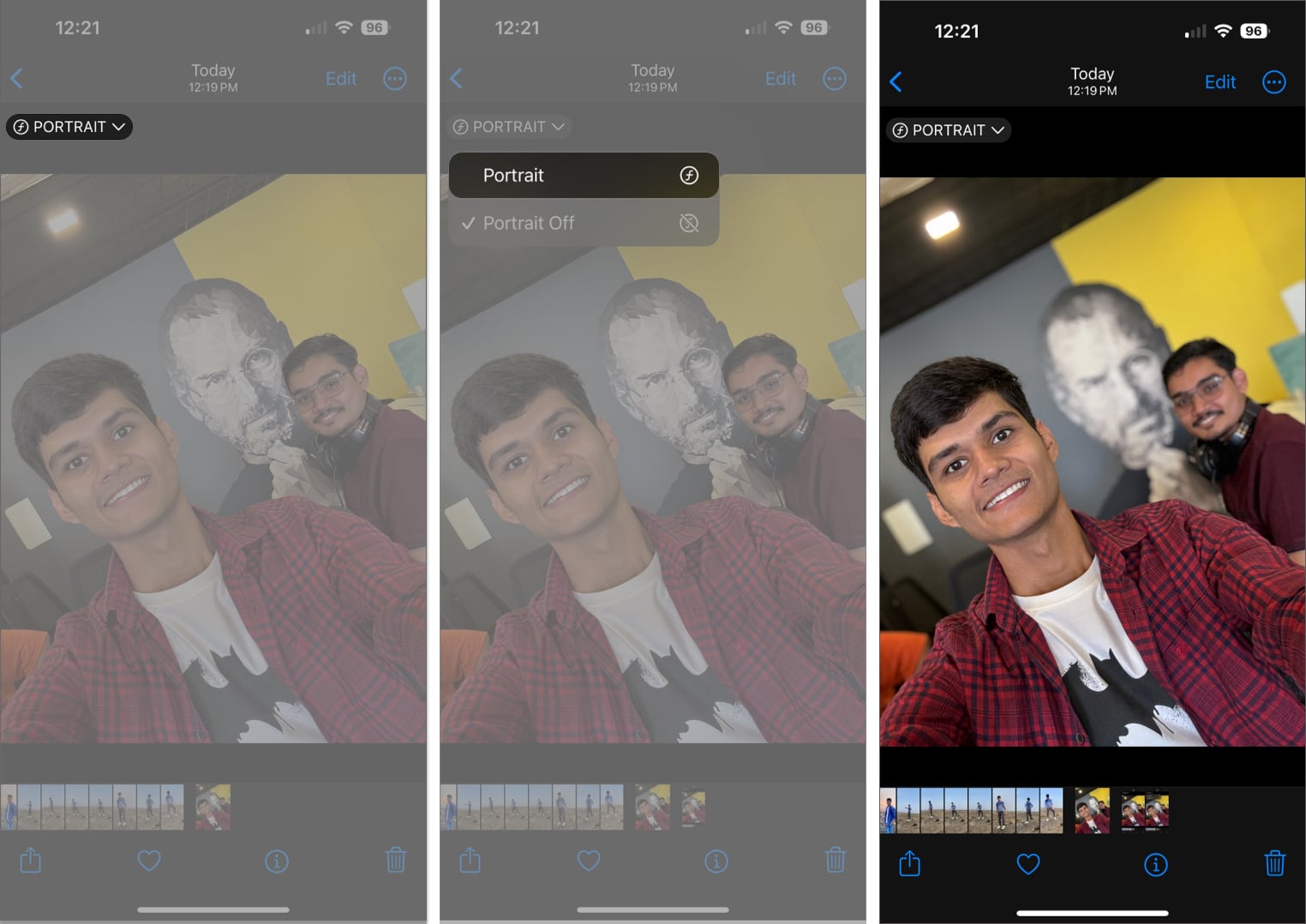
In case you change your mind, you can revert the changes by following the same procedure.
Wait, that’s not it. If you have a picture with lots of people photobombing your smile, the iPhone 15 series presents a new way to solve this problem for you.
How to apply portrait effect to photos taken on iPhone 15
- Simply select a picture in the Photos app.
- Tap Edit → Select the Portrait factor at the bottom left.
- Simply swipe left on the slider to apply a depth effect on the image as per your preference.
- Now, tap anywhere on the image to lay emphasis.
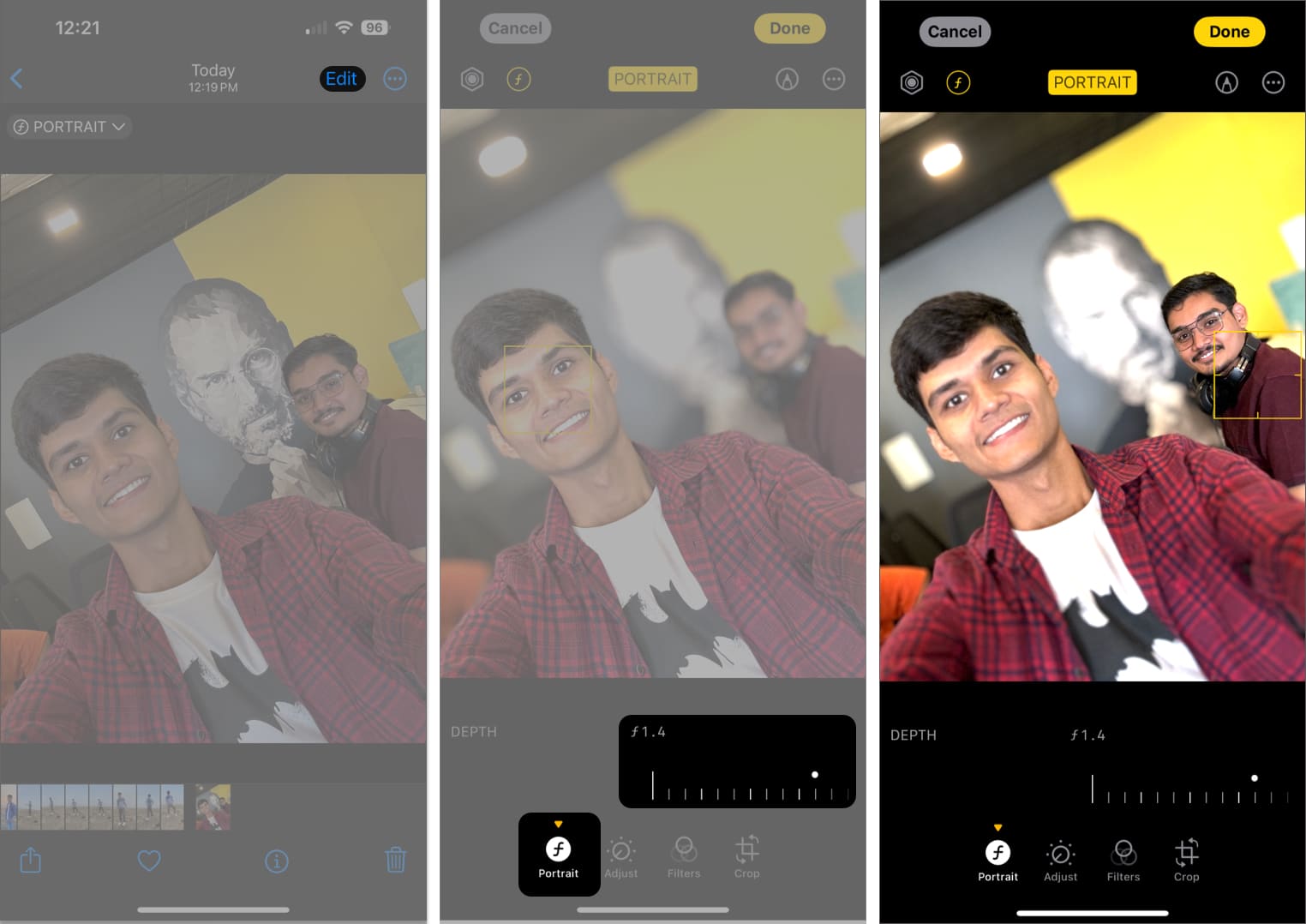
If you prefer, you can shift the focus from the subject to the background as well to get an aesthetically enriched image.
Un-Blur your way into beauty!
With this hack at your disposal, you no longer need to worry about switching between normal and Portrait modes for Bokeh effect. How convenient is that? If you think this is an interesting hack, don’t hesitate to share it with your friends!
Read more:

