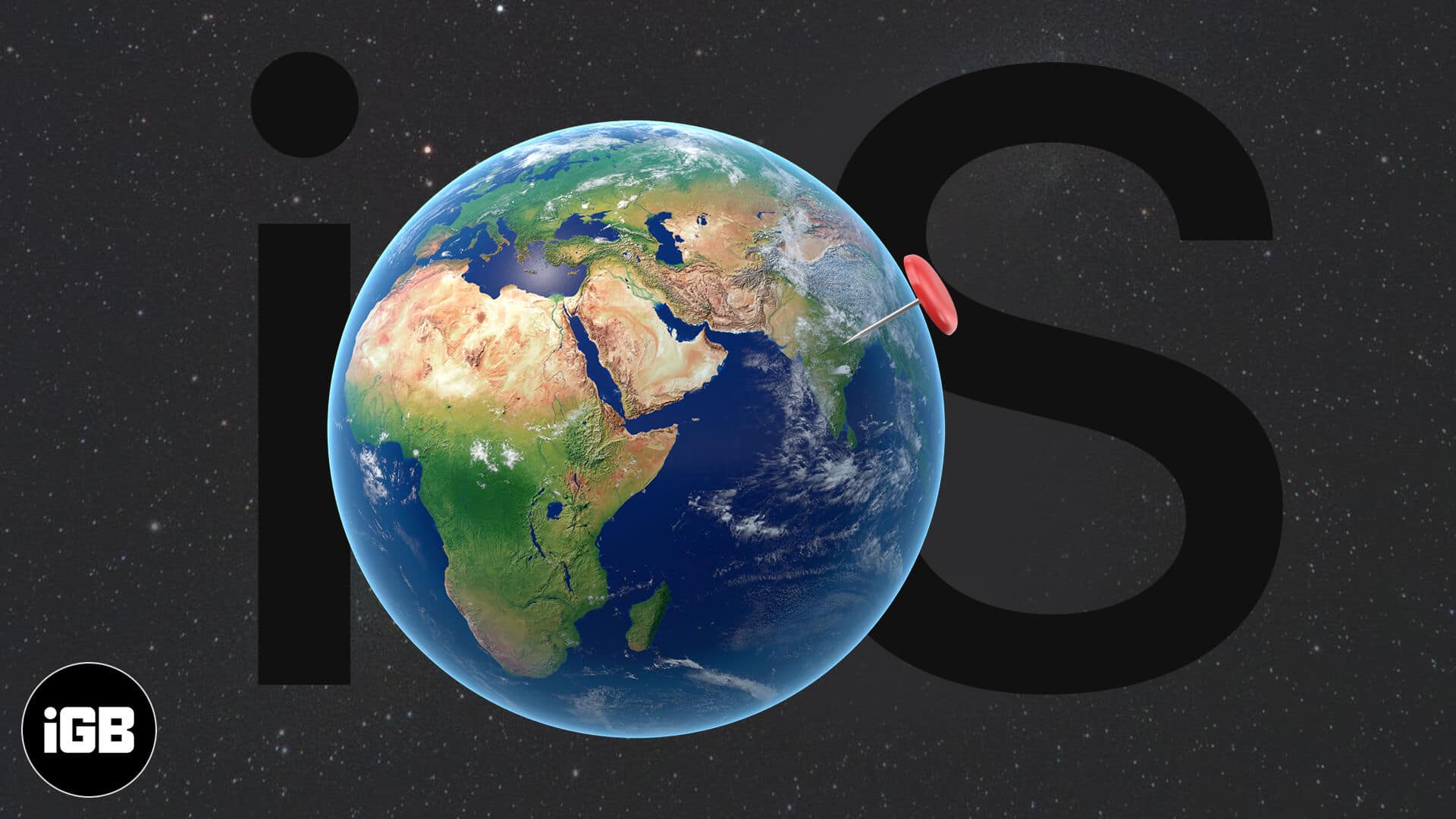The GPS on your phone is useful for many reasons, such as finding routes, getting weather updates, etc. However, at times you might need to trick your device into thinking you are somewhere else. This is mostly handy when playing location-based games like Pokemon GO or for making a social media or dating app think you’re in a different place, perhaps somewhere you’re planning to relocate soon. Whatever your motive may be, here’s what you should know about changing your iPhone GPS location safely.
What happens if I change location on iPhone?
There is no built-in option on any iOS device to change your GPS location. You need to use software to simulate a different location on your mobile phone.
However, it has its own set of problems.
- Firstly, the fake GPS will affect all the apps on your device, so you won’t be able to use your real location. For instance, you’re playing Pokemon Go with location changer enabled but then simultaneously need directions somewhere. It will not work unless you disable your location spoofer or manually adjust your coordinates.
- The fake GPS will also affect things like checking into places, your family GPS locator, etc. What’s more? Certain apps like Pokemon GO can, at times, detect location spoofing as most apps affect gaming APK. So, your account is at the risk of suspension.
- Lastly, at times, certain apps and functionalities might not work entirely on your GPS-spoofed iPhone.
But don’t worry! There’s a way to avoid problems and still achieve your goal of changing the iOS GPS location.
How to safely change GPS location on iPhone and Android
The simple answer to this question is – using Wondershare Dr. Fone. It is a handy, safe, and effective tool to change your GPS location on an iPhone or Android.
Besides, it is the go-to GPS spoofer for iPhone users who enjoy playing Pokemon Go because it is safe and eliminates the risk of suspension. This is because Dr. Fone products only change the iOS GPS location. They do not affect gaming APK.
The Virtual Location site is an excellent resource for more information and tips about changing your GPS. For instance, it tells you all about the popular option of using iSpoofer for iOS. Further, if you’re a fan of Pokemon Go, you can try iSpoofer for Pogo to teleport without physically changing your location.
Let’s have a brief look at how to go about changing your GPS location using Dr. Fone:
- Download and install Wondershare Dr. Fone on your Mac or Windows computer.
- Open the app and select Virtual Location.
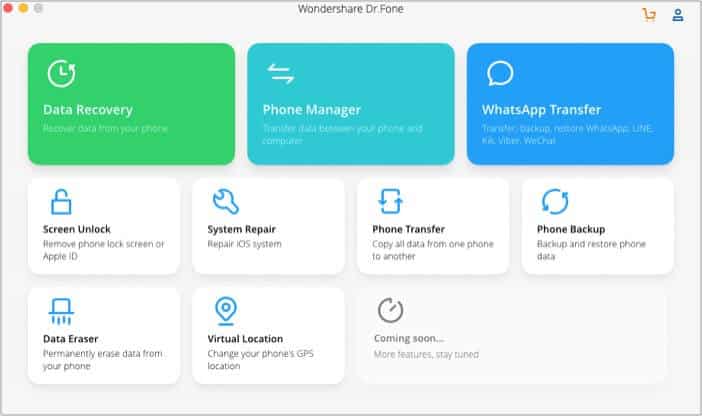
- Connect your iPhone to your computer using a Lightning to USB cable. Then, select your device on the screen and click Next.
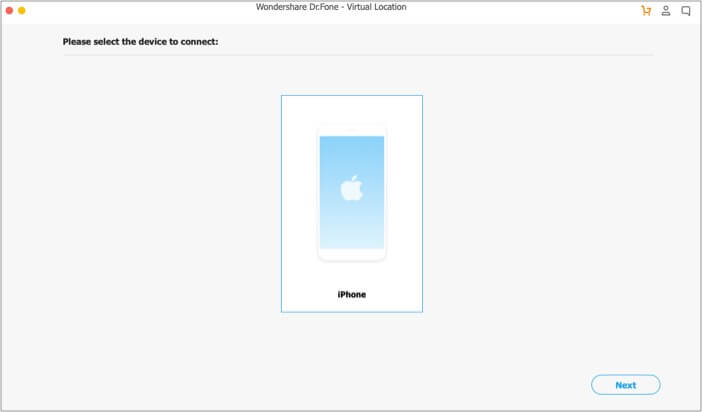
- You will see a map interface on the screen. At the top left, there is a search field. Type the location you want to teleport to, and then click Move Here on the map.
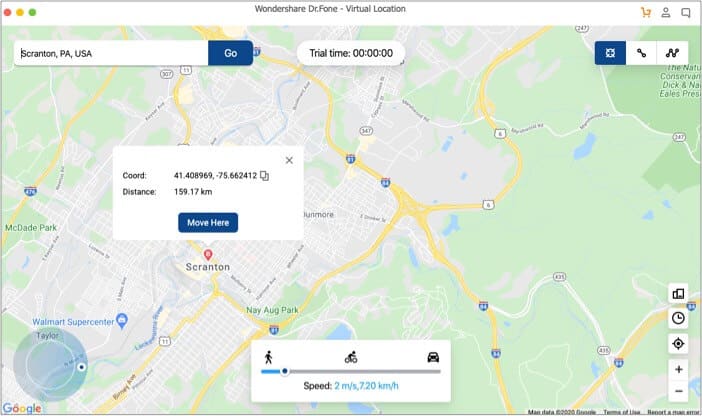
On your device, you will be able to see that your location has changed. Open an app like Maps or Weather to check for yourself.
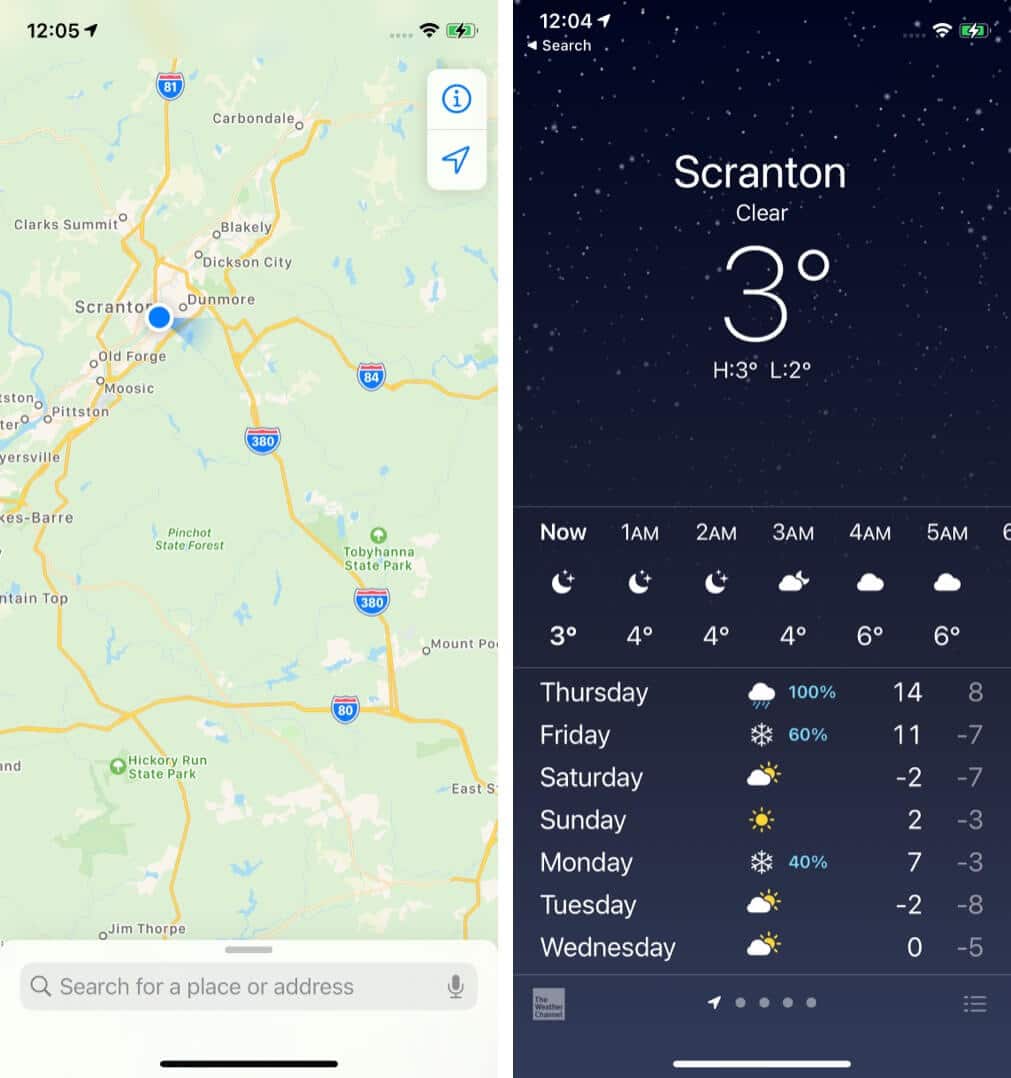
To turn off the spoofing and return to your true GPS, restart your device.
Safely change your iPhone GPS location!
We hope this guide has made it easier for you to change your iPhone’s location, whether for gaming, dating sites, or other purposes. Let us know in the comments below if you have any questions.
READ NEXT:
- Change WiFi Network in Control Center on iPhone
- How to Use External Hard Drives with iPad and iPhone
- iToolab AnyGo – Easily Simulate Any GPS Location on iPhone
- How to fix iPhone GPS not working
🗣️ Our site is supported by our readers like you. When you purchase through our links, we earn a small commission. Read Disclaimer.