There are several video calling apps available for your iPhone. In ample light, they perform decently. But when it comes to dark environments, these apps disappoint. It lets you video call not only in dimly lit conditions like at bars, street lights, and under the night sky but also in the pitch dark!
It has a simple but innovative trick to handle this. Let me tell you all about GAVI – the Night Vision Video Chat in this in-depth app review.
What GAVI does and why you need it?
Video calls in the dark
As evident from the introduction, GAVI is primarily a nighttime video calling app. When you use it, the iPhone screen brightness is cranked to maximum. Additionally, the app cleverly makes a white border around the screen edges. This ensures light on your face, which makes it possible to video call even in the dark.
I tried GAVI with my colleague for over a week and was satisfied with the result. We tried video calling from the dark pantry, pitch-black studio, staircase with patchy light, and so on. The ingenious white border does a decent job.
GAVI chat
Apart from video calls, GAVI is also a humble chat app. You can use this to send quick thoughts to your friends and family. However, it is worth noting that currently, you are limited to text-based chats only. You can not send images, videos, or other files via GAVI chat.
Now that you know what the app does, here is how to use it.
How to install and use GAVI on your iPhone
- Download GAVI for free from the App Store.
- Open the app and tap Sign Up to create an account.
- Enter your phone number and fill in the OTP you receive.
- Complete the process and choose a plan.
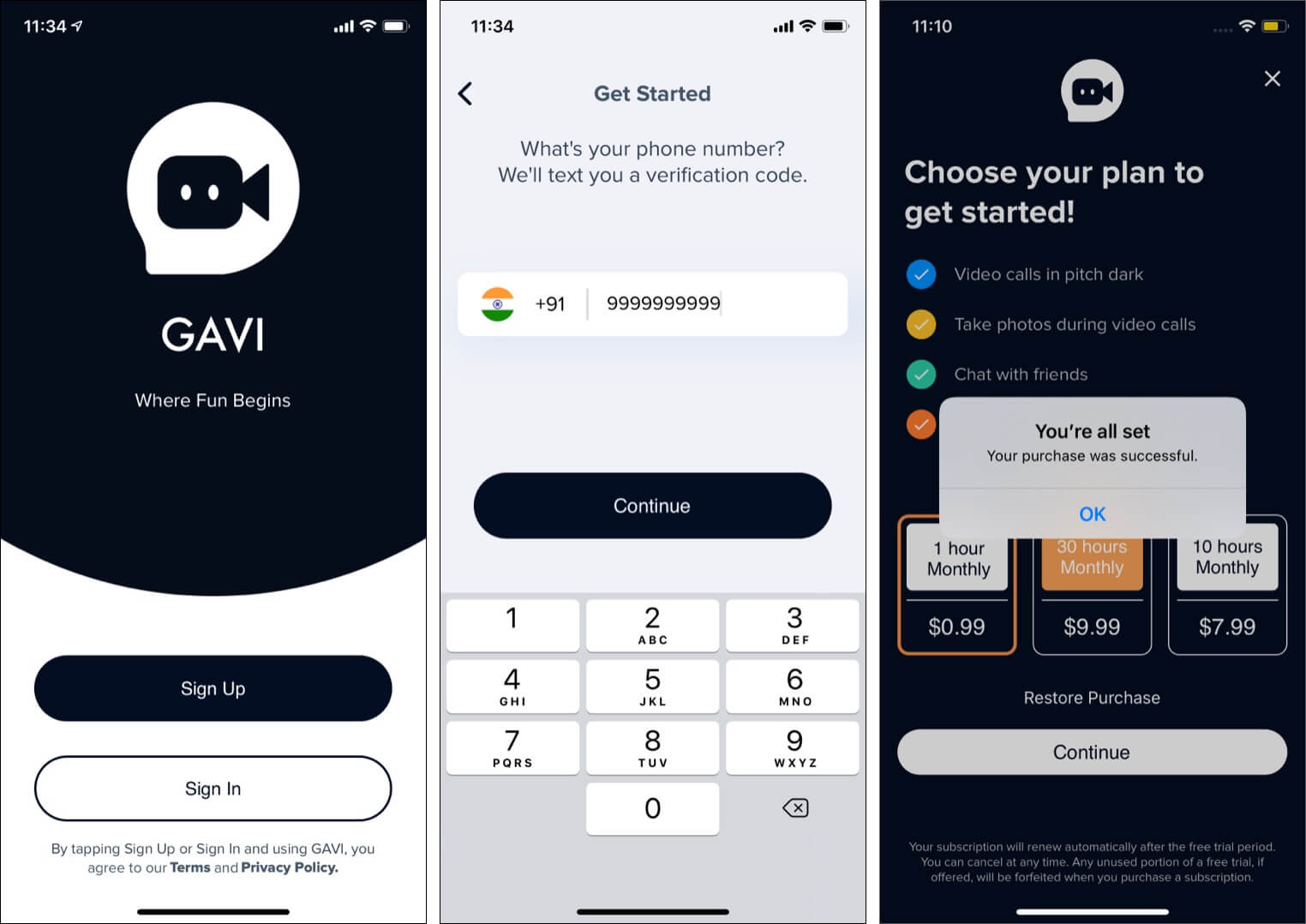
- Once you are inside the app, tap Contacts.
- You will see Invite next to people who are not on GAVI. For those on it, you will see a video call and a chat icon. Tap the video call.
- While on the call, tap the Lightning icon from the bottom right. You will see a white border that provides light for night video calls. If you switch to the rear camera, the iPhone flashlight kicks into action.
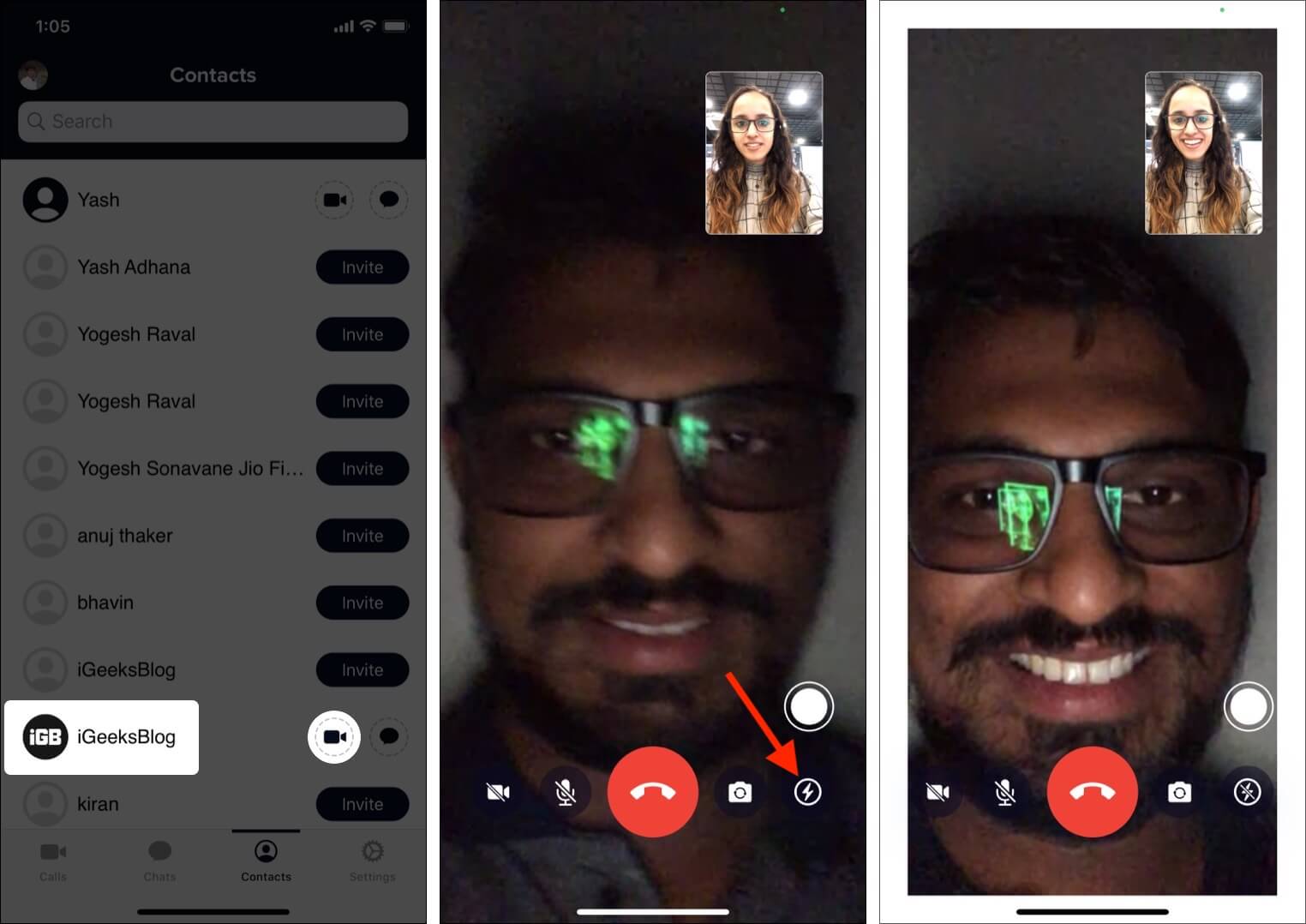
- Optional: To snap a picture during the call, tap the white circular icon.
- To chat: Tap the chat icon after step 5.
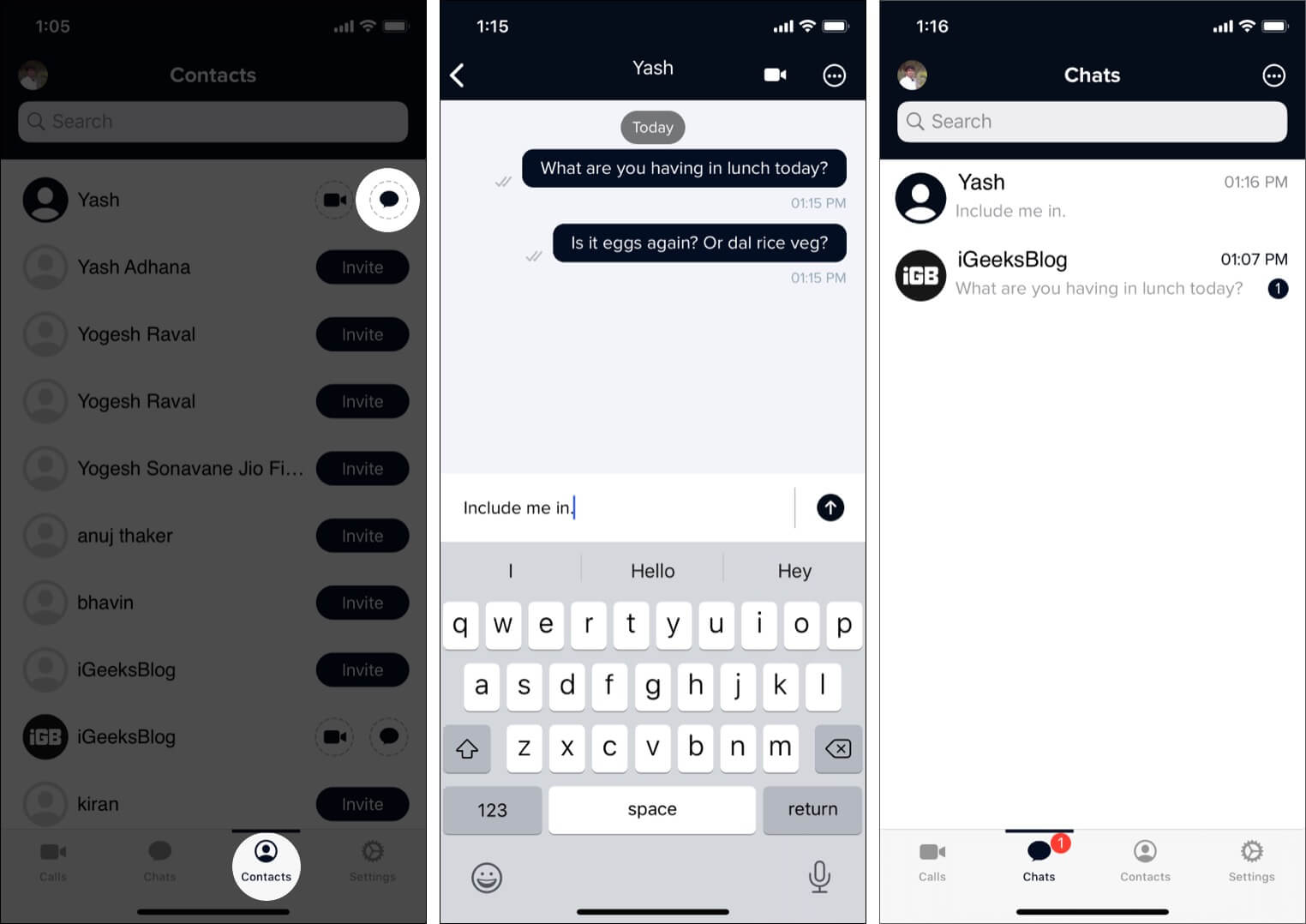
Final thoughts
The app works as advertised. The on-call video quality is decent, and I faced no audio or video lag issues. Overall, it was enjoyable.
Next, GAVI’s interface is clutter-free and organized. All essential options like Calls, Chats, Contacts, and Settings are neatly placed in the bottom row. Making a call or chatting is effortless as well. There is no learning curve, and anybody can use this intuitive app.
However, despite its highlights, the app has ample improvement scope. For instance, there is no information about the app’s encryption on the App Store or its website. I would’ve loved to know about it. Additionally, with many video calling apps available for free in the market, the premium subscription requirement for both the callers make GAVI a hard sell.
But, if you work the night shift or find time to video chat with the significant other only at night, GAVI is a potent option. After all, ‘It’s in the darkest nights you see the stars the most.‘
GAVI’s in-app purchases are as follows:
- 1 Hour Monthly: $0.99
- 10 Hours Monthly: $7.99
- 30 Hours Monthly: $9.99
🗣️ Our site is supported by our readers like you. When you purchase through our links, we earn a small commission. Read Disclaimer.

