
FaceTime Like a Pro
Get our exclusive Ultimate FaceTime Guide 📚 — absolutely FREE when you sign up for our newsletter below.

FaceTime Like a Pro
Get our exclusive Ultimate FaceTime Guide 📚 — absolutely FREE when you sign up for our newsletter below.
Easily identify what causes the issue and address it.
After years of user anticipation, Apple finally introduced call recording support to select iPhone, eliminating the need for third-party apps or workarounds. However, many users have reported that they are trying to record calls on their iPhone, but it’s not working. Call recording can fail due to software glitches, settings, or app restrictions. Luckily, there are a few practical ways to get it back on track.
Keep reading, and I’ll explain why the feature might not be working and what you can do to fix it.
Even though iPhones now support native call recording in certain regions, several factors can prevent it from working as expected. Understanding these reasons can help you troubleshoot effectively.
Now that you know why call recording might not be working on your iPhone, let’s look at all the possible ways to fix the issue.
While Call Recoding comes auto-enabled, there’s a slim chance that you (or someone you share your phone with, in case you do) may have turned off the feature accidentally. So, to eliminate any doubt, check whether Call Recording is enabled or not using the steps below:
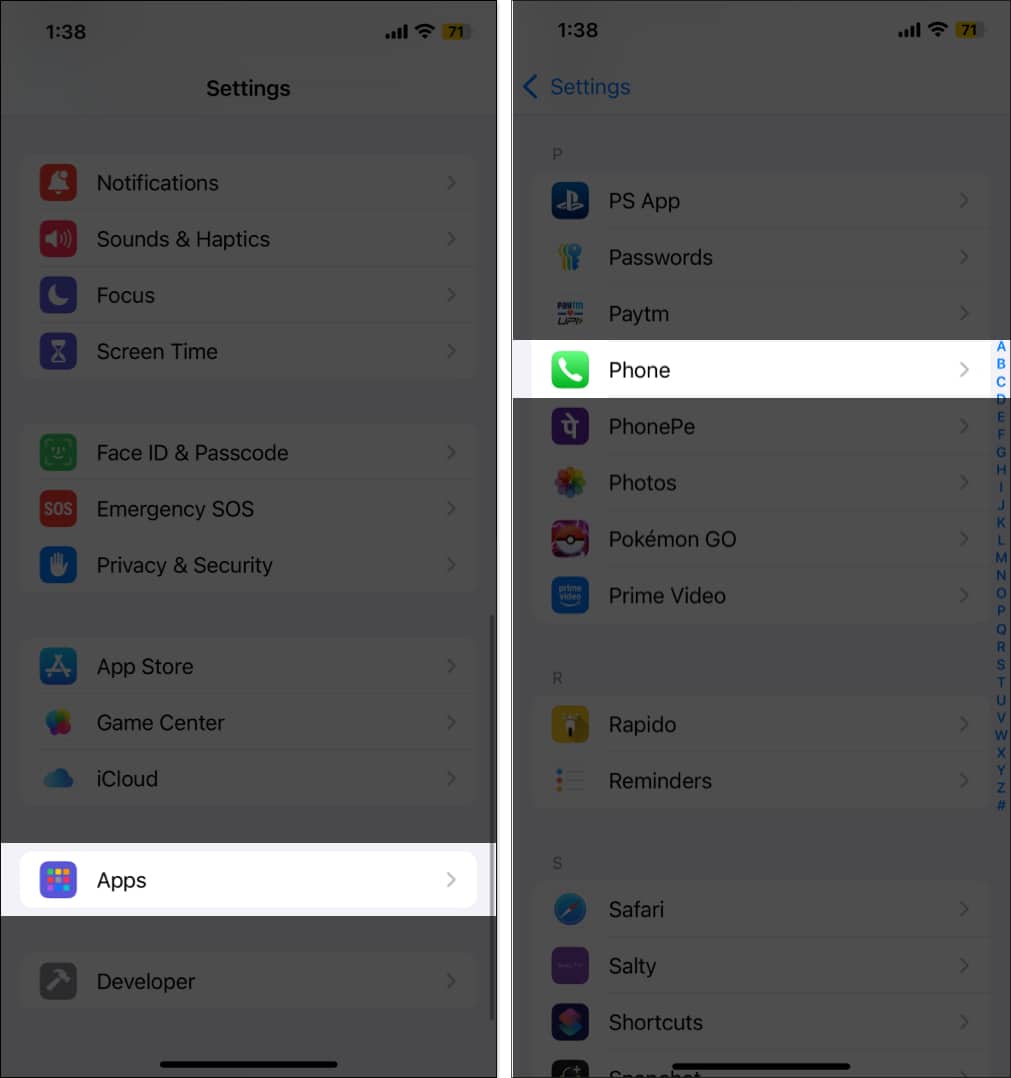
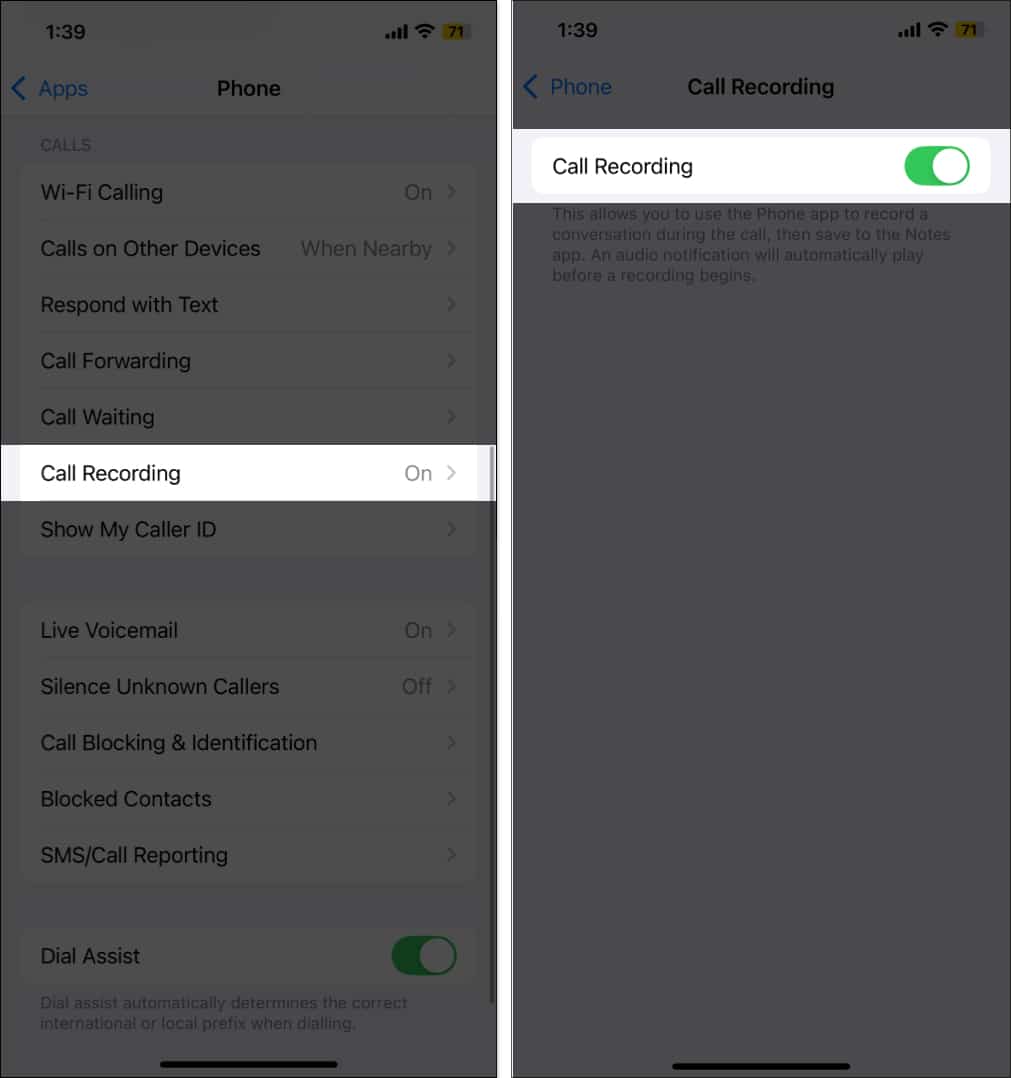
Although the call recording comes auto-enabled, it won’t trigger automatically when you initiate or pick a call. You’ll need to tap the record button manually once the call is connected to record the call. Moreover, unlike Android devices, you won’t find the call record button among other in-call functions; Apple has chosen a different position altogether.
Here’s how you record a call on an iPhone:
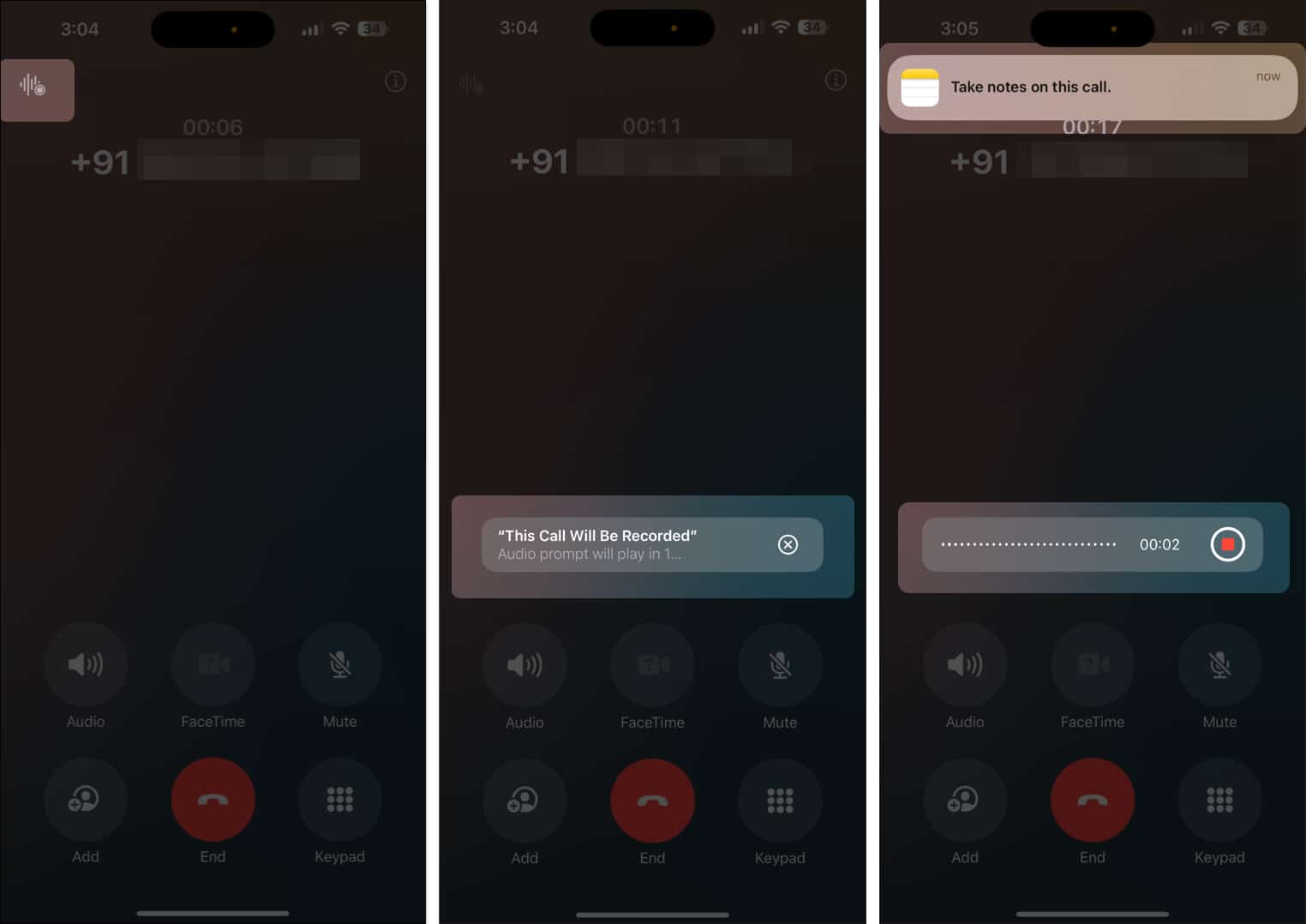
Check whether there’s enough free storage space on your device to accommodate the call recordings. Here’s how to do this:

If you can record calls on your iPhone but can’t view the transcripts in the Notes app, it’s possible that your selected language and region don’t support call transcripts. According to Apple, transcriptions are currently available in the following languages and regions:
If you’re in a region other than the above, you won’t be able to view the recording transcription.
Here’s how you to check your iPhone’s language and region settings:
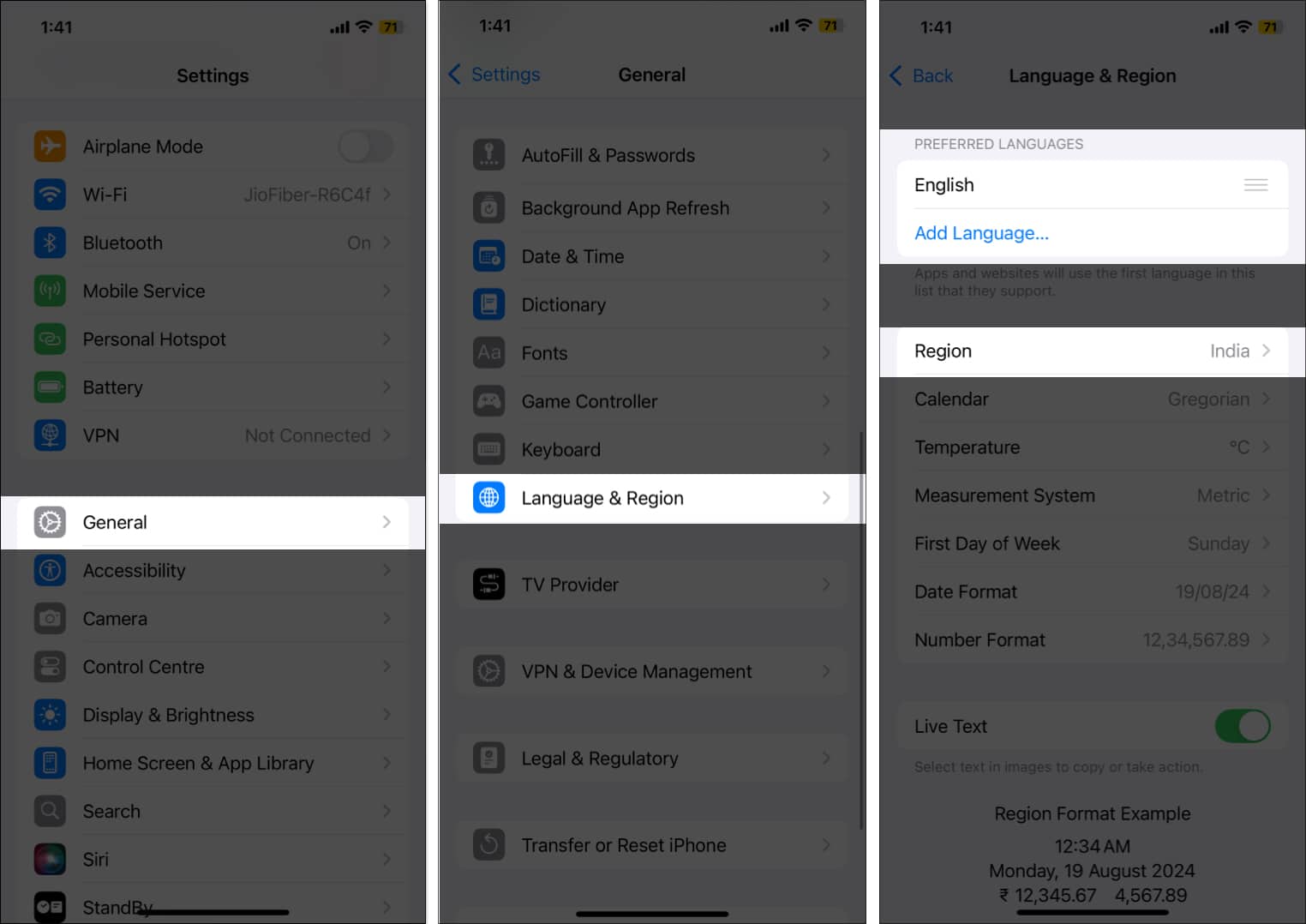
The above fixes should restore the call-recording functionality on your iPhone, and you should be able to record calls without any trouble. However, if it isn’t working still, you can contact Apple Support, as some other issue might be the reason behind it.
We hope that we were able to help you. Let us know if you have any questions.
FAQs
Your iPhone must be running on iOS 18.1 or later, and you must wait until the call is connected to begin recording the call. The record button stays grayed out until the call connects.
Every iPhone that supports iOS 18 or later can record a call, i.e., all iPhones from iPhone XS to the latest iPhone 17 series support the call recording feature.
Yes, it can. However, it must have enough free space to accommodate the recorded file.
No, the iPhone can’t record calls automatically; you must tap the record button manually to start recording a call.
Also read: