
FaceTime Like a Pro
Get our exclusive Ultimate FaceTime Guide 📚 — absolutely FREE when you sign up for our newsletter below.

FaceTime Like a Pro
Get our exclusive Ultimate FaceTime Guide 📚 — absolutely FREE when you sign up for our newsletter below.
If your iPhone suddenly shows “SOS Only,” don’t panic. Here’s what it really means, why it happens, and how to restore your network connection quickly.
If you’ve ever looked at your iPhone and noticed “SOS Only” in the top corner, you’re not alone. It can be confusing and even a little stressful, especially if you’re waiting for an important call or trying to get online. I know how frustrating it feels when your phone suddenly stops working as expected.
So, what does “SOS Only” mean, and how can you fix it? Let’s walk through everything you need to know, with clear steps and real-world tips to get your iPhone back to normal fast.
When your iPhone displays “SOS Only” (or just “SOS”) in the top-right corner where you’d usually see signal bars and your carrier name, it means your device can’t connect to your regular cellular network.
In this state, your iPhone can only make emergency calls. Regular calls, texts, and mobile data won’t work until your phone reconnects to your carrier network. Don’t worry, this is usually temporary and can be fixed with a few quick steps.
Depending on your country, your iPhone automatically connects to local emergency services. You can dial:
Even if you’re unsure, your iPhone will automatically dial the correct emergency number for your region.
You’ll see “SOS” or “SOS Only” in the status bar at the top of your screen, replacing your normal network name or signal bars.
These two terms sound similar but mean very different things:
Emergency SOS via Satellite (iPhone 14 and Newer)
If you have an iPhone 14 or newer, you can reach emergency services via satellite when there’s no cellular or Wi-Fi signal. This feature currently works in select regions and is a lifesaver in remote or disaster-struck areas.
Here are the most common reasons your iPhone might be stuck in SOS Only mode:
You’re in an area without coverage from your carrier, such as rural regions, tunnels, or underground areas. Your iPhone can still connect to other networks for emergency calls.
Sometimes, your carrier experiences temporary outages. For example, during the AT&T outage in February 2024, millions saw “SOS Only” for over 12 hours.
If your account is suspended due to billing or verification problems, your phone may lose network access.
If Airplane Mode is accidentally turned on, you’ll see “SOS Only” or “No Service.”
When traveling internationally, your phone may show “SOS Only” if roaming is off or your plan doesn’t support it.
A damaged, deactivated, or incorrectly installed SIM card can cause connectivity issues.
Switching carriers or an iOS update can cause your phone’s APN settings to go out of sync.
Glitches or outdated iOS versions sometimes interfere with connectivity.
Damage to your iPhone’s antenna or SIM slot can prevent proper network access.
In areas with weak 5G coverage, your phone might struggle to connect and switch to “SOS Only.”
If your device’s IMEI is blacklisted (e.g., reported stolen), your carrier may restrict it to emergency use only.
Follow these steps in order:
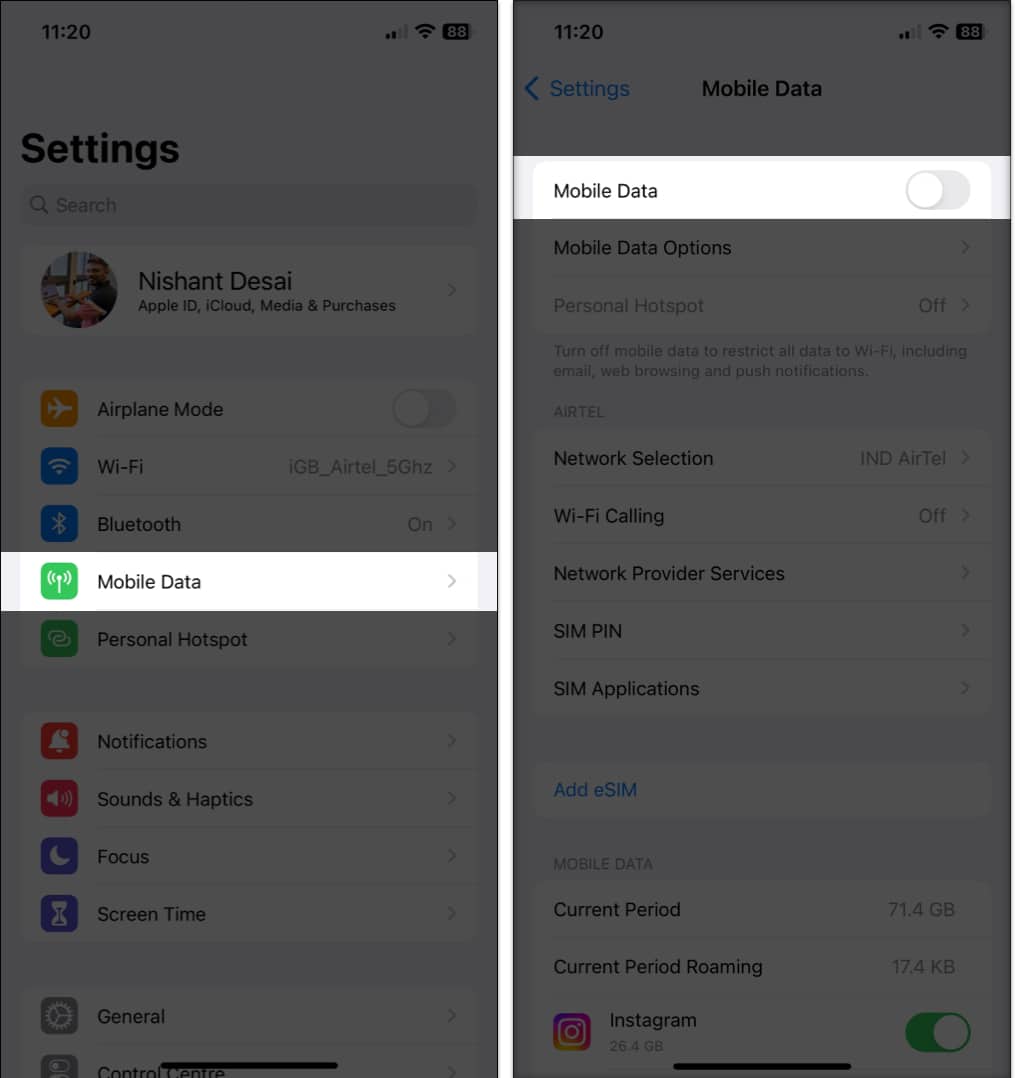

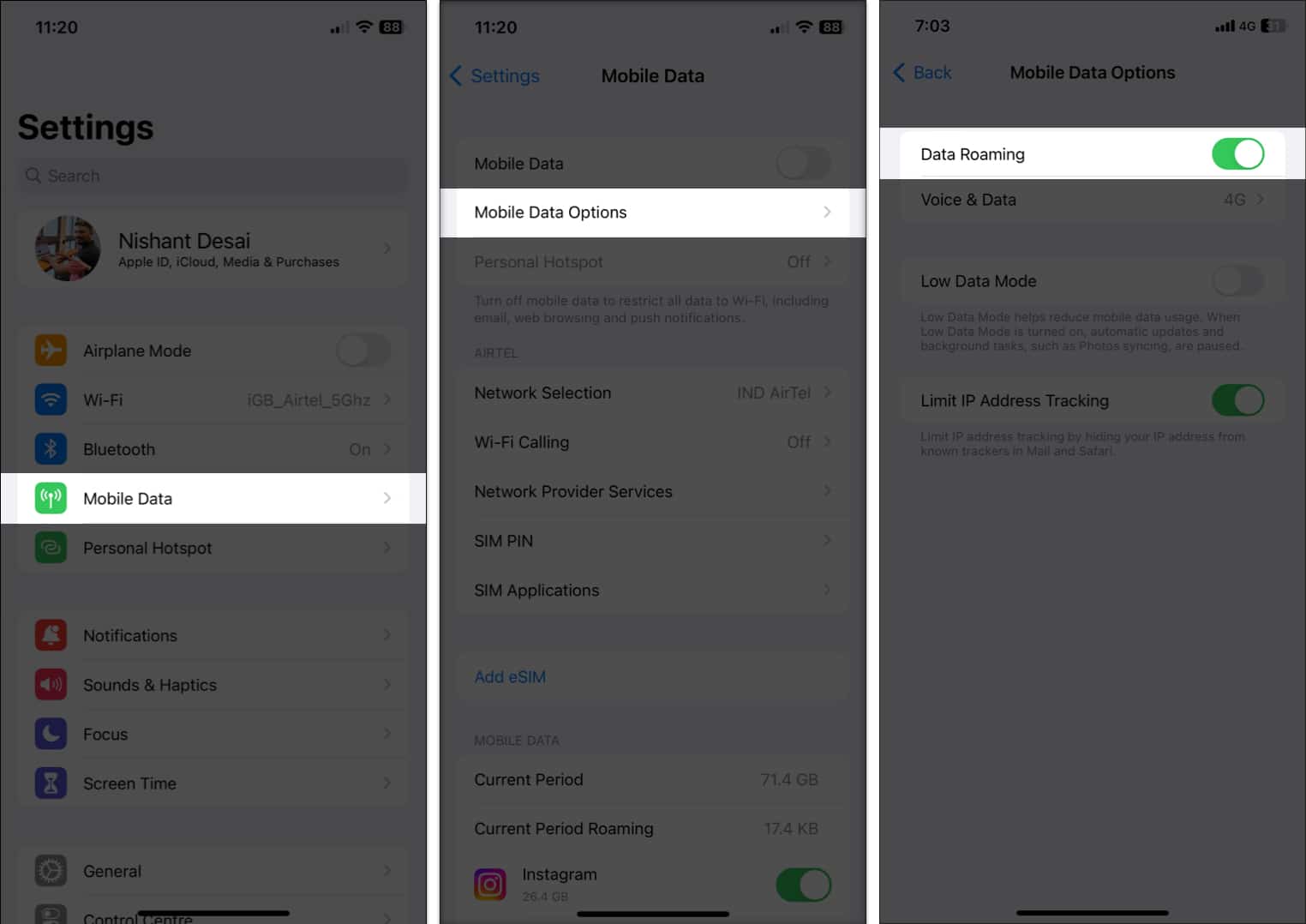
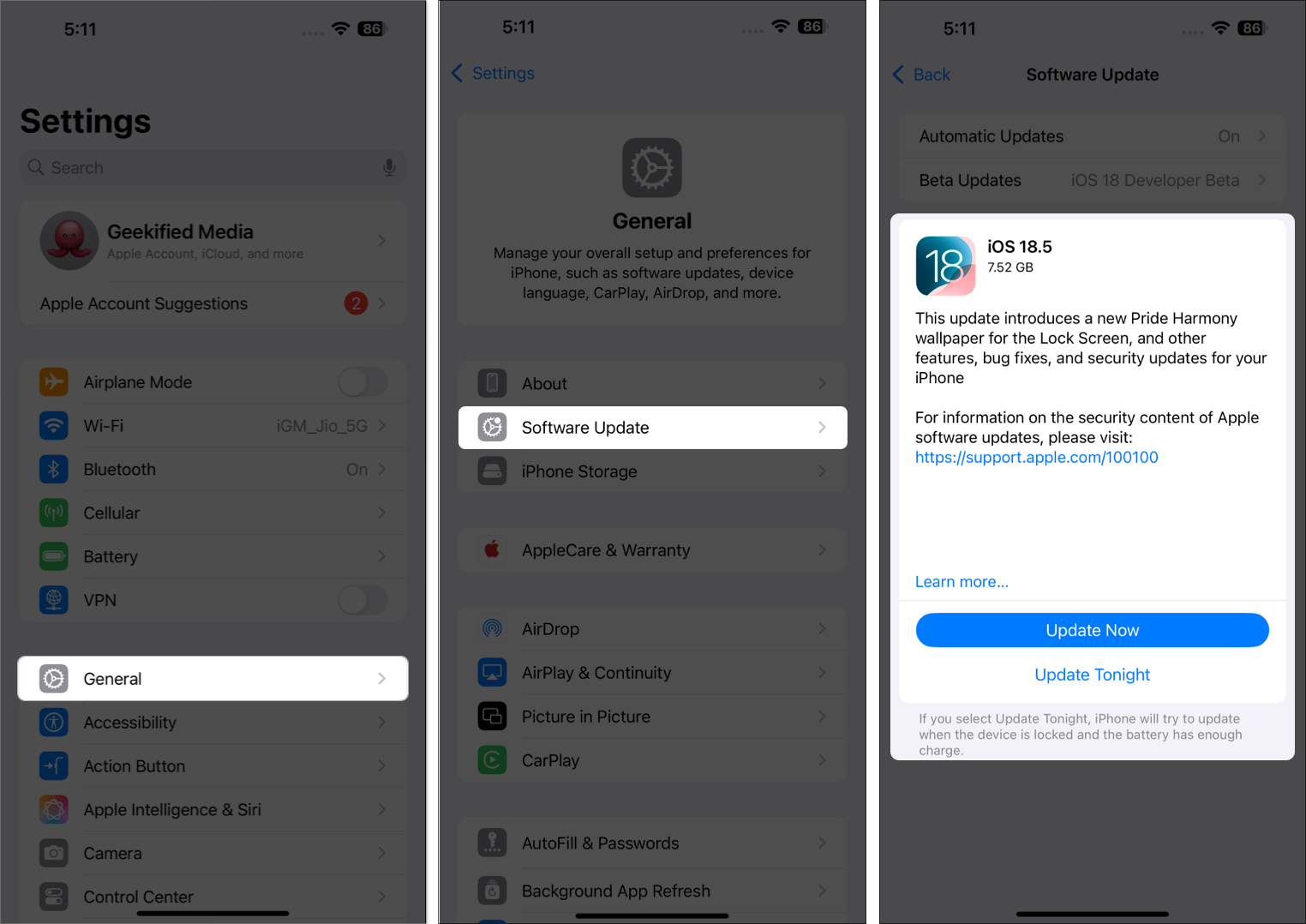
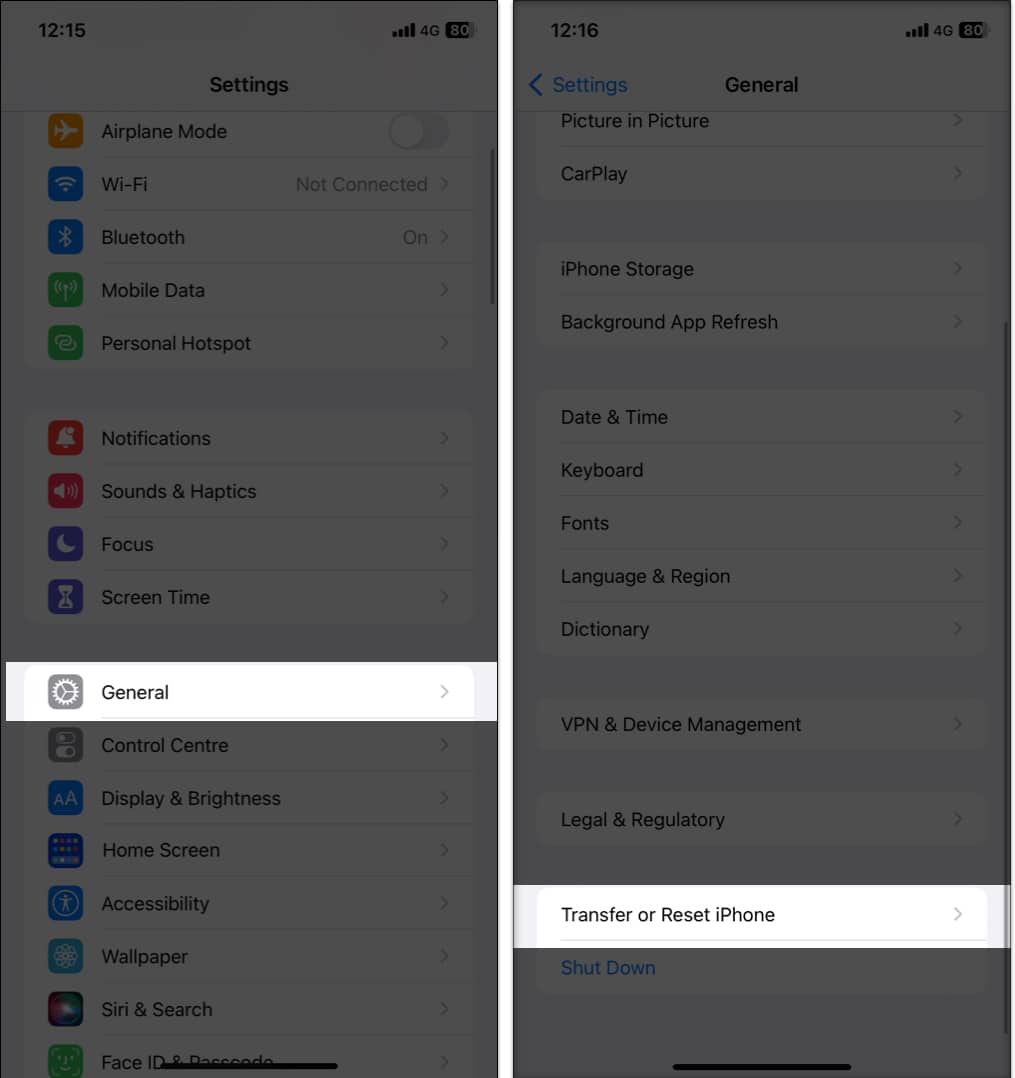

If none of these steps fix it, reach out for professional support. Bring your iPhone, SIM card, and any details about when the issue started.
If you’ve tried everything and still see “SOS Only”:
Seeing “SOS Only” on your iPhone can be frustrating, but in most cases, it’s a temporary issue you can fix yourself. Start with simple steps like toggling Airplane Mode or restarting your phone.
If the problem persists, your carrier or Apple Support can help you get back online. As iPhones become smarter with features like eSIM and satellite connectivity, staying updated ensures you’re always prepared to stay connected wherever you go.
If you’re still puzzled or want extra help, drop a comment below. I’m always happy to help!
FAQs
It usually happens due to network outages, SIM/eSIM issues, or account problems. Try the troubleshooting steps above.
“SOS Only” means you can still call emergency services. “No Service” means your iPhone can’t connect to any network at all.
No, cellular data won’t work but you can use Wi-Fi.
Not necessarily. It’s often temporary, but if it persists, it may indicate a hardware issue.
Keep your iOS and carrier settings updated, stay in strong coverage areas, and make sure your SIM/eSIM is properly activated.
Yes, you can still call emergency services or, on iPhone 14 and newer, use Emergency SOS via Satellite in supported regions.
Restart your phone, update carrier settings, or reset network settings to restore your connection.
You might want to refer to these posts as well: