
FaceTime Like a Pro
Get our exclusive Ultimate FaceTime Guide 📚 — absolutely FREE when you sign up for our newsletter below.

FaceTime Like a Pro
Get our exclusive Ultimate FaceTime Guide 📚 — absolutely FREE when you sign up for our newsletter below.
Memorizing passwords for multiple Wi-Fi networks can be tricky. Primarily because once your devices are connected successfully, you rarely need to reconnect them again. However, this can be a problem when you wish to connect more devices to your Wi-Fi or allow others to join. Fortunately, if you own a Mac, there are three ways to find your saved Wi-Fi passwords in macOS.
One of the easiest ways you can find saved Wi-Fi passwords on your Mac is from the Advanced Wi-Fi preferences page located inside System Settings. Here’s how you can access this page to find your saved Wi-Fi passwords:
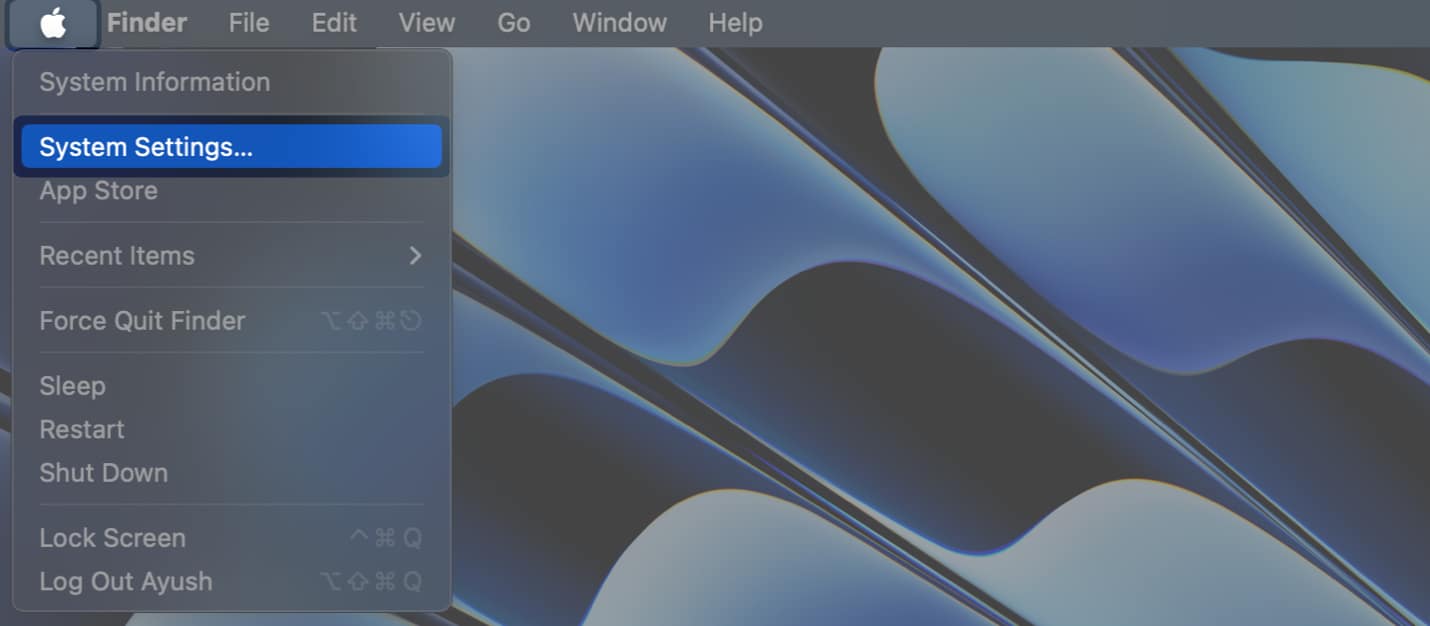

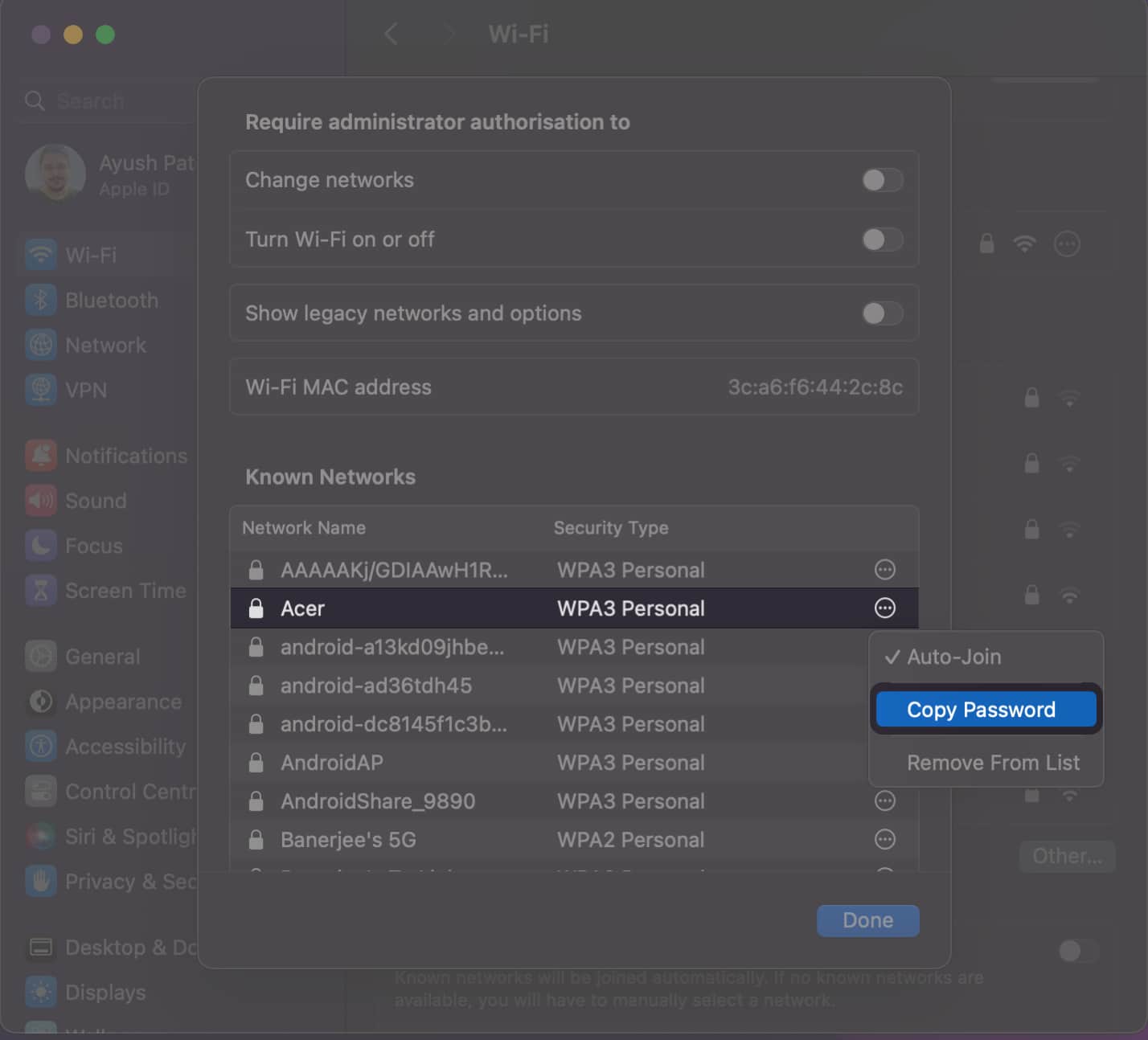
Macs come with a utility called Keychain Access that keeps a record of your login credentials, security certificates, and cryptographic keys in a secure manner. However, that’s not all; you can even use the Keychain Access utility to quickly find your saved Wi-Fi passwords.
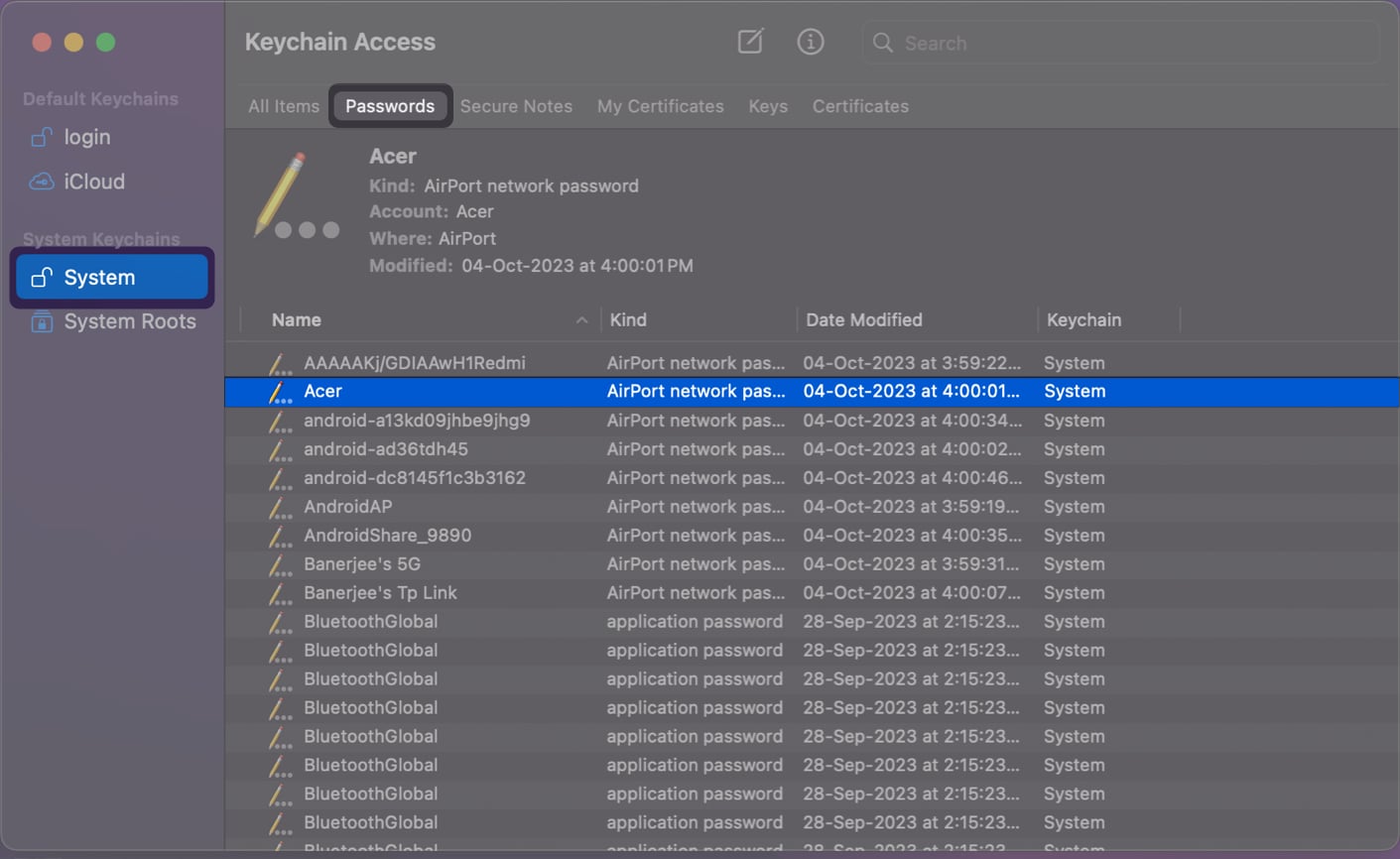
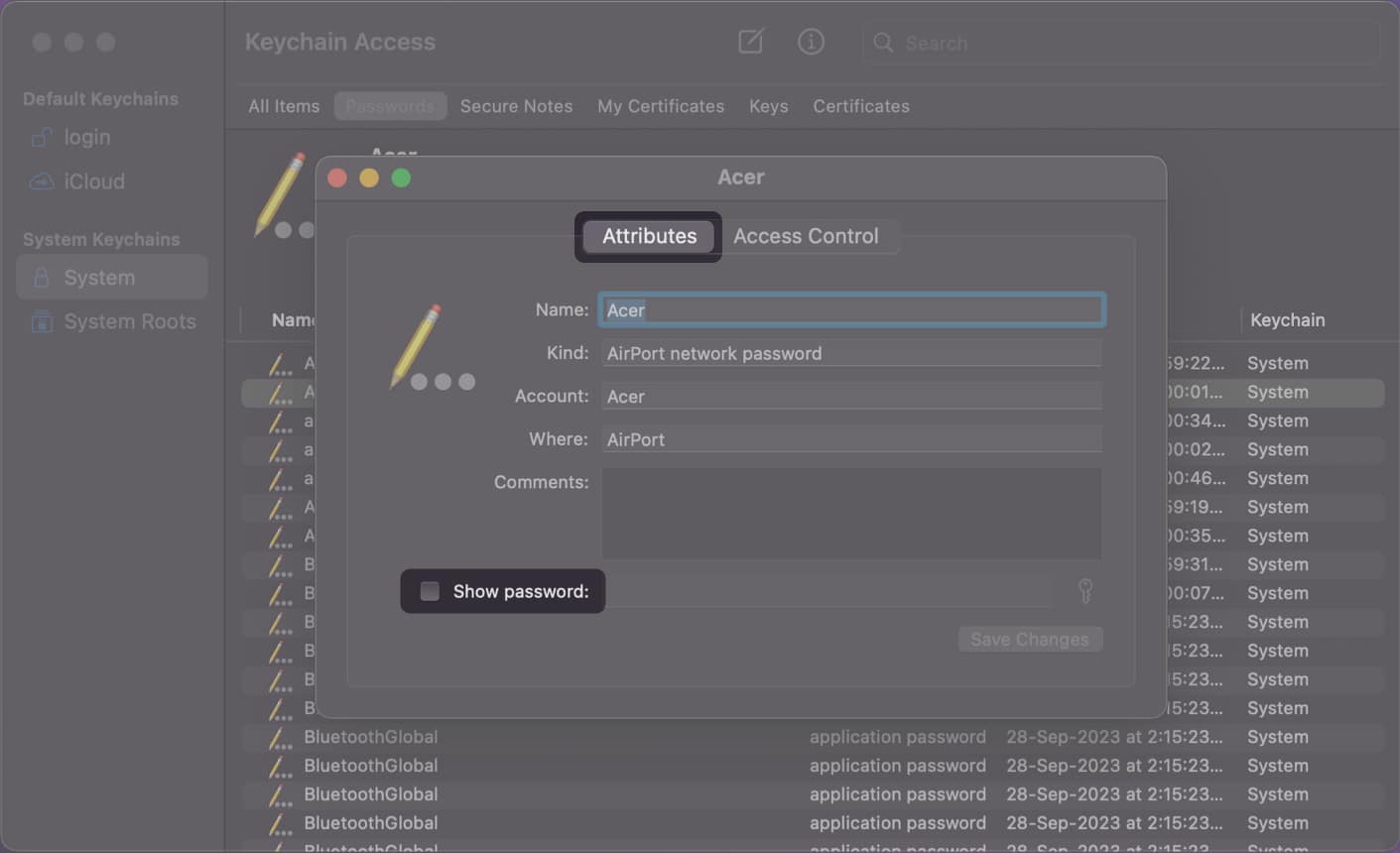
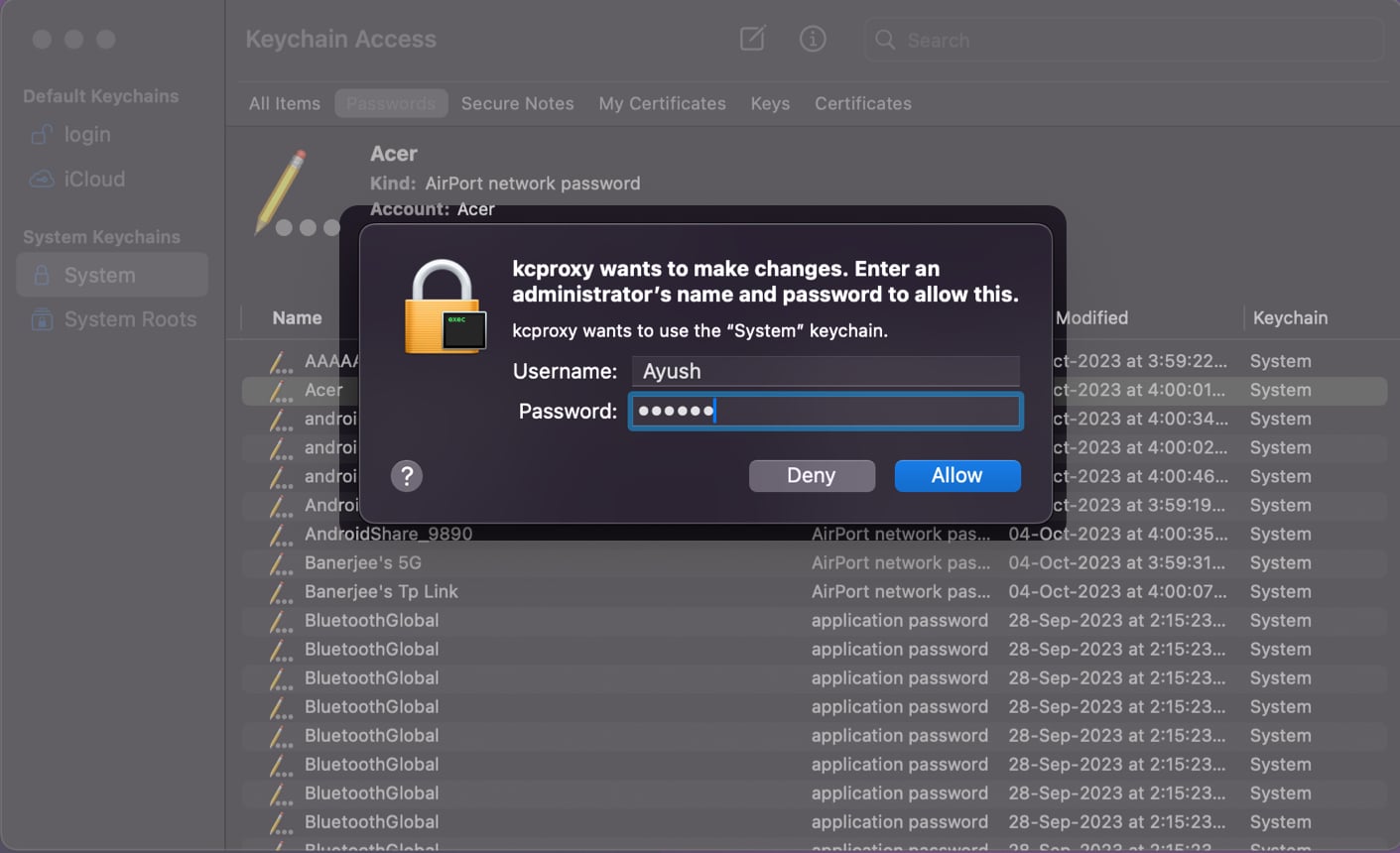
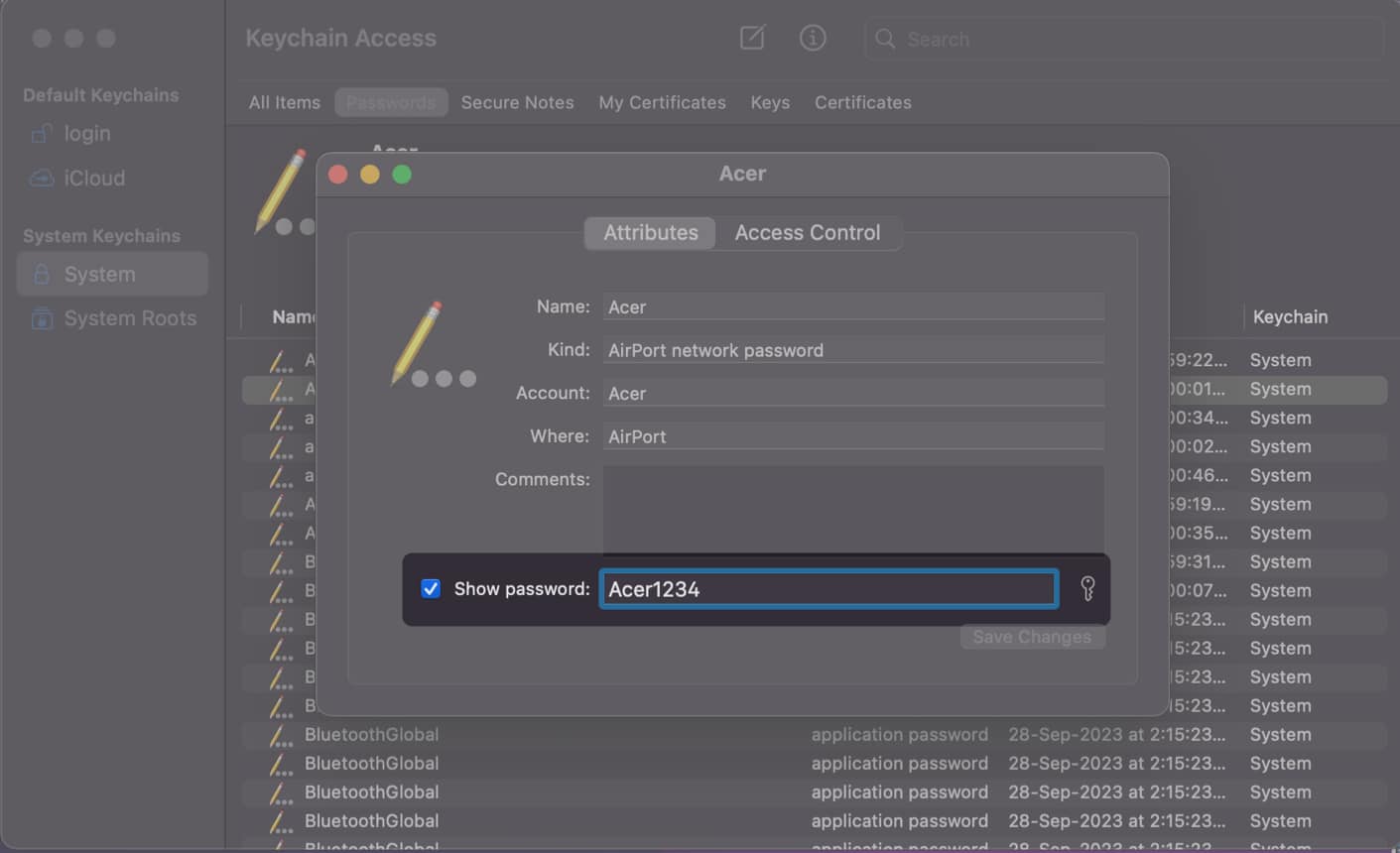
Apart from using System Settings or the Keychain Access utility, you can also use the Terminal on your Mac to quickly execute a simple command and find passwords for any of the saved Wi-Fi networks. Here’s how it works:
security find-generic-password -wa wifiname.
Wrapping up…
That’s pretty much it! With any of the three quick methods i’ve mentioned above, you can easily find all Wi-Fi passwords saved on your Mac and even your iPhone or iPad if you’ve enabled iCloud Keychain. However, if you have any doubts or suggestions, feel free to drop them in the comments section.
Also read: