
FaceTime Like a Pro
Get our exclusive Ultimate FaceTime Guide 📚 — absolutely FREE when you sign up for our newsletter below.

FaceTime Like a Pro
Get our exclusive Ultimate FaceTime Guide 📚 — absolutely FREE when you sign up for our newsletter below.
The Files app is the native file manager on the iPhone and iPad. But since it’s Apple, it has made sure to make this app stand out from the crowd by providing support for third-party cloud storage apps like Google Drive, Dropbox, etc. So, other than this, what can you do with the Files app? Well, the answer to that lies in this guide. So, launch the Files app on your iPhone or iPad and join us as we explore every feature of the app and how to use it.
Here are the files that you will be able to access from the Files app:
This could surprise you, but the Files app doesn’t support the iPhone’s photo library. We have mentioned the steps for that in one of the following sections.
By default, the Files app doesn’t have access to certain file formats inside your iPhone. I guess Apple took user privacy protection a bit too seriously. So, to access the files of these apps, you need to:
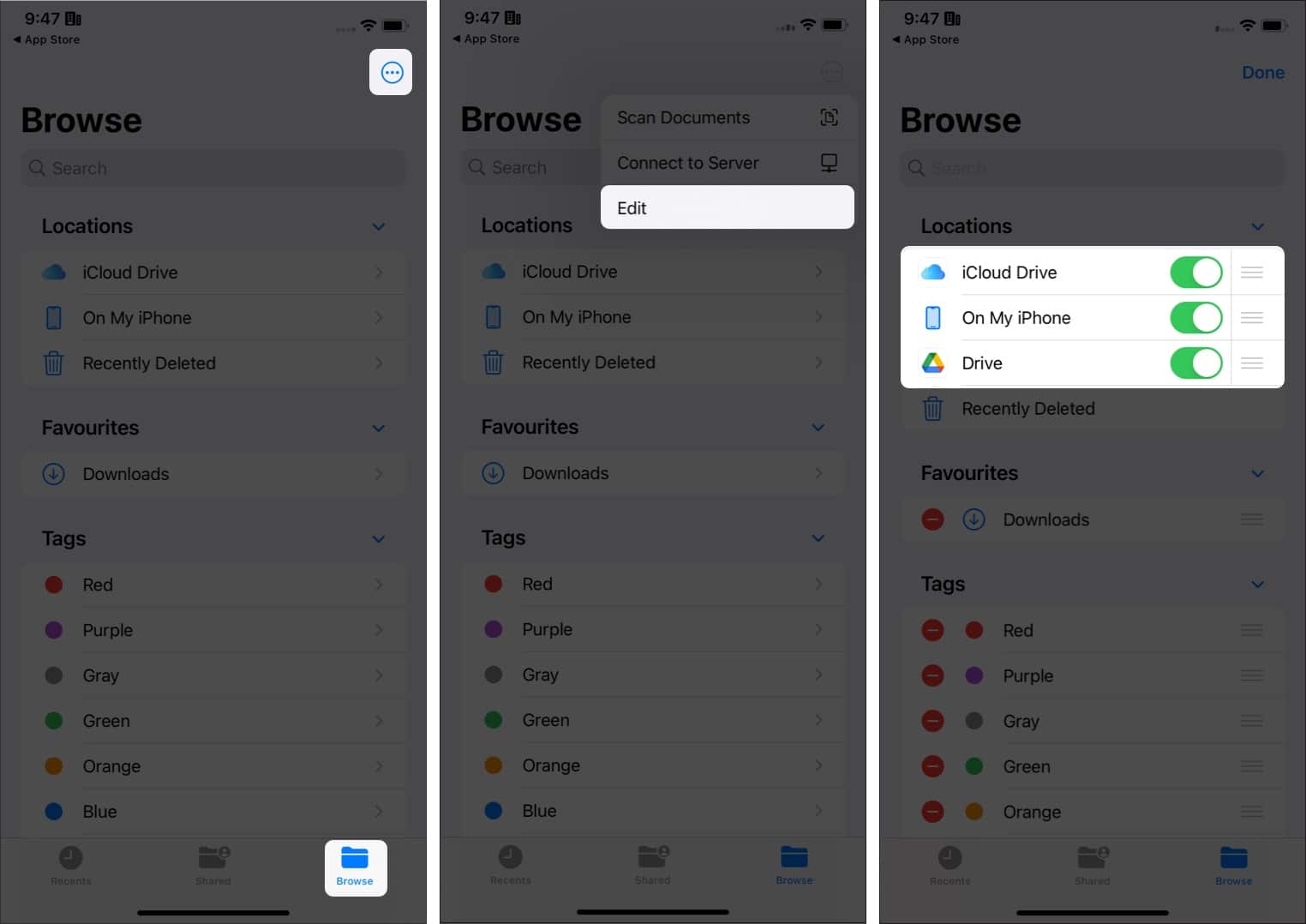
Since the main purpose of the Files app is to view the documents inside your iPhone or iPad, here’s how you can view the files on your iPhone:
If you do not see the option for On My iPhone, follow the steps mentioned above and toggle on On This iPhone.
You can also use the Files app to save files to your iPhone and then access them. Here’s how you can do it.
Let’s say you saw an interesting image on Safari or want to save a document to your iPhone. How can you save it to Files? It’s quite simple if you follow the following steps:
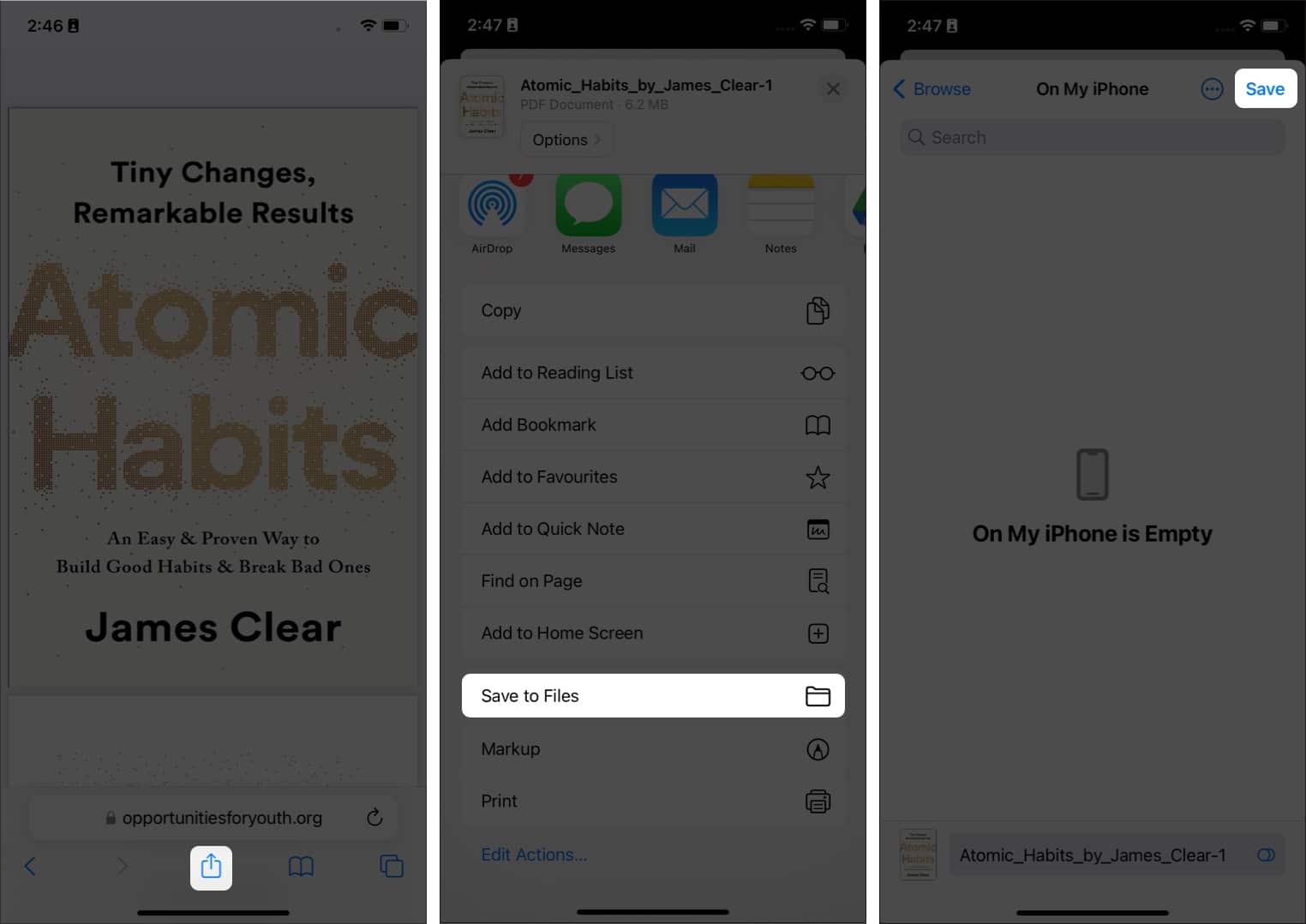
The Files app can access files from iPhone and cloud storage and read external devices. To do so, connect external devices to your iPhone or iPad, and then you will see them under Locations in the Files app.
You can also create folders inside the app and then move them. For those who are wondering how to create folders on iPhone, here’s how.
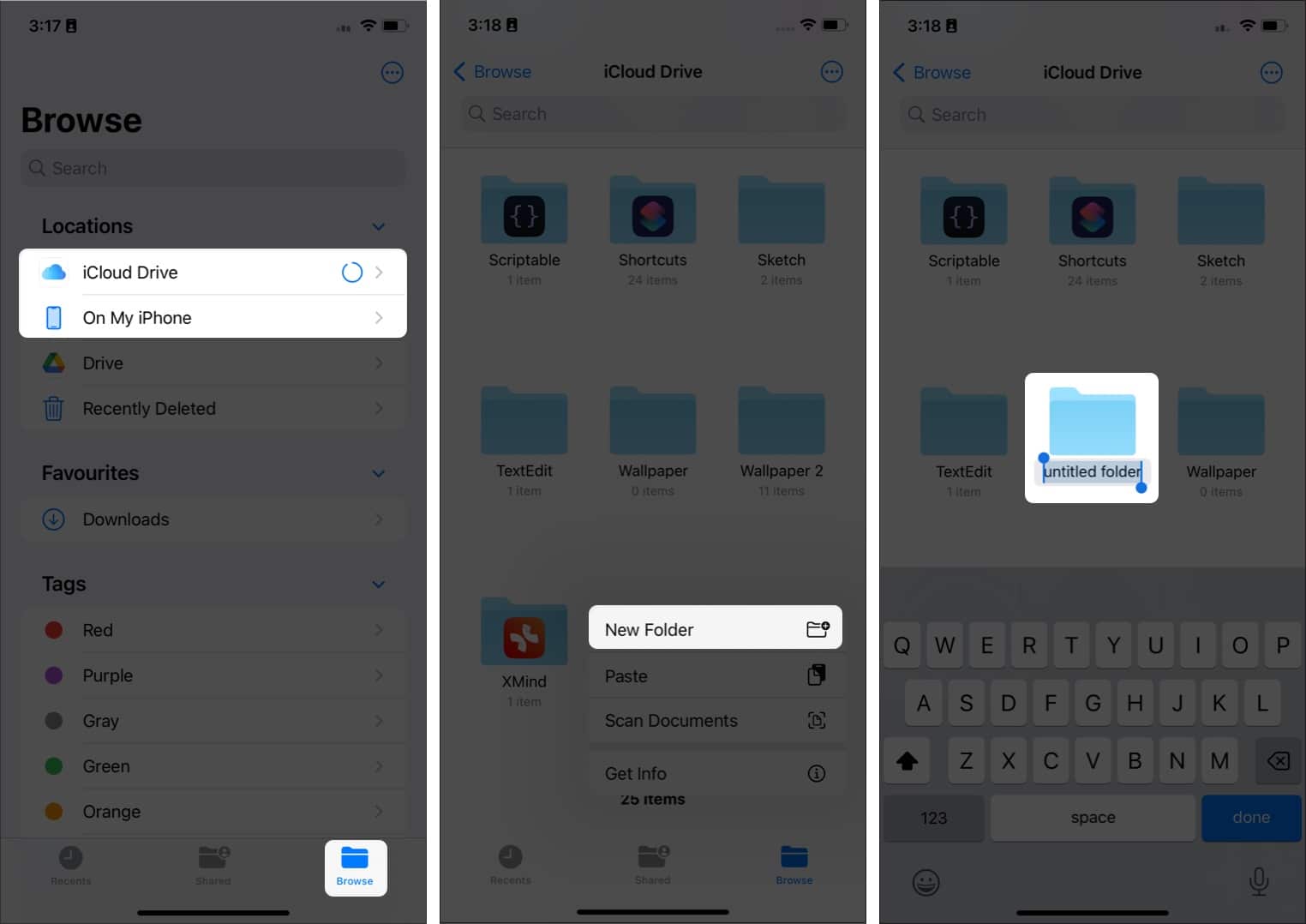
You can also tap the three dots on the top and select New Folder to create one.
Another great feature of the Files app is the option to drag and drop. To do this, you tap and hold the file until it lifts, tap and hold again, and then drag and drop where you want to save the file.
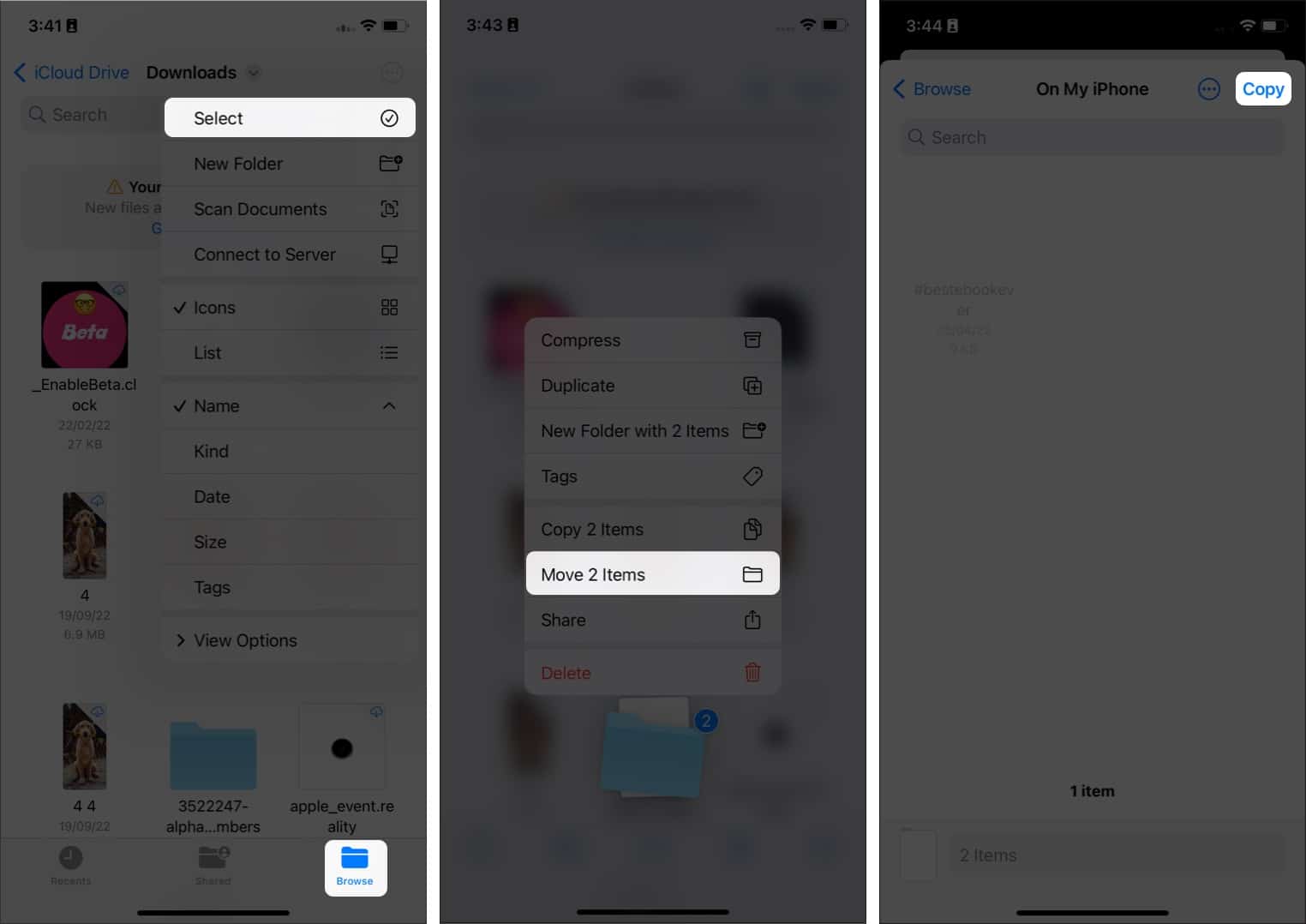
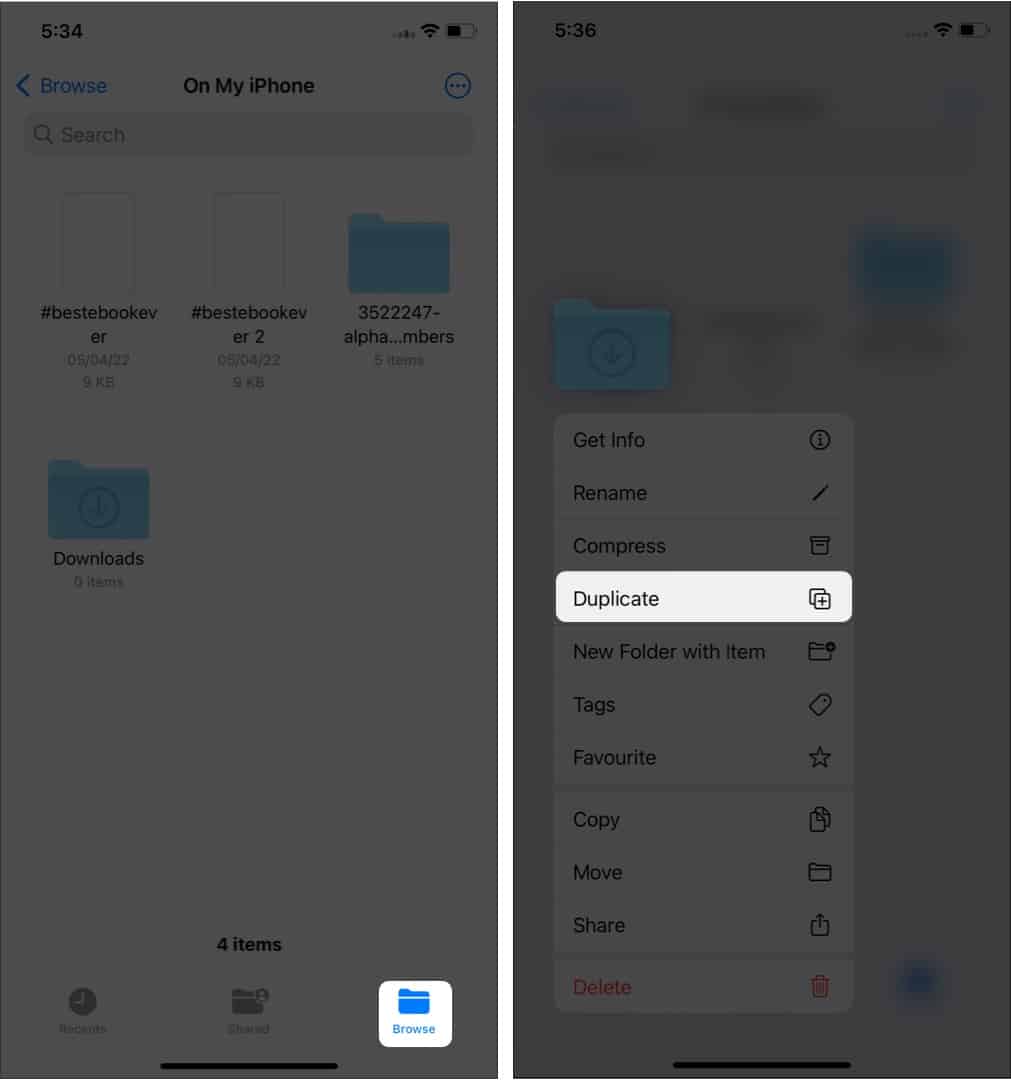
Another file will be created with the same name, except it will have a number next to it to show that it’s a copy of the original file.
Duplicates of the selected files will be created. These files will have the word ‘2’ at the end of the file name. (The file name will depend on the number of times you have duplicated.)
It won’t be easy to find the right file that you want to find if there are lots of them. So here’s how you can search in the Files app:
If there are a lot of files on your iPhone, it is best to mark the important ones as favorites so that you don’t have to look around or even search the next time you want them. Here’s how you can mark the files as favorites in the Files app:
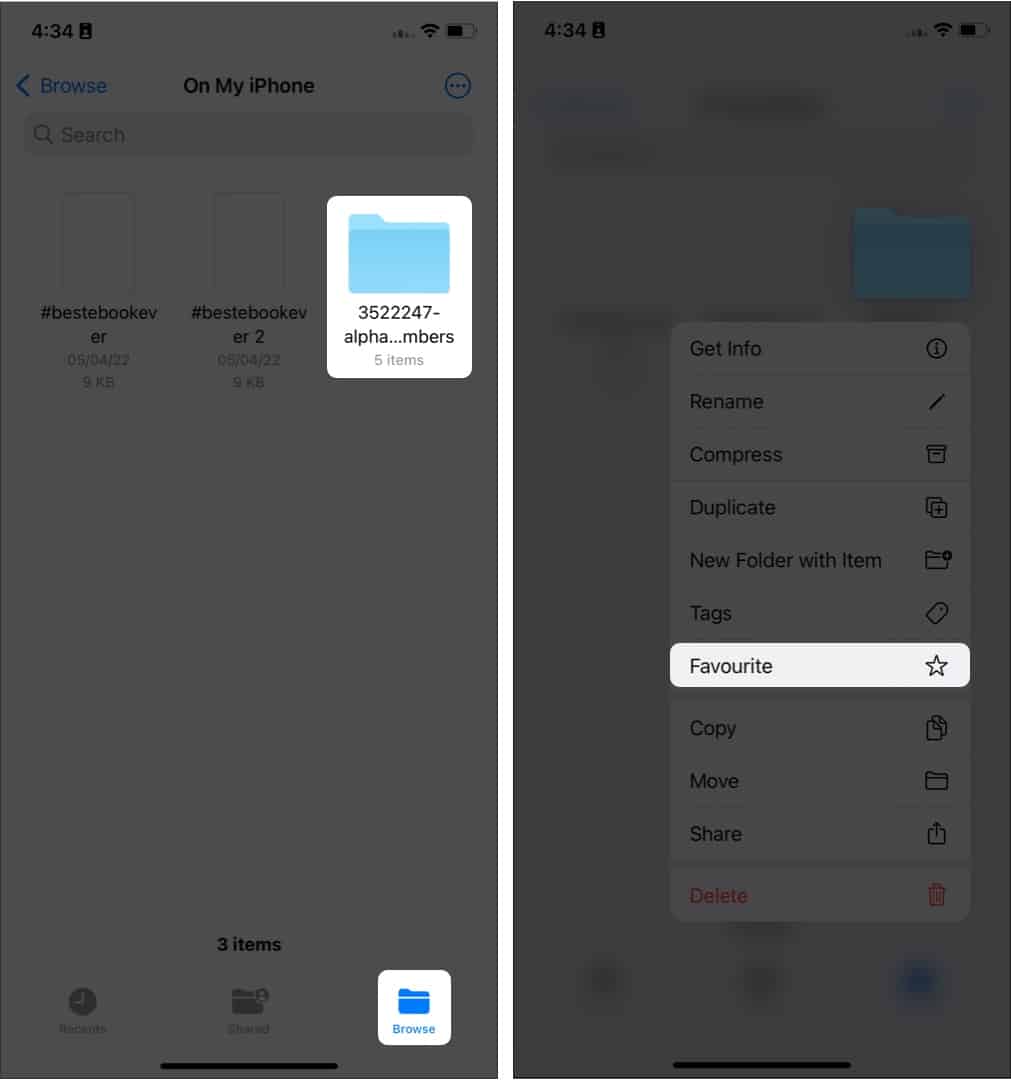
That’s it! Now, you will see the selected folder under the Favorites section on the Browse page.
No one can be the favorite of someone every day. That’s the same case for those folders you have marked as favorites. It’s time to remove them from your favorites list. Here’s how:
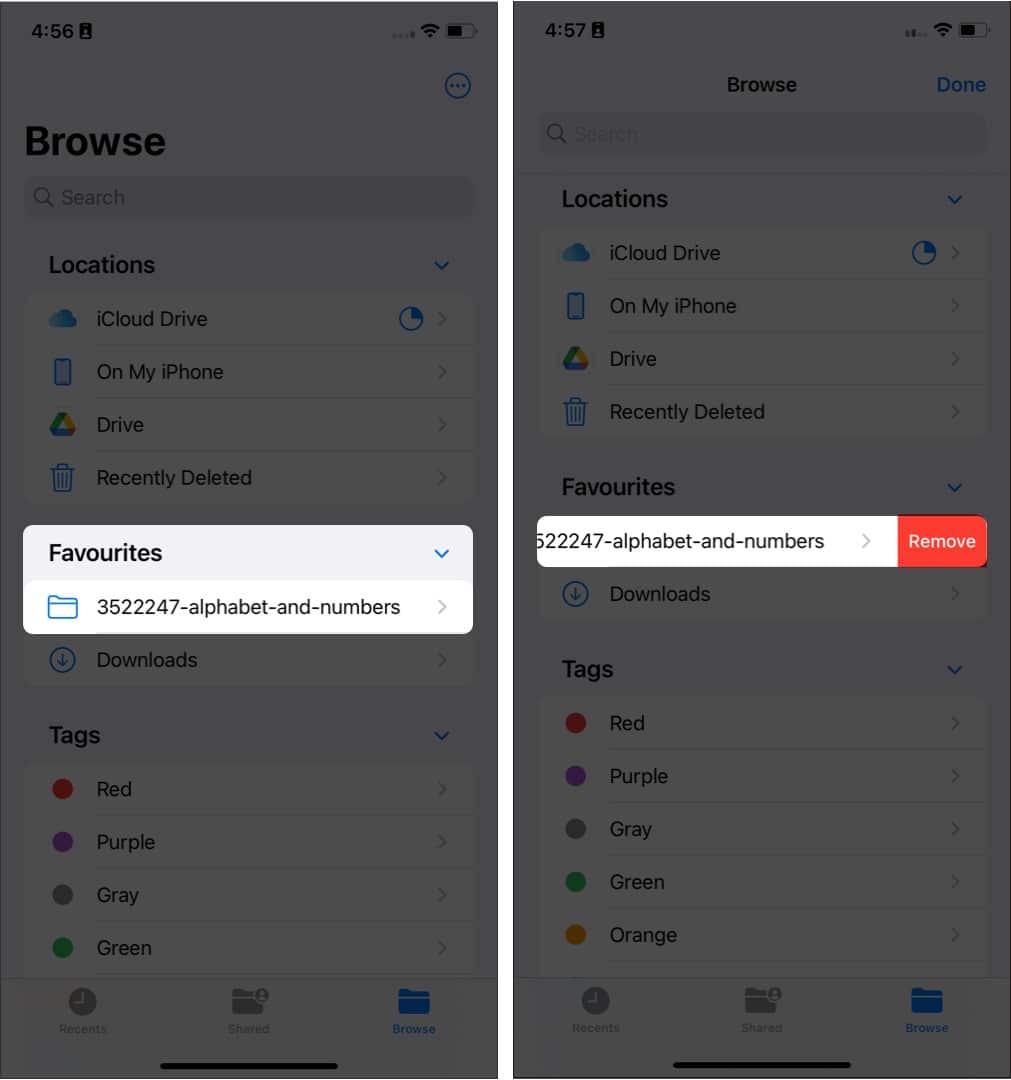
You can also tap and hold the folder. Select Remove to delete them from Favorites.
From here, you can see the recent files that you have accessed through the Files app. You can organize the view by tapping the four squares on top and selecting the option of your choice.
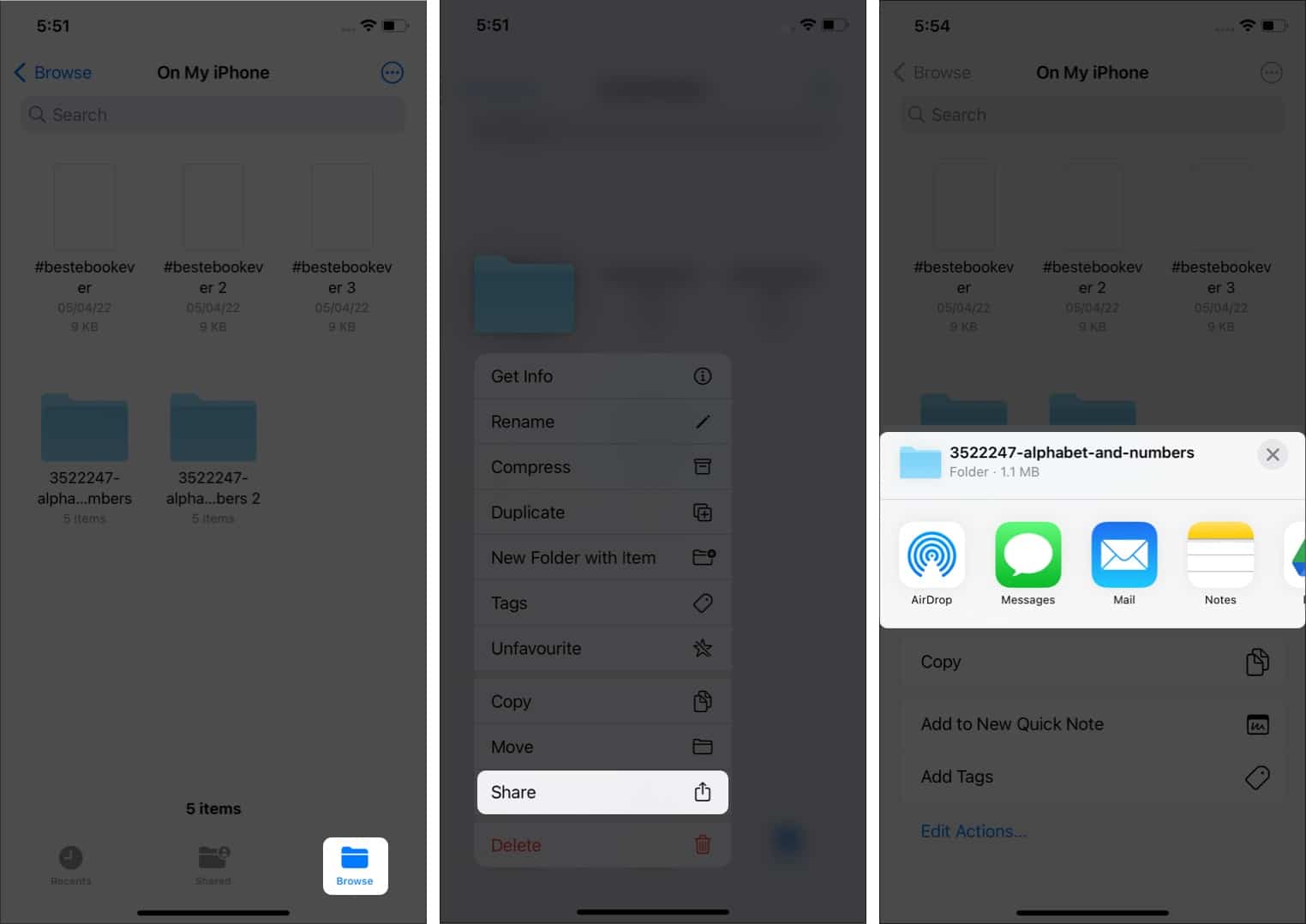
To share multiple Docs and Folders in Files App, tap the three dots and choose Select. Then select all the files, tap the Share button, and choose how you want to share the file.
Just like Finder in macOS, the Files app on your iPhone and iPad also offers the ability to tag files and folders. This allows you to easily search for your files and folders by keeping things organized. Here’s how you can use Tags in Files app:
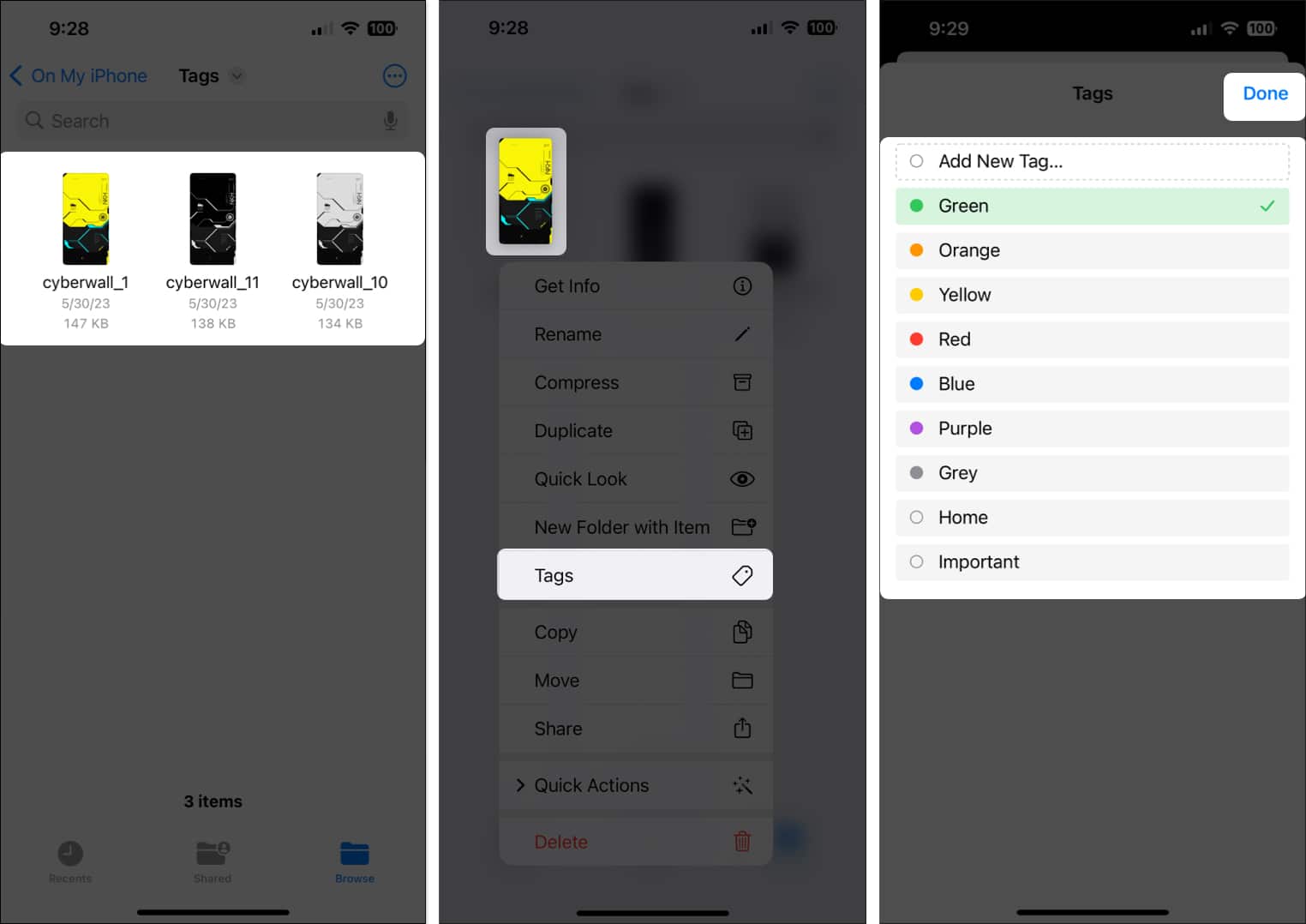
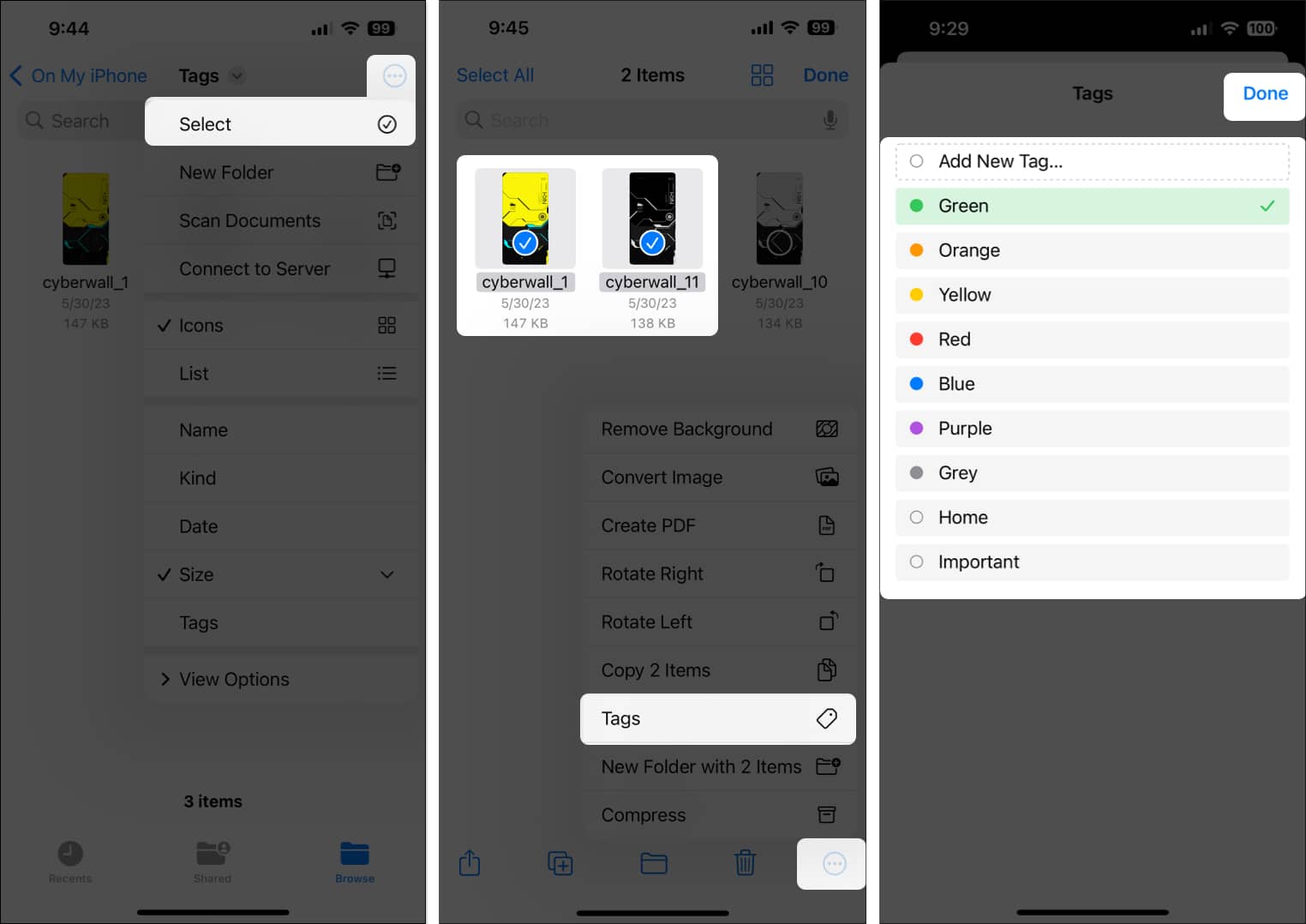
In case you want to untag a tagged file or folder, follow these quick steps:
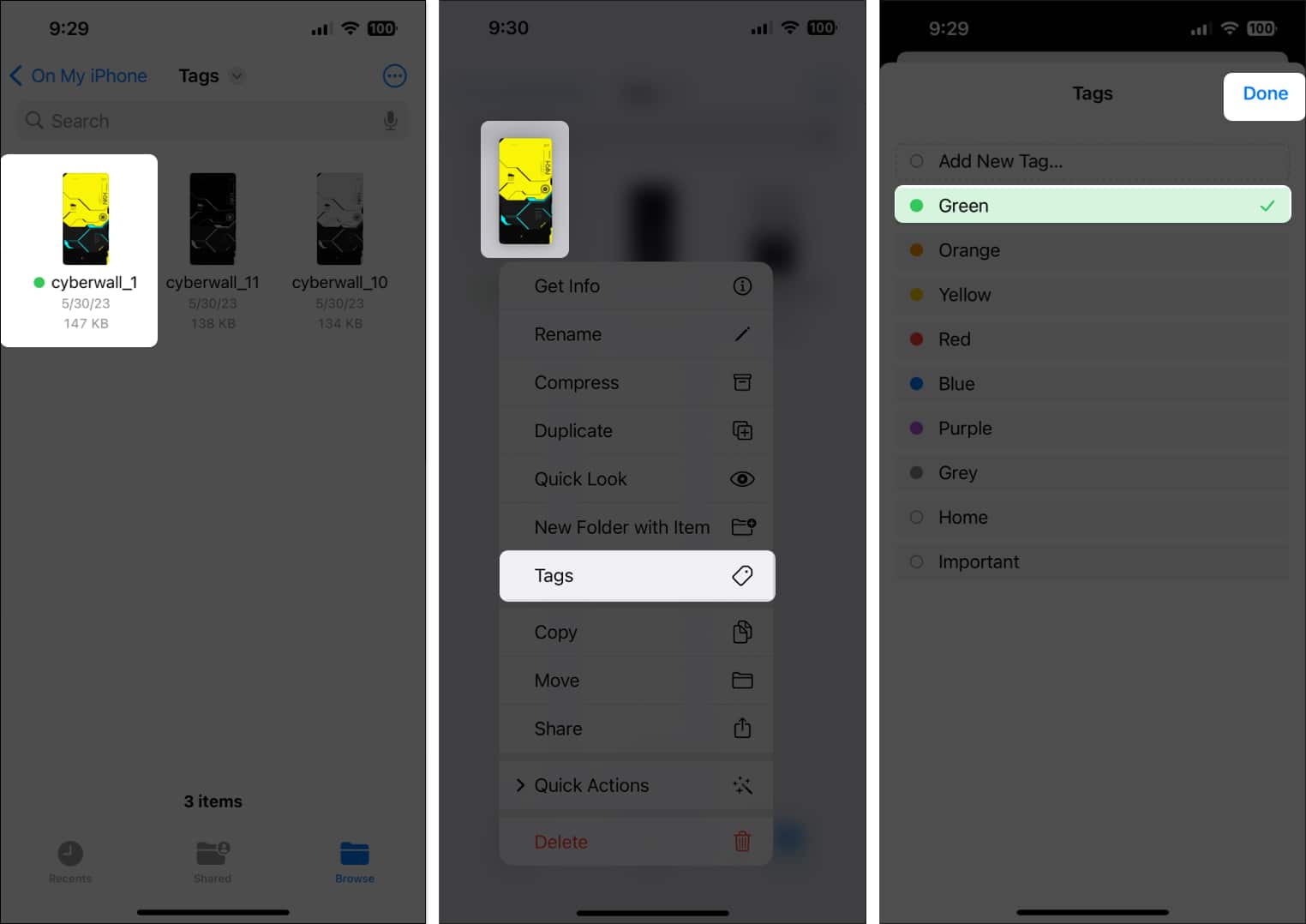
If you don’t like an existing tag and want to get rid of it, follow these steps:
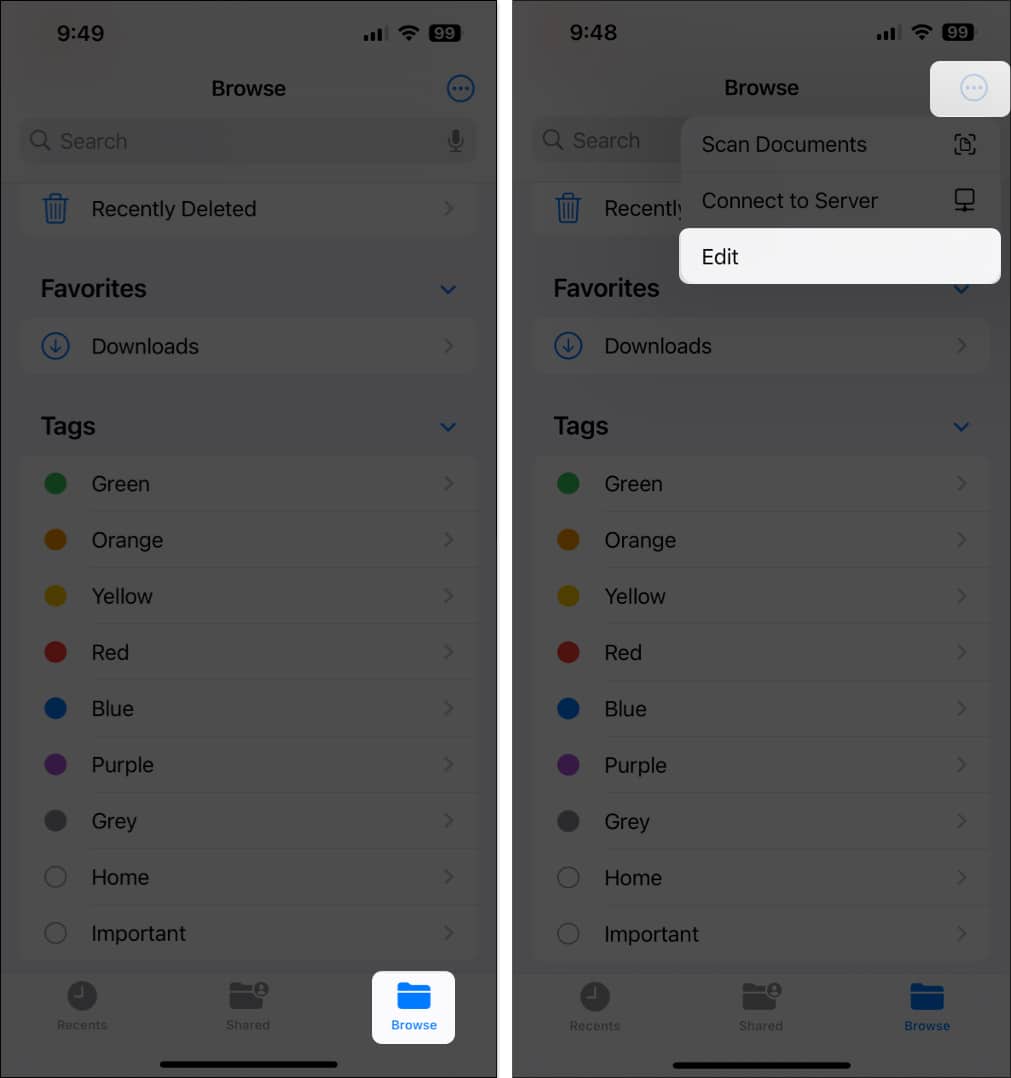
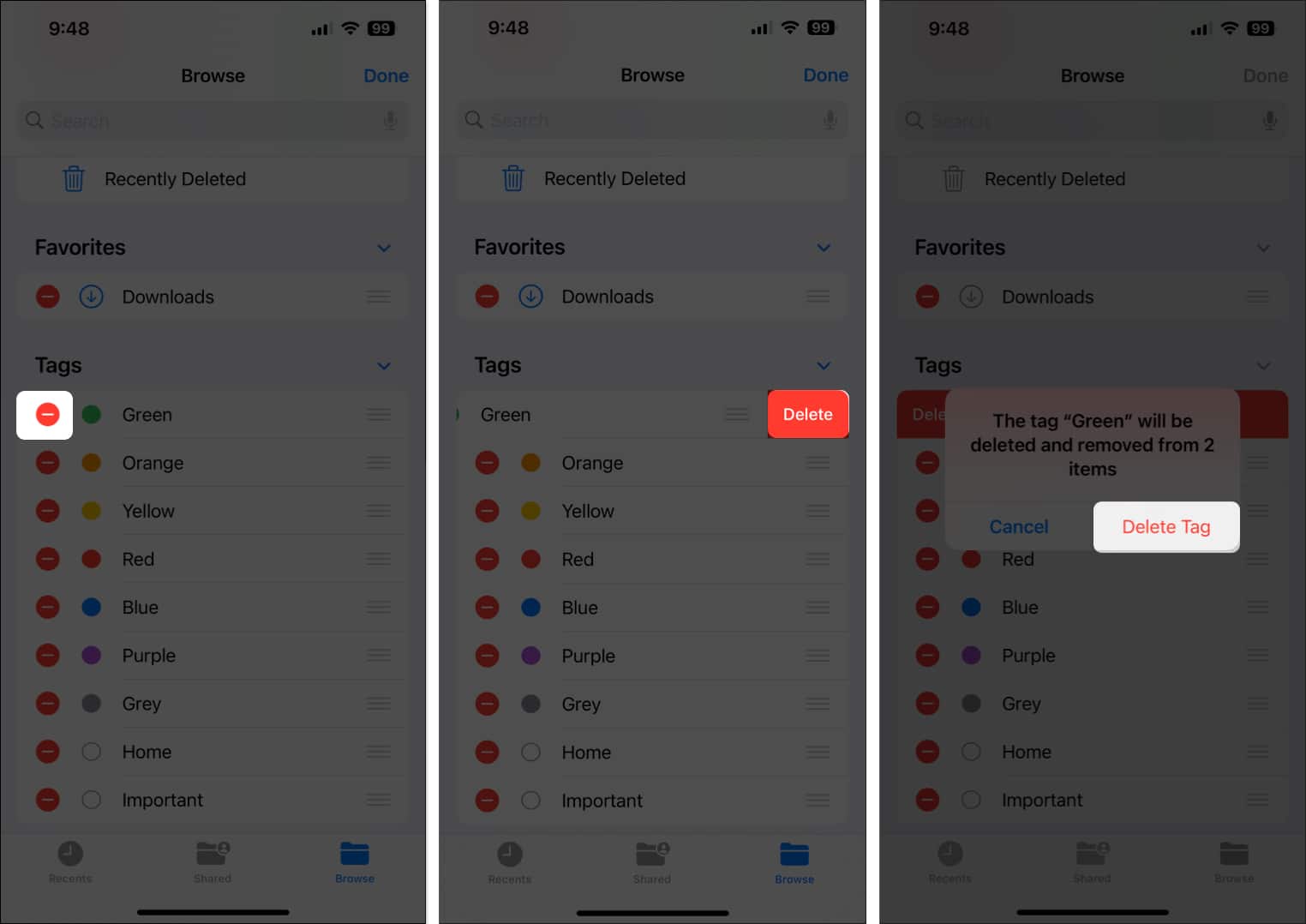
Don’t like how tags are arranged in the Browse tab or the tags menu when tagging files or folders? Well, you can rearrange tags using the steps below:
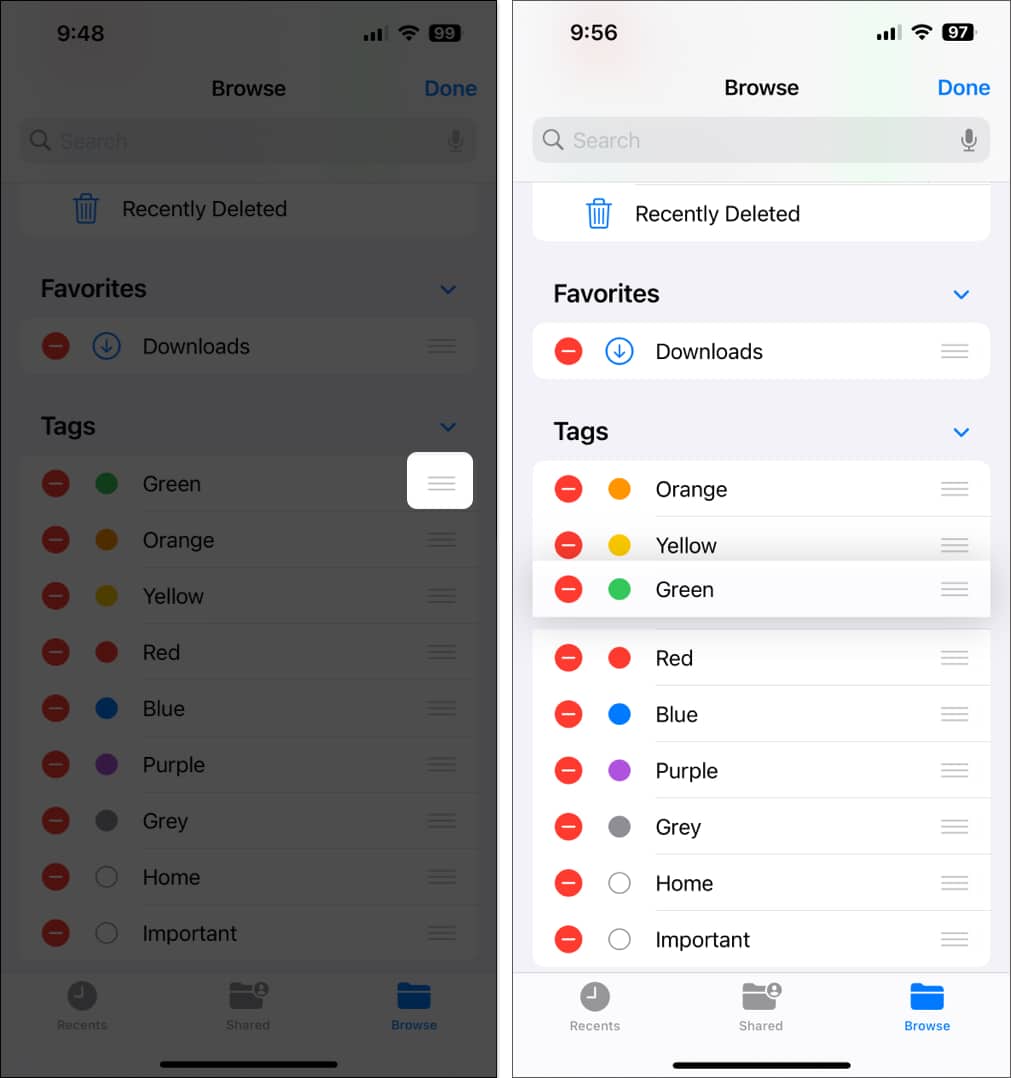
To permanently delete the files:
To permanently delete multiple files:
Let’s accept it, life is a mess, and we won’t be able to recover the moments with people who have been gone forever. But at least you can recover the deleted documents from the Files app. Here’s how:
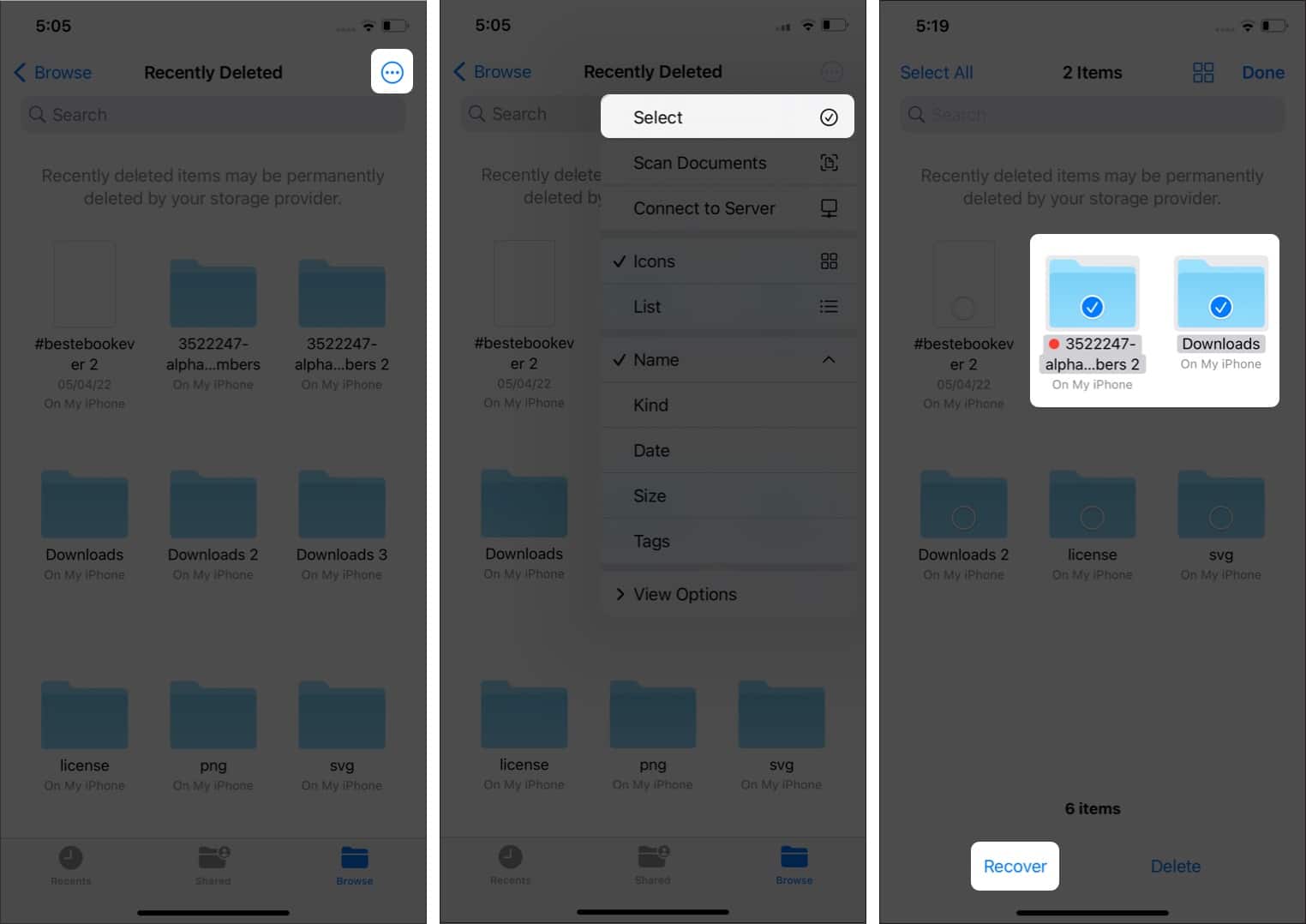
You can use markup tools on certain file types in the Files app to color and draw. For example, you can add a signature, text, magnifier, sketch, draw on images, and Edit PDFs. For this:
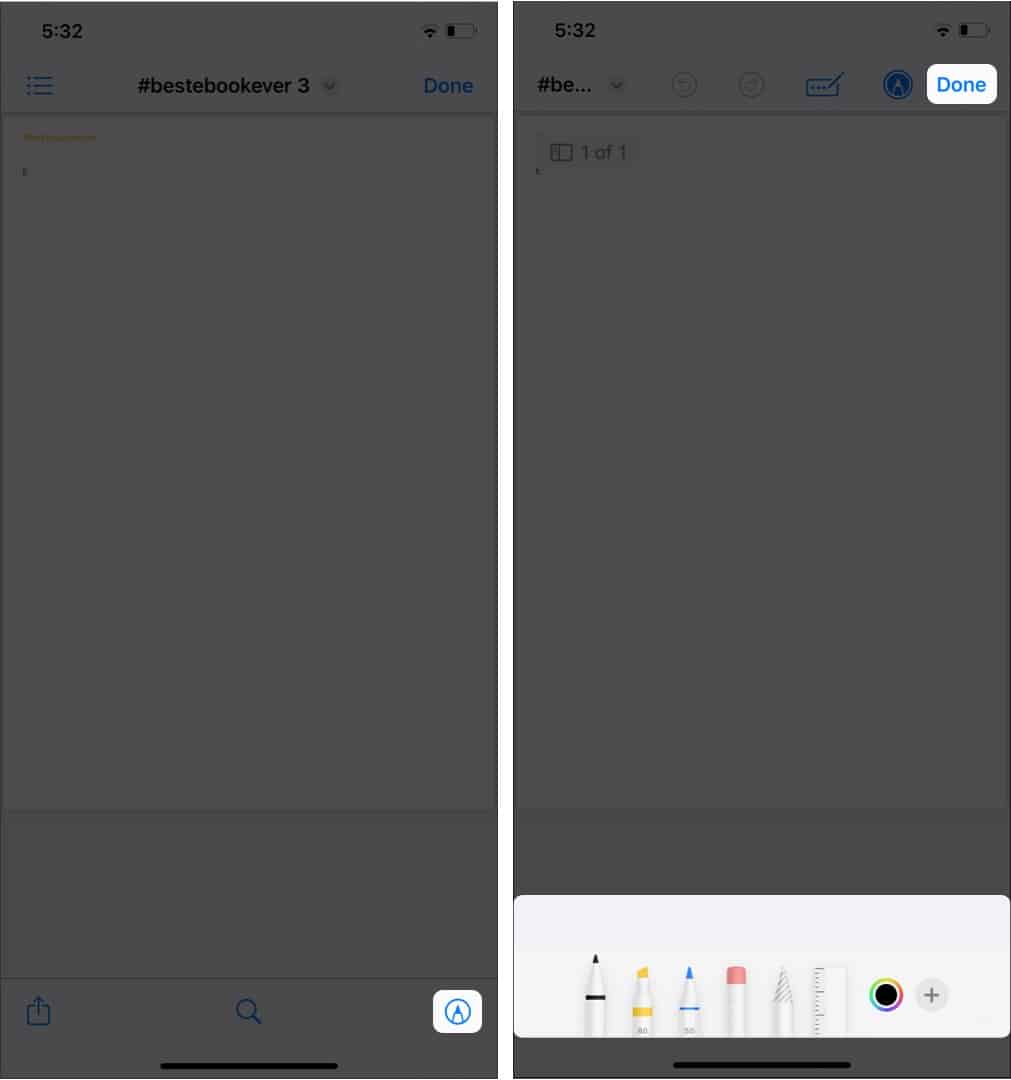
It is effortless to zip and unzip files in the Files app on iPhone. You can learn more about it here with proper screenshots. But keep in mind the Files app won’t be able to open password-protected and encrypted files.
If you have paired your device with a physical keyboard, you can quickly carry out your tasks using keyboard shortcuts. Read our guide to learn how to use keyboard shortcuts in the Files app on the iPad.
That’s it!
Phew! That was a long ride, wasn’t it? Still, with this detailed guide, I hope you can understand all the features you can use with the Files app. If you still have any doubts or queries, let me know in the comments.
Read more: