
FaceTime Like a Pro
Get our exclusive Ultimate FaceTime Guide 📚 — absolutely FREE when you sign up for our newsletter below.

FaceTime Like a Pro
Get our exclusive Ultimate FaceTime Guide 📚 — absolutely FREE when you sign up for our newsletter below.
Struggling with the Mail app after a recent iOS or iPadOS update? From blank screens to email errors, here are 12 easy fixes to get it working smoothly again.
Updated your iPhone or iPad and now Mail won’t open, sync, or show emails? You’re not alone. Many iPhone users have reported their Mail app freezing, showing a black screen, or crashing entirely after the update. The good news? You can fix it yourself in minutes. Here’s a detailed guide explaining why it’s happening and 12 effective ways to fix the Mail app not working on your iPhone.
After a recent iOS update, users on Reddit, Apple Support Communities, and MacRumors forums have reported issues like:
While Apple hasn’t released an official fix yet, these issues may stem from:
Now that you know the cause, it is time to learn the troubleshooting steps you can perform to fix this frustrating issue.
Ensure you’re connected to stable Wi-Fi or cellular data. Try toggling between both networks. Also:
If you use iCloud Mail, visit Apple’s System Status page. If the server is down, you’ll need to wait it out. For third-party providers, check their service pages or try logging in via browser.
A simple reboot can fix temporary iOS glitches. Press and hold the Power + Volume buttons → Slide to power off → Turn back on after a few seconds.
Once your iPhone boots up, check whether the Mail is working properly.
Log in to your email provider’s website using the same credentials. If you can’t log in there either, the issue isn’t with your iPhone.
If the Mail app is not able to load newer emails, check and adjust the Fetch settings for your iPhone or iPad.
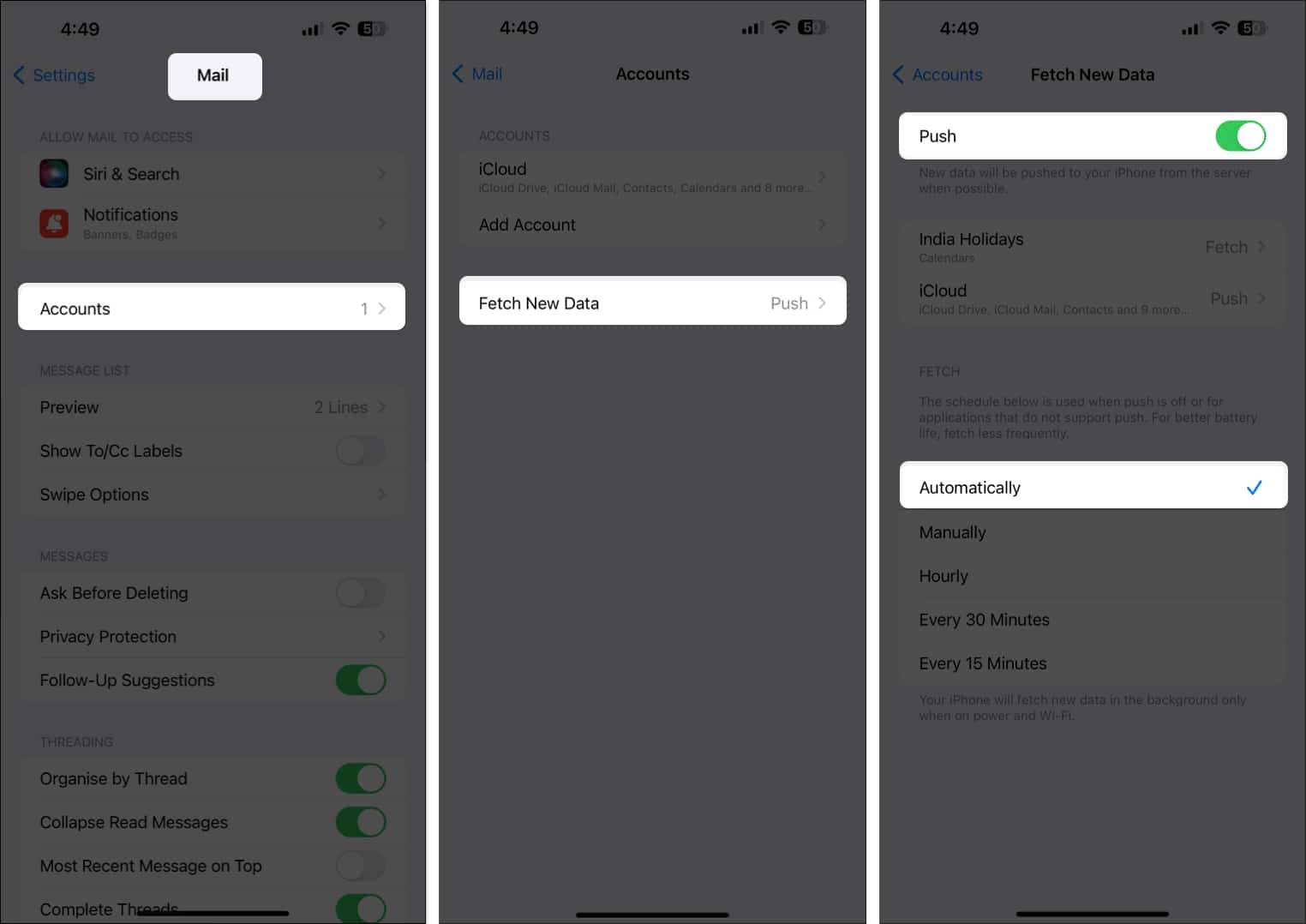
Another culprit behind delayed email alerts could be wrong Notification settings. Let’s correct them.
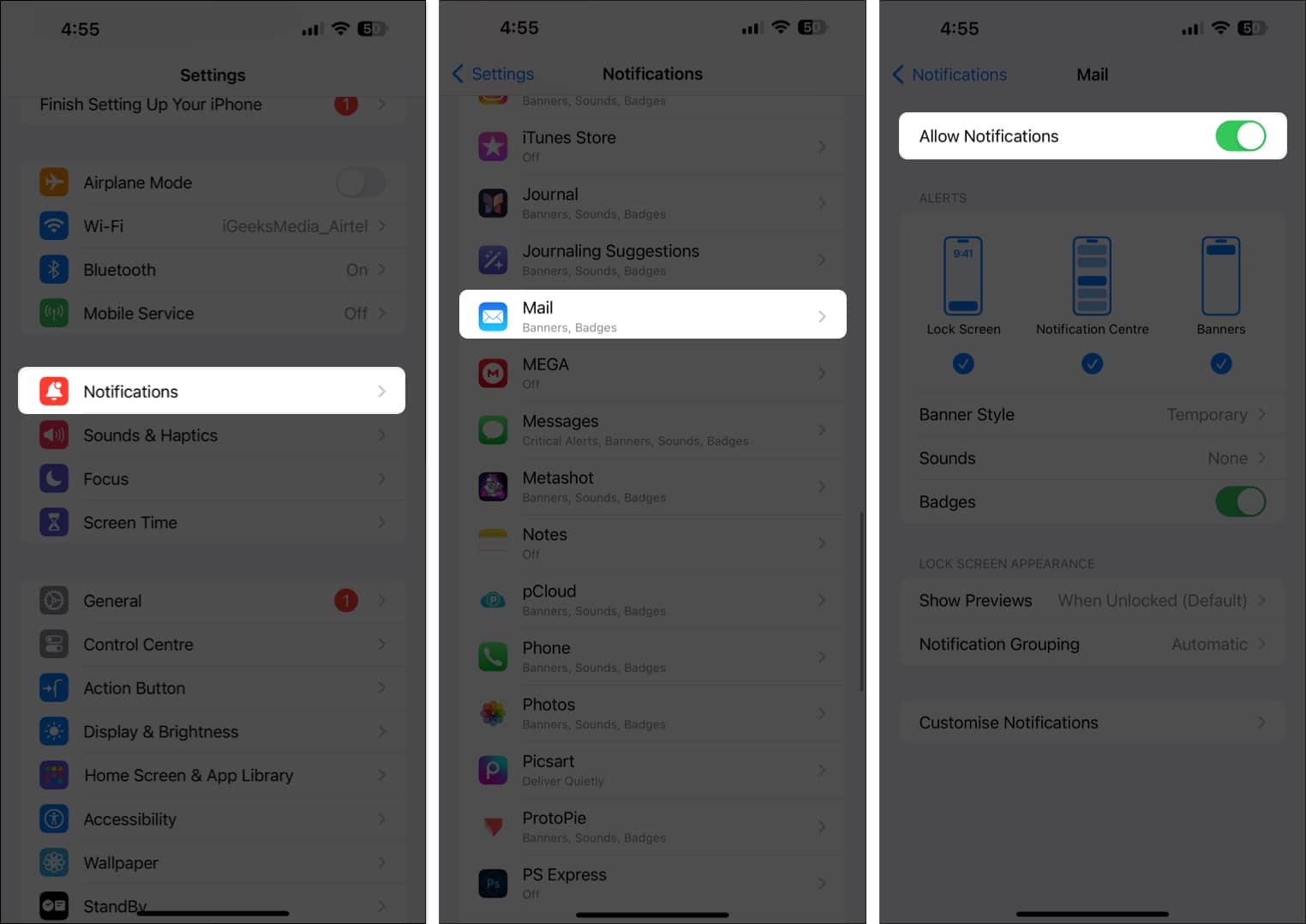
Additionally, if you use Focus mode on your iPhone, ensure that the Mail app is included in the Allowed Apps section and that Time Sensitive notifications are turned on.
Incorrect time can disrupt email syncing:
To avoid such a scenario, you need to set the setting to Automatic.
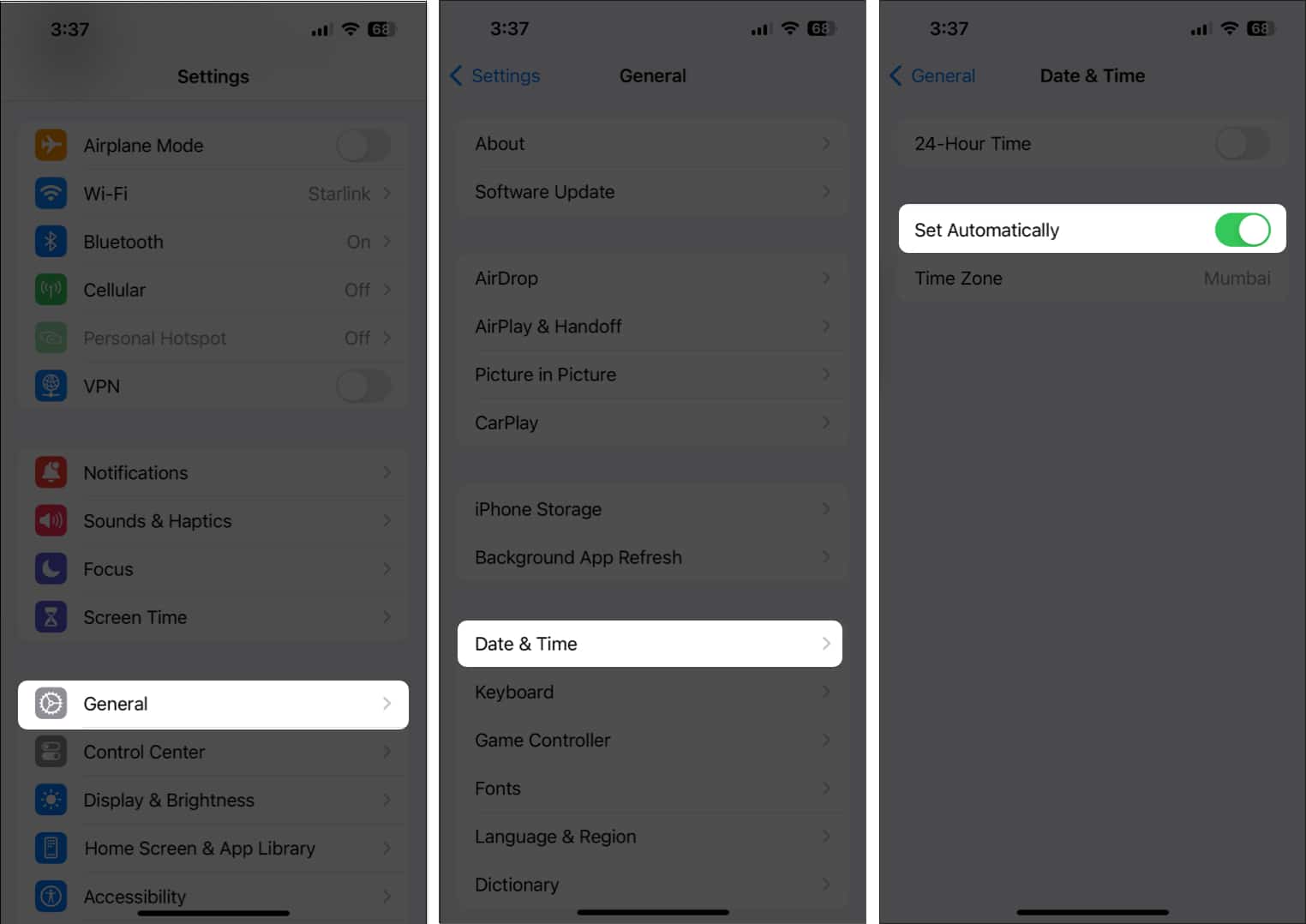
If your iPhone storage is filled to the brim, you might not receive new emails in the Mail app. Go to Settings → General → iPhone Storage to check out available space. Accordingly, clear out some data from your device.
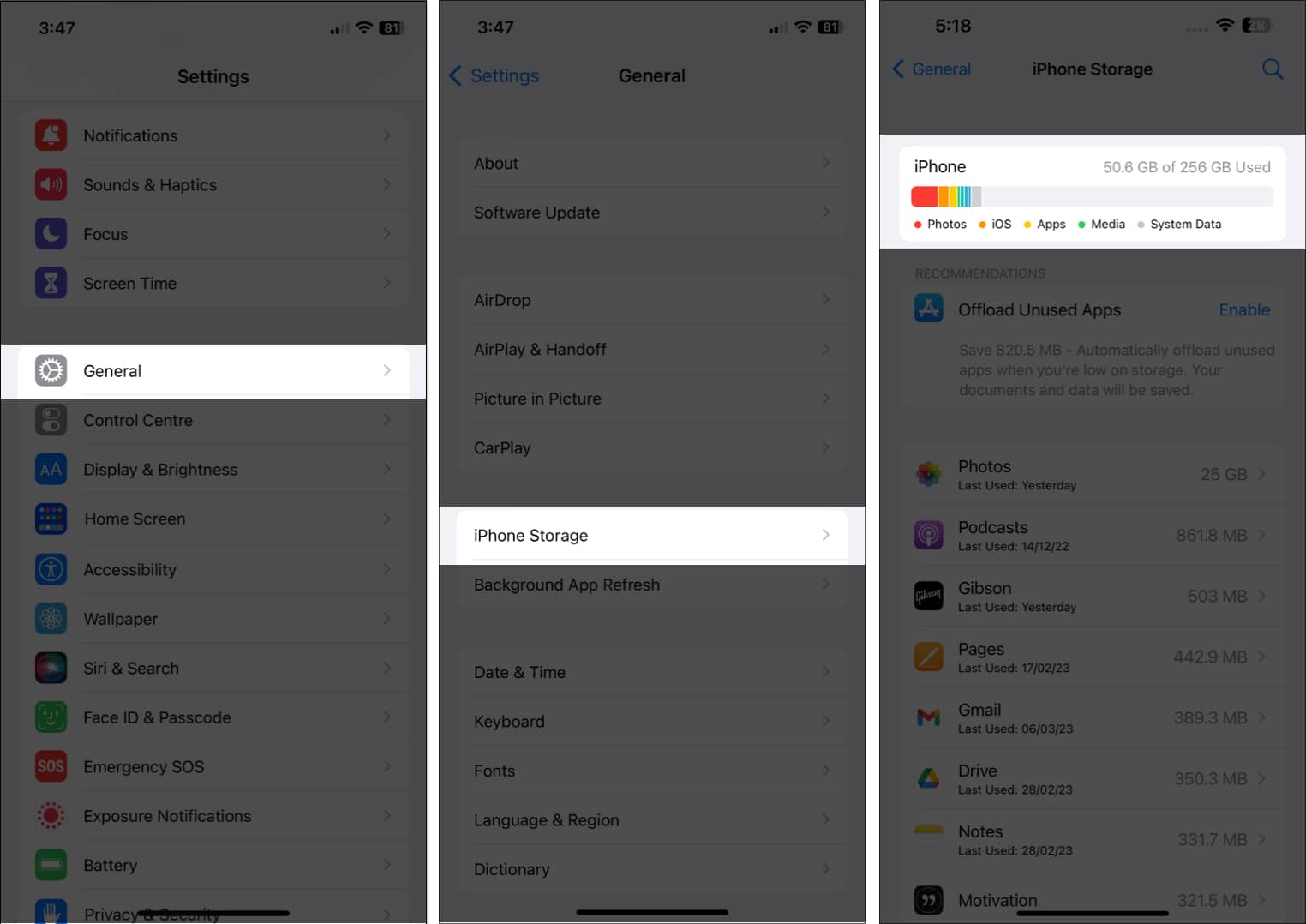
Even a packed iCloud storage could stop you from sending or receiving emails. Also, check its status; go to Settings → [your name] → iCloud and free up some storage if needed.
There is a possibility of a server-related issue with your email. Deleting and resetting your email account may help resolve the issue.
Once done, re-add the account. Tap Add Account, select the provider, and sign in. You may also try uninstalling the Mail app, restarting your device, and reinstalling it from the App Store.
If your credentials are correct and issues persist, your provider may be experiencing a server error. Contact their support team or admin (especially for work accounts).
If nothing else is working, it’s time to clean the slate and start over. Delete the app and download it again from the App Store.
Steps:
Resetting your iPhone’s Network Settings can sometimes fix connectivity issues that affect the Mail app.
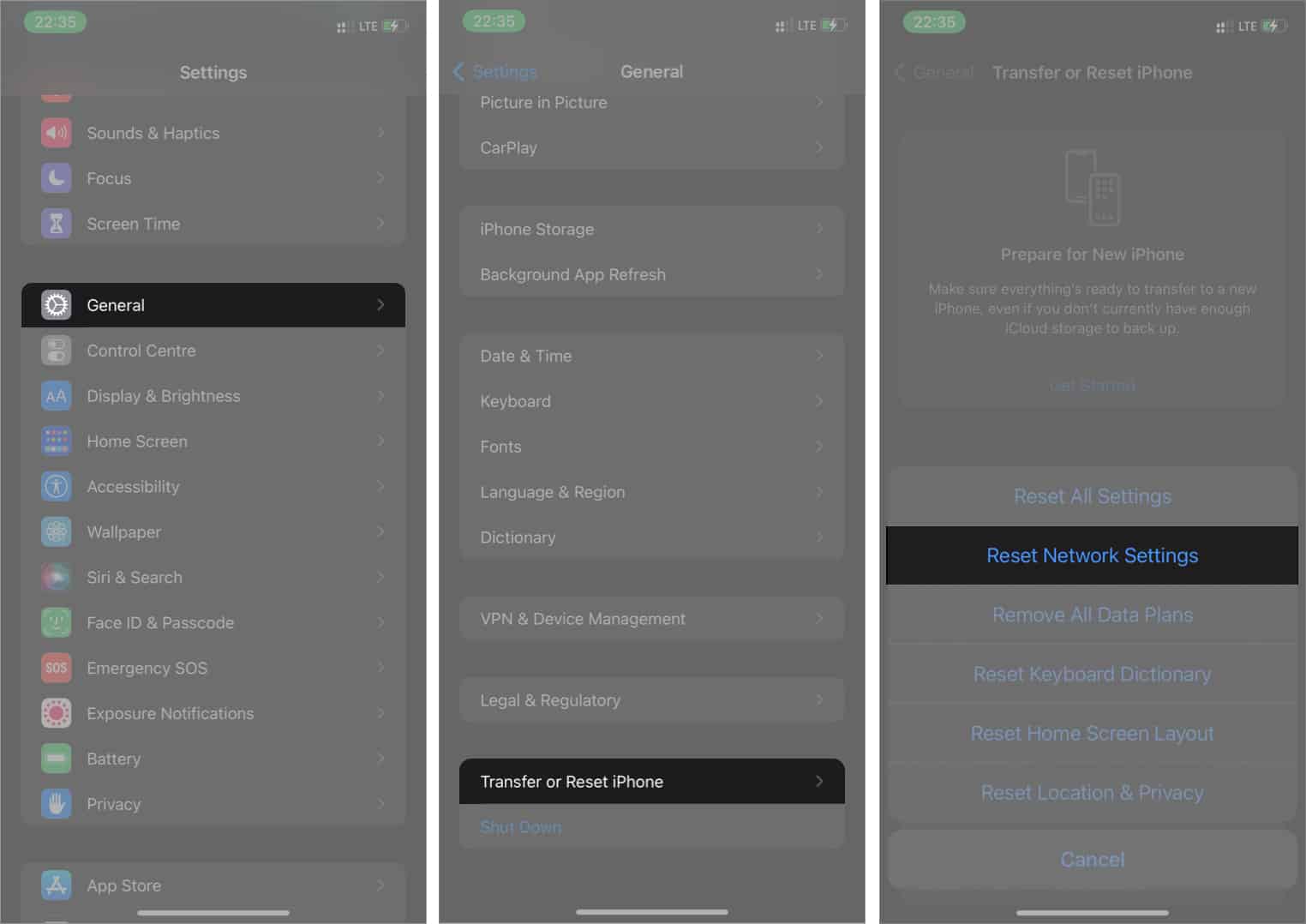
This will erase saved Wi-Fi networks and passwords, so you’ll need to re-enter them later.
If you’ve tried all the above fixes and your Mail app is still buggy or won’t open, it’s time to escalate. Reach out to Apple Support via support.apple.com or visit your nearest Apple Store.
You don’t have to live without your inbox. One of these methods will most likely get your Mail app running smoothly again. Don’t forget to share which fix worked for you in the comments below!
Some more iPhone troubleshooting guides: