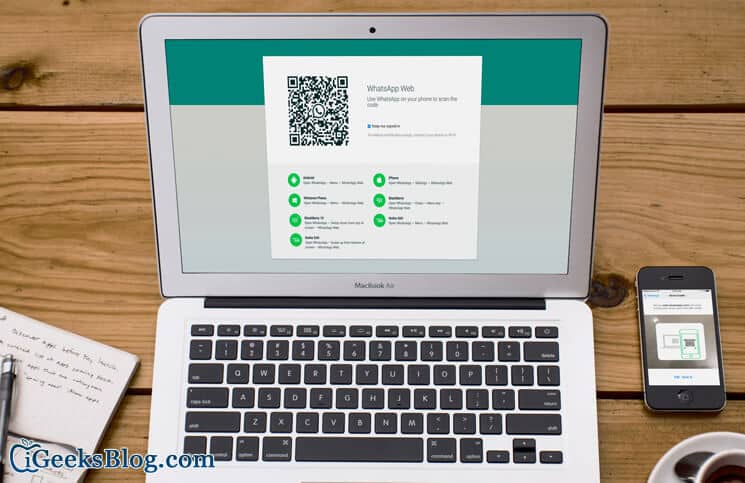WhatsApp Web has indeed made chatting comfortable as users can type in long messages on the bigger screen of Mac or Windows PC. Though iOS users had to wait for this facility for some time, there is smooth functioning between iOS devices and WhatsApp Web once you enable WhatsApp Web with iPhone.
A couple of glitches have surfaced of late, however. But that can be resolved by doing some tricks on your iOS device and computer. This information is for readers, who have come up with complaints that WhatsApp Web is not working on their iPhone/iPad.
WhatsApp Web Not Working on iPhone/iPad
Before you follow the procedure given below, you need to do some basic things. Check that you are using the latest version of WhatsApp; if you are not using the latest, download now.
Once you download the latest version, apply some necessary changes on your iPhone.
Restart your iPhone. (You can follow more than one method to Restart your iPhone)
Toggle Airplane Mode ON & OFF: Settings → Airplane.
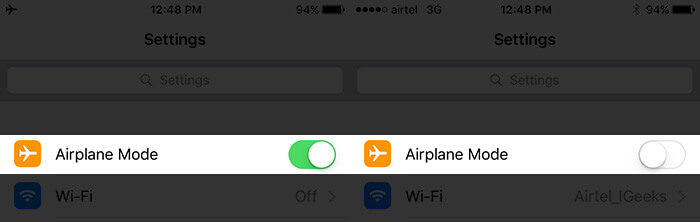
Or
From iPhone/iPad Control Center.
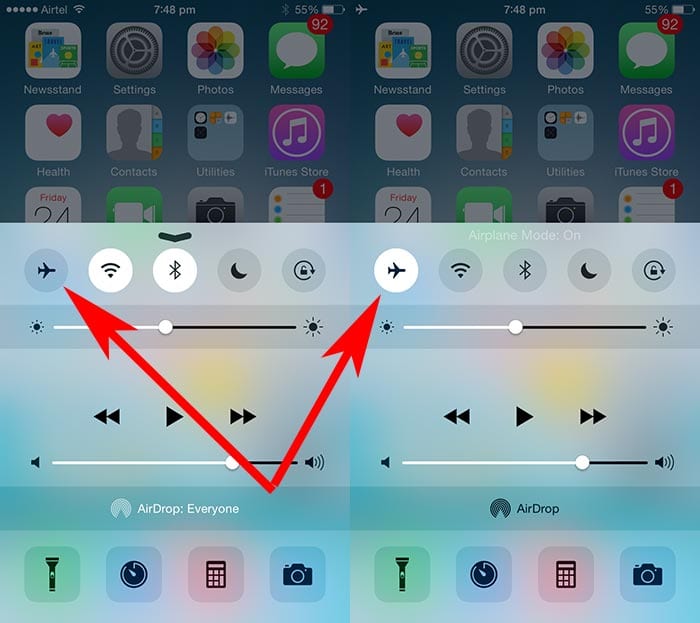
Reset Network Settings on your iPhone: Settings → General → Reset → Reset Network Settings (note that this will delete all your Wi-fi passwords).
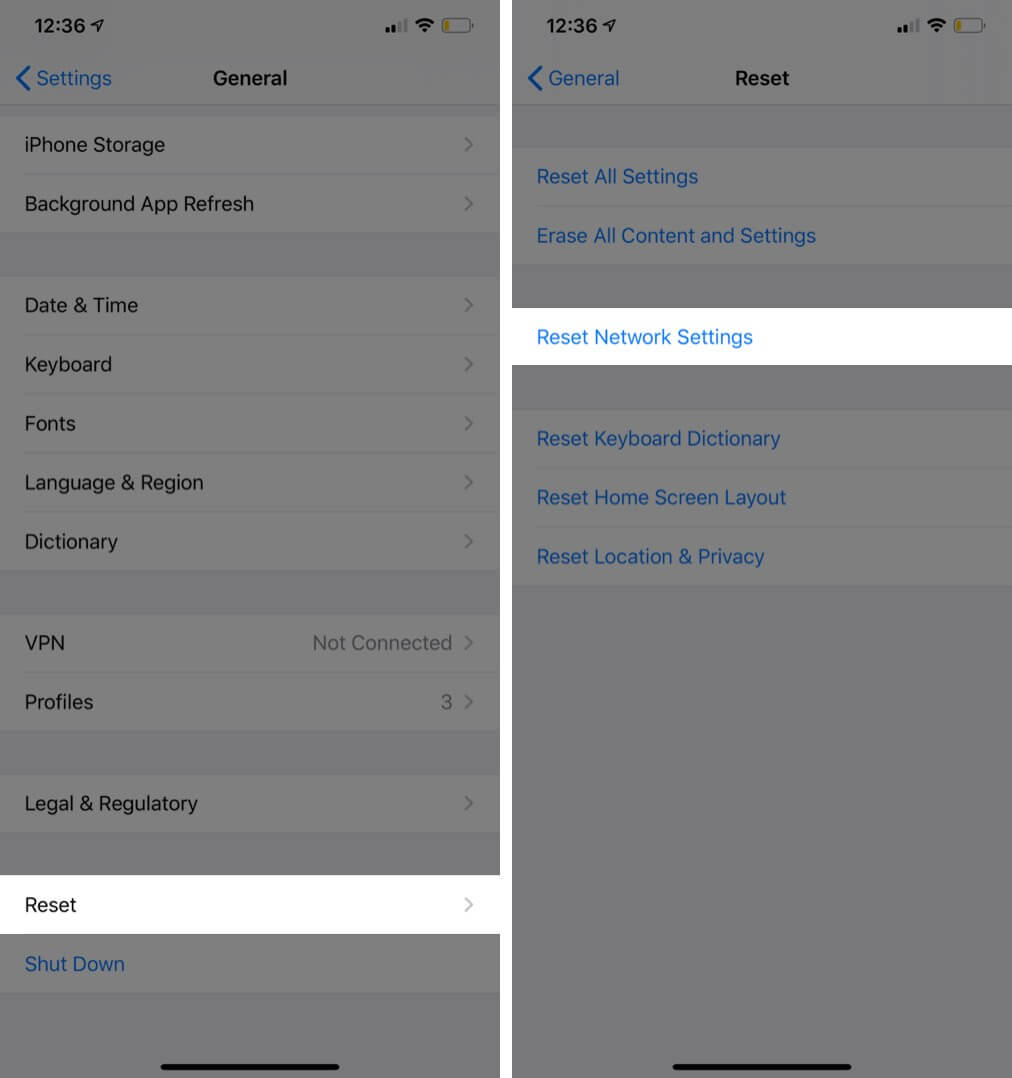
Delete WhatsApp and install the app again. But before you follow this step, you can take the back-up of chat history by emailing WhatsApp chat.
If all the above solutions fail to supply any positive result, you should go for further troubleshooting.
Many users own an unlocked iPhone; in other words, they have the pre-pair SIM card installed on iPhone. In this scenario, they should change their iPhone’s APN settings according to the SIM card. You should immediately talk to their wireless carrier for solutions.
Secondly, before you connect to the Internet, some Wi-fi networks prompt you to log in. You can find such “captive Wi-fi network” at public places like airports, railway stations, hotels, etc. If you are using any remote Wi-Fi network, you should open a web page in Safari web browser and ensure that you are logged in correctly.
WhatsApp doesn’t support proxy or VPN services; it is simply not designed that way. So if you are using Wi-Fi network that has firewall restrictions, contact the network admin to help you access WhatsApp on your Wi-Fi network.
Above solutions were meant for your iOS device on which you have downloaded WhatsApp. Now, let’s check how you can fix some issues on your computer, where you use WhatsApp Web.
Wi-Fi network plays a significant role in connecting your iOS device to the computer to use WhatsApp Web. Hence, it goes without saying that there should be strong connection installed on both – iOS device and computer. If the Internet connection is not sound or not active, you will see a yellow bar at the top of the chat list with an error message: Computer Not Connected. You can also refresh the page if you are unable to send or receive any message on WhatsApp web. Sometimes this happens even as your computer Internet connection is working properly.
After following above solutions, your WhatsApp Web should be functioning properly. But if the problem occurs frequently, you can log out and log in again to reactivate WhatsApp Web on your computer.
Step #1. Click on vertical ellipsis next to the “New chat” option.
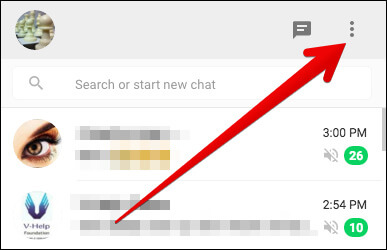
A drop-down menu will appear showing seven options, Log out being the last one.
Step #2. Click on “Log out” option.
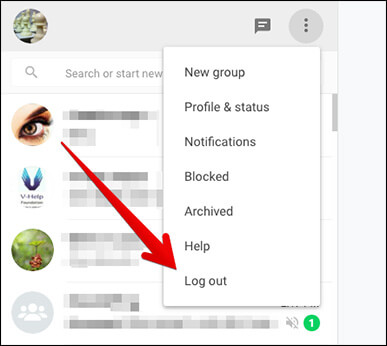
Now log in again by following instructions on WhatsApp Web screen.
Please note that you must use the latest version of web browsers: Chrome, Firefox, Opera, Safari or Edge. Also, note that Internet Explorer doesn’t support WhatsApp Web.
A managed Wi-Fi network can block or limit connections to WhatsApp Web because they are configured in that way. Typically, office or university campus networks are managed networks; in this case, you can contact the admin to bypass traffic to web.whatsapp.com and *.whatsapp.net.
The solutions given above are lengthy in the process, but an app like WhatsApp is always useful. So you should give it a try.
🗣️ Our site is supported by our readers like you. When you purchase through our links, we earn a small commission. Read Disclaimer.