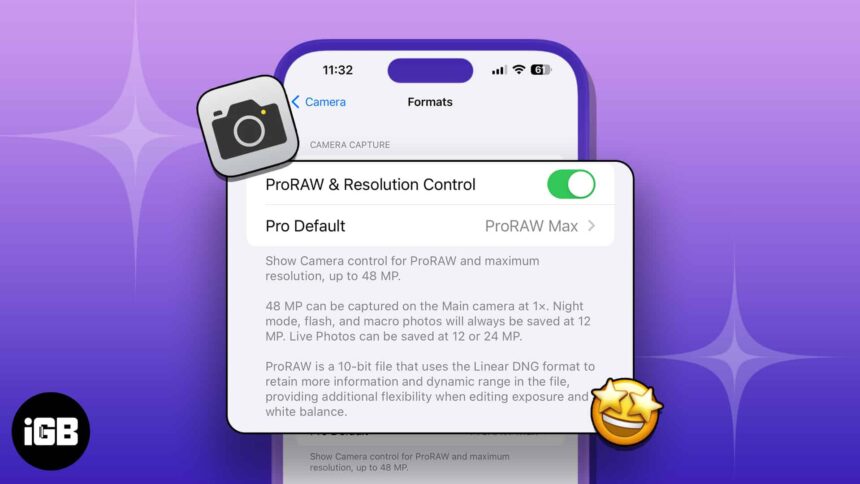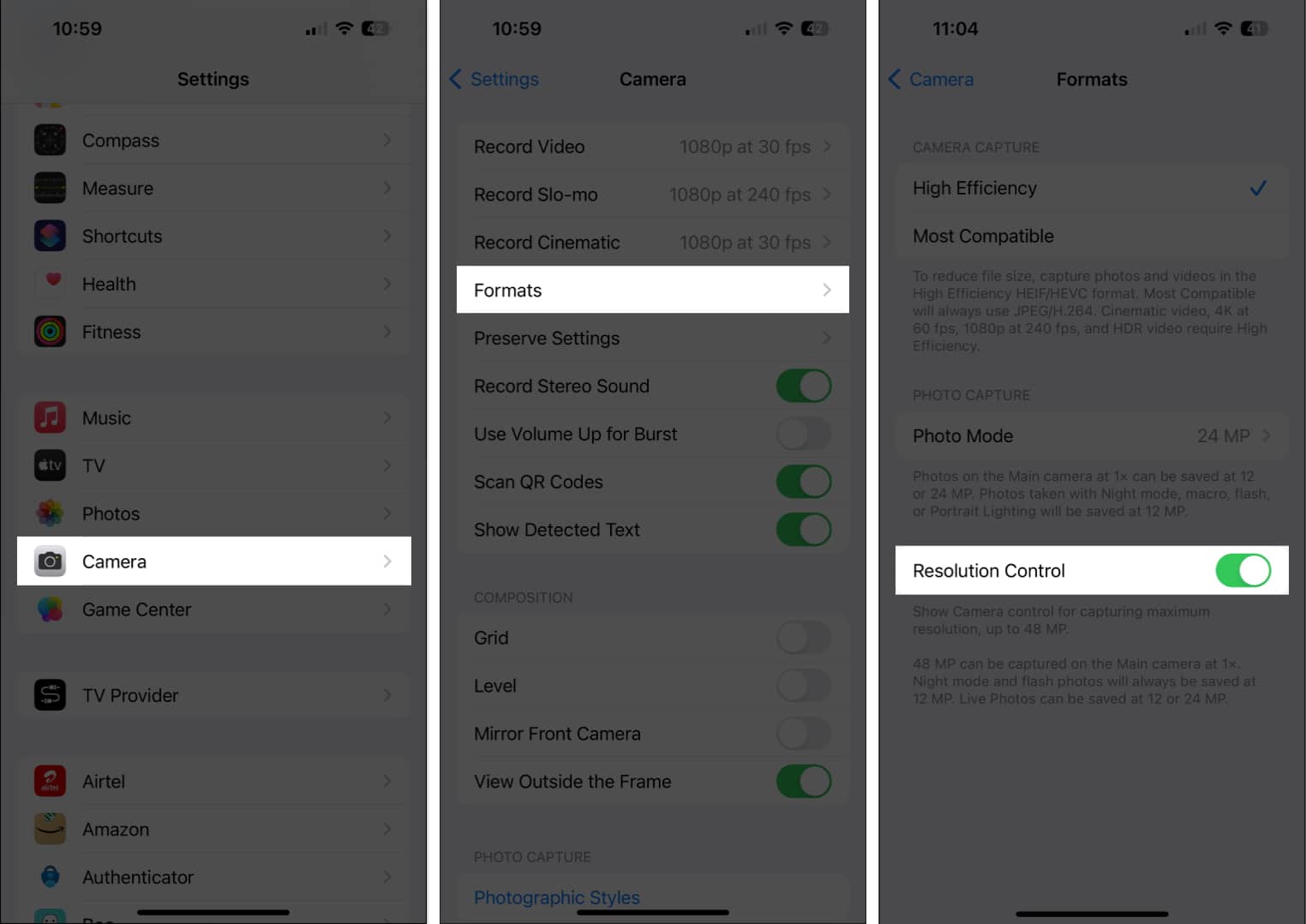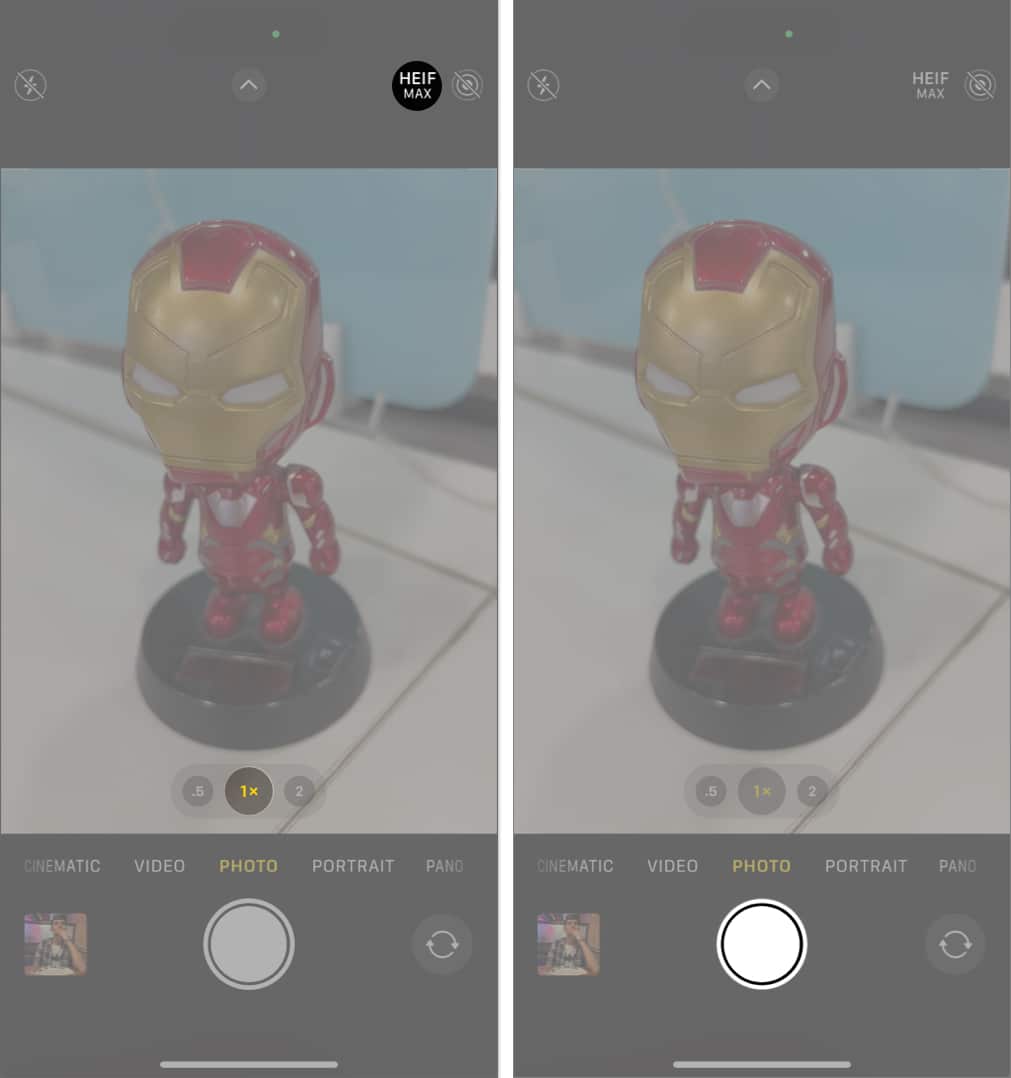One of the significant updates to the iPhone 15 and iPhone 15 Plus is that they have a 48MP primary lens, allowing ProRAW capabilities on the Standard and Plus variants. ProRAW is available on the iPhone 15 and iPhone 14 Pro series. If you have one of these devices, here’s your complete guide on how to take ProRAW photos on an iPhone in 48MP.
- What is ProRAW on iPhone?
- How to enable 48MP ProRAW photos on iPhone 15 series and 14 Pro models
- How to edit and share Apple ProRAW photos
What is ProRAW on iPhone?
Generally, RAW format saves the image without processing, allowing you to make the changes you’d like in the post-production. Apple’s ProRAW fuses the information from the RAW format and iPhone’s image processing while maintaining the flexibility to edit elements, such as exposure, sharpness, color, and more.
It is an image format, like JPEG, PNG, HEIC, and more. ProRAW is available on iPhone 12 Pro and later Pro models and the iPhone 15 series. The images with the ProRAW format will be larger than file formats like JPEG and PNG.
Note: ProRAW’s image size on models other than the iPhone 15 series can reach 100MB or more. I’d suggest you use this feature only when needed. The iPhone 15 series, although, uses a new HEIF Max format, which keeps the file sizes around 5MB.
Now that you’ve understood ProRAW, you should know you can take 48MP photos in ProRAW format on the iPhone 15 and iPhone 14 Pro series. Here’s how to use the 48MP camera on your iPhone:
How to enable 48MP ProRAW photos on iPhone 15 series and 14 Pro models
- Open the Settings app on your iPhone.
- Scroll down and select Camera from the list.
- Tap the Formats option.
- Enable the toggle next to ProRAW and Resolution Control or Resolution Control, depending on your iPhone variant.
- Tap Pro Default and select HEIF Max (up to 48MP) or ProMAX (up to 48MP) on iPhone 14 Pro, 15 Pro, and 15 Pro Max.
- Open the Camera app on your iPhone. Ensure HEIF MAX or RAW MAX shows are enabled and not crossed out.
- Set the focal length to 1x, and don’t select any other.
- Tap the Shutter button to capture the photo.
Press and hold the HEIF MAX or RAW MAX button to switch between resolutions. Plus, you can also use Halide or any other third-party app to take 48MP images.
How to edit and share Apple ProRAW photos
ProRAW images are stored in standard DNG format. Ensure the image is saved with the .dig extension to edit them later. They can be edited using the iPhone Photos app and any third-party RAW photo editing apps supporting .dng. I prefer Lightroom since I get many professional features to tweak the image according to my convenience.
Here are some of the preferred apps to edit ProRAW pictures:
- Adobe Photoshop
- Lightroom
- Snapseed
- Apple Photos
ProRAW images can also be shared using the .jpg extension. However, it might look different than expected because it is partly compressed to a .jpeg format. To export these images in the Apple Ecosystem, AirDrop them or use iCloud to access them.
Final Thoughts
ProRAW is a worthy feature if you don’t have a DSLR, want to use your iPhone as your main camera, and intend to edit the images afterward. However, RAW and ProRAW images need further processing to make them appear as good. I hope you learned how to enable the 48MP images on your iPhone 15 and 14 Pro series. If you have any further queries or suggestions, leave them in the comments below.
Read more:
- What is Photonic Engine on iPhone 14 and how it works?
- What is Action mode on iPhone and how it works?
- How to clean titanium frame of iPhone 15 Pro and Pro Max
🗣️ Our site is supported by our readers like you. When you purchase through our links, we earn a small commission. Read Disclaimer.