While both iPhone and Mac have amazing built-in screen recording features, there are times you need more. Something like Screencast-O-Matic that lets you do more, smoother captures, sharper edits, and smarter sharing. But is the tool really as cool as it boasts?
Let’s find out in my in-depth review of Screencast-O-Matic; keep scrolling and keep reading!
How Screencast-O-Matic helps you capture, create and share
I must say that the software has a cool name, Screencast-O-Matic; it is fun to look at and to speak out, although typing it repeatedly is not that fun, so I might use SOM as an abbreviation at places. SOM is a screen capturing tool for iOS, Android, Mac, Windows, and Chromebook.
To show what it can do for you, I have captured, edited, and created this fun little GIF from the software’s website and via the Screencast-O-Matic Mac app.

And as the GIF suggests, SOM is a comprehensive tool designed to help capture your screen and/or webcam, edit the recording/image (or other images/videos you already have), and share/host the results. Interesting, right? So, let’s break down each task into sections and see how the software performs.
Note: I have tested both the Mac and iOS apps for this review.
Capture your screen with an easy-to-use screen recorder
On Mac, all it takes is three clicks:
- Click the SOM’s icon from the menu bar.
- Select and click the feature you want.
- Drag the cursor across the screen to define the area to capture and another click to begin recording/screenshot.
You can also assign custom keyboard shortcuts to start recording, take a full screenshot, and open the video manager or screenshot tool.
The iPhone app is pretty straightforward as well. Tap Record to start recording the screen, Videos to see the previous recording, so on and so forth.
Although, the Screencast-O-Matic iOS app is exclusively dedicated to capturing screen video. You can take a screenshot via iOS’s built-in feature and import it to use it in a video, but you can’t screengrab or edit a screenshot.
Record more than just screen
Interestingly, on both iPhone and Mac, you can record the:
- Screen
- Camera
- Webcam for Mac,
- Front and back camera for iPhone
- Screen and camera together
There’s more… You can also annotate, add text, draw shapes, zoom in/out, and record computer audio or narration while recording the screen on the desktop. Notably, these ‘live’ features aren’t available for iPhone, though you can record audio.
Create helpful videos with a featureful video editor
The next step is editing the screenshot/video you have captured. And SOM has a very useful and extensive set of tools for screen capture software, some even better than its competitors.
For screenshots, you can:
- Crop/resize
- Add shapes, including arrows
- Highlight selected area, blur the rest, or blur selected area with ease
- Add text and steps
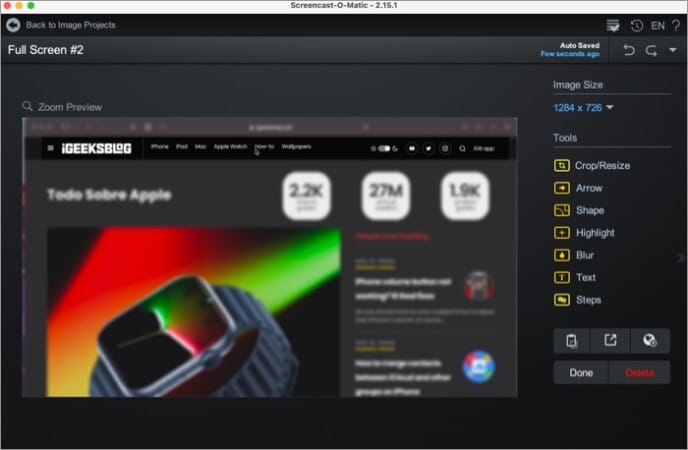
For videos, you can:
- Trim/cut recordings
- Draw or annotate during live recording or later while editing
- Resize and manage the resolution
- Insert an image, video, a new/existing screen recording, and even a pause (freeze screen)
- Copy a section of a video and PiP it into the video
- Replace certain portions of video
- Overlay text, shapes, stickers, frames, etc.
- Keyfram or animate any type of overlays Green screen/background removal.
- Highlight, blur or zoom in/out certain portions of the screen
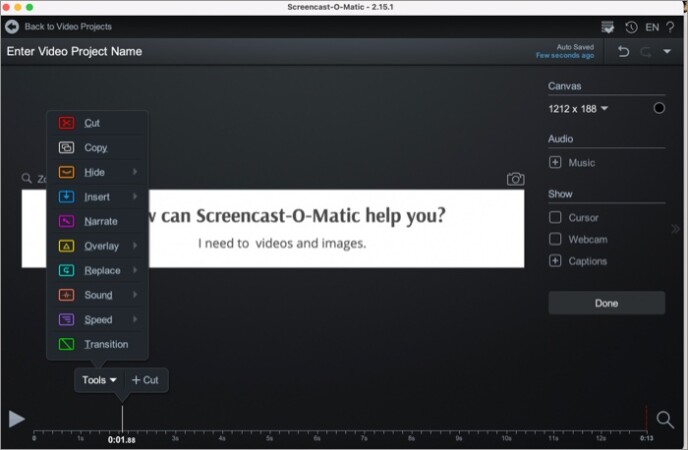
- Hide/show screen recording or camera recording
- Speed up/down certain portions of the video
- Add narration, music, and sound effects (stock or import)
- Use built-in transitions
- Add caption from a file, automatic, speech-to-text, or via captions editor
- Save as
- Special features in iOS app
- Presets to crop for social media websites
- Video effects and filters
- Automatically transfer to the desktop video editor for more editing and enhancements (premier plan)
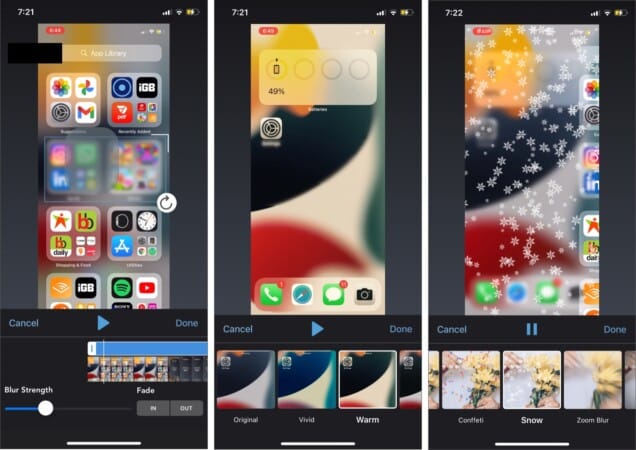
Stock library
SOM offers 7M+ images and videos of royalty-free photos, videos, and music that can be easily be added to any project. You can search using a keyword or browse through popular categories to find the right fit.
However, access to the stock library is not included in the freemium version and is limited to Premier plan holders.
Smooth but rocky
While Screencast-O-Matic offers some smooth features for video/image editing, I did feel that the UI is a bit rocky. At first glance, the interface seems user-friendly as everything is neatly tagged and lined up.
However, I experienced a bit of lag during editing long videos. Also, as a lover of timeline forms of editing, I missed an extensive timeline view of other professional editing software offers. Although I’ll chalk this one up to the learning curve.
And while you can save videos as GIF, MP4, AVI, and FLV, you can only export images as PNG. So, someone must open another app to convert the screenshot, odd, isn’t it?
Share with everyone
I would call this section Screencast-O-Matic’s USP. Yes, other screen recorder software also offers varied sharing options, but SOM stands out by including:
1. Video-hosting platform
While not as popular as YouTube, SOM offers a similar video-hosting platform. You can upload videos and images directly or from other apps. Organize the content into channel/playlists as per topics and display in list or carousel view.
Share with others via custom links, social media, or easily embed on any website. You can also keep the content private, restrict viewing, or add passwords to protect videos. But the best part is that you get no ads anywhere, ever.
2. Third-party integration
SOM has an impressive list of apps in its repertoire, Zoom, Microsoft Teams, Slack, Google Slides, YouTube, and more. Depending upon the app, you can either directly share the videos on their platform or get aid while/after editing.
3. Call to Action and annotation buttons
Turn passive video viewers into engaging participants by adding CTA and annotation buttons. It will lend your content relevance and push your audience to return, ask questions or share comments.
Furthermore, they don’t have to miss the video as it auto-pauses when the user clicks on the buttons.
Screencast-O-Matic: Who is it for?
Anybody and everybody who takes and uses screenshots and makes screen recording videos, including us at iGeeksBlog. Educators and coaches can make Khan-Academy-like videos to take their pupils through the course with ease.
Businesses can make demos and training videos to educate their employees and clients. They could also build smooth marketing videos to invite future clients or investments.
The great thing is that SOM offers a smart and resourceful freemium version allowing you to create videos without hitting your pocket. Moreover, you get to freely explore the app before investing.
Also, you’ll need no formal training to make such videos. Between the tutorials and blog offered by SOM, you’re in good hands.
Is Screencast-O-Matic a fan-o-tastic software?
Screencast-O-Matic is surely as cool as its name. Although, it is also slightly tough (pronunciation-wise) as its name. It has some amazing and helpful features under the belt, plus the freemium version is pretty decent.
However, it misses some potent points; like screenshots can only be saved as PNG, no scrolling screenshot, OCR recognition, etc. And while cloud sync between desktop and mobile apps is a game-changer, the feature needs some refining.
And I think that will be my final take on Screencast-O-Matic. The software is surely on the right track and has some brilliant features to boast about, although a little refining and tweaking can make it an unbeatable screen capturing tool.
Price:
- Free – limit of recording time and watermark
- Deluxe (solo)- $4.00/month, paid annually
- Premier (solo)- $5.75/month, paid annually
- Business (three plus) – $5.00/user/month, paid annually
🗣️ Our site is supported by our readers like you. When you purchase through our links, we earn a small commission. Read Disclaimer.

