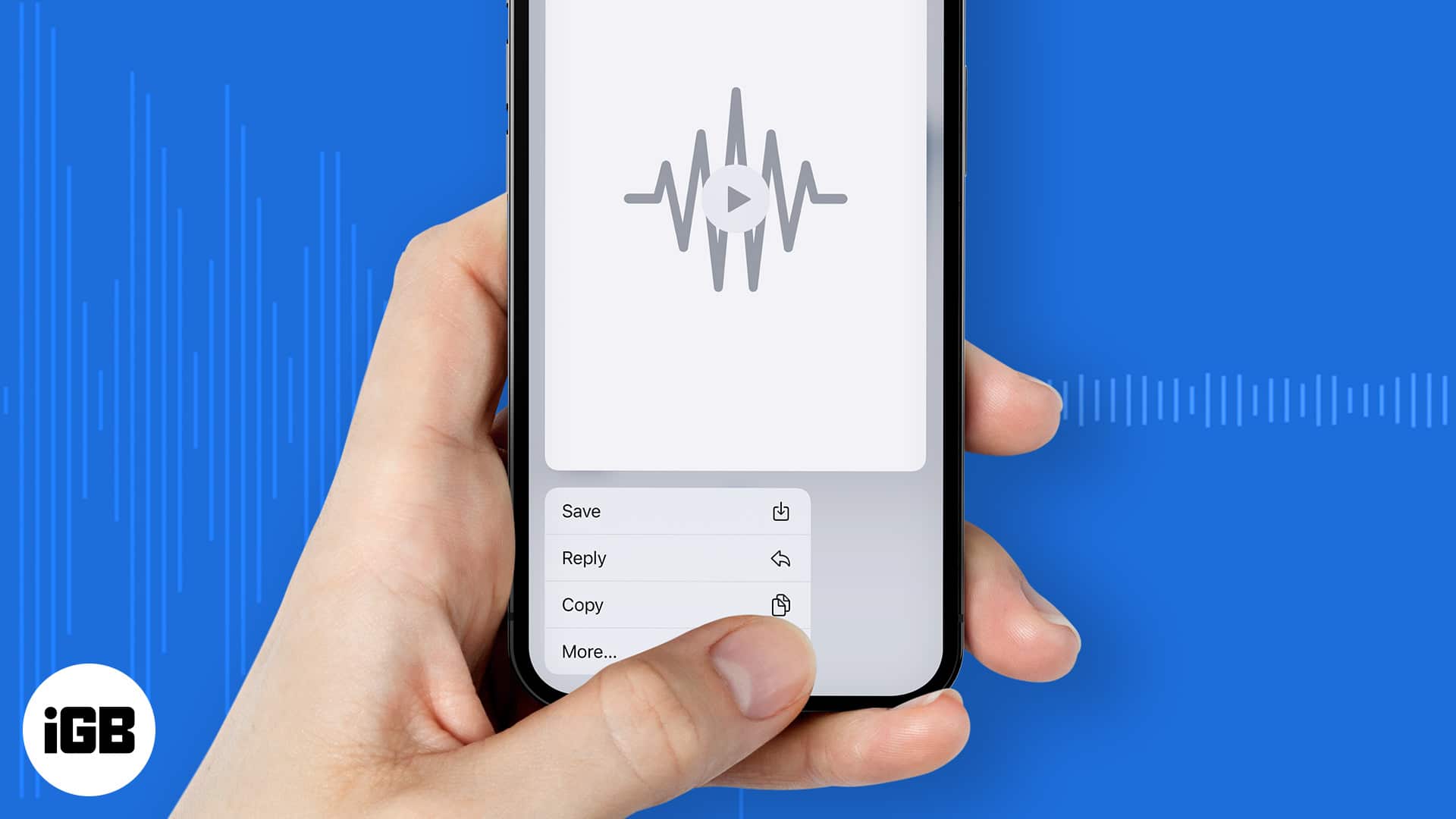Key Takeaways
- All audio messages received via iMessage on iPhone expire after 2 minutes by default. To avoid that and save the audio message on your iPhone, tap Keep below the audio clip.
- To stop audio messages from disappearing on iPhone: Go to Settings > Messages > Scroll down to Expire > Select Never.
Privacy matters a lot to Apple. That’s why there’s no native call recording feature on the iPhone to date. Similarly, by default, all audio messages in iMessage are set to expire automatically after two minutes.
But, from time to time, you may want to save audio messages that bring a smile to your face or explain important details. Here’s how to save audio messages on iPhone and iPad.
Things to know about audio messages on iPhone
There are two ways to save (or keep) iMessage audio messages. Frankly speaking, the term ‘save’ here does not mean you can save it in Files or export it to any other app. ‘Save’ here simply means preserving the audio messages from being deleted automatically.
One method is to keep only the audio messages that you choose, and the rest are deleted after two minutes. Another method is to keep all audio messages forever. Take a look at both and use the one you prefer.
This feature will only work if your iPhone audio message settings are set to expire after 2 minutes of playing it (which is the default).
How to save specific audio messages on iPhone Messages app
- Open Messages → Tap a conversation.
- Send an audio message. Immediately, you’ll see Keep below the audio note you just sent. Tap it, and this particular audio message will not be deleted after two minutes.
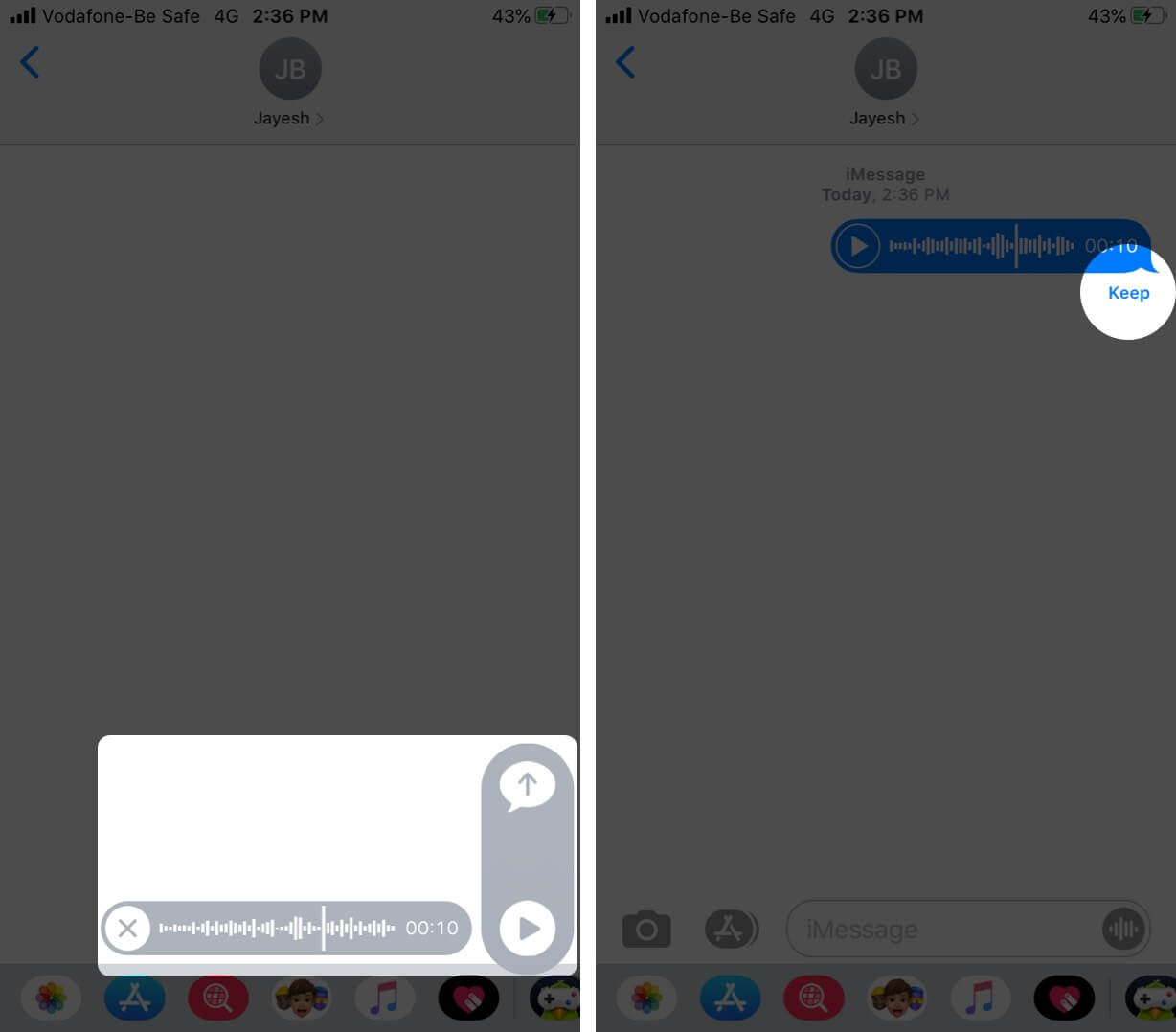
Now, let’s talk about the audio messages that you receive. Once you get an audio message, play it by tapping the triangle button. After you play it, you will see the word Expires in 2m. Once around 30 seconds pass, you’ll see an additional option—Keep. Tap it to save this audio message.
Now, after two minutes, this particular audio message will not get deleted.
How to stop audio messages from disappearing on iPhone
- Open Settings → Tap Messages.
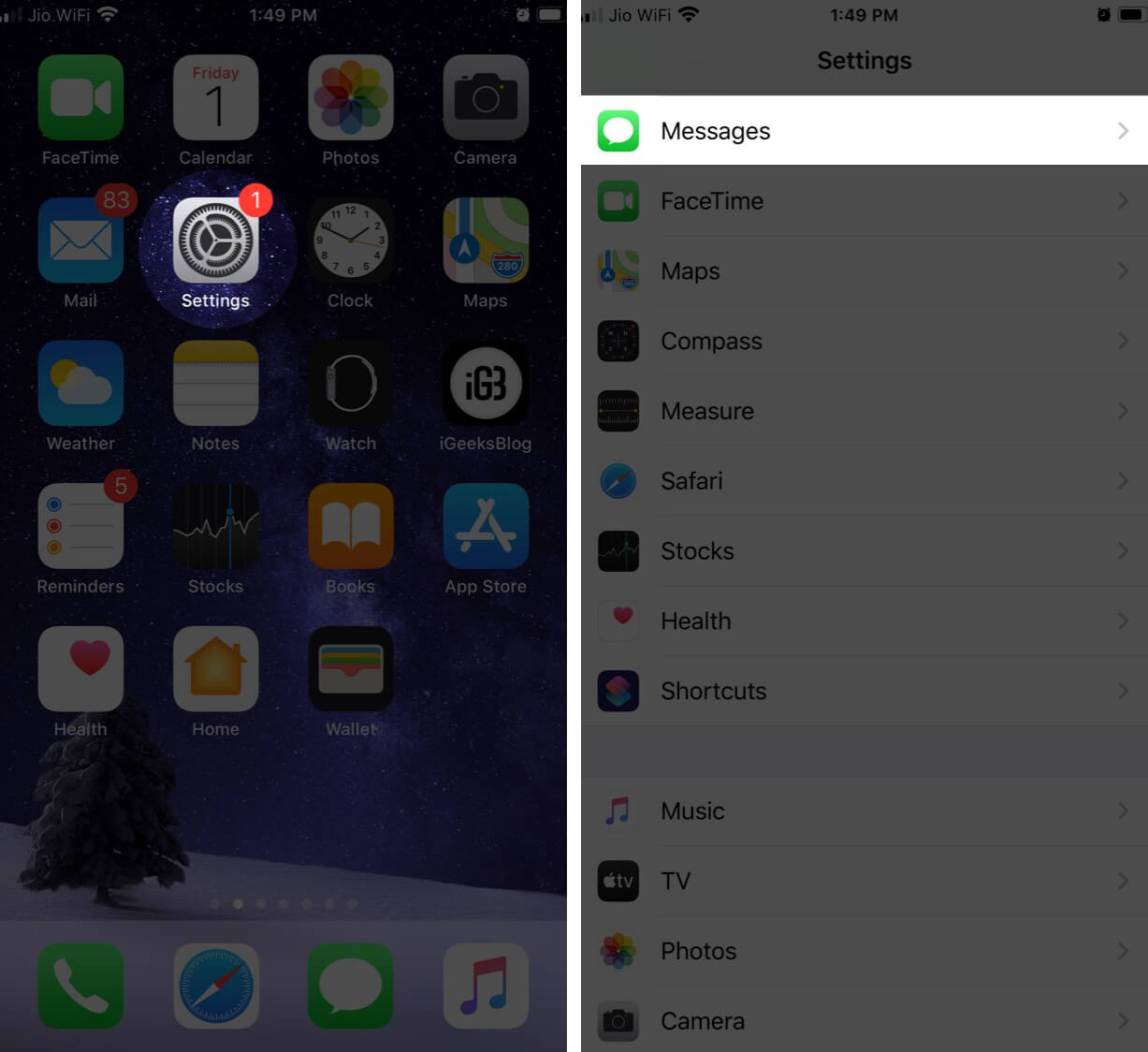
- Under AUDIO MESSAGES, tap Expire → Choose Never.
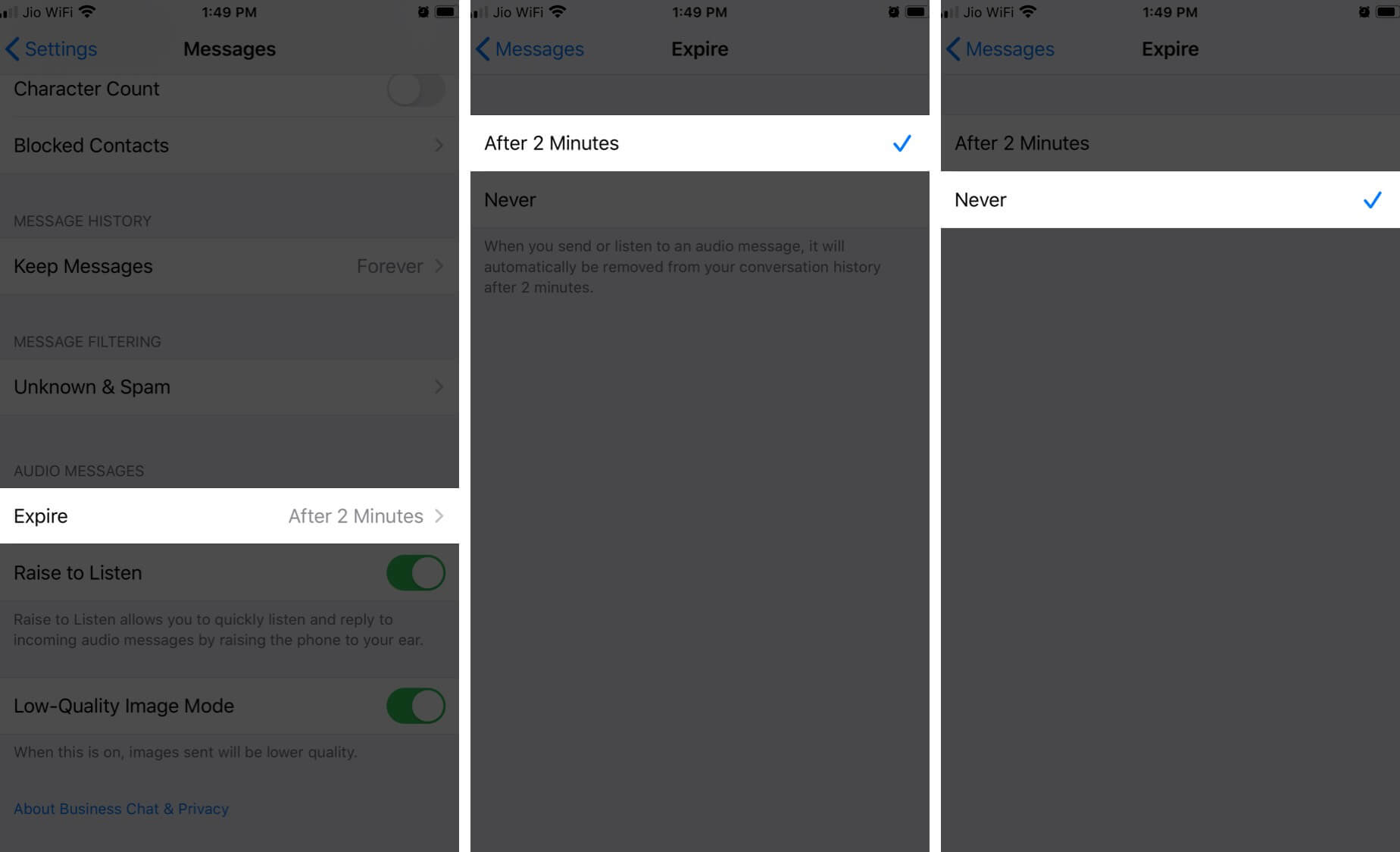
Now, all audio messages that you send and receive will not be deleted. They will be ‘saved’ in the conversation, just like other texts, images, and videos. You can play it anytime.
That’s all, mate!
Now, you may be wondering about the Save option that appears if you long-press an audio message. Well, before iOS 12, you could tap it, and the audio message would get saved in the Voice Memos app. Now, it’s just as vestigial as your appendix.
Have another question? Feel free to use the comments section below; ask away!
You may also like to explore:
- 3 Ways to Delete Multiple iMessage Photos and Attachments
- How to Set up Auto Reply to Text Messages on iPhone While Driving
- Best iMessage Alternatives
🗣️ Our site is supported by our readers like you. When you purchase through our links, we earn a small commission. Read Disclaimer.