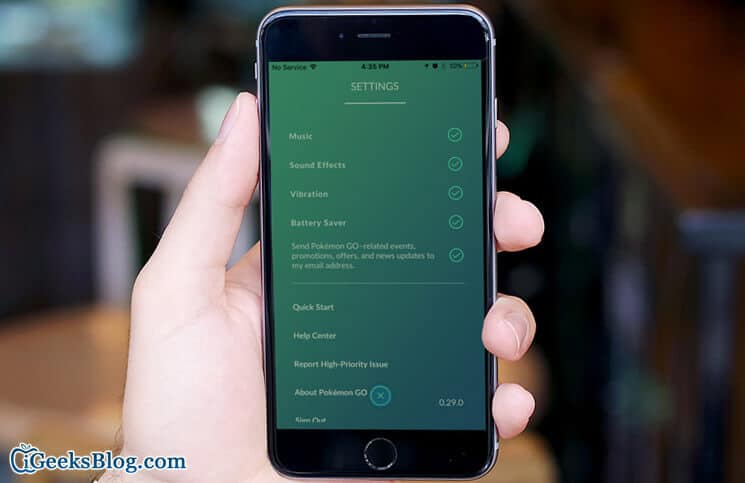It’s been almost a week since I have been getting the best out of Pokémon Go on my iPhone. Speaking the truth, the game has really won me over with élan. After all, it’s the perfect combination of fun and wit, isn’t it?
While I have thoroughly enjoyed playing Pokémon Go, some annoying issues like random crashing, server error, and rapid battery drain have hugely disappointed me. I have already fixed the crashing as well as server error and it’s time to troubleshoot the horrible battery consumption.
Fortunately, I have discovered some tricks to prevent the app from eating into power. And they have really worked in fixing the problem on my iOS device.
How to Prevent Pokémon Go from Draining Battery on iPhone/iPad
How to Turn on Battery Saver in Pokemon Go for iPhone/iPad
- Pokémon Go features a Battery Saver option to let you prevent the battery drain of your iPhone
- Once you turn on Battery Saver, it decreases the screen brightness as well as reduces the refresh rates whenever you point your iOS device to the ground
- Though vibration notifications about the nearby Pokémon won’t be affected, you will need to lift your screen to check the nearby box or see the map
Step #1. Launch Pokemon Go on your iPhone.
Step #2. Next up, tap on the Pokeball at the bottom.

Step #3. Now, you will have to tap on the Setting icon from the top right-hand corner.
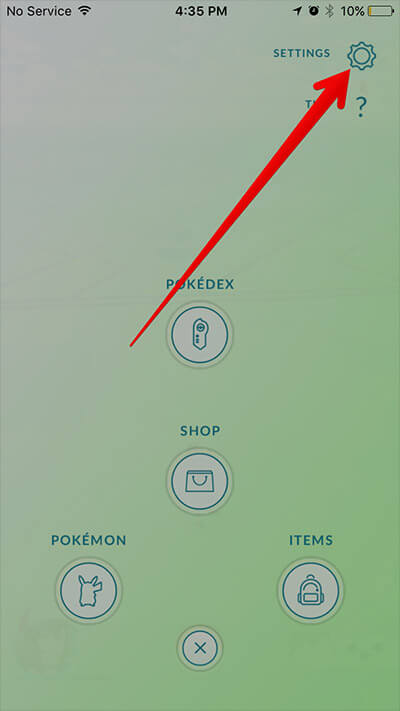
Step #4. In the Settings pane, you have to tap on the circle next to Battery Saver.
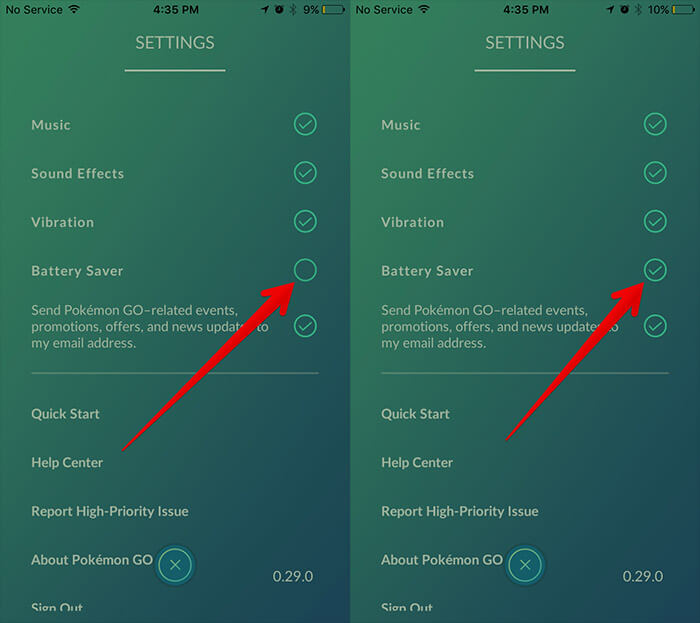
As the side note, you can also disable Sound Effects, Music, and Vibration by just tapping on the circles next to each one of them. Though it may make the gaming a bit quiet, you will be able to save plenty of battery on your device.
How to Turn Off AR in Pokemon Go for iPhone
Augmented Reality is an interesting aspect of this game. However, AR requires the camera to be turned on, which results in battery consumption. Simply flip the switch next to AR the next time you are all set to catch a Pokemon.
Enable Low Power Mode
Turn on Low Power Mode on your iOS device to conserve a lot of power on your device. In order to improve the battery life of your device, check out this post.
Turn Off Location Services for other Apps
Since Pokemon Go uses GPS, you need to keep enabled Location Services on your iOS device. You can disable other apps from using your location by simply toggling off the switch. (Settings → Privacy → Location Services.)
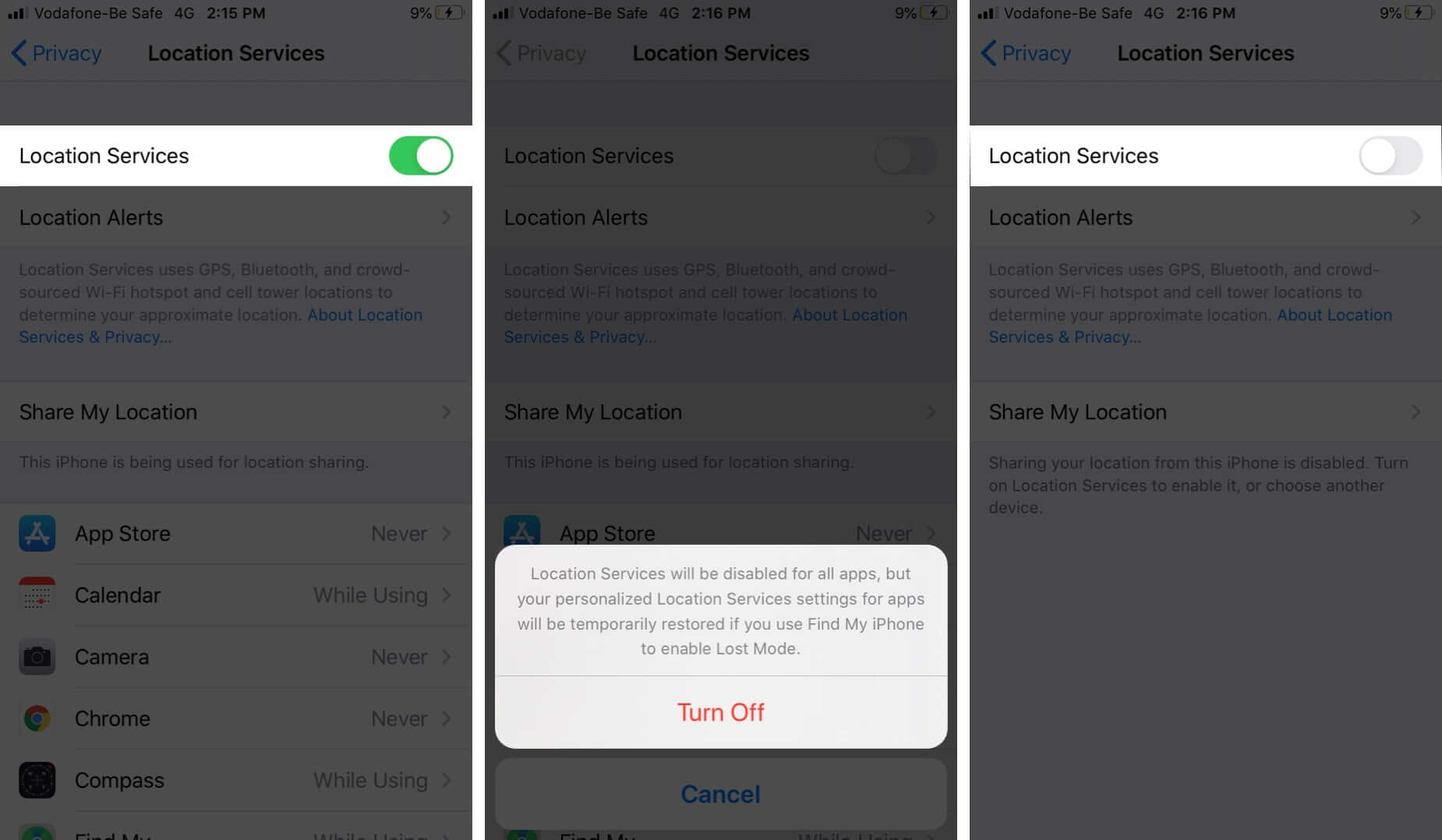
Make the Most of Battery Cases
If the battery drain continues, you can go for a robust battery case for your iPhone. It will never let you down.
🗣️ Our site is supported by our readers like you. When you purchase through our links, we earn a small commission. Read Disclaimer.