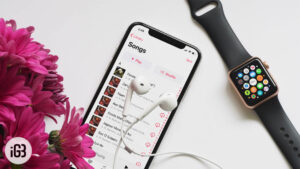As soon as I started off my endless indulgence with the hottest game on the planet (currently) “Pokémon Go”, I knew my love for it is only going to get more intense. After all, the exciting hunt for Pokestops, as well as gym fight, is quite fascinating, isn’t it?
Suddenly, my iPhone has turned into a superb gaming device much to my heart’s liking. Unfortunately, due to random crashing as well as fast battery drain, my fun-loving gaming at Pokémon Go has been halted time and again. Most of my friends have run into the same issues.
Luckily, I have been able to fix these annoying problems using some handy tricks. Let’s have a quick look at these smart tips if you have also experienced the same issues!
Fix Pokémon Go Random Crashing Issue on iOS Device
Solution #1: Wait for Some time and Try Again
Just leave the app for some time and then launch it again. Though it may sound a bit funny it has done the trick several times for me.
Step #1. Press the Home button to leave the game as it is.
Step #2. Now, you have to open a new app. Just try to play around with it for some time.
Step #3. Next up, you have to Double-press the Home button to enter the multitasking screen.
Step #4. Up next, you need to swipe to the Pokémon Go card and tap on it.
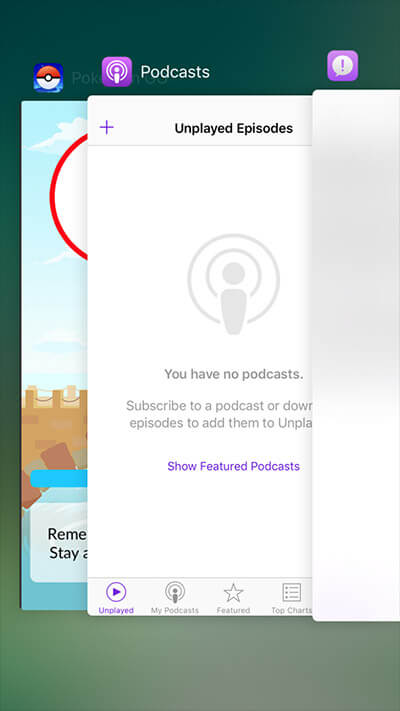
Now, go ahead with your game.
Solution #2: Force Quit
If the game crashes repeatedly or there is the reboot or bug report, you will have to force quit Pokémon and launch it again. Though the immediate data may be lost, it can help you resolve the problem. If the game crashes during gym fight, the damage done to Pokémon will be annulled.
Step #1. Press the Home button to leave the game.
Step #2. Next up, you need to double-press the Home button to bring up the multitasking screen.
Step #3. You will have to swipe to the Pokémon Go card.
Step #4. Now, swipe up on the card to force quit the app.
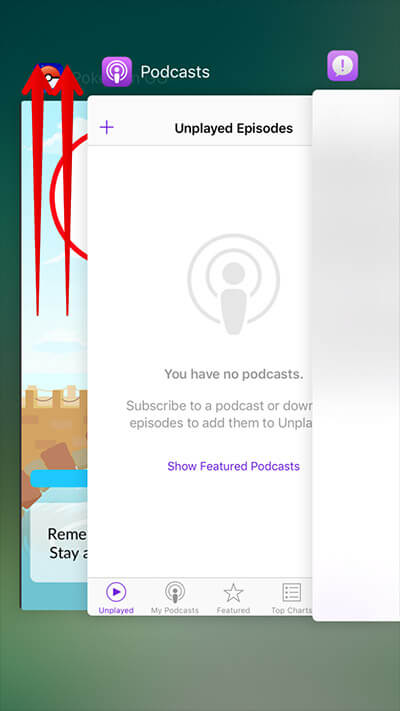
Step #5. Re-launch the game again.
How to Play Pokémon Go When You Get a Server Error
Solution #3: Force Quit the App and Sign in
Several Pokémon Go users see the “Our servers are experiencing issues” message when they login to their account. This issue may be owing to the server being completely capped out. Therefore, you will need to wait for some time and sign in again. You can also force quit it and try to sign in again.
Step #1. Press the Home button to leave the app.
Step #2. Now, you have to double-press the Home button to bring up the multitasking screen.
Step #3. Next up, you need to swipe to the Pokémon Go card, then swipe up on the card to force quit it.
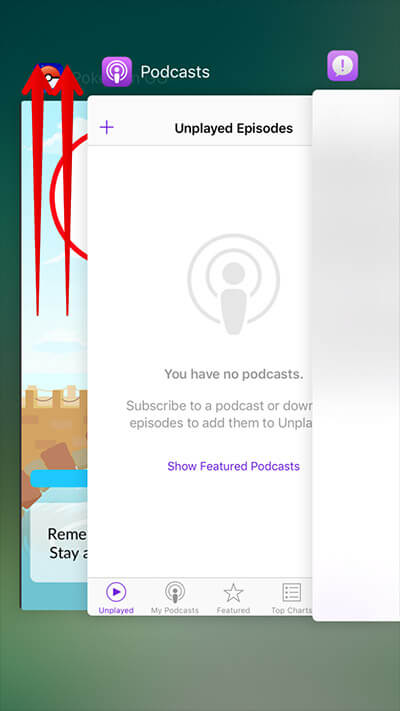
Step #4. Re-launch the app and sign-in.
Solution #4: Delete and Reinstall
There is one tried and tested way to troubleshoot the crashing issue. Simply delete Pokémon Go and reinstall it.
Step #1. Press and hold the app.
Step #2. Tap on “X” and then tap on Delete in the pop-up to confirm.
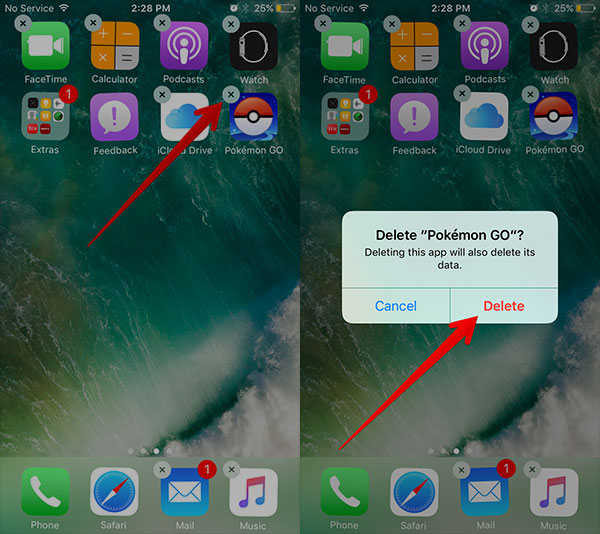
Step #3. Launch the App Store and download the app as usual.
Solution #5: Reset All Settings
Resetting all settings can help you get rid of this issue. Though it may be a bit painful, you can try it to enjoy the trouble-free gaming experience.
Step #1. Open Settings on your iPhone → Tap on General. → Scroll down and tap on Reset.
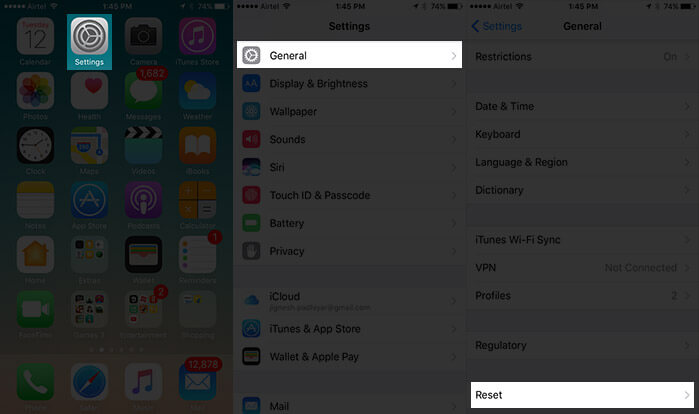
Step #2. Tap on Reset All Settings → Tap on Reset All Settings again to confirm.
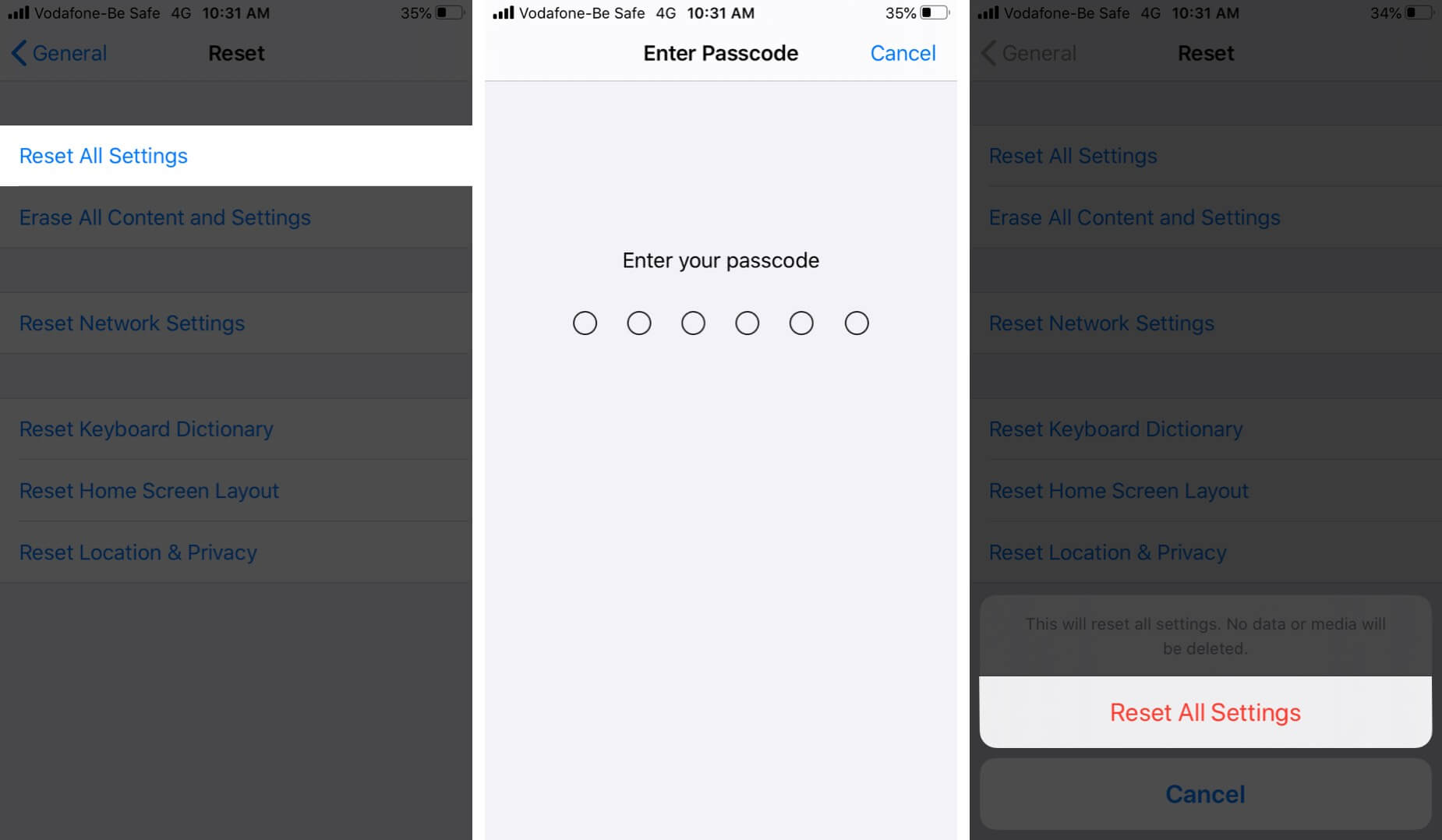
That’s all! I hope the problem has been resolved by following these tricks. If you still face some issues, you can visit the Pokémon Go bug report page to let your issues go across the board.
Read more:
- Best Alternative to Pokémon Go for iPhone and iPad
- Find Pokémon Effortlessly on your iPhone
- Best AR games for iPhone and iPad
- Best Pokémon games for iPhone and iPad
🗣️ Our site is supported by our readers like you. When you purchase through our links, we earn a small commission. Read Disclaimer.