A ping test is done to check whether your Mac is connected to a network or not. Ping also helps test the latency or delay between ports. It is also used to troubleshoot the problems in the network.
If your Mac is also going through same problems, you can easily try out the ping test. Various methods within Mac allow you to do so. You can even try the ping test with the help of online service. Below are the different ways to do so:
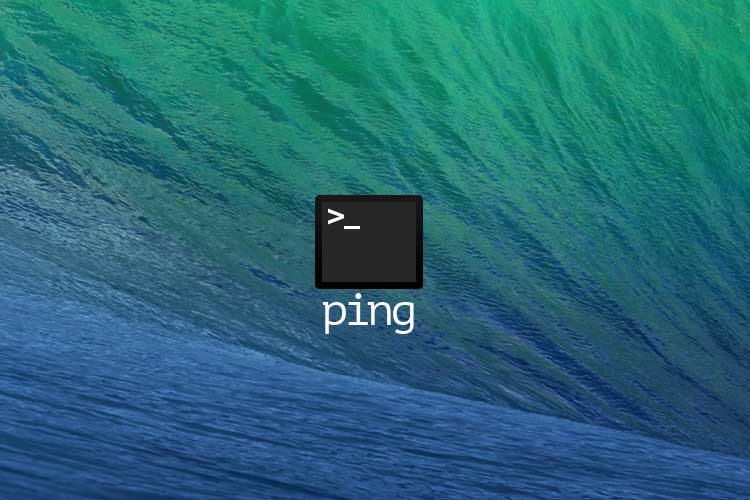
How to Ping IP Address on Mac
How to Test Ping on your Mac with Network Utility
Step #1. Open “Applications” followed by “Utilities.”
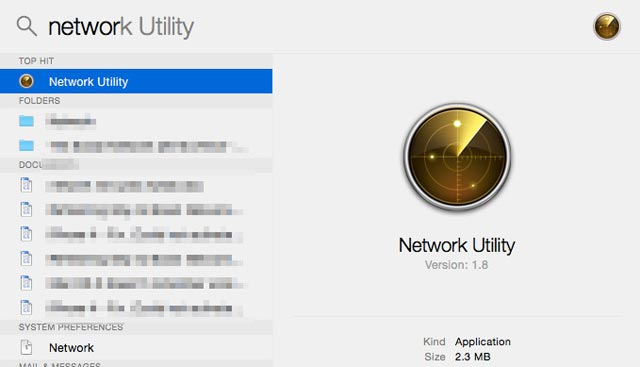
Step #2. Choose “Network Utilities” and now, click on “Ping.”
Step #3. In the space provided below the option “Enter the network address to ping,” enter the IP address or web URL for which you want to set the “ping test.”
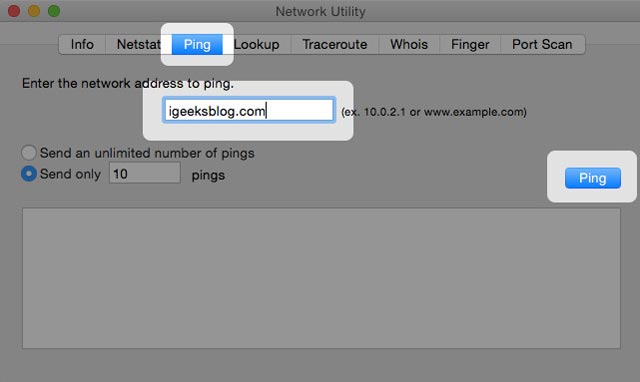
Step #4. Press “Ping.”
Now, you will see various pings. Each ping test will be of 64 bytes and will list ISP followed by ping time in ms. The lower the ms (milliseconds), much better it is.
How to Test Ping on your Mac with Terminal
Step #1. Go to Applications and then select Utilities.
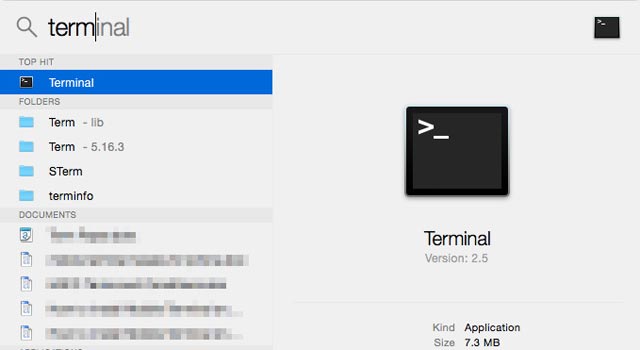
Step #2. From there, click on “Terminal.”
Step #3. When a new Terminal window pops up, type:ping <IP_ADDRESS/URL>
replace <IP_ADDRESS/URL> with an IP address or a web URL.
and hit Return/Enter.
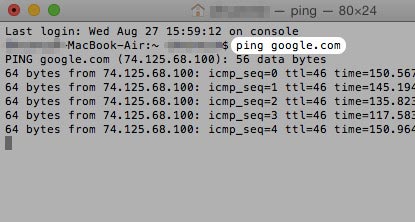
Step #4. The ping will run. If the network works fine and the pinged IP is responding, you will start to see multiple entries coming up in the terminal.
Step #5. To stop, press Ctrl+C.
How to Test Ping on your Mac through Website
You can also do the ping test by using online services. The one we have used is ping.eu
Step #1. Open Safari/Chrome and type https://www.ping.eu
Step #2. Click on “Ping.”
Additional information
If you receive ping saying “ping: cannot resolve example.com: Unknown host” (where example.com is the website name entered by you), it could mean that the website is not responding. Sometimes, it could also be a misspelled domain name. Try spelling it correctly and ping again. Or, you can enter the IP address (if you know it) rather than typing the URL.
So, these are the easiest way to Ping IP address on your computer! Let us know your feedback in the comments below.
If you have enjoyed this article, you may also like to have a look at:
- How to Enable Type to SirI on Mac
- Use PiP Mode with Touch Bar on MacBook
- Fixes for self-assigned IP address issue on Mac
- Find the MAC address on an iPhone or iPad
🗣️ Our site is supported by our readers like you. When you purchase through our links, we earn a small commission. Read Disclaimer.
