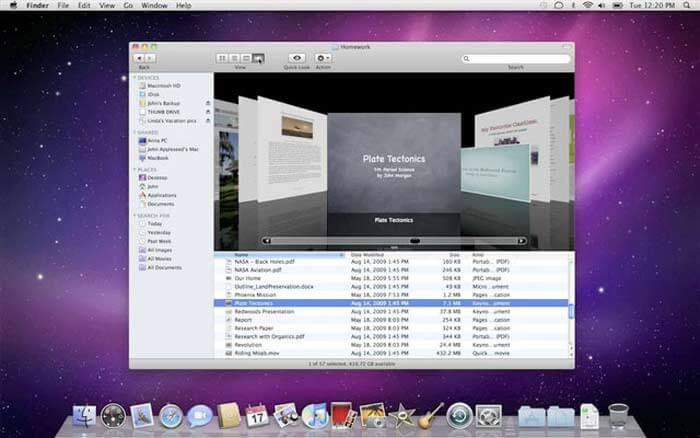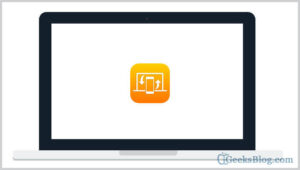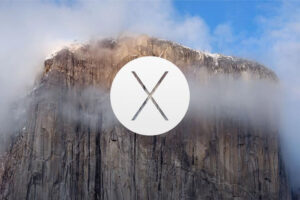On a Mac, when you right-click a folder, the default option is “Open as New Tab”. If you prefer opening the folders in a new window stead, you will have to do something else.
There are two ways to work out this situation. You can either use the keys and mouse clicks to open new windows for every folder or you can simply change your preferences, so that the option runs by default.
How to Open Folders in New Windows Instead of Tabs in Mac OS X Finder
In this article, we have presented the two different options available to open folders as new windows. You can choose the one appropriate for you:
Method 1: By using Option key and Right click
Step #1. Open the window where the needed folder is stored.
Step #2. Now press the option key and right click on the folder.
Step #3. A small screen will pop up. Notice how the “Open in New tab” option changes into “Open in New window.”
Step #4. Click on it and you shall have new window for your folder.
Method 2: Making ‘New Windows’ your default option
Step #1. Click on the “Finder” option from your Mac desktop.
Step #2. Choose “Preferences.”
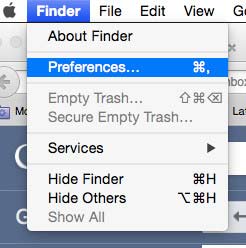
Step #3. Un-check the box in front of “Open folders in tabs instead of new windows.”
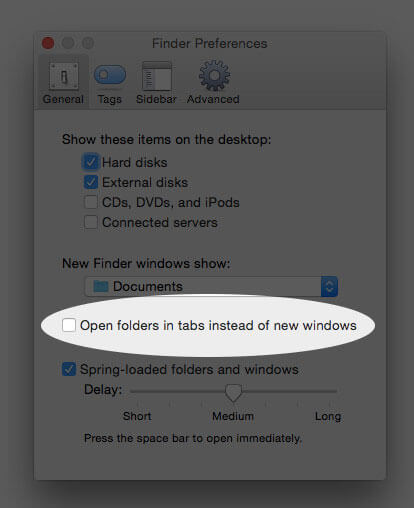
Step #4. After disabling the option, the next time you want to open a folder – just press the “Command” key and double click on the folder as usual.
Step #5. The folder will be opened in a new window. You can always repeat the above process and check the box to have tabs mushrooming up instead of windows.
Wish to catch up with more such articles? Feel free to share your thoughts and feedback with us in the comment section.
🗣️ Our site is supported by our readers like you. When you purchase through our links, we earn a small commission. Read Disclaimer.