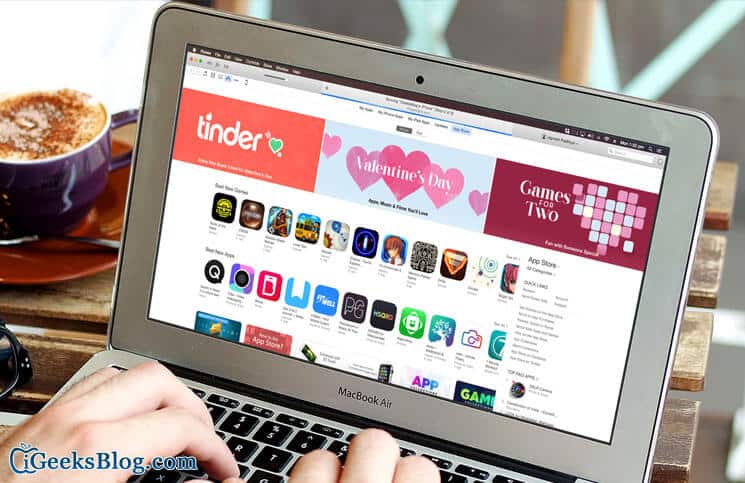A smart iPhone user would always take back-up of his/her data with the help of iTunes. This software from Apple helps users take a sound back-up of songs, movies, ringtones, contacts and other content.
But sometimes, the entire back-up session collapses; there can be several reasons behind this failure of back-up: user may need to update iTunes version; or s/he needs to check iOS version on iPhone/iPad. After doing all efforts a user can think of, you should follow a few simple solutions to get rid of failed sessions of iTunes back-up.
iTunes Backup Session Failed
After each solution, try to back up your iPhone/iPad/iPod touch.
Restart your Mac/Windows computer and iPhone/iPad
Please ensure that your iOS device should be disconnected while you are restarting. Connect the device after you restart.
Disconnect other USB devices
Users normally connect flash drives or hard disks and other devices like hands-free with their Mac or Windows PC. You should disconnect all such devices except your iOS device, mouse and keyboard.
Have you checked Windows security settings?
Sometimes, iTunes in Windows doesn’t respond or the back-up never completes; in this situation, you should update, configure, disable, or uninstall security software on Windows PC.
Take back-up on another Mac or Windows PC.
Delete unnecessary content
If you have piled up loads of contents on your Mac or Windows PC, iTunes fails to make a back-up of your iOS devices. You should try to Shift+Delete junk from the computer. Again follow steps to make back-up.
If you have tried any other method to back up your iOS device, please share with us in comment box.
🗣️ Our site is supported by our readers like you. When you purchase through our links, we earn a small commission. Read Disclaimer.