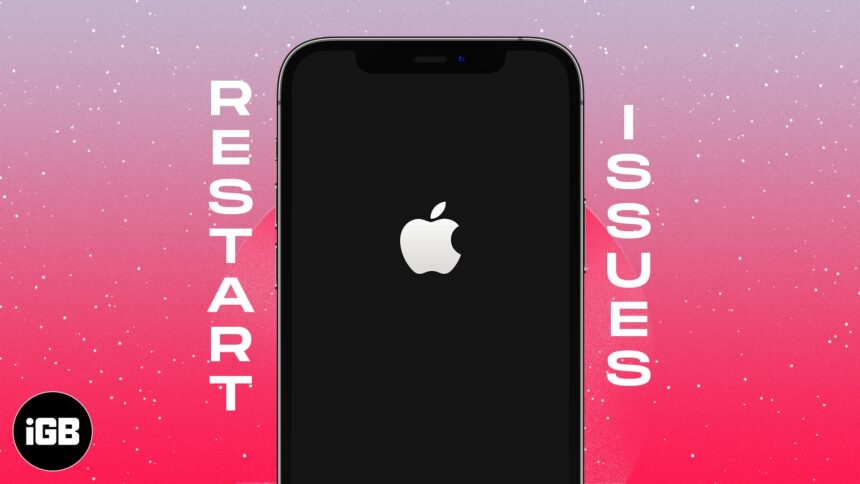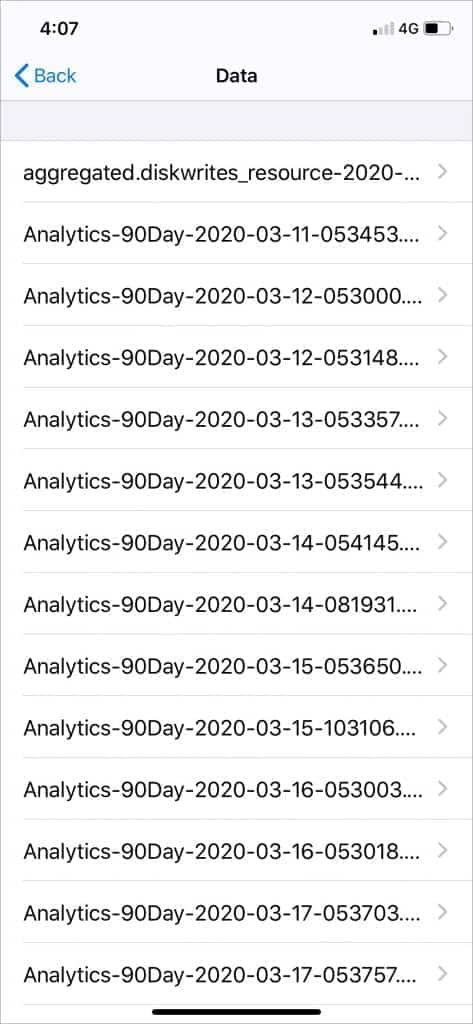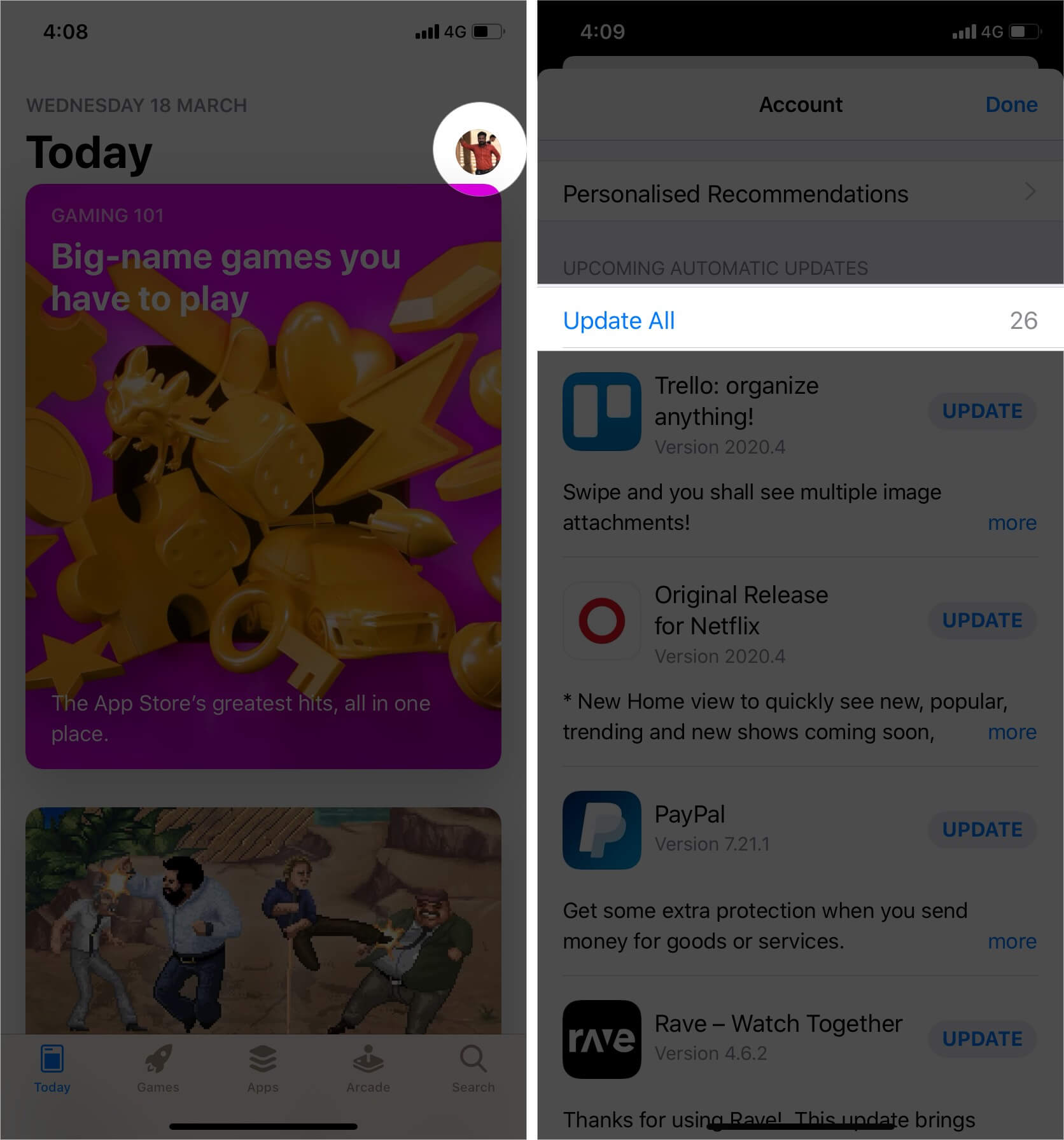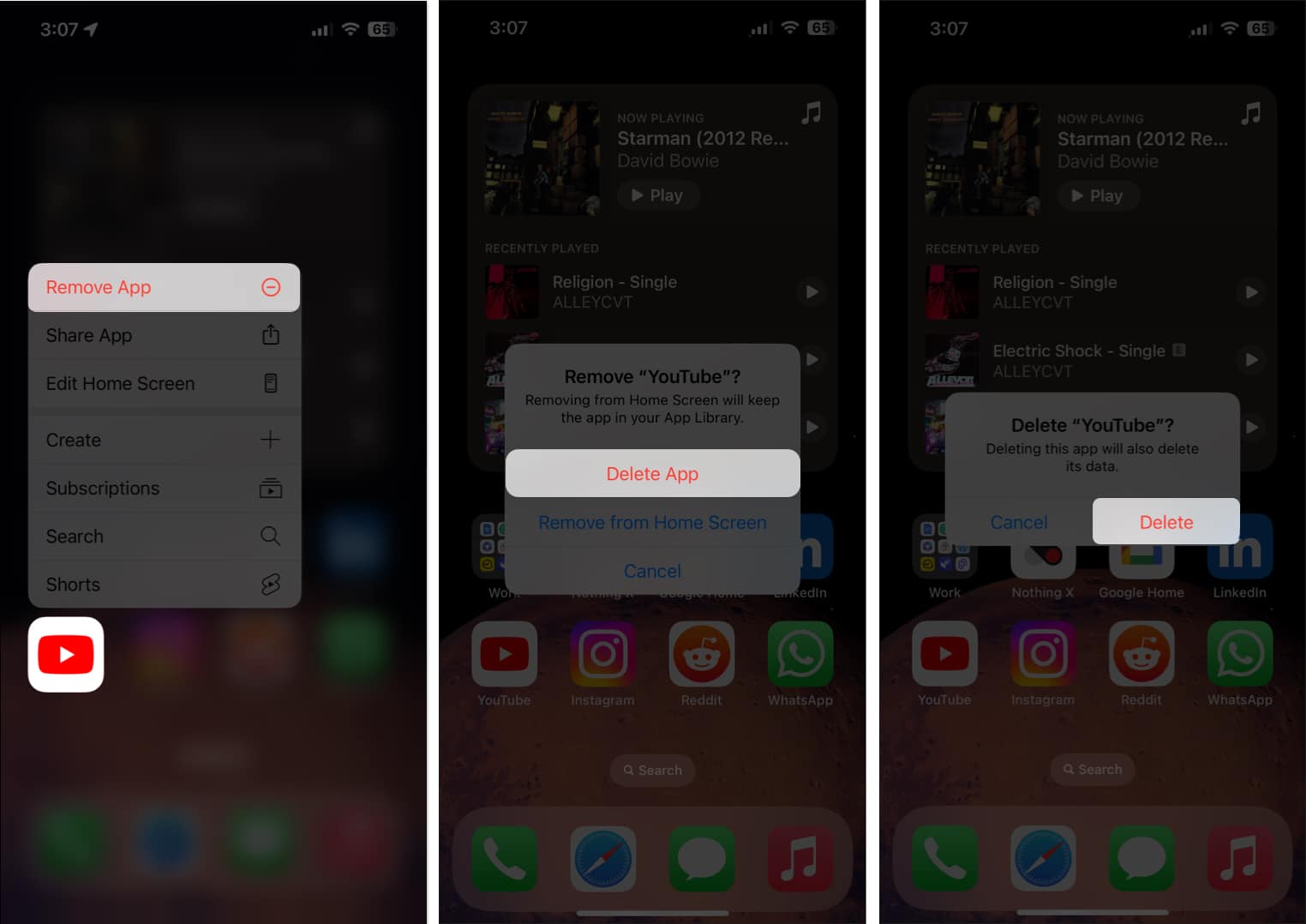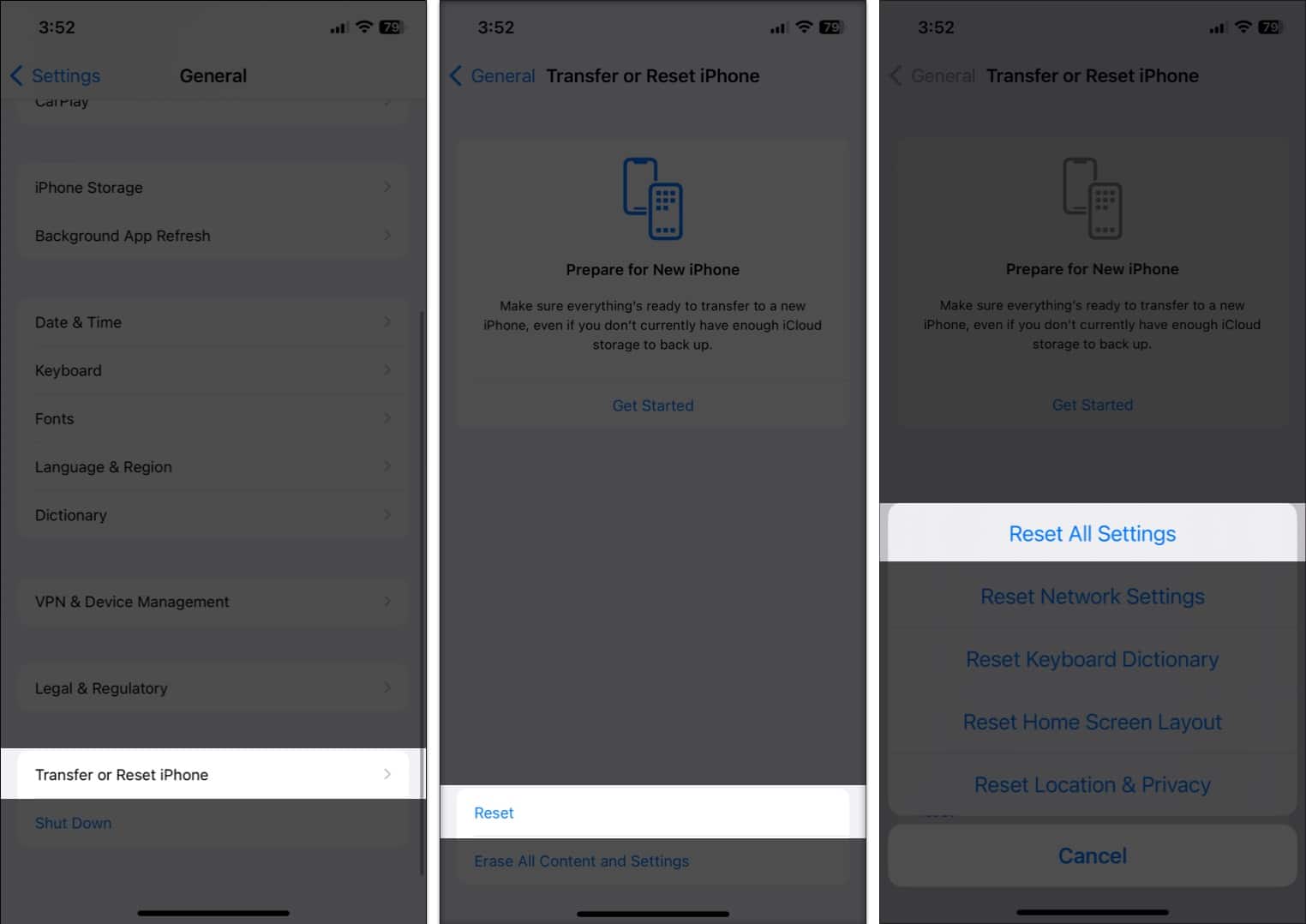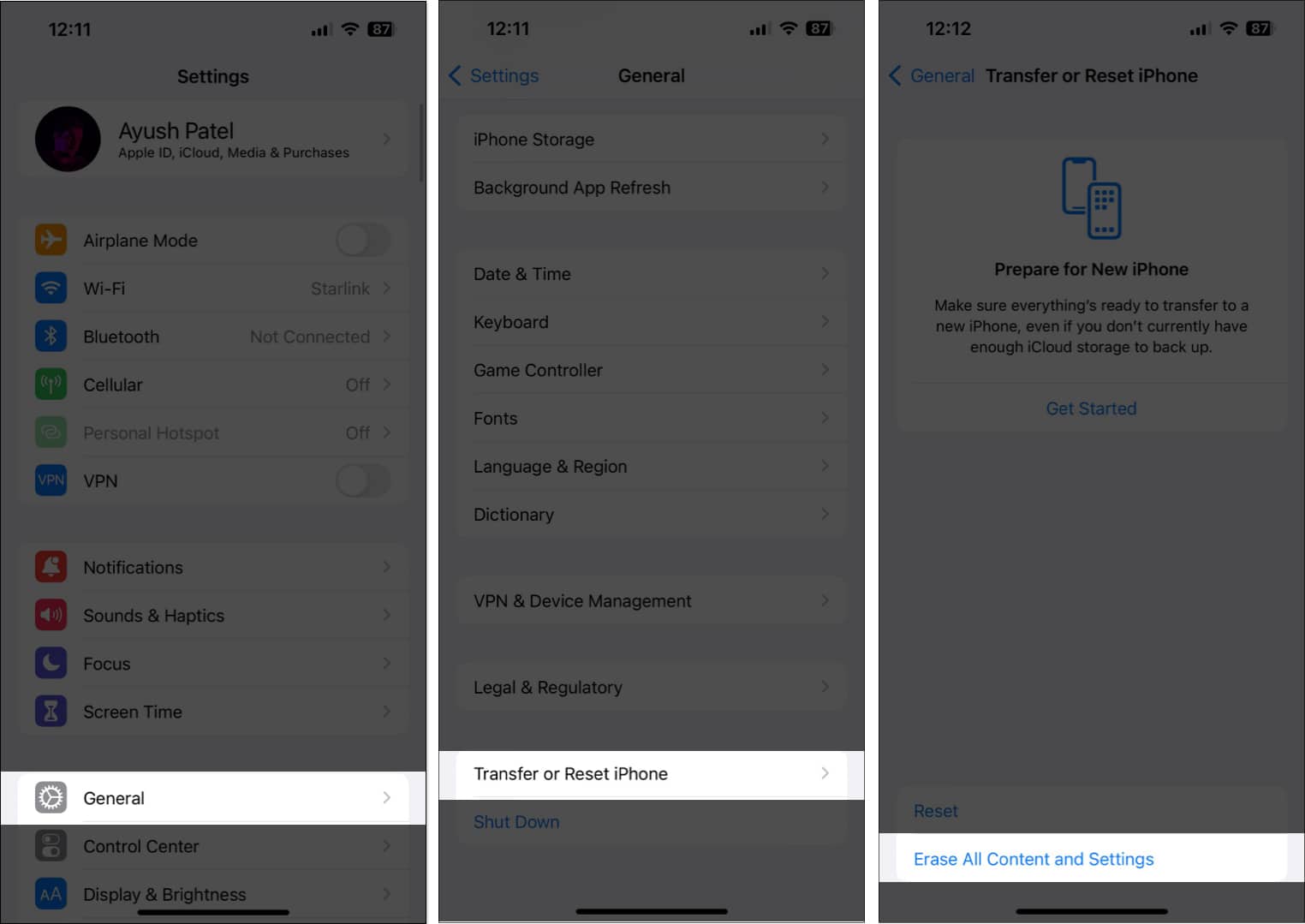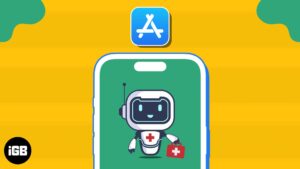Quick Answer
- iPhone keeps restarting itself, most often due to software issues like bugs or outdated apps. Other culprits include hardware problems, storage issues, and faulty chargers.
- If your iPhone keeps restarting, you can try simple fixes, including force restarting, updating software and apps, removing problematic apps, cleaning up storage, resetting settings, or even restoring as new.
When your iPhone keeps restarting over and over again, stuck on the Apple Logo, the whole iOS experience seems to get stuck in a boot loop. Been there, done that. I can feel the agony you’re going through right now.
Enough of the random boot loop! In this guide, I will share useful solutions to help you fix this problem and take control of the unexpected restarts your iPhone is going through.
Why does my iPhone keep restarting itself?
From what I’ve experienced and found on the Apple Support Community, a software bug is usually the force behind an iPhone that keeps restarting or stuck in an Apple Logo loop. But that doesn’t mean there are no other culprits responsible for the chaos. You may face the issue due to:
- iOS glitches
- Outdated software and apps
- Faulty chargers
- Third-party malicious apps
- Insufficient storage
- Hardware issues
- Liquid damages
- Jailbreaking your iPhone
All the above reasons may force your iPhone to restart itself automatically after powering up.
Now that you know what could be behind the issue, you may be asking: So, how do I fix an iPhone that keeps restarting? Don’t worry! I have figured out that. Let’s jump into the solutions:
How to fix an iPhone that keeps restarting
Before you start troubleshooting your iPhone, determine which situation you are in. What I have experienced is there are two main scenarios:
- Case 1: iPhone keeps restarting, but it still works
- Case 2: iPhone stuck in a restart loop and unusable
Depending on your problem, try the below solutions in order.
Case 1: iPhone keeps restarting, but it still works
In this situation, you might notice your iPhone is restarting randomly in a few minutes or seconds, and you can use the phone at intervals. This may happen due to outdated iOS, faulty apps, or insufficient space to perform the basic operations.
To solve this issue, follow the methods I mentioned here:
1. Update iOS version
- Open Settings → Go to General.
- Select Software Update.
- If any new version is available, download and install the software update.
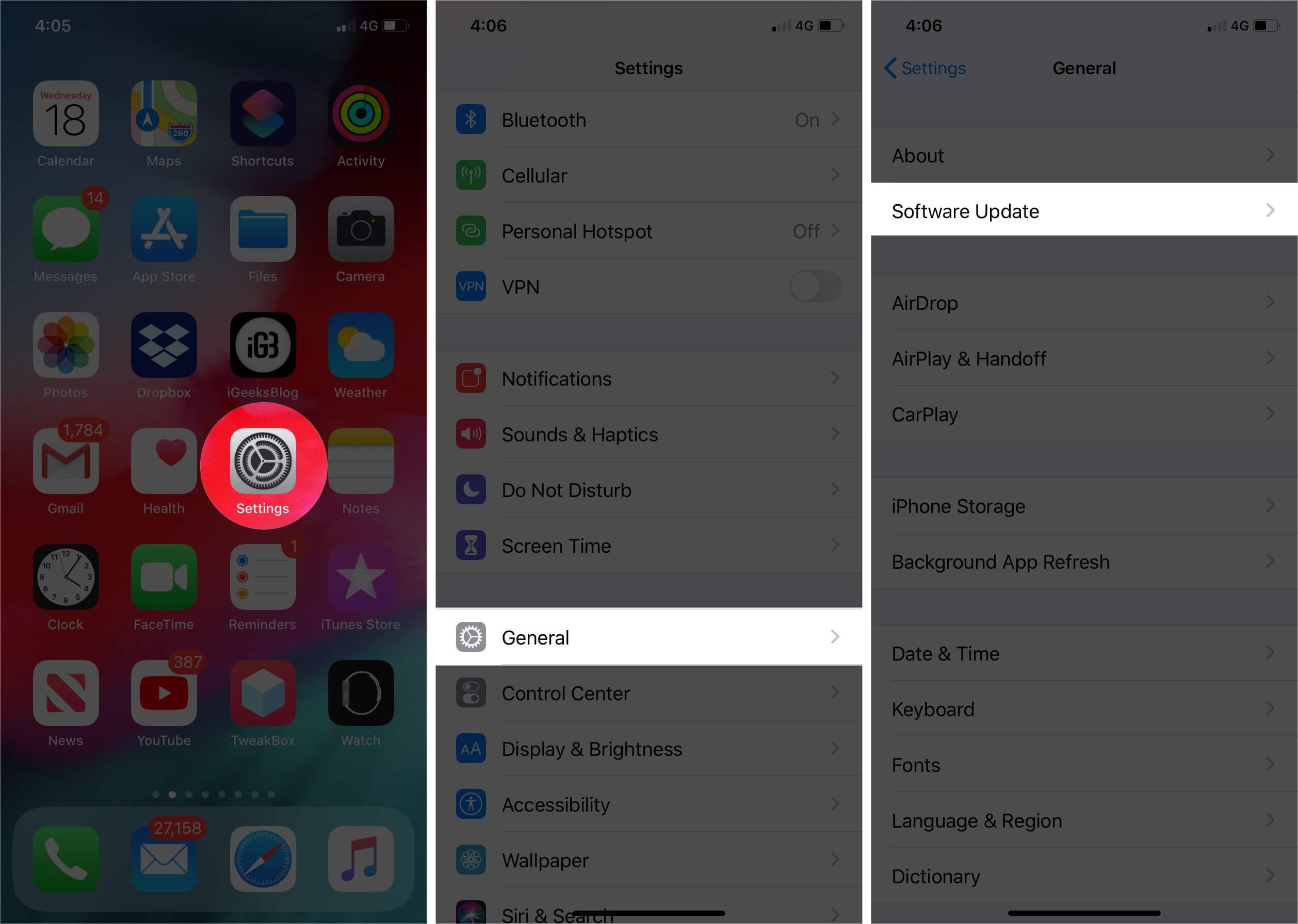
If your iPhone is running iOS Beta, I suggest downgrading to the last stable version. Beta software has performance issues and a lot of bugs that may cause your iPhone to get stuck in a rebooting loop.
2. Uninstall faulty apps causing your iPhone to restart
If the problem continues even after a software update, track down the problematic apps and remove them. So, how do you figure out which apps are behind this issue?
Well, iOS comes with a feature called “Analytics” that works effectively in diagnosing issues. After a thorough test, it digs out the problematic areas, making it a little easier for you to find out the culprits.
Go to Settings → Privacy & Security → Analytics & Improvements → Analytics Data.
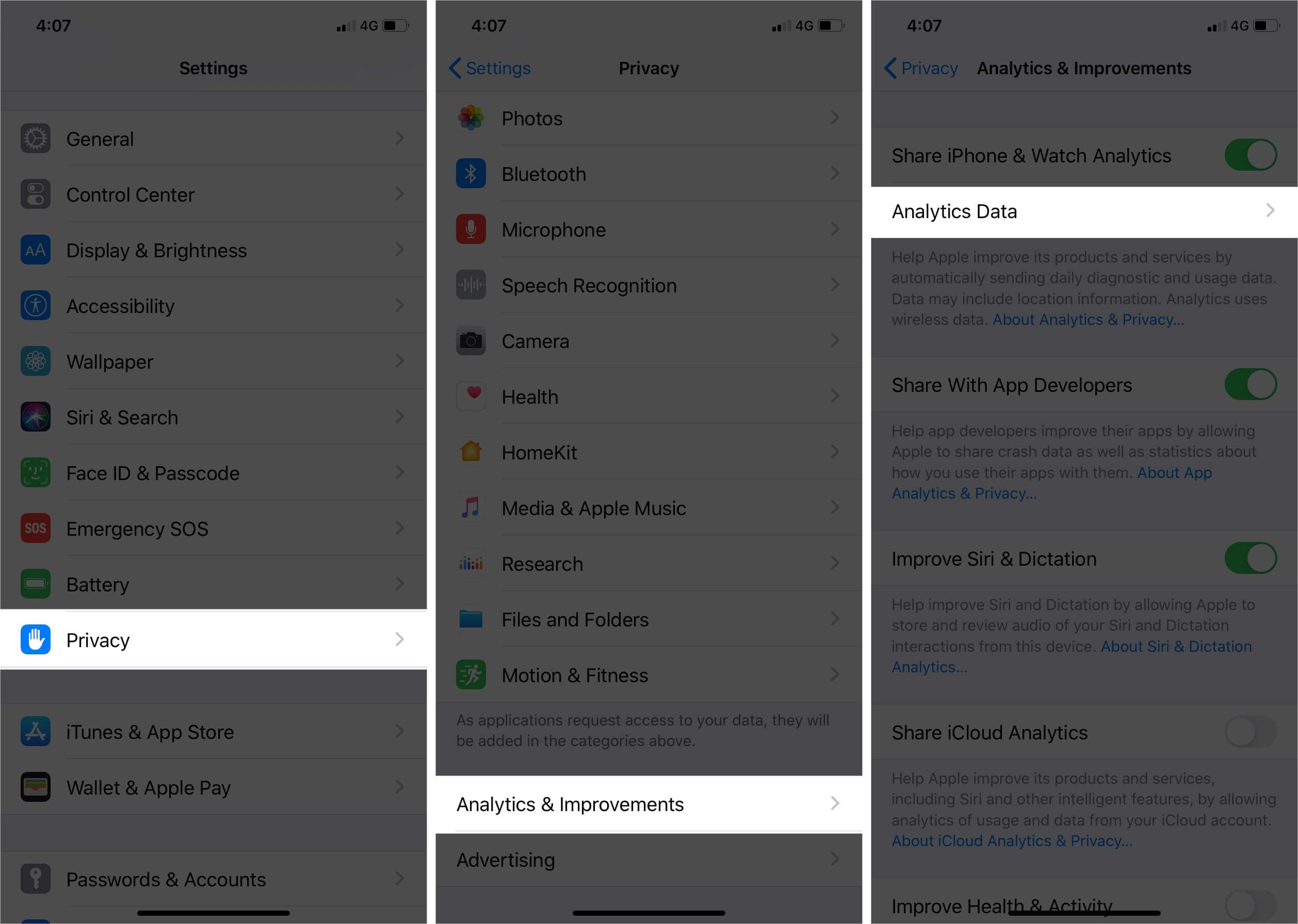
Now, scroll through the entire list and spot the apps that might have been listed repeatedly. Once you have discovered those apps, removing them from your device could solve the issue.
3. Update or uninstall outdated apps
Outdated apps tend to have bugs and create a lot of performance issues. They can affect the overall performance of the device and even cause your iPhone to crash unexpectedly. So, if you have not updated your apps, check if there are new versions available.
- Head into App Store → Your Profile.
- Tap Update All to update all the apps installed on your iPhone in one go.
If any apps haven’t received an update for a long, delete those apps from your iPhone.
- Touch and hold an app on the Home screen → Tap Remove App
- Select Remove App → Tap Delete to confirm the action.
4. Check the storage on your iPhone
Your iPhone may act strangely when the storage space is full, as the device needs a minimum memory to execute processes. Hence, the overall performance slows down.
Therefore, if you are getting notifications of full storage, you must free up space on your iPhone. Delete unnecessary large files, old voice memos, Safari history, etc. It ensures iOS can carry out essential functions without any issues.
I also recommend you clear out RAM to take control of this problem. If you find the process of removing useless files manually a tedious affair? Check out these storage cleaning apps for iPhone.
5. Reset All Settings
Now we’re going to wipe out all the existing settings and set the device back to its default state. This solution may sound a bit radical, but it often proves handy in getting rid of common problems.
- Head into Settings on your iPhone → General.
- Tap Transfer or Reset iPhone → Select Reset.
- Tap Reset All Settings.
- Now, enter your device passcode.
- Tap Reset All Settings when prompted.
Case 2: iPhone stuck in a restart loop and unusable
In certain situations, your iPhone may only show a black screen with Apple Logo loading repeatedly. So, you are not able to access your iPhone settings to resolve the issue. To fix this iPhone restart loop problem, I have used a few external methods. Let’s check them out!
1. Force restart iPhone
Once in a while, a random glitch tends to sneak in and begins to cause problems. When that happens, a hard reset comes to the rescue more often than not.
So, if your iPhone is stuck in a restart loop, the first thing you should try is to go for the force restart. For that,
- Press and release the volume up button.
- Quickly press and release the volume down button.
- Now press and hold the power button until the Apple logo appears.
2. Remove the SIM card and reinsert it
Phones tend to get stuck in a restart loop if the device’s connection to the wireless carrier is facing a problem. Thankfully, one of the easiest and most reliable ways to fix this connection issue is just by removing the SIM card and putting it back inside.
- Shut down your iPhone.
- Use the ejector tool, which comes with the iPhone in the box, to pop out the SIM tray.
- Remove the SIM card.
- Now, wait a few seconds and reinsert the SIM.
3. Factory Reset your iPhone
Factory resetting your iPhone reverts your device like a new one, wiping out all the content and data, such as downloaded apps, photos, music, documents, and other files. Therefore, if any corrupted files or misconfiguration causes your iPhone to get stuck in the rebooting loop, it will be deleted.
To reset your iPhone or iPad to default,
- Go to Settings → General → Transfer or Reset iPhone.
- Select Erase All Content and Settings, and follow the on-screen instructions.
4. Restore your iPhone as new
Restoring an iPhone as new is something that I usually save for last when it comes to fixing software problems. It has a solid record of resolving stubborn issues like failed Wi-Fi and Bluetooth connectivity. I hope it succeeds in troubleshooting this problem as well.
But before going ahead with the following steps, don’t forget to back up all of your data, as it will wipe out everything that your device has on it.
- Connect your iPhone to your Mac and launch Finder.
- Now, locate your iPhone. After that, click on Restore iPhone and confirm.
- Once it has been restored, set up the device as usual. While setting up the device, restore the device from the previous iCloud/iTunes/Finder backup.
Now, check if the problem is gone. If it is, you’re good to go! But if it’s still there, try to restore your iPhone in Recovery Mode.
5. Use a third-party repair tool
If nothing seems to work, you may get help from third-party repair tools such as:
This software finds corrupted files and helps to restore your iPhone without losing data.
6. Check for a hardware problem
Hardware damages also cause the iPhone to get stuck in the boot loop. If your device has recently met a nasty drop or got exposed to liquid, there could be a hardware problem.
A worn-out battery may also be behind the problem. If it’s found to be the culprit, you can get rid of the issue just by replacing the faulty or worn-out battery.
If your iPhone keeps restarting while charging, ensure the Lightning port is clean. Lint, dirt, and debris may have piled up, preventing the iPhone from charging. So, clean the charging port, and then try to charge the device. If the problem remains, try charging your device with another cable.
7. Contact Apple Support
If it was a software issue, your iPhone should go back to normal after an update or a clean restore. In the event of a hardware problem, contacting Apple Support is always the right way to go for a reliable solution. Of course, Apple charges a lot more than third-party services, but when it comes to reliability, the first-party solution always has the upper hand.
Fixed iPhone rebooting issue!
Have you succeeded in fixing your iPhone that keeps restarting itself? If so, toss your thoughts in the comments. If not, we’ll do our best to help you out and answer any questions you may have!
You may also like to read:
- How to Fix iPhone Stuck on Apple Logo Issue
- Cellular Not Working on Apple Watch: 11 Tips to Fix the Issue
- Tips to Fix iPhone Microphone Not Working Issue
- No Service on iPhone? Try these 10 fixes!
🗣️ Our site is supported by our readers like you. When you purchase through our links, we earn a small commission. Read Disclaimer.